Fireflies.ai and Microsoft Planner Streamline Meeting Notes Automation
The Ultimate Guide to Automating Meeting Notes & Task Management
Imagine never having to manually transcribe another meeting again. No more scrambling to jot down action items, no more forgotten tasks—just seamless automation that turns hours of tedious work into a few effortless clicks.
This guide will walk you through a powerful workflow that combines Fireflies.ai, Make.com, Excel, and Microsoft Planner to:
✅ Automatically transcribe & summarize meetings
✅ Extract key action items
✅ Log tasks in Excel for tracking
✅ Assign tasks directly in Planner
Let’s dive in and transform your meeting productivity forever.
Why Automate Meeting Notes?
Meetings are essential—but manually processing notes? Not so much. Here’s why automation is a game-changer:
✔ Saves time – No more manual note-taking or chasing down action items.
✔ Improves accuracy – AI ensures nothing gets missed or misinterpreted.
✔ Boosts accountability – Tasks are assigned instantly, reducing follow-ups.
✔ Centralizes tracking – All meeting data lives in one place (Excel + Planner).
If your team spends too much time on admin rather than execution, this workflow is for you.
Step 1: Setting Up the Automation
1. Connect Fireflies.ai to Make.com
First, we need a way for Fireflies.ai to send meeting data to Make.com (formerly Integromat).
🔹 Create a webhook in Make.com – This acts as the "receiver" for Fireflies.ai’s meeting summaries.
🔹 Configure Fireflies.ai – Paste the webhook URL into Fireflies.ai’s integrations.
Now, every time Fireflies.ai transcribes a meeting, it’ll automatically send the summary to Make.com.
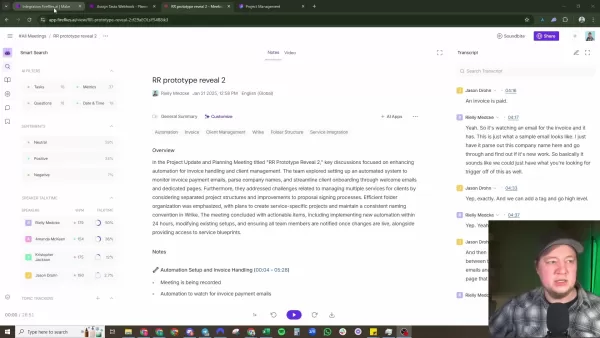
2. Extract Action Items with GraphQL
Fireflies.ai’s GraphQL API lets us pull out only the most important data—like tasks, decisions, and follow-ups.
🔹 Set up a Fireflies.ai module in Make.com
🔹 Write a GraphQL query to fetch action_items (and any other relevant fields).
This ensures we’re not clogging the system with unnecessary info—just the key takeaways.

Step 2: Logging Tasks in Excel
Next, we’ll store all meeting data in an Excel spreadsheet for easy reference.
🔹 Use Make.com’s Excel module to auto-populate a structured sheet.
🔹 Map fields like:
- Title (Meeting name)
- Host (Who ran the meeting)
- Participants (Who attended)
- Action Items (Key tasks)
- Due Dates (Deadlines)
Now, you’ve got a searchable database of every meeting—no manual entry required.
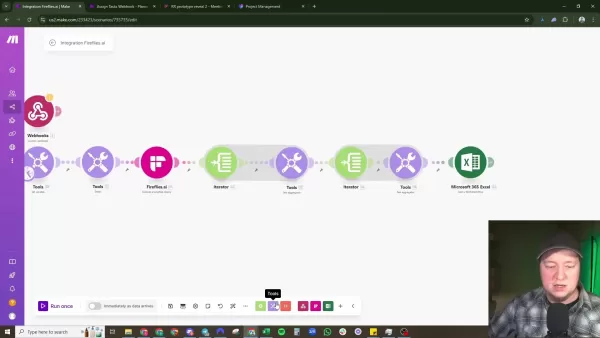
Step 3: Assigning Tasks in Microsoft Planner
The final step? Automatically creating tasks in Planner so nothing falls through the cracks.
🔹 Use Make.com’s Planner module to generate tasks from action items.
🔹 Assign to team members based on keywords (e.g., "Marketing" → Marketing team).
🔹 Set due dates (or auto-adjust them based on task complexity).
Now, your team gets instant notifications with clear next steps—no more chasing emails.
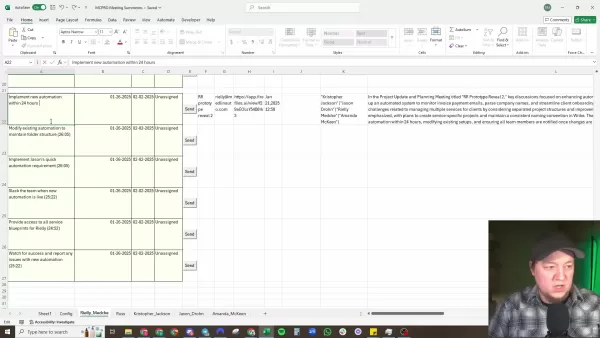
Advanced Customizations
Want to take it further? Try these tweaks:
🔹 Smart Task Routing
- Use keywords (e.g., "Sales," "Engineering") to auto-assign tasks to the right team.
🔹 Dynamic Due Dates
- NLP analysis can adjust deadlines based on task urgency (e.g., "urgent" = shorter deadline).
🔹 Error Handling
- Set up auto-retries if a task fails to assign.
Pricing Breakdown
Tool Cost (Starting) Best For Fireflies.ai Free (limited) Teams needing transcription & summaries Make.com Free (1k ops/month) Workflow automation Microsoft 365 $6/user/month Teams using Planner & Excel
💡 Tip: Start with free plans to test before scaling up.
Pros & Cons
✅ Pros
✔ Saves hours per week on manual note-taking
✔ Reduces human error in task tracking
✔ Improves team accountability
❌ Cons
⚠ Initial setup takes time
⚠ Requires some tech familiarity
⚠ Dependent on third-party tools
Who Should Use This?
✔ Project Managers – Keep tasks organized without micromanaging.
✔ Sales Teams – Never drop a lead follow-up again.
✔ HR Departments – Automate meeting notes for interviews & reviews.
✔ Support Teams – Track customer issues efficiently.
FAQs
❓ Can this work with Zoom/Teams/Google Meet?
✅ Yes! Fireflies.ai integrates with most meeting platforms.
❓ What if a task fails to assign?
Make.com has error handling—it can retry or notify you.
❓ Can I customize the Excel columns?
Absolutely! Map any data field you need.
Final Thoughts
If your team hates manual note-taking but loves efficiency, this automation is a must-try.
🔥 Start small (test with one meeting).
🔥 Refine as you go (adjust due dates, task routing).
🔥 Watch productivity soar (less admin, more doing).
Ready to automate? Set it up today and reclaim your time! 🚀
Related article
 AI Reimagines Michael Jackson in the Metaverse with Stunning Digital Transformations
Artificial intelligence is fundamentally reshaping our understanding of creativity, entertainment, and cultural legacy. This exploration into AI-generated interpretations of Michael Jackson reveals how cutting-edge technology can breathe new life int
AI Reimagines Michael Jackson in the Metaverse with Stunning Digital Transformations
Artificial intelligence is fundamentally reshaping our understanding of creativity, entertainment, and cultural legacy. This exploration into AI-generated interpretations of Michael Jackson reveals how cutting-edge technology can breathe new life int
 Does Training Mitigate AI-Induced Cognitive Offloading Effects?
A recent investigative piece on Unite.ai titled 'ChatGPT Might Be Draining Your Brain: Cognitive Debt in the AI Era' shed light on concerning research from MIT. Journalist Alex McFarland detailed compelling evidence of how excessive AI dependency can
Does Training Mitigate AI-Induced Cognitive Offloading Effects?
A recent investigative piece on Unite.ai titled 'ChatGPT Might Be Draining Your Brain: Cognitive Debt in the AI Era' shed light on concerning research from MIT. Journalist Alex McFarland detailed compelling evidence of how excessive AI dependency can
 Easily Generate AI-Powered Graphs and Visualizations for Better Data Insights
Modern data analysis demands intuitive visualization of complex information. AI-powered graph generation solutions have emerged as indispensable assets, revolutionizing how professionals transform raw data into compelling visual stories. These intell
Comments (1)
0/200
Easily Generate AI-Powered Graphs and Visualizations for Better Data Insights
Modern data analysis demands intuitive visualization of complex information. AI-powered graph generation solutions have emerged as indispensable assets, revolutionizing how professionals transform raw data into compelling visual stories. These intell
Comments (1)
0/200
![LarryScott]() LarryScott
LarryScott
 August 11, 2025 at 6:01:03 PM EDT
August 11, 2025 at 6:01:03 PM EDT
This automation stuff sounds like a game-changer! No more scribbling notes like a madman in meetings. But, is it reliable enough to catch every detail? 🤔


 0
0
The Ultimate Guide to Automating Meeting Notes & Task Management
Imagine never having to manually transcribe another meeting again. No more scrambling to jot down action items, no more forgotten tasks—just seamless automation that turns hours of tedious work into a few effortless clicks.
This guide will walk you through a powerful workflow that combines Fireflies.ai, Make.com, Excel, and Microsoft Planner to:
✅ Automatically transcribe & summarize meetings
✅ Extract key action items
✅ Log tasks in Excel for tracking
✅ Assign tasks directly in Planner
Let’s dive in and transform your meeting productivity forever.
Why Automate Meeting Notes?
Meetings are essential—but manually processing notes? Not so much. Here’s why automation is a game-changer:
✔ Saves time – No more manual note-taking or chasing down action items.
✔ Improves accuracy – AI ensures nothing gets missed or misinterpreted.
✔ Boosts accountability – Tasks are assigned instantly, reducing follow-ups.
✔ Centralizes tracking – All meeting data lives in one place (Excel + Planner).
If your team spends too much time on admin rather than execution, this workflow is for you.
Step 1: Setting Up the Automation
1. Connect Fireflies.ai to Make.com
First, we need a way for Fireflies.ai to send meeting data to Make.com (formerly Integromat).
🔹 Create a webhook in Make.com – This acts as the "receiver" for Fireflies.ai’s meeting summaries.
🔹 Configure Fireflies.ai – Paste the webhook URL into Fireflies.ai’s integrations.
Now, every time Fireflies.ai transcribes a meeting, it’ll automatically send the summary to Make.com.
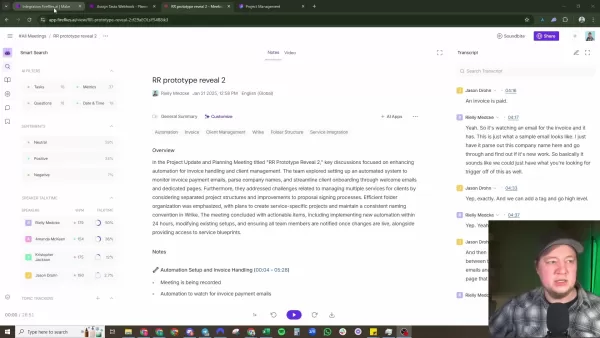
2. Extract Action Items with GraphQL
Fireflies.ai’s GraphQL API lets us pull out only the most important data—like tasks, decisions, and follow-ups.
🔹 Set up a Fireflies.ai module in Make.com
🔹 Write a GraphQL query to fetch action_items (and any other relevant fields).
This ensures we’re not clogging the system with unnecessary info—just the key takeaways.

Step 2: Logging Tasks in Excel
Next, we’ll store all meeting data in an Excel spreadsheet for easy reference.
🔹 Use Make.com’s Excel module to auto-populate a structured sheet.
🔹 Map fields like:
- Title (Meeting name)
- Host (Who ran the meeting)
- Participants (Who attended)
- Action Items (Key tasks)
- Due Dates (Deadlines)
Now, you’ve got a searchable database of every meeting—no manual entry required.
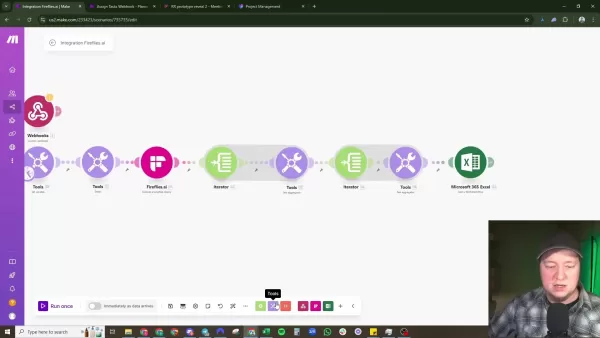
Step 3: Assigning Tasks in Microsoft Planner
The final step? Automatically creating tasks in Planner so nothing falls through the cracks.
🔹 Use Make.com’s Planner module to generate tasks from action items.
🔹 Assign to team members based on keywords (e.g., "Marketing" → Marketing team).
🔹 Set due dates (or auto-adjust them based on task complexity).
Now, your team gets instant notifications with clear next steps—no more chasing emails.
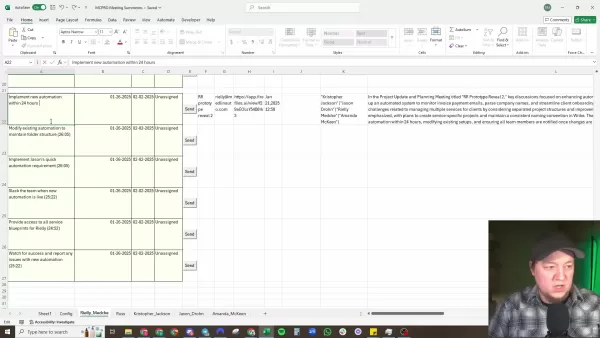
Advanced Customizations
Want to take it further? Try these tweaks:
🔹 Smart Task Routing
- Use keywords (e.g., "Sales," "Engineering") to auto-assign tasks to the right team.
🔹 Dynamic Due Dates
- NLP analysis can adjust deadlines based on task urgency (e.g., "urgent" = shorter deadline).
🔹 Error Handling
- Set up auto-retries if a task fails to assign.
Pricing Breakdown
| Tool | Cost (Starting) | Best For |
|---|---|---|
| Fireflies.ai | Free (limited) | Teams needing transcription & summaries |
| Make.com | Free (1k ops/month) | Workflow automation |
| Microsoft 365 | $6/user/month | Teams using Planner & Excel |
💡 Tip: Start with free plans to test before scaling up.
Pros & Cons
✅ Pros
✔ Saves hours per week on manual note-taking
✔ Reduces human error in task tracking
✔ Improves team accountability
❌ Cons
⚠ Initial setup takes time
⚠ Requires some tech familiarity
⚠ Dependent on third-party tools
Who Should Use This?
✔ Project Managers – Keep tasks organized without micromanaging.
✔ Sales Teams – Never drop a lead follow-up again.
✔ HR Departments – Automate meeting notes for interviews & reviews.
✔ Support Teams – Track customer issues efficiently.
FAQs
❓ Can this work with Zoom/Teams/Google Meet?
✅ Yes! Fireflies.ai integrates with most meeting platforms.
❓ What if a task fails to assign?
Make.com has error handling—it can retry or notify you.
❓ Can I customize the Excel columns?
Absolutely! Map any data field you need.
Final Thoughts
If your team hates manual note-taking but loves efficiency, this automation is a must-try.
🔥 Start small (test with one meeting).
🔥 Refine as you go (adjust due dates, task routing).
🔥 Watch productivity soar (less admin, more doing).
Ready to automate? Set it up today and reclaim your time! 🚀
 AI Reimagines Michael Jackson in the Metaverse with Stunning Digital Transformations
Artificial intelligence is fundamentally reshaping our understanding of creativity, entertainment, and cultural legacy. This exploration into AI-generated interpretations of Michael Jackson reveals how cutting-edge technology can breathe new life int
AI Reimagines Michael Jackson in the Metaverse with Stunning Digital Transformations
Artificial intelligence is fundamentally reshaping our understanding of creativity, entertainment, and cultural legacy. This exploration into AI-generated interpretations of Michael Jackson reveals how cutting-edge technology can breathe new life int
 Does Training Mitigate AI-Induced Cognitive Offloading Effects?
A recent investigative piece on Unite.ai titled 'ChatGPT Might Be Draining Your Brain: Cognitive Debt in the AI Era' shed light on concerning research from MIT. Journalist Alex McFarland detailed compelling evidence of how excessive AI dependency can
Does Training Mitigate AI-Induced Cognitive Offloading Effects?
A recent investigative piece on Unite.ai titled 'ChatGPT Might Be Draining Your Brain: Cognitive Debt in the AI Era' shed light on concerning research from MIT. Journalist Alex McFarland detailed compelling evidence of how excessive AI dependency can
 Easily Generate AI-Powered Graphs and Visualizations for Better Data Insights
Modern data analysis demands intuitive visualization of complex information. AI-powered graph generation solutions have emerged as indispensable assets, revolutionizing how professionals transform raw data into compelling visual stories. These intell
Easily Generate AI-Powered Graphs and Visualizations for Better Data Insights
Modern data analysis demands intuitive visualization of complex information. AI-powered graph generation solutions have emerged as indispensable assets, revolutionizing how professionals transform raw data into compelling visual stories. These intell
 August 11, 2025 at 6:01:03 PM EDT
August 11, 2025 at 6:01:03 PM EDT
This automation stuff sounds like a game-changer! No more scribbling notes like a madman in meetings. But, is it reliable enough to catch every detail? 🤔


 0
0





























