AI-Powered Rubrics in Microsoft Teams: Essential Guide for Teachers
As a teacher, you know how time-consuming grading assignments can be. But what if there was a way to streamline this process? Microsoft Teams has rolled out an innovative feature that uses artificial intelligence to help you craft rubrics effortlessly. Rubrics are crucial for setting clear expectations and providing structured feedback to your students. Let's dive into how you can utilize AI to create effective rubrics within Microsoft Teams, saving you time and enhancing the quality of your feedback.
Key Points
- Microsoft Teams now supports AI-driven rubric creation.
- AI can generate grading criteria based on your assignment descriptions.
- You can customize AI-generated rubrics to fit your specific needs.
- Rubrics provide a structured way to evaluate student work and offer feedback.
- AI-generated rubrics can be downloaded and reused across different assignments.
- Teachers can easily adjust point values and criteria weights for fair grading.
Introduction to AI-Powered Rubrics in Microsoft Teams
What is Rubric Generation using AI?
Rubric generation with AI is a game-changer in Microsoft Teams. This feature harnesses artificial intelligence to assist teachers in creating detailed grading rubrics. By analyzing assignment instructions, AI suggests appropriate criteria and performance levels, which cuts down the time and effort needed to develop effective evaluation tools.
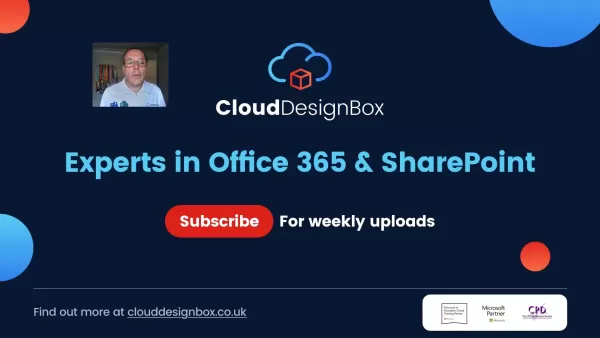
With AI, you can ensure fairness, consistency, and transparency in your grading process. It also helps you set clear expectations and provide targeted feedback to your students.
Why Use AI for Rubric Creation?
Creating rubrics from scratch can be a daunting task. Here’s where AI steps in to make your life easier:
- Saves Time: AI suggests criteria, reducing the manual work involved in rubric creation.
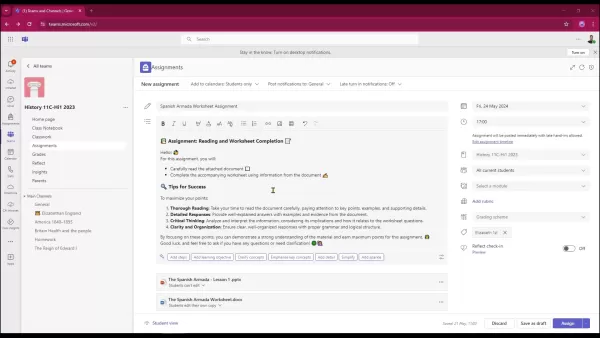
- Provides Structure: AI offers a framework for grading, making it easier to maintain consistency.
- Customizable: You have the control to modify and adapt the rubrics to fit your needs.
- Consistency: AI helps maintain uniform grading standards across different assignments.
- Improved Feedback: It facilitates targeted and constructive feedback, helping students understand their strengths and areas for improvement.
AI-driven rubrics are a significant advancement in Microsoft Teams, offering a leap forward in assessment efficiency and quality. By automating the initial rubric creation, AI allows you to focus more on teaching and less on administrative tasks, ultimately enhancing the learning experience for your students.
Advanced Customization
Modifying Rubric Using AI
Once you've generated a rubric, you can further tailor it using AI. Simply click ‘Modify Rubric Using AI’ to adjust parameters like grade level and the level of detail. This allows the AI to re-generate more fitting criteria and descriptions. You can set the level of detail to ‘concise’ or ‘expanded’ based on your preference.
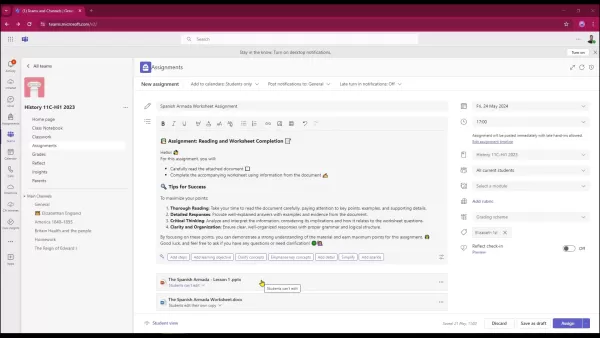
You also have the option to choose 'Fill in criteria descriptions using AI' to let the AI handle those details for you.
Leveraging Learning Accelerators
To further enhance the learning process, consider using Learning Accelerators within Microsoft Teams. These tools can provide more personalized and adaptive learning experiences for your students. Integrating them with your AI-generated rubrics can enhance feedback and track student progress more effectively.
Learning Accelerator Purpose Reading Progress Monitors students’ reading fluency and comprehension. Search Coach Helps students refine their online research skills. Speaker Coach Provides feedback on students’ presentation skills. Reflect Allows students to share their feelings and emotions on subjects.
How to Create a Rubric Using AI in Microsoft Teams
Step 1: Accessing Assignments and Creating a New Assignment
Start by navigating to the desired class team in Microsoft Teams. Click on the 'Assignments' tab. If you're creating a new assignment, click on the 'New assignment' button. This will open the assignment creation interface where you can define the title, instructions, and resources for your students.
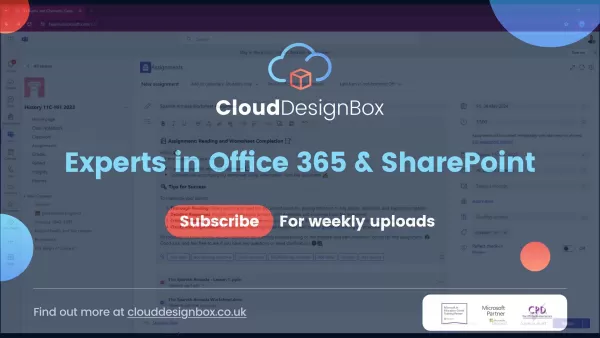
Step 2: Adding a Rubric to Your Assignment
In the assignment settings, find the 'Add rubric' option on the right-hand side. Clicking this opens a new window with several options for creating a rubric. You can reuse existing rubrics, upload a rubric from a CSV file, create a rubric from scratch, or use the new AI-powered rubric generation feature.
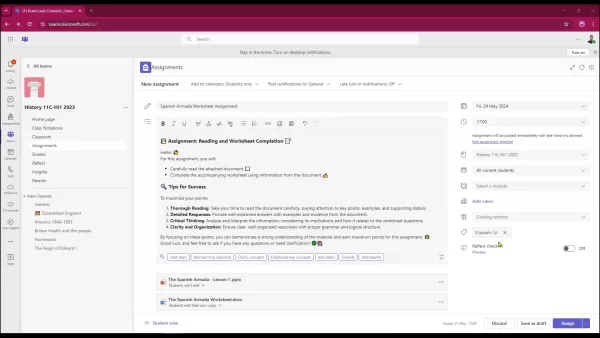
Step 3: Initiating AI Rubric Creation
Select the option to 'Create rubric using AI'. This will redirect you to a new interface where you need to provide a title for your rubric and specify the language. The language setting ensures that the AI generates criteria and descriptions in the correct language. You'll then see a text box where you need to describe what you want the rubric to evaluate. This description is crucial as the AI will use it to generate relevant criteria.
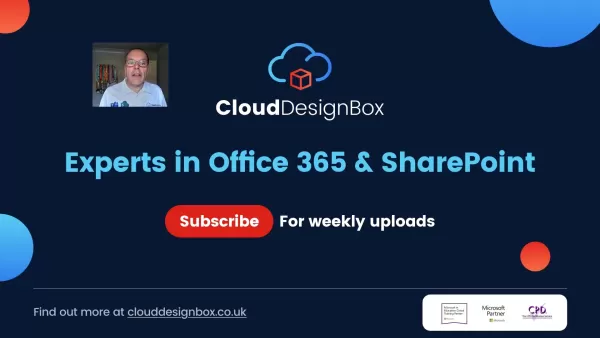
Step 4: Refining the AI-Generated Rubric
After clicking 'Next', the AI will generate a preliminary rubric based on your description. You'll see suggestions for grading levels, such as Grade 10, and a rubric scale (e.g., Excellent, Good, Fair, Poor). It will provide initial criteria like Thorough Reading and Detailed Responses. You can add new criteria manually if needed.
To initiate the AI, click on 'Create rubric using AI'. The system will populate the rubric with detailed descriptions for each criterion level. Feel free to edit any part of the rubric, including the descriptions for 'Excellent', 'Good', 'Fair', and 'Poor' levels. The AI-generated content is just a starting point, so adjust it as needed to meet your specific requirements.
Feature Description Grade Level Sets the appropriate educational level for the assignment. Rubric Scale Defines the levels of achievement (e.g., Excellent, Good, Fair, Poor). AI Criteria Suggested evaluation points based on the assignment description (e.g., Thorough Reading, Detailed Responses). Manual Criteria Evaluation points added by the user (e.g., Evidence of Detailed Research). Points Indicates whether points are assigned to rubric levels, aiding in grading calculation.
Step 5: Adjusting Point Values and Weights
By default, points might be switched off. To enable point-based grading, activate the points option at the top right of the rubric. With points enabled, you can adjust the percentage weighting for each criterion. For example, if 'Thorough Reading' is more important, you can assign it a higher weight than other criteria. This allows for a more nuanced and accurate assessment of student work. You can then choose to redistribute weights evenly.
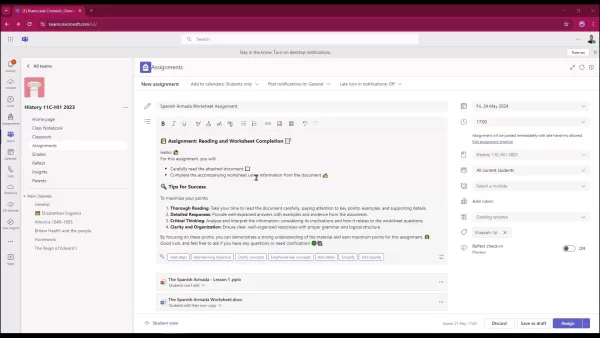
Step 6: Attaching and Finalizing the Rubric
Once you're satisfied with the rubric, click 'Attach'. The rubric will be added to your assignment, allowing students to view it before submitting their work. This gives them clear guidelines and expectations. As a teacher, you can then use this rubric to grade student submissions efficiently and provide consistent feedback.
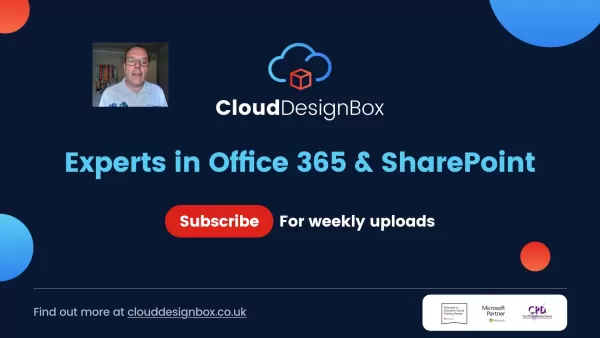
This AI-driven rubric creation feature is designed to simplify your life, allowing you to set clear expectations and provide targeted feedback. By embracing this technology, you can enhance your teaching process and empower your students to achieve their best work.
Advantages and Disadvantages of Using AI in Rubric Creation
Pros
- Saves significant time in rubric creation.
- Provides a structured approach to grading.
- Offers customizable options to tailor rubrics to specific assignments.
- Ensures fair and consistent evaluation across student submissions.
Cons
- The AI-generated content might require adjustments to fully meet learning objectives.
- Users may need to provide clear and detailed instructions for the AI to generate accurate criteria.
- Dependence on AI may reduce personalized input from teachers in rubric design.
- AI algorithms must continuously improve to handle diverse assignment types.
FAQ
Can I reuse AI-generated rubrics for other assignments?
Yes, you can download and reuse AI-generated rubrics for other assignments. This ensures consistency and saves time when grading similar tasks. Microsoft Teams also provides options to store and manage your created rubrics for easy access.
Is the AI-generated content always accurate and suitable?
While the AI is designed to provide relevant and accurate suggestions, it's not always perfect. Always review and adjust the generated criteria and descriptions to ensure they align with your specific learning objectives and assessment goals. The AI serves as a powerful tool to get you started, but your expertise and judgment are crucial for finalizing the rubric. Make sure to edit and adjust point values as needed.
What if I don’t like the AI-generated rubric?
The AI is designed to adapt to your prompts. If you're not satisfied with the generated rubric, you can always refine it or start from scratch. You have full control to create a rubric that best fits your needs.
Related Questions
What other AI features are available in Microsoft Teams for education?
Microsoft Teams offers several AI-powered features to enhance the learning experience. These include AI-driven insights to track student engagement, personalized learning recommendations, and intelligent search capabilities to find relevant content quickly. By leveraging these tools, teachers can create a more engaging and effective learning environment. Keep an eye on Microsoft's official blogs and announcements for updates on new features and improvements.
Related article
 Effortlessly Chat with PDFs Using Gemini API, Langchain, and Chroma DB Integration
Transform your PDF documents into conversational partners with Retrieval-Augmented Generation (RAG) technology. This comprehensive guide demonstrates how to create an intelligent Python system that lets you interact with your PDFs using Gemini API's
Effortlessly Chat with PDFs Using Gemini API, Langchain, and Chroma DB Integration
Transform your PDF documents into conversational partners with Retrieval-Augmented Generation (RAG) technology. This comprehensive guide demonstrates how to create an intelligent Python system that lets you interact with your PDFs using Gemini API's
 Design Eye-Catching Coloring Book Covers Using Leonardo AI
Looking to design eye-catching coloring book covers that grab attention in Amazon's competitive KDP marketplace? Leonardo AI can help you create professional-grade, visually appealing covers that drive sales. Follow our expert techniques to craft stu
Design Eye-Catching Coloring Book Covers Using Leonardo AI
Looking to design eye-catching coloring book covers that grab attention in Amazon's competitive KDP marketplace? Leonardo AI can help you create professional-grade, visually appealing covers that drive sales. Follow our expert techniques to craft stu
 YouTube Integrates Veo 3 AI Video Tool Directly Into Shorts Platform
YouTube Shorts to Feature Veo 3 AI Video Model This SummerYouTube CEO Neal Mohan revealed during his Cannes Lions keynote that the platform's cutting-edge Veo 3 AI video generation technology will debut on YouTube Shorts later this summer. This follo
Comments (3)
0/200
YouTube Integrates Veo 3 AI Video Tool Directly Into Shorts Platform
YouTube Shorts to Feature Veo 3 AI Video Model This SummerYouTube CEO Neal Mohan revealed during his Cannes Lions keynote that the platform's cutting-edge Veo 3 AI video generation technology will debut on YouTube Shorts later this summer. This follo
Comments (3)
0/200
![StevenWilson]() StevenWilson
StevenWilson
 August 12, 2025 at 7:01:01 PM EDT
August 12, 2025 at 7:01:01 PM EDT
This AI rubric feature in Teams sounds like a game-changer for teachers! Grading’s such a slog, so anything that saves time while keeping things fair is a win. Curious how it handles creative assignments, though—can it really capture nuance? 🤔


 0
0
![DouglasMartin]() DouglasMartin
DouglasMartin
 August 1, 2025 at 9:47:34 AM EDT
August 1, 2025 at 9:47:34 AM EDT
This AI rubric tool in Teams sounds like a game-changer for teachers! Grading’s such a slog, so anything that saves time while keeping things fair is a win. Excited to see how it works in practice! 😄


 0
0
![RichardAdams]() RichardAdams
RichardAdams
 July 29, 2025 at 8:25:16 AM EDT
July 29, 2025 at 8:25:16 AM EDT
This AI rubric feature in Teams sounds like a game-changer for teachers! Grading’s such a slog, so anything that saves time while keeping things fair is a win. Curious how it handles creative assignments, though—can it really judge originality? 🤔


 0
0
As a teacher, you know how time-consuming grading assignments can be. But what if there was a way to streamline this process? Microsoft Teams has rolled out an innovative feature that uses artificial intelligence to help you craft rubrics effortlessly. Rubrics are crucial for setting clear expectations and providing structured feedback to your students. Let's dive into how you can utilize AI to create effective rubrics within Microsoft Teams, saving you time and enhancing the quality of your feedback.
Key Points
- Microsoft Teams now supports AI-driven rubric creation.
- AI can generate grading criteria based on your assignment descriptions.
- You can customize AI-generated rubrics to fit your specific needs.
- Rubrics provide a structured way to evaluate student work and offer feedback.
- AI-generated rubrics can be downloaded and reused across different assignments.
- Teachers can easily adjust point values and criteria weights for fair grading.
Introduction to AI-Powered Rubrics in Microsoft Teams
What is Rubric Generation using AI?
Rubric generation with AI is a game-changer in Microsoft Teams. This feature harnesses artificial intelligence to assist teachers in creating detailed grading rubrics. By analyzing assignment instructions, AI suggests appropriate criteria and performance levels, which cuts down the time and effort needed to develop effective evaluation tools.
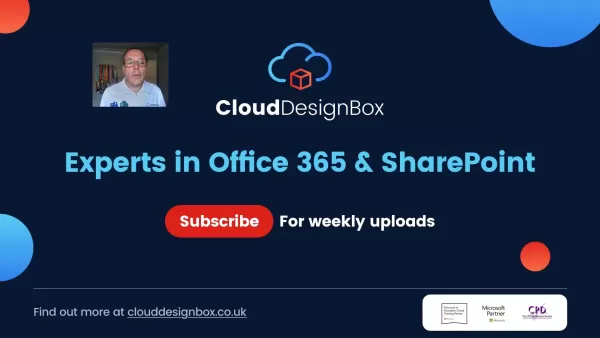
With AI, you can ensure fairness, consistency, and transparency in your grading process. It also helps you set clear expectations and provide targeted feedback to your students.
Why Use AI for Rubric Creation?
Creating rubrics from scratch can be a daunting task. Here’s where AI steps in to make your life easier:
- Saves Time: AI suggests criteria, reducing the manual work involved in rubric creation.
- Provides Structure: AI offers a framework for grading, making it easier to maintain consistency.
- Customizable: You have the control to modify and adapt the rubrics to fit your needs.
- Consistency: AI helps maintain uniform grading standards across different assignments.
- Improved Feedback: It facilitates targeted and constructive feedback, helping students understand their strengths and areas for improvement.
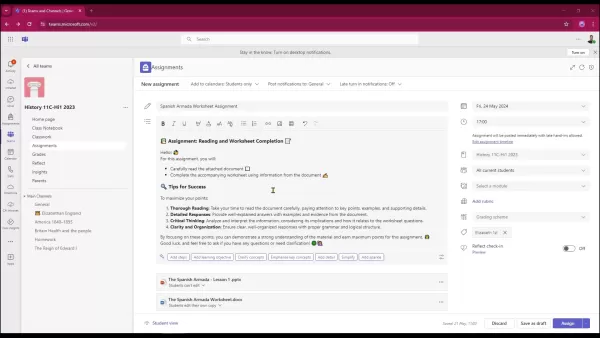
AI-driven rubrics are a significant advancement in Microsoft Teams, offering a leap forward in assessment efficiency and quality. By automating the initial rubric creation, AI allows you to focus more on teaching and less on administrative tasks, ultimately enhancing the learning experience for your students.
Advanced Customization
Modifying Rubric Using AI
Once you've generated a rubric, you can further tailor it using AI. Simply click ‘Modify Rubric Using AI’ to adjust parameters like grade level and the level of detail. This allows the AI to re-generate more fitting criteria and descriptions. You can set the level of detail to ‘concise’ or ‘expanded’ based on your preference.
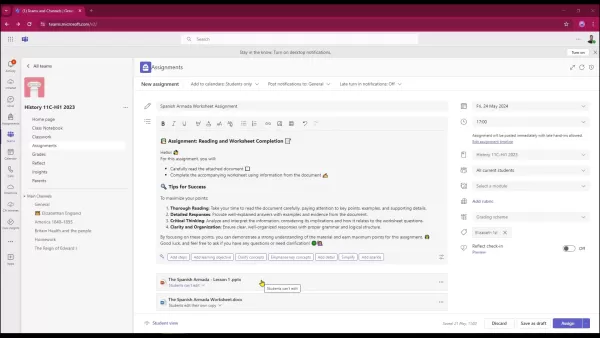
You also have the option to choose 'Fill in criteria descriptions using AI' to let the AI handle those details for you.
Leveraging Learning Accelerators
To further enhance the learning process, consider using Learning Accelerators within Microsoft Teams. These tools can provide more personalized and adaptive learning experiences for your students. Integrating them with your AI-generated rubrics can enhance feedback and track student progress more effectively.
| Learning Accelerator | Purpose |
|---|---|
| Reading Progress | Monitors students’ reading fluency and comprehension. |
| Search Coach | Helps students refine their online research skills. |
| Speaker Coach | Provides feedback on students’ presentation skills. |
| Reflect | Allows students to share their feelings and emotions on subjects. |
How to Create a Rubric Using AI in Microsoft Teams
Step 1: Accessing Assignments and Creating a New Assignment
Start by navigating to the desired class team in Microsoft Teams. Click on the 'Assignments' tab. If you're creating a new assignment, click on the 'New assignment' button. This will open the assignment creation interface where you can define the title, instructions, and resources for your students.
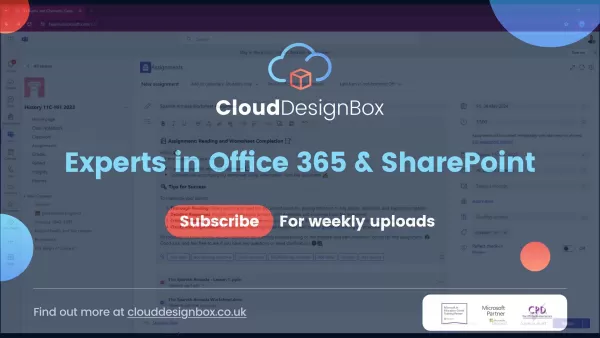
Step 2: Adding a Rubric to Your Assignment
In the assignment settings, find the 'Add rubric' option on the right-hand side. Clicking this opens a new window with several options for creating a rubric. You can reuse existing rubrics, upload a rubric from a CSV file, create a rubric from scratch, or use the new AI-powered rubric generation feature.
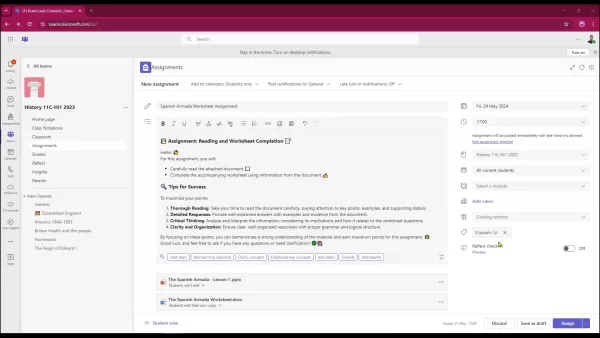
Step 3: Initiating AI Rubric Creation
Select the option to 'Create rubric using AI'. This will redirect you to a new interface where you need to provide a title for your rubric and specify the language. The language setting ensures that the AI generates criteria and descriptions in the correct language. You'll then see a text box where you need to describe what you want the rubric to evaluate. This description is crucial as the AI will use it to generate relevant criteria.
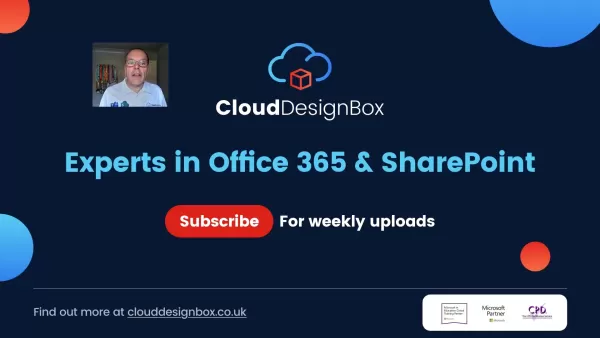
Step 4: Refining the AI-Generated Rubric
After clicking 'Next', the AI will generate a preliminary rubric based on your description. You'll see suggestions for grading levels, such as Grade 10, and a rubric scale (e.g., Excellent, Good, Fair, Poor). It will provide initial criteria like Thorough Reading and Detailed Responses. You can add new criteria manually if needed.
To initiate the AI, click on 'Create rubric using AI'. The system will populate the rubric with detailed descriptions for each criterion level. Feel free to edit any part of the rubric, including the descriptions for 'Excellent', 'Good', 'Fair', and 'Poor' levels. The AI-generated content is just a starting point, so adjust it as needed to meet your specific requirements.
| Feature | Description |
|---|---|
| Grade Level | Sets the appropriate educational level for the assignment. |
| Rubric Scale | Defines the levels of achievement (e.g., Excellent, Good, Fair, Poor). |
| AI Criteria | Suggested evaluation points based on the assignment description (e.g., Thorough Reading, Detailed Responses). |
| Manual Criteria | Evaluation points added by the user (e.g., Evidence of Detailed Research). |
| Points | Indicates whether points are assigned to rubric levels, aiding in grading calculation. |
Step 5: Adjusting Point Values and Weights
By default, points might be switched off. To enable point-based grading, activate the points option at the top right of the rubric. With points enabled, you can adjust the percentage weighting for each criterion. For example, if 'Thorough Reading' is more important, you can assign it a higher weight than other criteria. This allows for a more nuanced and accurate assessment of student work. You can then choose to redistribute weights evenly.
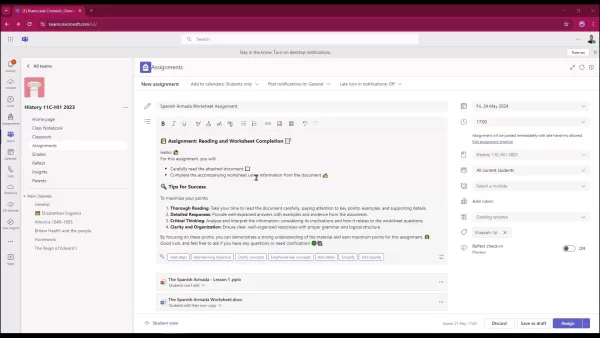
Step 6: Attaching and Finalizing the Rubric
Once you're satisfied with the rubric, click 'Attach'. The rubric will be added to your assignment, allowing students to view it before submitting their work. This gives them clear guidelines and expectations. As a teacher, you can then use this rubric to grade student submissions efficiently and provide consistent feedback.
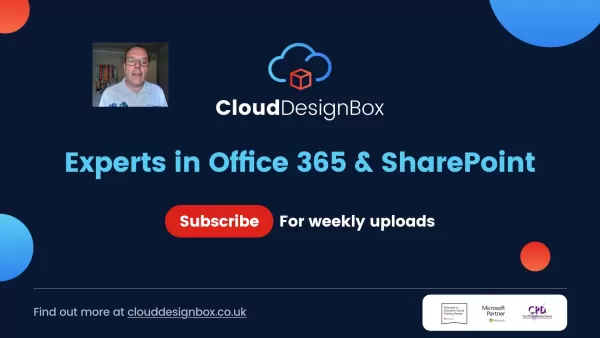
This AI-driven rubric creation feature is designed to simplify your life, allowing you to set clear expectations and provide targeted feedback. By embracing this technology, you can enhance your teaching process and empower your students to achieve their best work.
Advantages and Disadvantages of Using AI in Rubric Creation
Pros
- Saves significant time in rubric creation.
- Provides a structured approach to grading.
- Offers customizable options to tailor rubrics to specific assignments.
- Ensures fair and consistent evaluation across student submissions.
Cons
- The AI-generated content might require adjustments to fully meet learning objectives.
- Users may need to provide clear and detailed instructions for the AI to generate accurate criteria.
- Dependence on AI may reduce personalized input from teachers in rubric design.
- AI algorithms must continuously improve to handle diverse assignment types.
FAQ
Can I reuse AI-generated rubrics for other assignments?
Yes, you can download and reuse AI-generated rubrics for other assignments. This ensures consistency and saves time when grading similar tasks. Microsoft Teams also provides options to store and manage your created rubrics for easy access.
Is the AI-generated content always accurate and suitable?
While the AI is designed to provide relevant and accurate suggestions, it's not always perfect. Always review and adjust the generated criteria and descriptions to ensure they align with your specific learning objectives and assessment goals. The AI serves as a powerful tool to get you started, but your expertise and judgment are crucial for finalizing the rubric. Make sure to edit and adjust point values as needed.
What if I don’t like the AI-generated rubric?
The AI is designed to adapt to your prompts. If you're not satisfied with the generated rubric, you can always refine it or start from scratch. You have full control to create a rubric that best fits your needs.
Related Questions
What other AI features are available in Microsoft Teams for education?
Microsoft Teams offers several AI-powered features to enhance the learning experience. These include AI-driven insights to track student engagement, personalized learning recommendations, and intelligent search capabilities to find relevant content quickly. By leveraging these tools, teachers can create a more engaging and effective learning environment. Keep an eye on Microsoft's official blogs and announcements for updates on new features and improvements.
 Effortlessly Chat with PDFs Using Gemini API, Langchain, and Chroma DB Integration
Transform your PDF documents into conversational partners with Retrieval-Augmented Generation (RAG) technology. This comprehensive guide demonstrates how to create an intelligent Python system that lets you interact with your PDFs using Gemini API's
Effortlessly Chat with PDFs Using Gemini API, Langchain, and Chroma DB Integration
Transform your PDF documents into conversational partners with Retrieval-Augmented Generation (RAG) technology. This comprehensive guide demonstrates how to create an intelligent Python system that lets you interact with your PDFs using Gemini API's
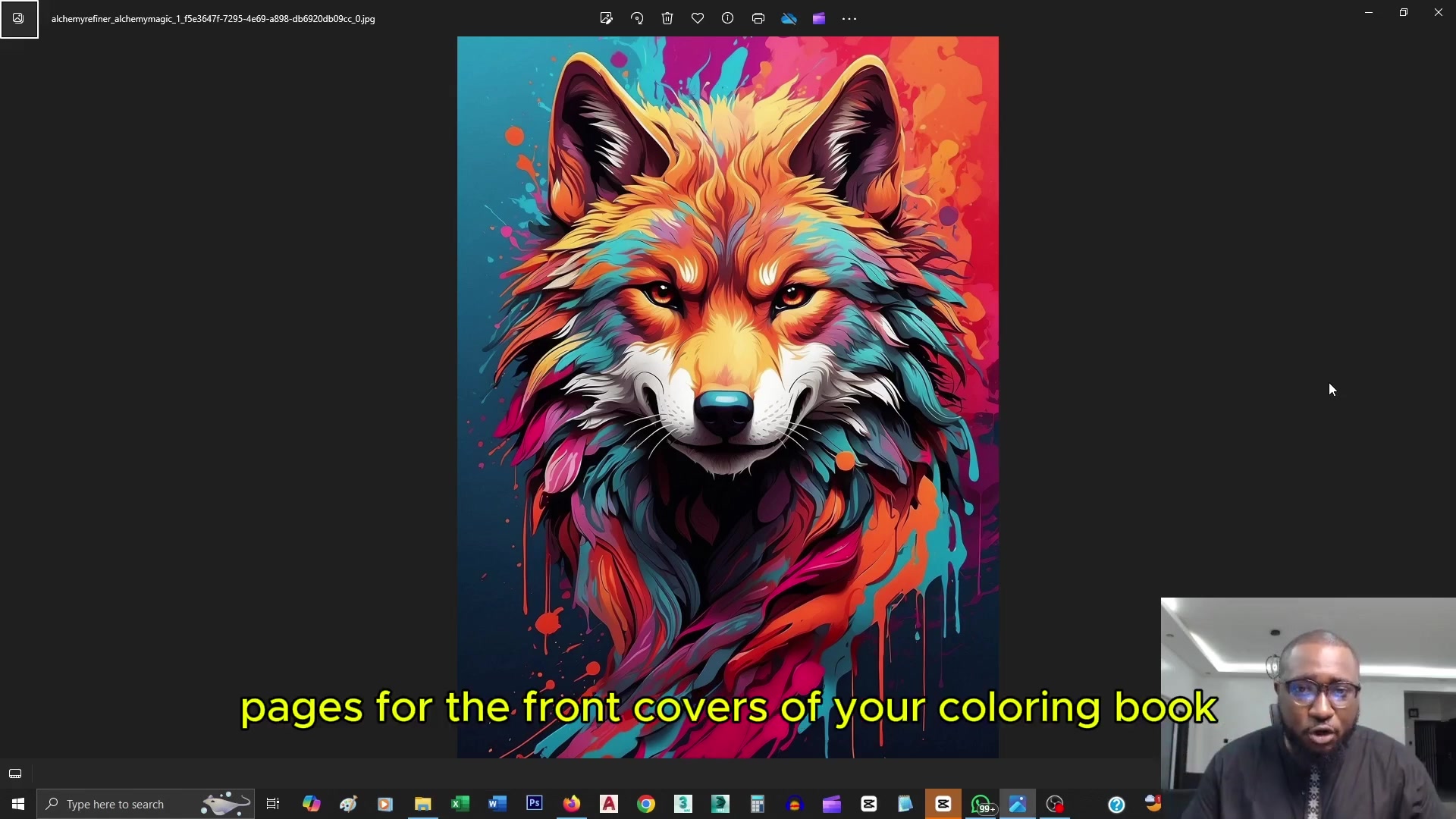 Design Eye-Catching Coloring Book Covers Using Leonardo AI
Looking to design eye-catching coloring book covers that grab attention in Amazon's competitive KDP marketplace? Leonardo AI can help you create professional-grade, visually appealing covers that drive sales. Follow our expert techniques to craft stu
Design Eye-Catching Coloring Book Covers Using Leonardo AI
Looking to design eye-catching coloring book covers that grab attention in Amazon's competitive KDP marketplace? Leonardo AI can help you create professional-grade, visually appealing covers that drive sales. Follow our expert techniques to craft stu
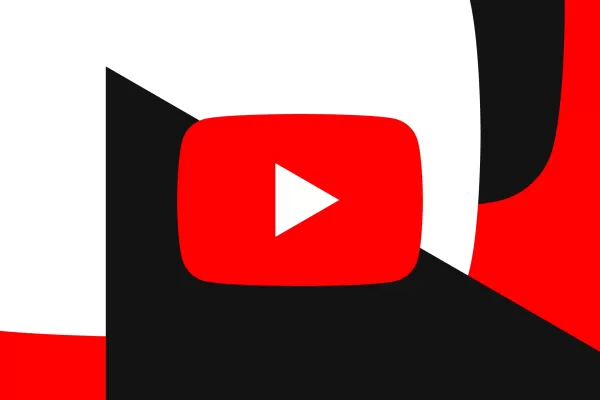 YouTube Integrates Veo 3 AI Video Tool Directly Into Shorts Platform
YouTube Shorts to Feature Veo 3 AI Video Model This SummerYouTube CEO Neal Mohan revealed during his Cannes Lions keynote that the platform's cutting-edge Veo 3 AI video generation technology will debut on YouTube Shorts later this summer. This follo
YouTube Integrates Veo 3 AI Video Tool Directly Into Shorts Platform
YouTube Shorts to Feature Veo 3 AI Video Model This SummerYouTube CEO Neal Mohan revealed during his Cannes Lions keynote that the platform's cutting-edge Veo 3 AI video generation technology will debut on YouTube Shorts later this summer. This follo
 August 12, 2025 at 7:01:01 PM EDT
August 12, 2025 at 7:01:01 PM EDT
This AI rubric feature in Teams sounds like a game-changer for teachers! Grading’s such a slog, so anything that saves time while keeping things fair is a win. Curious how it handles creative assignments, though—can it really capture nuance? 🤔


 0
0
 August 1, 2025 at 9:47:34 AM EDT
August 1, 2025 at 9:47:34 AM EDT
This AI rubric tool in Teams sounds like a game-changer for teachers! Grading’s such a slog, so anything that saves time while keeping things fair is a win. Excited to see how it works in practice! 😄


 0
0
 July 29, 2025 at 8:25:16 AM EDT
July 29, 2025 at 8:25:16 AM EDT
This AI rubric feature in Teams sounds like a game-changer for teachers! Grading’s such a slog, so anything that saves time while keeping things fair is a win. Curious how it handles creative assignments, though—can it really judge originality? 🤔


 0
0





























