Guide to Background Replacement Using Fooocus Inpainting

 May 1, 2025
May 1, 2025

 SamuelRoberts
SamuelRoberts

 0
0
Exploring Background Replacement with Fooocus: A Comprehensive Guide
Background replacement is a game-changer in the world of digital image editing, and with Fooocus, a stable diffusion software, you can master the art of inpainting to achieve stunning results. Whether you're just starting out or you're a seasoned pro, this guide will walk you through everything you need to know to transform your images effectively.
Key Points
- Fooocus's inpainting engine is a user-friendly tool that can regenerate parts of an image, making it perfect for background replacement.
- You can use it on both generated and real photos, though the outcome can vary depending on the image.
- The secret to a seamless new background lies in effective masking.
- By tweaking Fooocus's advanced settings, you can achieve more refined and detailed background replacements.
Understanding Fooocus and Inpainting
What is Fooocus?
Fooocus is a gem for anyone interested in AI-driven image editing. It's a locally-run software built on Stable Diffusion, designed to make image generation and manipulation a breeze. What sets Fooocus apart is its accessibility and robust inpainting capabilities, which make it perfect for tasks like background replacement. It's like having a powerful yet user-friendly tool at your fingertips, which is why it's become a favorite in the AI art community. Whether you're a hobbyist or a professional digital artist, Fooocus's intuitive interface and advanced features make it an excellent choice.
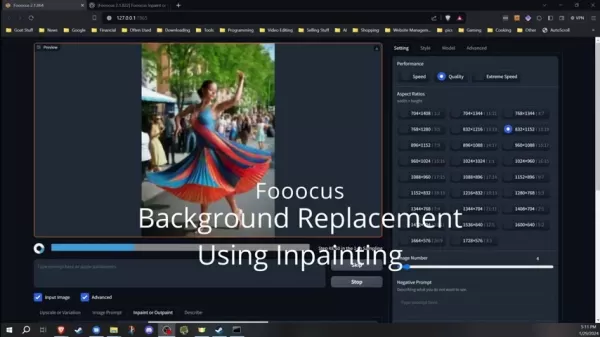
Unlike other software that might require you to jump through hoops to get started, Fooocus is up and running with just a few clicks. It simplifies the stable diffusion process, allowing you to generate high-quality images locally with ease. Plus, Fooocus lets you tap into community-created models, checkpoints, and LoRAs, giving you the freedom to customize your creations. And with regular updates, Fooocus stays at the forefront of AI image editing.
The Power of Inpainting for Background Replacement
Inpainting is like magic for image editing—it reconstructs missing or damaged parts of an image. With Fooocus's inpainting engine, you can seamlessly replace backgrounds, turning an ordinary photo into something extraordinary. It's all about selecting specific areas and using a prompt to regenerate them. This is a game-changer for photographers and digital artists looking to enhance their images.
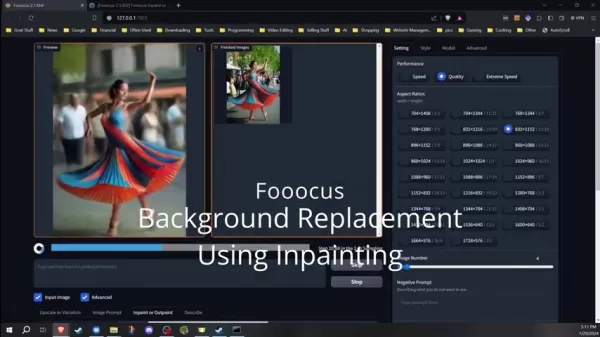
Imagine turning a dull street scene into a fantasy landscape or placing a portrait in a luxurious setting. The possibilities are endless with inpainting. It's not just about swapping backgrounds; it's about crafting new visual stories. And when done right, the new background blends perfectly with the foreground, creating a cohesive and visually appealing image.
Tips and Tricks for Enhanced Background Replacement
Overlapping to Make Blending Seamless
When masking, always overlap slightly onto the subject. This helps avoid visual artifacts and ensures the inpainting engine can blend the foreground and background smoothly. The key is to make the transition between the original photo and the new background as seamless as possible.
Experiment with Positive and Negative Prompts
Fooocus allows you to use both positive and negative prompts to guide the image creation process. A positive prompt tells the AI what you want, while a negative prompt specifies what you want to avoid. Using these settings effectively can help you achieve the exact look you're aiming for.
Avoid Masking Too Much at Once
Be cautious not to mask everything in one go. The page only supports one undo, so if you make a mistake, you'll have to start over. It's better to mask in sections for more control and flexibility.
Step-by-Step Guide to Background Replacement Using Fooocus
Installing and Running Fooocus
Before you dive into background replacement, make sure Fooocus is installed correctly. You can download it from the official website or GitHub repository. Stick to the default 'run.bat' settings for the best performance, unless you need to tweak something specific. Check out the series description for detailed installation instructions.
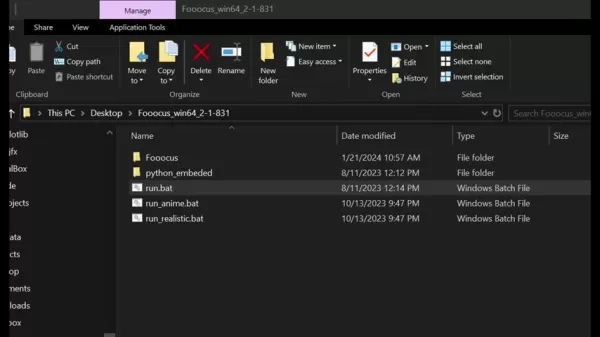
Choosing and Uploading Your Image
Launch Fooocus and upload the image you want to edit. Navigate to the 'Inpaint or Outpaint' tab to access the inpainting features. For the best results, choose an image with a clear distinction between foreground and background. Complex patterns or overlapping elements might require more precise masking.
Masking the Background
Now, mask the area you want to replace. Use the masking tool to carefully outline the foreground elements, ensuring a clean separation from the background. Remember to slightly overlap onto the subject to help the software blend the new background seamlessly. Mask in sections to make it easier to correct any mistakes.
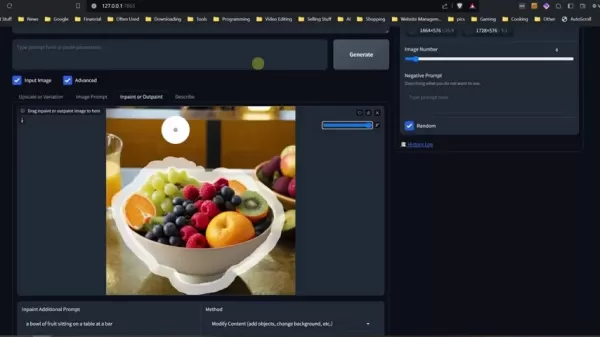
Configuring Inpaint Settings
To set up the inpaint settings, select “Modify Content” in the method dropdown menu. This is crucial for successfully changing the background. Standard settings might not allow you to alter the background effectively.
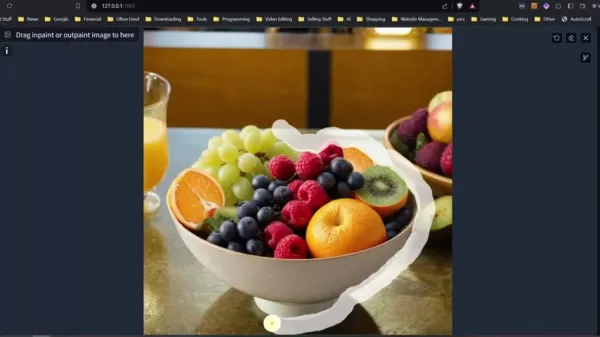
Prompting for Background Generation
Enter a detailed prompt describing the desired background. The more descriptive you are, the better the outcome will be. For instance, try prompts like 'a tropical beach with palm trees' or 'a bustling cityscape at night.' Once you've entered your prompt, generate the image and watch the background transform!
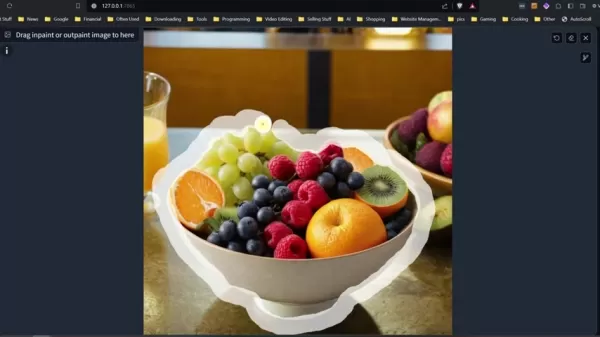
Adjusting Advanced Settings for Better Blending
To fine-tune the blending, go to the Advanced tab, enable “Developer Debug Mode,” select the “Inpaint” tab, and uncheck “Disable Initial Latent in inpaint.” Adjusting the Inpaint Denoising Strength can also help. Setting it to 1 will completely change the image, while reducing it allows for more subtle adjustments.

Advantages and Disadvantages of Using Fooocus for Background Replacement
Pros
- User-friendly interface that's perfect for beginners.
- Powerful inpainting engine for seamless background replacement.
- Works on both generated and real photos.
- Completely free to use!
Cons
- Success hinges on precise masking and well-crafted prompts.
- Results can vary based on image complexity and user skill.
- Image generation might take some time.
Frequently Asked Questions
Can I use Fooocus for commercial purposes?
Yes, Fooocus is open-source and free to use, even commercially. Just be mindful of the licensing terms of the stable diffusion model it uses. If you're using inpainting on a real-life photo, consider the copyright implications of the background. To avoid issues, create all parts of the image with AI.
What if the generated background doesn't match what I envisioned?
Refine your prompt or adjust the denoising strength to get closer to your vision. It might take some trial and error, but you'll find the right combination eventually.
Related Questions
How does Fooocus compare to other AI image editing tools?
Fooocus stands out for its simplicity and local operation, focusing on inpainting. While tools like Adobe Photoshop offer a broader range of features, Fooocus excels at AI-driven tasks. Its ability to create AI images locally offers more privacy and flexibility.
What are the limitations of using inpainting for background replacement?
Inpainting depends heavily on the quality of the initial image and the precision of the mask. Complex scenes or poorly defined masks can lead to artifacts and unnatural-looking results. While Fooocus is great at creating new content, it's not a substitute for careful composition and lighting in the original image.
Related article
 Three Solutions to Resolve Eleven Labs' AI Voice Generation Issues
If you're a fan of Eleven Labs, the go-to AI voice generator, you might have run into some hiccups along the way. Don't worry, though; this article is here to help you navigate those frustrating issues and keep your AI voice content flowing smoothly. From dealing with IP address restrictions to veri
Three Solutions to Resolve Eleven Labs' AI Voice Generation Issues
If you're a fan of Eleven Labs, the go-to AI voice generator, you might have run into some hiccups along the way. Don't worry, though; this article is here to help you navigate those frustrating issues and keep your AI voice content flowing smoothly. From dealing with IP address restrictions to veri
 Pika.art Unveils New AI Video Features and Updates in Redesign
Pika.art, a trailblazer in the AI-driven video generation scene, has just rolled out a major facelift. The platform's website has undergone a complete redesign, and they've introduced some game-changing features that promise to elevate your video-making experience. These updates are all about making
Pika.art Unveils New AI Video Features and Updates in Redesign
Pika.art, a trailblazer in the AI-driven video generation scene, has just rolled out a major facelift. The platform's website has undergone a complete redesign, and they've introduced some game-changing features that promise to elevate your video-making experience. These updates are all about making
 AI Inpainting: Enhancing Images with Advanced AI Technology - Features and Applications
If you're passionate about digital imagery, you'll find Inpainting AI to be a game-changer. This innovative technology harnesses the power of artificial intelligence to repair, enhance, and even creatively transform images. Whether you're a professional photographer aiming to remove unwanted element
Comments (0)
0/200
AI Inpainting: Enhancing Images with Advanced AI Technology - Features and Applications
If you're passionate about digital imagery, you'll find Inpainting AI to be a game-changer. This innovative technology harnesses the power of artificial intelligence to repair, enhance, and even creatively transform images. Whether you're a professional photographer aiming to remove unwanted element
Comments (0)
0/200

 May 1, 2025
May 1, 2025

 SamuelRoberts
SamuelRoberts

 0
0
Exploring Background Replacement with Fooocus: A Comprehensive Guide
Background replacement is a game-changer in the world of digital image editing, and with Fooocus, a stable diffusion software, you can master the art of inpainting to achieve stunning results. Whether you're just starting out or you're a seasoned pro, this guide will walk you through everything you need to know to transform your images effectively.
Key Points
- Fooocus's inpainting engine is a user-friendly tool that can regenerate parts of an image, making it perfect for background replacement.
- You can use it on both generated and real photos, though the outcome can vary depending on the image.
- The secret to a seamless new background lies in effective masking.
- By tweaking Fooocus's advanced settings, you can achieve more refined and detailed background replacements.
Understanding Fooocus and Inpainting
What is Fooocus?
Fooocus is a gem for anyone interested in AI-driven image editing. It's a locally-run software built on Stable Diffusion, designed to make image generation and manipulation a breeze. What sets Fooocus apart is its accessibility and robust inpainting capabilities, which make it perfect for tasks like background replacement. It's like having a powerful yet user-friendly tool at your fingertips, which is why it's become a favorite in the AI art community. Whether you're a hobbyist or a professional digital artist, Fooocus's intuitive interface and advanced features make it an excellent choice.
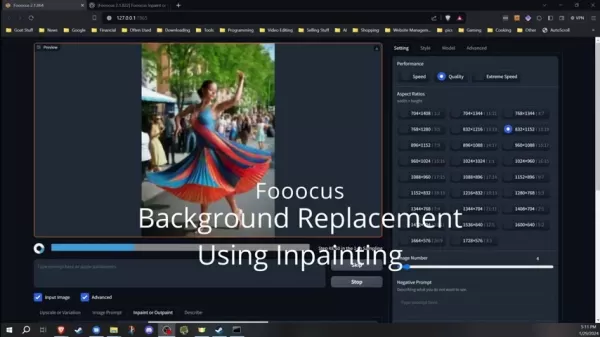
Unlike other software that might require you to jump through hoops to get started, Fooocus is up and running with just a few clicks. It simplifies the stable diffusion process, allowing you to generate high-quality images locally with ease. Plus, Fooocus lets you tap into community-created models, checkpoints, and LoRAs, giving you the freedom to customize your creations. And with regular updates, Fooocus stays at the forefront of AI image editing.
The Power of Inpainting for Background Replacement
Inpainting is like magic for image editing—it reconstructs missing or damaged parts of an image. With Fooocus's inpainting engine, you can seamlessly replace backgrounds, turning an ordinary photo into something extraordinary. It's all about selecting specific areas and using a prompt to regenerate them. This is a game-changer for photographers and digital artists looking to enhance their images.
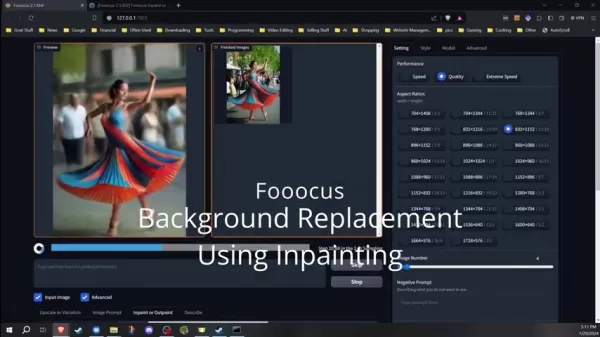
Imagine turning a dull street scene into a fantasy landscape or placing a portrait in a luxurious setting. The possibilities are endless with inpainting. It's not just about swapping backgrounds; it's about crafting new visual stories. And when done right, the new background blends perfectly with the foreground, creating a cohesive and visually appealing image.
Tips and Tricks for Enhanced Background Replacement
Overlapping to Make Blending Seamless
When masking, always overlap slightly onto the subject. This helps avoid visual artifacts and ensures the inpainting engine can blend the foreground and background smoothly. The key is to make the transition between the original photo and the new background as seamless as possible.
Experiment with Positive and Negative Prompts
Fooocus allows you to use both positive and negative prompts to guide the image creation process. A positive prompt tells the AI what you want, while a negative prompt specifies what you want to avoid. Using these settings effectively can help you achieve the exact look you're aiming for.
Avoid Masking Too Much at Once
Be cautious not to mask everything in one go. The page only supports one undo, so if you make a mistake, you'll have to start over. It's better to mask in sections for more control and flexibility.
Step-by-Step Guide to Background Replacement Using Fooocus
Installing and Running Fooocus
Before you dive into background replacement, make sure Fooocus is installed correctly. You can download it from the official website or GitHub repository. Stick to the default 'run.bat' settings for the best performance, unless you need to tweak something specific. Check out the series description for detailed installation instructions.
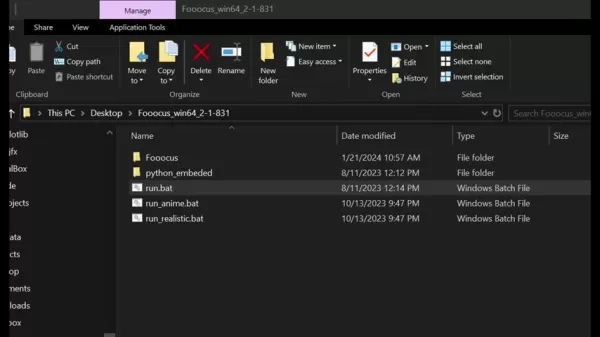
Choosing and Uploading Your Image
Launch Fooocus and upload the image you want to edit. Navigate to the 'Inpaint or Outpaint' tab to access the inpainting features. For the best results, choose an image with a clear distinction between foreground and background. Complex patterns or overlapping elements might require more precise masking.
Masking the Background
Now, mask the area you want to replace. Use the masking tool to carefully outline the foreground elements, ensuring a clean separation from the background. Remember to slightly overlap onto the subject to help the software blend the new background seamlessly. Mask in sections to make it easier to correct any mistakes.
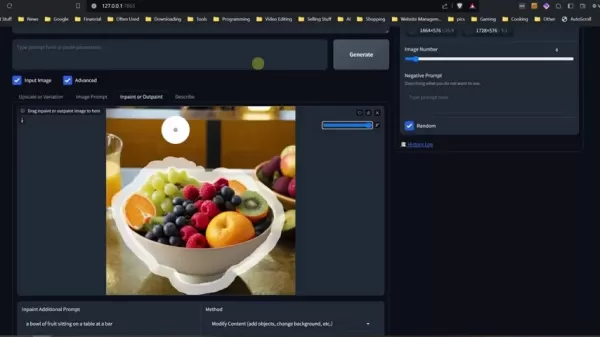
Configuring Inpaint Settings
To set up the inpaint settings, select “Modify Content” in the method dropdown menu. This is crucial for successfully changing the background. Standard settings might not allow you to alter the background effectively.
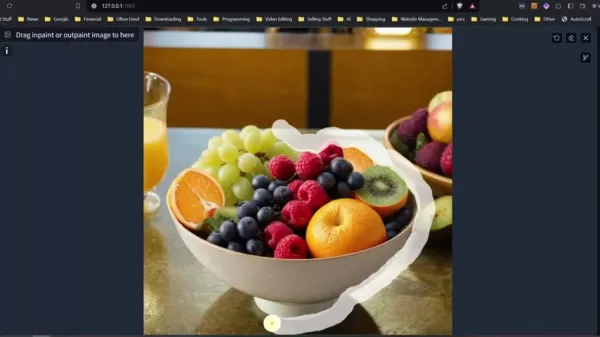
Prompting for Background Generation
Enter a detailed prompt describing the desired background. The more descriptive you are, the better the outcome will be. For instance, try prompts like 'a tropical beach with palm trees' or 'a bustling cityscape at night.' Once you've entered your prompt, generate the image and watch the background transform!
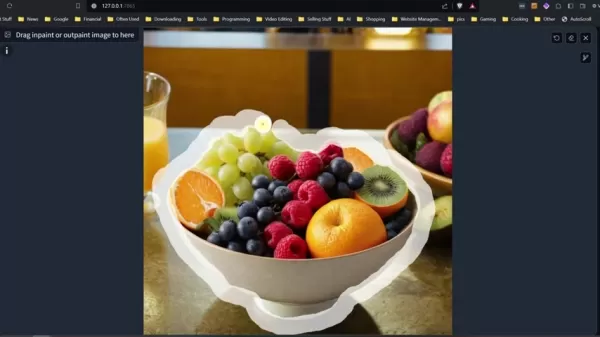
Adjusting Advanced Settings for Better Blending
To fine-tune the blending, go to the Advanced tab, enable “Developer Debug Mode,” select the “Inpaint” tab, and uncheck “Disable Initial Latent in inpaint.” Adjusting the Inpaint Denoising Strength can also help. Setting it to 1 will completely change the image, while reducing it allows for more subtle adjustments.

Advantages and Disadvantages of Using Fooocus for Background Replacement
Pros
- User-friendly interface that's perfect for beginners.
- Powerful inpainting engine for seamless background replacement.
- Works on both generated and real photos.
- Completely free to use!
Cons
- Success hinges on precise masking and well-crafted prompts.
- Results can vary based on image complexity and user skill.
- Image generation might take some time.
Frequently Asked Questions
Can I use Fooocus for commercial purposes?
Yes, Fooocus is open-source and free to use, even commercially. Just be mindful of the licensing terms of the stable diffusion model it uses. If you're using inpainting on a real-life photo, consider the copyright implications of the background. To avoid issues, create all parts of the image with AI.
What if the generated background doesn't match what I envisioned?
Refine your prompt or adjust the denoising strength to get closer to your vision. It might take some trial and error, but you'll find the right combination eventually.
Related Questions
How does Fooocus compare to other AI image editing tools?
Fooocus stands out for its simplicity and local operation, focusing on inpainting. While tools like Adobe Photoshop offer a broader range of features, Fooocus excels at AI-driven tasks. Its ability to create AI images locally offers more privacy and flexibility.
What are the limitations of using inpainting for background replacement?
Inpainting depends heavily on the quality of the initial image and the precision of the mask. Complex scenes or poorly defined masks can lead to artifacts and unnatural-looking results. While Fooocus is great at creating new content, it's not a substitute for careful composition and lighting in the original image.
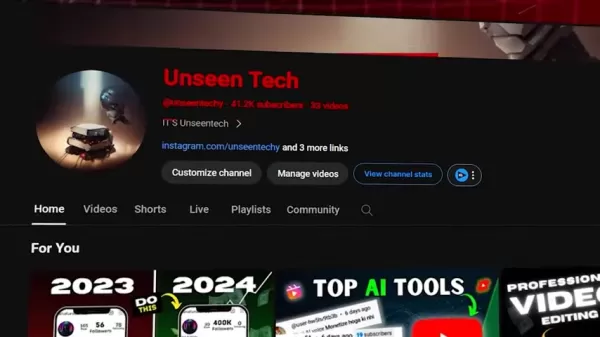 Three Solutions to Resolve Eleven Labs' AI Voice Generation Issues
If you're a fan of Eleven Labs, the go-to AI voice generator, you might have run into some hiccups along the way. Don't worry, though; this article is here to help you navigate those frustrating issues and keep your AI voice content flowing smoothly. From dealing with IP address restrictions to veri
Three Solutions to Resolve Eleven Labs' AI Voice Generation Issues
If you're a fan of Eleven Labs, the go-to AI voice generator, you might have run into some hiccups along the way. Don't worry, though; this article is here to help you navigate those frustrating issues and keep your AI voice content flowing smoothly. From dealing with IP address restrictions to veri
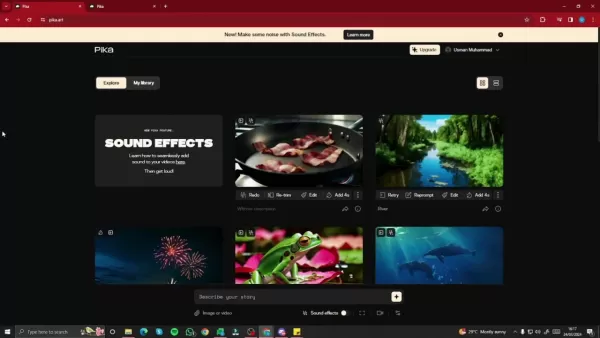 Pika.art Unveils New AI Video Features and Updates in Redesign
Pika.art, a trailblazer in the AI-driven video generation scene, has just rolled out a major facelift. The platform's website has undergone a complete redesign, and they've introduced some game-changing features that promise to elevate your video-making experience. These updates are all about making
Pika.art Unveils New AI Video Features and Updates in Redesign
Pika.art, a trailblazer in the AI-driven video generation scene, has just rolled out a major facelift. The platform's website has undergone a complete redesign, and they've introduced some game-changing features that promise to elevate your video-making experience. These updates are all about making
 AI Inpainting: Enhancing Images with Advanced AI Technology - Features and Applications
If you're passionate about digital imagery, you'll find Inpainting AI to be a game-changer. This innovative technology harnesses the power of artificial intelligence to repair, enhance, and even creatively transform images. Whether you're a professional photographer aiming to remove unwanted element
AI Inpainting: Enhancing Images with Advanced AI Technology - Features and Applications
If you're passionate about digital imagery, you'll find Inpainting AI to be a game-changer. This innovative technology harnesses the power of artificial intelligence to repair, enhance, and even creatively transform images. Whether you're a professional photographer aiming to remove unwanted element
































