AI Voice Changer: Transform Your Voice in Real-Time
Ever wondered what it would be like to sound like your favorite YouTuber, an anime character, or even a celebrity? With AI voice changer software, you can transform your voice in real time, opening up a world of possibilities for content creation, gaming, and online interactions. In this blog, we'll dive into how you can harness the power of AI to morph your voice into something entirely new and exciting.
Key Points
- AI voice changer software enables real-time voice transformation.
- Tools like W-Okada's Voice Changer provide a variety of voice models to choose from.
- You can download voice models from platforms such as Hugging Face.
- A virtual audio cable can help integrate the AI voice changer with other applications like Discord.
- Experimentation and fine-tuning are crucial to finding the perfect settings and models for your unique voice.
Getting Started with AI Voice Changers
What is an AI Voice Changer?
An AI Voice Changer is a software tool that uses artificial intelligence to modify the characteristics of your voice in real-time or near real-time. It can change the pitch, tone, and timbre to mimic another person or create an entirely new vocal identity. These tools leverage advanced machine learning techniques like Voice Cloning and deep learning to analyze and manipulate audio signals. With the rise of online voice changer apps, their popularity is soaring.
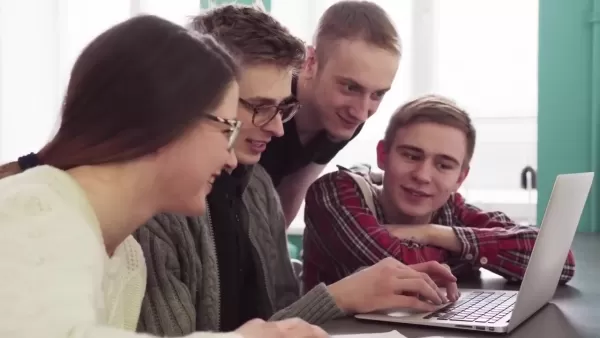
AI voice changers are incredibly versatile. Gamers use them for anonymity or to role-play characters, content creators use them for voice-overs and narrations, and musicians experiment with unique vocal effects. As technology continues to evolve, the potential applications are endless.
Popular AI Voice Changer: W-Okada's Voice Changer
W-Okada's Voice Changer is a powerful tool that lets you transform your voice using AI. It's compatible with Windows, Mac, and Linux. Let's walk through how to get started with this software.
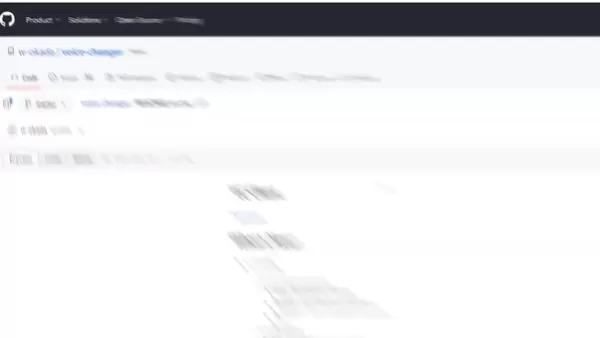
Downloading W-Okada's Voice Changer
- Access the Download Link: Head over to W-Okada’s GitHub page and scroll down to find the download link. You'll find it in the description below, just click on it—it's the top link.
- Choose the Correct Version: Scroll to the chart at the bottom. If you have a dedicated graphics card, go for the Windows CUDA version. There's also a Mac version available.
- Dealing with Download Issues: This software is popular, so you might need to download it from Hugging Face or Google Drive. It's just a zip file, so don't worry.
Once you've downloaded the file, extract it to a dedicated folder on your computer. Keeping things organized makes the process smoother.
Downloading the Software: It's a big file, and since I already have it installed, I'll cancel my download. But you'll want to let it finish—it's safe, I promise.
Downloading and Configuring Voice Models
The real fun begins with the variety of voice models you can use. Here's how to get them set up:
- Creating the Required Folders: While the zip file is downloading, create a new folder to house all your AI voice changer files. Once the download is complete, move the zip file into this folder and create another folder named "models."
- Where to Get These Voice Models: You'll need voice models for this to work. We'll show you how to download them once the program is up and running. The tutorial recommends using a Discord Server for this.
- What to Do After Making All the Folders: After placing the zip file in your new folder, extract it. You'll see a bunch of files inside.
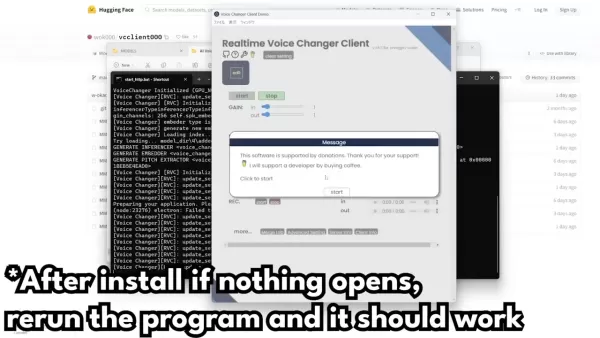
- Start the Program: The main file you need to focus on is at the bottom, named "start_http.bat." Just double-click it to start the program, and you won't need to go back into that folder unless you're troubleshooting.
- Start Command Prompts: When you double-click "start_http.bat," it will open a command prompt. Let it load; it might be slow at first.
- Open App Window: Depending on your Python setup, it might take a while to install everything. If Windows tries to block it, click "More info" and then "Run anyway." You'll also need to allow access through your firewall when prompted.
- What to Do if the App Does Not Open: If you run into issues, remember that the software uses Pytorch. You might need to look up tutorials on how to install Pytorch. If the app doesn't open, just rerun it to try again.
Configure the Software
Interface Basics:
Once you're in the actual voice changer, here's what you'll see:
- Built-in Voices: The four voices at the top are the preloaded starting options.
- Already Imported Voices: These are three voices I've already installed. I'll guide you through adding a fourth one as we go through the settings.
Models Setting: If the model you have works with the software, great! If not, you might need to tweak the settings a bit. 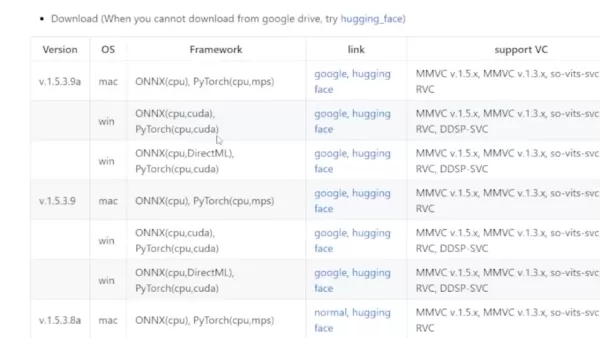
The Japanese models often sound better in Japanese than in English, but usually, English works best. To properly set up an individual character, follow these steps:
Step-by-Step Tuning Guide:
- Check the Settings: Ensure your input and output are set to your default settings. The input should be your microphone, and the output should be your default headphone or speaker setting.
- Audio Output: This setting determines how many seconds the audio will be output. We'll cover the rest of the basic settings later. For now, leave everything else the same and see how it sounds.
- Troubleshooting: You might notice it takes a few seconds to start up. Switching from Harvest to Crepe can improve the sound and make the cut-off less harsh.
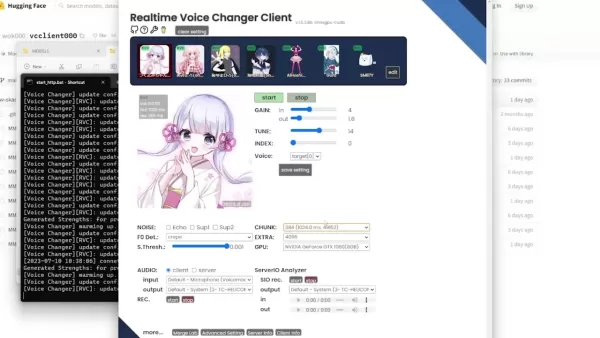
- The Chunky Voice: To avoid choppy or bad-sounding voices, adjust your volume. If the issue persists, use your graphics settings to make the game run smoother.
Setting Description Gain Adjust the input and output volume of the voice Tune Modifies the pitch to better fit individual voices Index Tries to match the voice with a person or individual
Remember, if you haven't checked your GPU settings, make sure to select your GPU instead of your CPU for faster performance.
Related article
 Nvidia Reports Two Major Customers Drove 39% of Q2 Revenue
Nvidia's Revenue Concentration Highlights AI Boom DependenciesThe chipmaker's recent SEC filing reveals staggering customer concentration, with two unnamed clients accounting for 39% of Nvidia's record $46.7 billion Q2 revenue - marking a 56% annual
Nvidia Reports Two Major Customers Drove 39% of Q2 Revenue
Nvidia's Revenue Concentration Highlights AI Boom DependenciesThe chipmaker's recent SEC filing reveals staggering customer concentration, with two unnamed clients accounting for 39% of Nvidia's record $46.7 billion Q2 revenue - marking a 56% annual
 AI Business Plan Generator: Build Your Winning Strategy Fast
Modern entrepreneurs can't afford to spend weeks crafting business plans when AI solutions deliver professional-quality strategy documents in minutes. The business planning landscape has transformed dramatically with intelligent platforms that analyz
AI Business Plan Generator: Build Your Winning Strategy Fast
Modern entrepreneurs can't afford to spend weeks crafting business plans when AI solutions deliver professional-quality strategy documents in minutes. The business planning landscape has transformed dramatically with intelligent platforms that analyz
 Marvel Delays Next Two Avengers Films, Adjusts Phase 6 Release Schedule
Marvel Studios has announced significant schedule changes for its upcoming Avengers franchise installments. Industry publication The Hollywood Reporter reveals that Avengers: Doomsday will now debut on December 18th, 2026 instead of its originally pl
Comments (2)
0/200
Marvel Delays Next Two Avengers Films, Adjusts Phase 6 Release Schedule
Marvel Studios has announced significant schedule changes for its upcoming Avengers franchise installments. Industry publication The Hollywood Reporter reveals that Avengers: Doomsday will now debut on December 18th, 2026 instead of its originally pl
Comments (2)
0/200
![RyanGonzalez]() RyanGonzalez
RyanGonzalez
 August 27, 2025 at 4:26:22 AM EDT
August 27, 2025 at 4:26:22 AM EDT
This AI voice changer sounds like a game-changer for streamers! I can’t wait to troll my friends in Discord as a celebrity voice. 😎 But, is it easy to use or just overhyped tech?


 0
0
![FredWhite]() FredWhite
FredWhite
 August 24, 2025 at 7:01:16 AM EDT
August 24, 2025 at 7:01:16 AM EDT
This AI voice changer sounds like a game-changer for streamers! Imagine trolling in games with a celebrity voice—hilarious! But, is it too good to be true? 🤔 Worried about misuse in scams or deepfakes.


 0
0
Ever wondered what it would be like to sound like your favorite YouTuber, an anime character, or even a celebrity? With AI voice changer software, you can transform your voice in real time, opening up a world of possibilities for content creation, gaming, and online interactions. In this blog, we'll dive into how you can harness the power of AI to morph your voice into something entirely new and exciting.
Key Points
- AI voice changer software enables real-time voice transformation.
- Tools like W-Okada's Voice Changer provide a variety of voice models to choose from.
- You can download voice models from platforms such as Hugging Face.
- A virtual audio cable can help integrate the AI voice changer with other applications like Discord.
- Experimentation and fine-tuning are crucial to finding the perfect settings and models for your unique voice.
Getting Started with AI Voice Changers
What is an AI Voice Changer?
An AI Voice Changer is a software tool that uses artificial intelligence to modify the characteristics of your voice in real-time or near real-time. It can change the pitch, tone, and timbre to mimic another person or create an entirely new vocal identity. These tools leverage advanced machine learning techniques like Voice Cloning and deep learning to analyze and manipulate audio signals. With the rise of online voice changer apps, their popularity is soaring.
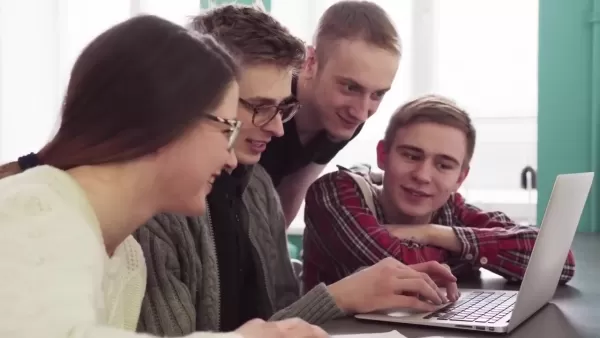
AI voice changers are incredibly versatile. Gamers use them for anonymity or to role-play characters, content creators use them for voice-overs and narrations, and musicians experiment with unique vocal effects. As technology continues to evolve, the potential applications are endless.
Popular AI Voice Changer: W-Okada's Voice Changer
W-Okada's Voice Changer is a powerful tool that lets you transform your voice using AI. It's compatible with Windows, Mac, and Linux. Let's walk through how to get started with this software.
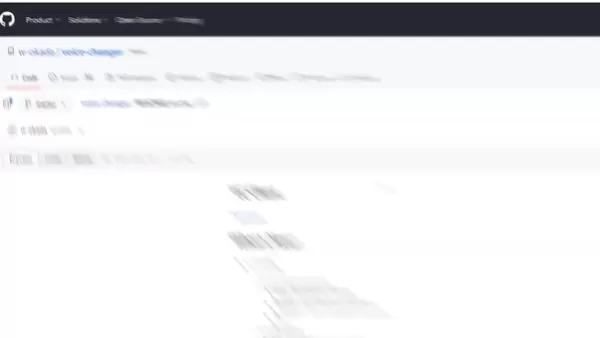
Downloading W-Okada's Voice Changer
- Access the Download Link: Head over to W-Okada’s GitHub page and scroll down to find the download link. You'll find it in the description below, just click on it—it's the top link.
- Choose the Correct Version: Scroll to the chart at the bottom. If you have a dedicated graphics card, go for the Windows CUDA version. There's also a Mac version available.
- Dealing with Download Issues: This software is popular, so you might need to download it from Hugging Face or Google Drive. It's just a zip file, so don't worry.
Once you've downloaded the file, extract it to a dedicated folder on your computer. Keeping things organized makes the process smoother.
Downloading the Software: It's a big file, and since I already have it installed, I'll cancel my download. But you'll want to let it finish—it's safe, I promise.
Downloading and Configuring Voice Models
The real fun begins with the variety of voice models you can use. Here's how to get them set up:
- Creating the Required Folders: While the zip file is downloading, create a new folder to house all your AI voice changer files. Once the download is complete, move the zip file into this folder and create another folder named "models."
- Where to Get These Voice Models: You'll need voice models for this to work. We'll show you how to download them once the program is up and running. The tutorial recommends using a Discord Server for this.
- What to Do After Making All the Folders: After placing the zip file in your new folder, extract it. You'll see a bunch of files inside.
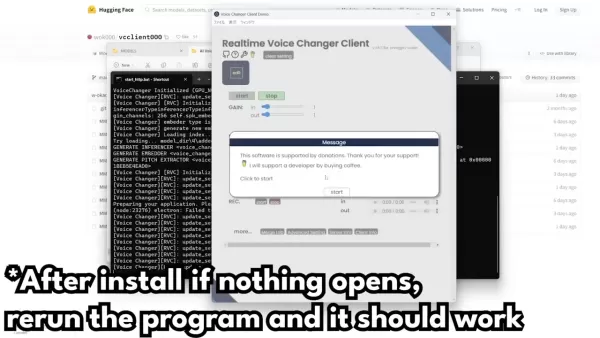
- Start the Program: The main file you need to focus on is at the bottom, named "start_http.bat." Just double-click it to start the program, and you won't need to go back into that folder unless you're troubleshooting.
- Start Command Prompts: When you double-click "start_http.bat," it will open a command prompt. Let it load; it might be slow at first.
- Open App Window: Depending on your Python setup, it might take a while to install everything. If Windows tries to block it, click "More info" and then "Run anyway." You'll also need to allow access through your firewall when prompted.
- What to Do if the App Does Not Open: If you run into issues, remember that the software uses Pytorch. You might need to look up tutorials on how to install Pytorch. If the app doesn't open, just rerun it to try again.
Configure the Software
Interface Basics:
Once you're in the actual voice changer, here's what you'll see:
- Built-in Voices: The four voices at the top are the preloaded starting options.
- Already Imported Voices: These are three voices I've already installed. I'll guide you through adding a fourth one as we go through the settings.
Models Setting: If the model you have works with the software, great! If not, you might need to tweak the settings a bit. 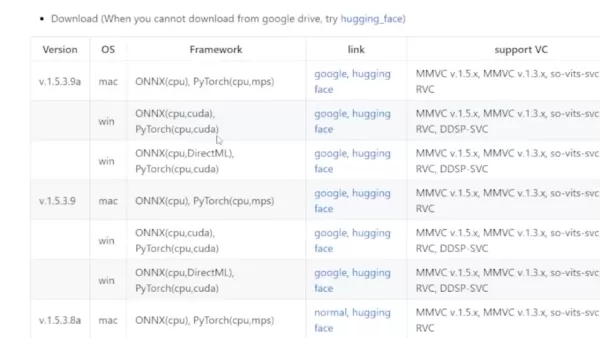
The Japanese models often sound better in Japanese than in English, but usually, English works best. To properly set up an individual character, follow these steps:
Step-by-Step Tuning Guide:
- Check the Settings: Ensure your input and output are set to your default settings. The input should be your microphone, and the output should be your default headphone or speaker setting.
- Audio Output: This setting determines how many seconds the audio will be output. We'll cover the rest of the basic settings later. For now, leave everything else the same and see how it sounds.
- Troubleshooting: You might notice it takes a few seconds to start up. Switching from Harvest to Crepe can improve the sound and make the cut-off less harsh.
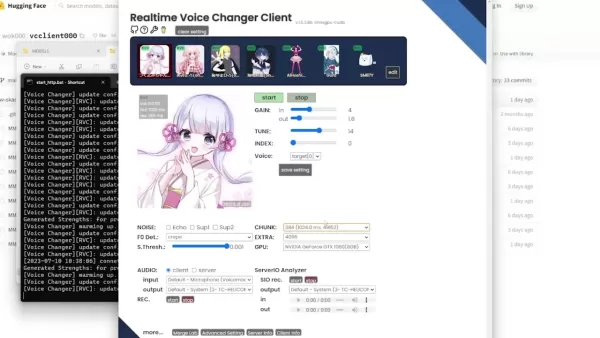
- The Chunky Voice: To avoid choppy or bad-sounding voices, adjust your volume. If the issue persists, use your graphics settings to make the game run smoother.
| Setting | Description |
|---|---|
| Gain | Adjust the input and output volume of the voice |
| Tune | Modifies the pitch to better fit individual voices |
| Index | Tries to match the voice with a person or individual |
Remember, if you haven't checked your GPU settings, make sure to select your GPU instead of your CPU for faster performance.
 Nvidia Reports Two Major Customers Drove 39% of Q2 Revenue
Nvidia's Revenue Concentration Highlights AI Boom DependenciesThe chipmaker's recent SEC filing reveals staggering customer concentration, with two unnamed clients accounting for 39% of Nvidia's record $46.7 billion Q2 revenue - marking a 56% annual
Nvidia Reports Two Major Customers Drove 39% of Q2 Revenue
Nvidia's Revenue Concentration Highlights AI Boom DependenciesThe chipmaker's recent SEC filing reveals staggering customer concentration, with two unnamed clients accounting for 39% of Nvidia's record $46.7 billion Q2 revenue - marking a 56% annual
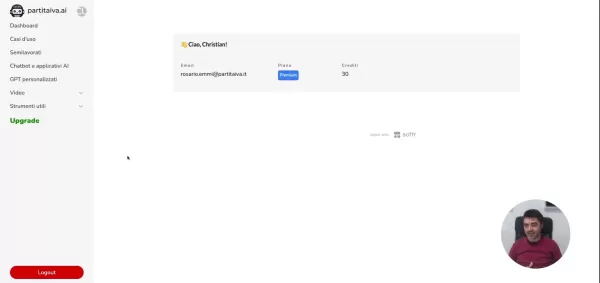 AI Business Plan Generator: Build Your Winning Strategy Fast
Modern entrepreneurs can't afford to spend weeks crafting business plans when AI solutions deliver professional-quality strategy documents in minutes. The business planning landscape has transformed dramatically with intelligent platforms that analyz
AI Business Plan Generator: Build Your Winning Strategy Fast
Modern entrepreneurs can't afford to spend weeks crafting business plans when AI solutions deliver professional-quality strategy documents in minutes. The business planning landscape has transformed dramatically with intelligent platforms that analyz
 Marvel Delays Next Two Avengers Films, Adjusts Phase 6 Release Schedule
Marvel Studios has announced significant schedule changes for its upcoming Avengers franchise installments. Industry publication The Hollywood Reporter reveals that Avengers: Doomsday will now debut on December 18th, 2026 instead of its originally pl
Marvel Delays Next Two Avengers Films, Adjusts Phase 6 Release Schedule
Marvel Studios has announced significant schedule changes for its upcoming Avengers franchise installments. Industry publication The Hollywood Reporter reveals that Avengers: Doomsday will now debut on December 18th, 2026 instead of its originally pl
 August 27, 2025 at 4:26:22 AM EDT
August 27, 2025 at 4:26:22 AM EDT
This AI voice changer sounds like a game-changer for streamers! I can’t wait to troll my friends in Discord as a celebrity voice. 😎 But, is it easy to use or just overhyped tech?


 0
0
 August 24, 2025 at 7:01:16 AM EDT
August 24, 2025 at 7:01:16 AM EDT
This AI voice changer sounds like a game-changer for streamers! Imagine trolling in games with a celebrity voice—hilarious! But, is it too good to be true? 🤔 Worried about misuse in scams or deepfakes.


 0
0





























