Roblox Unveils AI Texture Generator for Stunning Game Assets
Roblox is always pushing the envelope, and their latest innovation, the AI Texture Generator, is a real game-changer for creators. This tool, integrated right into Roblox Studio, makes it easier and faster to craft custom textures for your game's meshes. It's a boon for both budding developers looking to break into the scene and seasoned pros who want to experiment with new looks without the hassle. With this guide, you'll dive deep into the world of AI-assisted game asset design and see how it can transform your projects.
Key Points
- The Roblox AI Texture Generator (Beta) lets you create custom textures using simple text prompts.
- It supports high-resolution 1024x1024 textures for MeshParts, perfect for detailed surface designs.
- There's a daily limit of 5 full textures and 25 previews, so plan your creations wisely.
- You can tweak the texture generation with options like angle, view, and seed randomization.
- This tool is especially handy for solo developers or those working on fun projects.
Unlocking AI Texture Generation in Roblox Studio
What is the AI Texture Generator?
The AI Texture Generator is a nifty tool within Roblox Studio that lets you whip up custom textures for your game assets using nothing but text prompts. Gone are the days of painstakingly designing textures in external software. Now, you can simply describe what you want—like a 'worn wooden plank'—and watch as the AI brings your vision to life on your game's treasure chest in no time. This is a huge time-saver, allowing you to focus on other aspects of game design. It's particularly useful for solo developers or small teams who might not have access to dedicated texture artists. With AI texture generation, you can quickly prototype and experiment with different aesthetics, speeding up your overall development process.
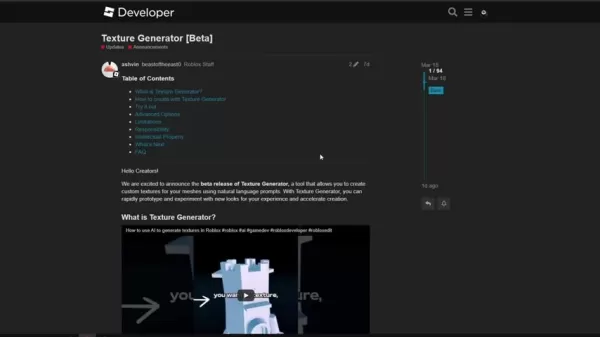
Enabling the Beta Feature
To get started with the AI Texture Generator, you'll need to enable it in Roblox Studio. Here's how you do it:
- Head over to File > Beta Features in Roblox Studio.
- Scroll through the list until you find 'AI-Powered Texture Generator'.
- Check the box to turn it on.
- Don't forget to restart Roblox Studio for the changes to kick in.
Once you're back in, you'll spot the Texture Generator button in the 'Model' tab of the ribbon, right next to the Material Manager. Now you're all set to start generating!
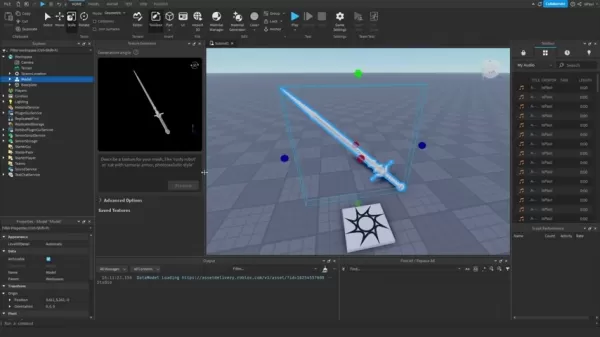
Diving Deeper: AI Texture Generator Capabilities and Limitations
Texture Quality and Specifications
The AI Texture Generator churns out textures at a crisp 1024x1024 resolution. While this is great for many uses, you might need to tweak or upscale them for super detailed close-ups. These textures are tailored for MeshParts, ensuring they blend seamlessly into Roblox's mesh-based world. Right now, it's all about ColorMaps within a SurfaceAppearance, but keep an eye out for future updates that'll bring Metalness, Roughness, and Normal Map generation into the mix. The generator works best on multiple MeshParts, sharing textures across them. And remember, simpler models often yield the best results.
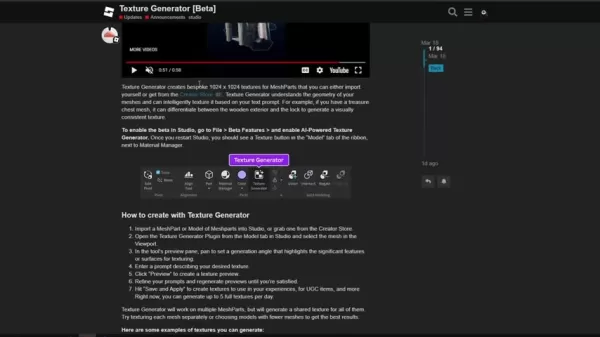
Navigating Limitations and Optimizing Usage
Since the AI Texture Generator is still in its Beta phase, there are a few things to keep in mind. You're limited to 5 full textures and 25 previews per day. Also, automatic UV unwrapping doesn't work on skinned or rigged meshes, though you can still apply textures manually. The AI works best with MeshParts and isn't fully compatible with standard Parts or CSG objects. To get the most out of it, refine your prompts and use the previews to test before you commit to a final texture. The Advanced Options Tab has some handy parameters to help you optimize your textures.
Here's a quick rundown of the key limitations:
Limitation Description Texture Resolution 1024x1024 pixels Object Support Primarily MeshParts, limited support for other object types Texture Types ColorMaps within SurfaceAppearance only (future updates to include Metalness, Roughness, etc.) UV Unwrapping Automatic UV unwrapping not functional on skinned/rigged meshes Generation Limits 5 full textures and 25 previews per day
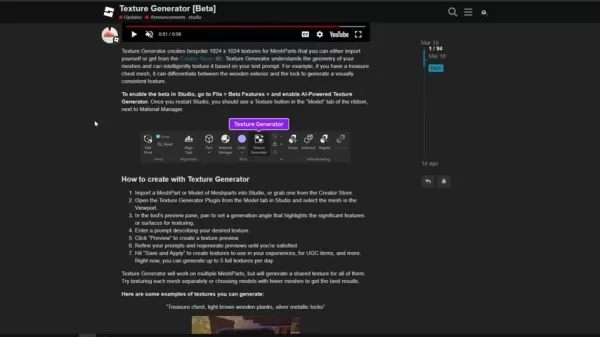
Advanced Features and Intellectual Property
Roblox gives you a bunch of advanced options to fine-tune your texture generation. You can adjust the Generation Angle, specify the Front View, control the Seed, and use Smart UV Unwrap. These controls let you get the texture just right. But don't forget about intellectual property—make sure you have the rights to anything you upload, steer clear of brand names or logos in your prompts, and tweak the AI's output to make it more unique. This way, you can really make the most of the AI's capabilities.
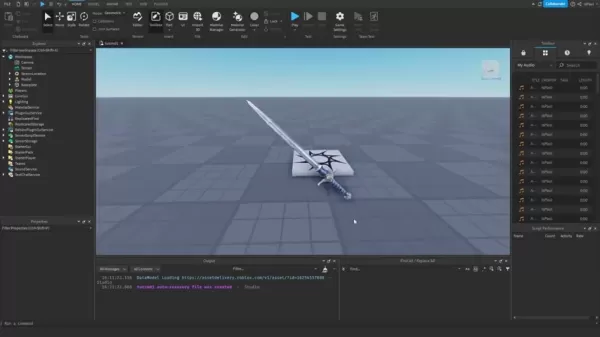
Step-by-Step Guide: Creating Textures with AI
Importing and Selecting Your Mesh
First things first, you'll need a MeshPart in your Roblox Studio environment. You can either import your own mesh or grab one from the Creator Store. Once it's in, select your mesh in the Viewport. This loads it into the Texture Generator preview pane, where you can see how your texture prompts will look.
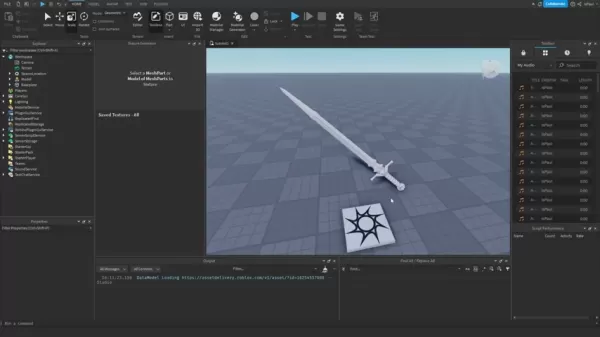
Crafting and Refining Your Texture Prompt
In the Texture Generator pane, you'll see a text input field where you can describe your desired texture. Get as detailed as you can—mention materials, patterns, wear, and any specifics you want the AI to capture. The AI will interpret your mesh's geometry and texture it based on your prompt. Don't be afraid to experiment with different descriptions to nail the look you're after.
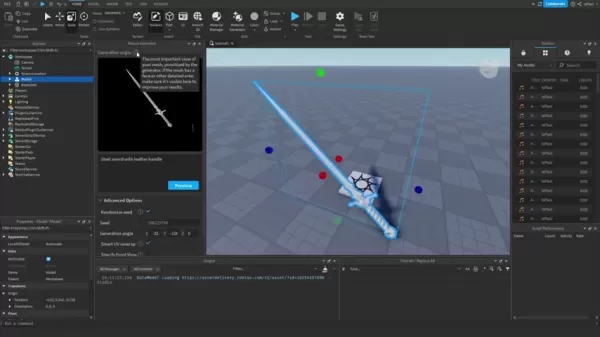
Previewing, Generating, and Applying Textures
Once you've entered your prompt, hit 'Preview' to see what the AI comes up with. Remember, you've got a limited number of previews each day, so use them wisely. Tweak your prompts based on the previews until you're happy with the result. When you're ready, click 'Save and Apply' to use your new textures in your game, for UGC items, and more. Mastering these tools will really boost your AI texture generation skills.
Understanding the Usage Limits
Free Tier Limitations
The AI Texture Generator is still in Beta, so there are some usage limits in place. You can generate up to 5 full textures and 25 previews per day. These limits help manage server load during the Beta phase, but Roblox plans to bump them up as the feature matures.
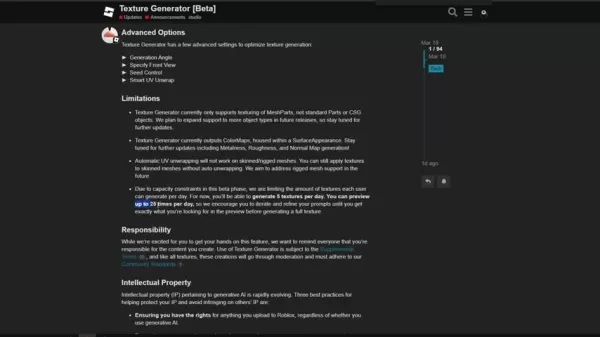
Evaluating the AI Texture Generator
Pros
- It speeds up texture creation like you wouldn't believe.
- Makes it easier for new developers to get started.
- Lets you prototype and experiment with different styles quickly.
- A cost-effective way to create custom textures.
- Seamlessly integrates into Roblox Studio.
Cons
- Limited to 5 full textures and 25 previews per day.
- Currently only supports ColorMaps, with PBR support on the horizon.
- Automatic UV unwrapping doesn't work on skinned/rigged meshes.
- Texture quality might not always match manual designs.
- Requires some finesse with your prompts to get the best results.
Unleashing Creativity: Practical Applications
Enhancing Game Environments
Use the AI Texture Generator to bring your game worlds to life. Imagine rough stone walls for your medieval castles, intricate wooden floors in Victorian mansions, or weathered metal textures for your sci-fi landscapes. The possibilities are endless!
Customizing Character Appearances
Give your game characters a unique flair with custom clothing and accessories. Think leather jackets, tattered jeans, or futuristic armor with intricate patterns and details. Make every character stand out and be memorable.
Prototyping Game Assets
Quickly prototype game assets with placeholder textures before finalizing your designs. This speeds up the development process and lets you experiment freely. It's also a great way to get familiar with what AI can do.
Frequently Asked Questions
How many textures can I generate per day?
During the Beta phase, you're limited to 5 full textures and 25 previews per day. But don't worry, Roblox plans to increase these limits in the future.
What types of objects can I texture?
Right now, you can only texture MeshParts with the Texture Generator. But keep an eye out for future updates that'll add support for more object types.
Can I generate PBR textures?
Not yet—the Texture Generator currently only does ColorMaps. But PBR texture generation is on the roadmap, so stay tuned for updates on Roblox's AI tech.
Related Questions
How does the AI Texture Generator improve the development process on Roblox?
The AI Texture Generator is a real time-saver, automating the texture creation process. Instead of spending hours in external software, you can describe what you want and get it in seconds. This lets you prototype quickly, experiment with different looks, and refine your game's aesthetic without needing specialized skills. It's a game-changer for solo developers and small teams, making high-quality asset creation more efficient and opening up new creative avenues.
Related article
 Topaz DeNoise AI: Best Noise Reduction Tool in 2025 – Full Guide
In the competitive world of digital photography, image clarity remains paramount. Photographers at all skill levels contend with digital noise that compromises otherwise excellent shots. Topaz DeNoise AI emerges as a cutting-edge solution, harnessing
Topaz DeNoise AI: Best Noise Reduction Tool in 2025 – Full Guide
In the competitive world of digital photography, image clarity remains paramount. Photographers at all skill levels contend with digital noise that compromises otherwise excellent shots. Topaz DeNoise AI emerges as a cutting-edge solution, harnessing
 Master Emerald Kaizo Nuzlocke: Ultimate Survival & Strategy Guide
Emerald Kaizo stands as one of the most formidable Pokémon ROM hacks ever conceived. While attempting a Nuzlocke run exponentially increases the challenge, victory remains achievable through meticulous planning and strategic execution. This definitiv
Master Emerald Kaizo Nuzlocke: Ultimate Survival & Strategy Guide
Emerald Kaizo stands as one of the most formidable Pokémon ROM hacks ever conceived. While attempting a Nuzlocke run exponentially increases the challenge, victory remains achievable through meticulous planning and strategic execution. This definitiv
 AI-Powered Cover Letters: Expert Guide for Journal Submissions
In today's competitive academic publishing environment, crafting an effective cover letter can make the crucial difference in your manuscript's acceptance. Discover how AI-powered tools like ChatGPT can streamline this essential task, helping you cre
Comments (21)
0/200
AI-Powered Cover Letters: Expert Guide for Journal Submissions
In today's competitive academic publishing environment, crafting an effective cover letter can make the crucial difference in your manuscript's acceptance. Discover how AI-powered tools like ChatGPT can streamline this essential task, helping you cre
Comments (21)
0/200
![EdwardYoung]() EdwardYoung
EdwardYoung
 August 25, 2025 at 9:01:15 AM EDT
August 25, 2025 at 9:01:15 AM EDT
This AI Texture Generator sounds like a total win for Roblox creators! I’m no pro, but being able to whip up custom textures in seconds is wild. Can’t wait to see what crazy designs people come up with—hope it doesn’t crash my potato PC though! 😅


 0
0
![NicholasRoberts]() NicholasRoberts
NicholasRoberts
 August 25, 2025 at 7:01:04 AM EDT
August 25, 2025 at 7:01:04 AM EDT
This AI Texture Generator sounds like a total win for Roblox creators! I'm no pro, but being able to whip up custom textures in Studio without being an art wizard is super exciting. Can't wait to see what wild designs people come up with! 😎


 0
0
![RalphMartínez]() RalphMartínez
RalphMartínez
 August 18, 2025 at 11:01:00 PM EDT
August 18, 2025 at 11:01:00 PM EDT
This AI Texture Generator is wild! 😮 I tried it in Roblox Studio, and it’s like magic—type a few words, and bam, you’ve got a slick texture. Definitely a game-changer for newbies like me who struggle with art tools!


 0
0
![TimothyHernández]() TimothyHernández
TimothyHernández
 July 29, 2025 at 8:25:16 AM EDT
July 29, 2025 at 8:25:16 AM EDT
This AI Texture Generator sounds like a total win for Roblox creators! I’m no dev, but I can imagine how much time this saves. Curious if it’ll make every game look too polished, though—kinda love the quirky, rough charm of some Roblox games. 😄


 0
0
![GeorgeCarter]() GeorgeCarter
GeorgeCarter
 July 23, 2025 at 12:59:29 AM EDT
July 23, 2025 at 12:59:29 AM EDT
This AI Texture Generator sounds dope! I’m no pro, but whipping up cool textures in Roblox Studio with just a few clicks? That’s wild. Bet it’ll make my game look slick without spending hours on it. 😎 Anyone tried it yet? How’s it holding up for complex meshes?


 0
0
![HenryGarcía]() HenryGarcía
HenryGarcía
 July 22, 2025 at 3:35:51 AM EDT
July 22, 2025 at 3:35:51 AM EDT
This AI Texture Generator is wild! I tried it in Roblox Studio, and it’s like painting with words—textures pop up in seconds. Total game-changer for small devs like me! 😎


 0
0
Roblox is always pushing the envelope, and their latest innovation, the AI Texture Generator, is a real game-changer for creators. This tool, integrated right into Roblox Studio, makes it easier and faster to craft custom textures for your game's meshes. It's a boon for both budding developers looking to break into the scene and seasoned pros who want to experiment with new looks without the hassle. With this guide, you'll dive deep into the world of AI-assisted game asset design and see how it can transform your projects.
Key Points
- The Roblox AI Texture Generator (Beta) lets you create custom textures using simple text prompts.
- It supports high-resolution 1024x1024 textures for MeshParts, perfect for detailed surface designs.
- There's a daily limit of 5 full textures and 25 previews, so plan your creations wisely.
- You can tweak the texture generation with options like angle, view, and seed randomization.
- This tool is especially handy for solo developers or those working on fun projects.
Unlocking AI Texture Generation in Roblox Studio
What is the AI Texture Generator?
The AI Texture Generator is a nifty tool within Roblox Studio that lets you whip up custom textures for your game assets using nothing but text prompts. Gone are the days of painstakingly designing textures in external software. Now, you can simply describe what you want—like a 'worn wooden plank'—and watch as the AI brings your vision to life on your game's treasure chest in no time. This is a huge time-saver, allowing you to focus on other aspects of game design. It's particularly useful for solo developers or small teams who might not have access to dedicated texture artists. With AI texture generation, you can quickly prototype and experiment with different aesthetics, speeding up your overall development process.
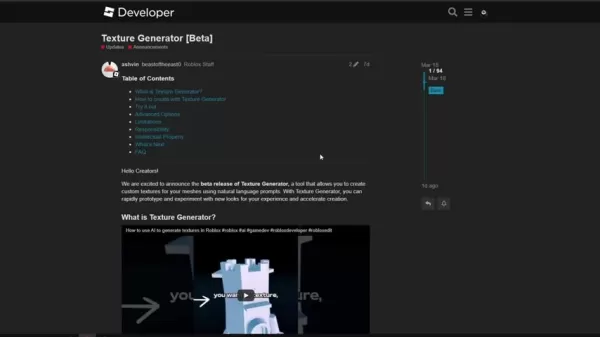
Enabling the Beta Feature
To get started with the AI Texture Generator, you'll need to enable it in Roblox Studio. Here's how you do it:
- Head over to File > Beta Features in Roblox Studio.
- Scroll through the list until you find 'AI-Powered Texture Generator'.
- Check the box to turn it on.
- Don't forget to restart Roblox Studio for the changes to kick in.
Once you're back in, you'll spot the Texture Generator button in the 'Model' tab of the ribbon, right next to the Material Manager. Now you're all set to start generating!
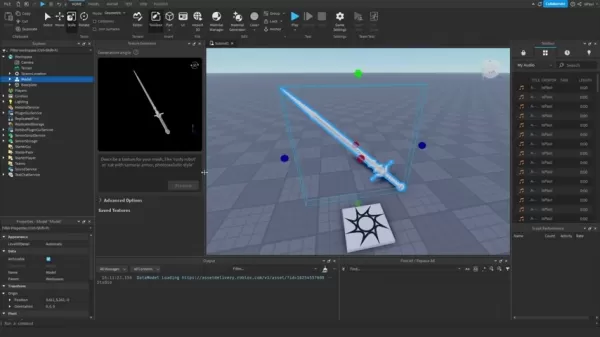
Diving Deeper: AI Texture Generator Capabilities and Limitations
Texture Quality and Specifications
The AI Texture Generator churns out textures at a crisp 1024x1024 resolution. While this is great for many uses, you might need to tweak or upscale them for super detailed close-ups. These textures are tailored for MeshParts, ensuring they blend seamlessly into Roblox's mesh-based world. Right now, it's all about ColorMaps within a SurfaceAppearance, but keep an eye out for future updates that'll bring Metalness, Roughness, and Normal Map generation into the mix. The generator works best on multiple MeshParts, sharing textures across them. And remember, simpler models often yield the best results.
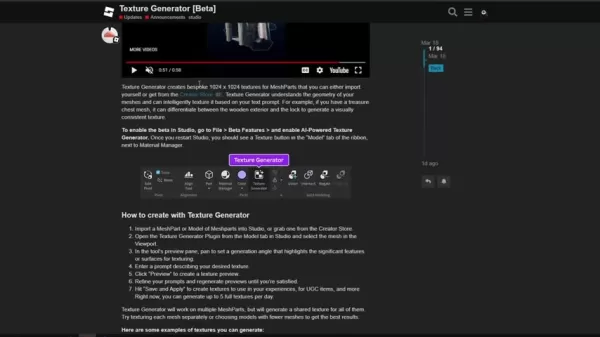
Navigating Limitations and Optimizing Usage
Since the AI Texture Generator is still in its Beta phase, there are a few things to keep in mind. You're limited to 5 full textures and 25 previews per day. Also, automatic UV unwrapping doesn't work on skinned or rigged meshes, though you can still apply textures manually. The AI works best with MeshParts and isn't fully compatible with standard Parts or CSG objects. To get the most out of it, refine your prompts and use the previews to test before you commit to a final texture. The Advanced Options Tab has some handy parameters to help you optimize your textures.
Here's a quick rundown of the key limitations:
| Limitation | Description |
|---|---|
| Texture Resolution | 1024x1024 pixels |
| Object Support | Primarily MeshParts, limited support for other object types |
| Texture Types | ColorMaps within SurfaceAppearance only (future updates to include Metalness, Roughness, etc.) |
| UV Unwrapping | Automatic UV unwrapping not functional on skinned/rigged meshes |
| Generation Limits | 5 full textures and 25 previews per day |
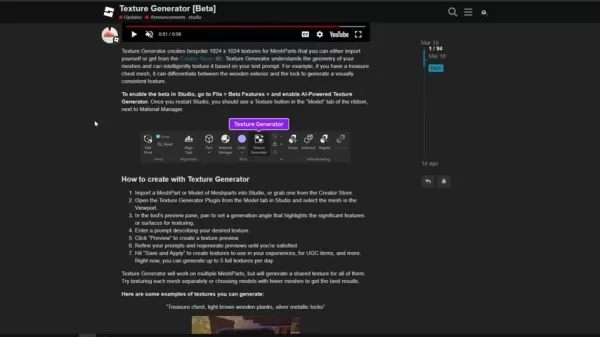
Advanced Features and Intellectual Property
Roblox gives you a bunch of advanced options to fine-tune your texture generation. You can adjust the Generation Angle, specify the Front View, control the Seed, and use Smart UV Unwrap. These controls let you get the texture just right. But don't forget about intellectual property—make sure you have the rights to anything you upload, steer clear of brand names or logos in your prompts, and tweak the AI's output to make it more unique. This way, you can really make the most of the AI's capabilities.
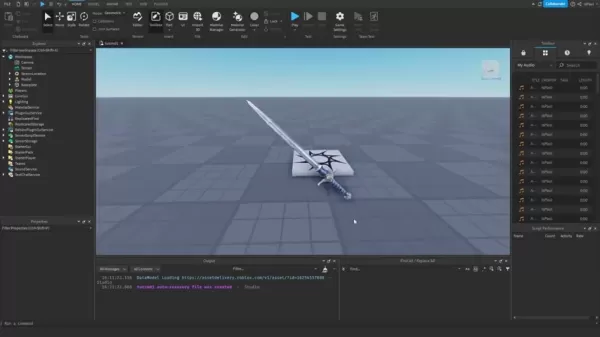
Step-by-Step Guide: Creating Textures with AI
Importing and Selecting Your Mesh
First things first, you'll need a MeshPart in your Roblox Studio environment. You can either import your own mesh or grab one from the Creator Store. Once it's in, select your mesh in the Viewport. This loads it into the Texture Generator preview pane, where you can see how your texture prompts will look.
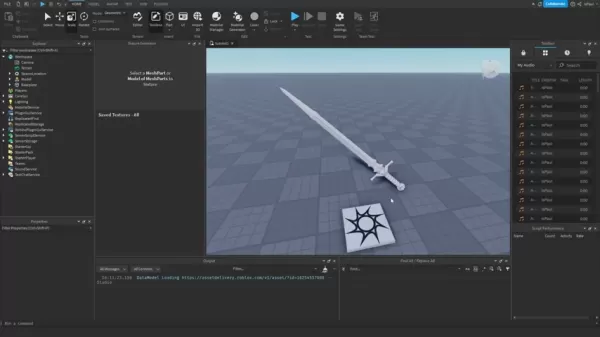
Crafting and Refining Your Texture Prompt
In the Texture Generator pane, you'll see a text input field where you can describe your desired texture. Get as detailed as you can—mention materials, patterns, wear, and any specifics you want the AI to capture. The AI will interpret your mesh's geometry and texture it based on your prompt. Don't be afraid to experiment with different descriptions to nail the look you're after.
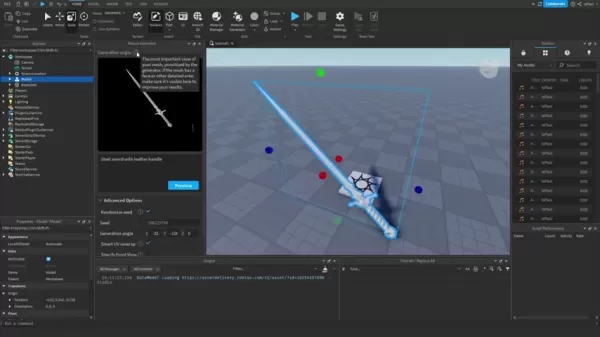
Previewing, Generating, and Applying Textures
Once you've entered your prompt, hit 'Preview' to see what the AI comes up with. Remember, you've got a limited number of previews each day, so use them wisely. Tweak your prompts based on the previews until you're happy with the result. When you're ready, click 'Save and Apply' to use your new textures in your game, for UGC items, and more. Mastering these tools will really boost your AI texture generation skills.
Understanding the Usage Limits
Free Tier Limitations
The AI Texture Generator is still in Beta, so there are some usage limits in place. You can generate up to 5 full textures and 25 previews per day. These limits help manage server load during the Beta phase, but Roblox plans to bump them up as the feature matures.
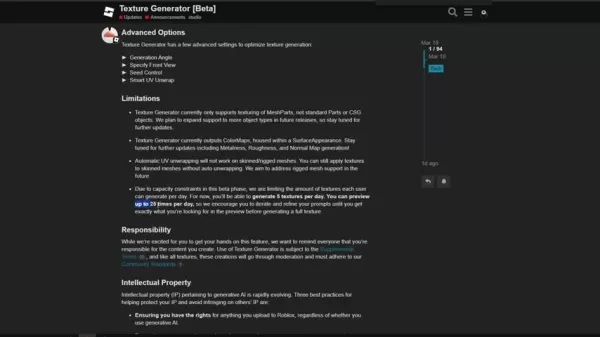
Evaluating the AI Texture Generator
Pros
- It speeds up texture creation like you wouldn't believe.
- Makes it easier for new developers to get started.
- Lets you prototype and experiment with different styles quickly.
- A cost-effective way to create custom textures.
- Seamlessly integrates into Roblox Studio.
Cons
- Limited to 5 full textures and 25 previews per day.
- Currently only supports ColorMaps, with PBR support on the horizon.
- Automatic UV unwrapping doesn't work on skinned/rigged meshes.
- Texture quality might not always match manual designs.
- Requires some finesse with your prompts to get the best results.
Unleashing Creativity: Practical Applications
Enhancing Game Environments
Use the AI Texture Generator to bring your game worlds to life. Imagine rough stone walls for your medieval castles, intricate wooden floors in Victorian mansions, or weathered metal textures for your sci-fi landscapes. The possibilities are endless!
Customizing Character Appearances
Give your game characters a unique flair with custom clothing and accessories. Think leather jackets, tattered jeans, or futuristic armor with intricate patterns and details. Make every character stand out and be memorable.
Prototyping Game Assets
Quickly prototype game assets with placeholder textures before finalizing your designs. This speeds up the development process and lets you experiment freely. It's also a great way to get familiar with what AI can do.
Frequently Asked Questions
How many textures can I generate per day?
During the Beta phase, you're limited to 5 full textures and 25 previews per day. But don't worry, Roblox plans to increase these limits in the future.
What types of objects can I texture?
Right now, you can only texture MeshParts with the Texture Generator. But keep an eye out for future updates that'll add support for more object types.
Can I generate PBR textures?
Not yet—the Texture Generator currently only does ColorMaps. But PBR texture generation is on the roadmap, so stay tuned for updates on Roblox's AI tech.
Related Questions
How does the AI Texture Generator improve the development process on Roblox?
The AI Texture Generator is a real time-saver, automating the texture creation process. Instead of spending hours in external software, you can describe what you want and get it in seconds. This lets you prototype quickly, experiment with different looks, and refine your game's aesthetic without needing specialized skills. It's a game-changer for solo developers and small teams, making high-quality asset creation more efficient and opening up new creative avenues.
 Topaz DeNoise AI: Best Noise Reduction Tool in 2025 – Full Guide
In the competitive world of digital photography, image clarity remains paramount. Photographers at all skill levels contend with digital noise that compromises otherwise excellent shots. Topaz DeNoise AI emerges as a cutting-edge solution, harnessing
Topaz DeNoise AI: Best Noise Reduction Tool in 2025 – Full Guide
In the competitive world of digital photography, image clarity remains paramount. Photographers at all skill levels contend with digital noise that compromises otherwise excellent shots. Topaz DeNoise AI emerges as a cutting-edge solution, harnessing
 Master Emerald Kaizo Nuzlocke: Ultimate Survival & Strategy Guide
Emerald Kaizo stands as one of the most formidable Pokémon ROM hacks ever conceived. While attempting a Nuzlocke run exponentially increases the challenge, victory remains achievable through meticulous planning and strategic execution. This definitiv
Master Emerald Kaizo Nuzlocke: Ultimate Survival & Strategy Guide
Emerald Kaizo stands as one of the most formidable Pokémon ROM hacks ever conceived. While attempting a Nuzlocke run exponentially increases the challenge, victory remains achievable through meticulous planning and strategic execution. This definitiv
 AI-Powered Cover Letters: Expert Guide for Journal Submissions
In today's competitive academic publishing environment, crafting an effective cover letter can make the crucial difference in your manuscript's acceptance. Discover how AI-powered tools like ChatGPT can streamline this essential task, helping you cre
AI-Powered Cover Letters: Expert Guide for Journal Submissions
In today's competitive academic publishing environment, crafting an effective cover letter can make the crucial difference in your manuscript's acceptance. Discover how AI-powered tools like ChatGPT can streamline this essential task, helping you cre
 August 25, 2025 at 9:01:15 AM EDT
August 25, 2025 at 9:01:15 AM EDT
This AI Texture Generator sounds like a total win for Roblox creators! I’m no pro, but being able to whip up custom textures in seconds is wild. Can’t wait to see what crazy designs people come up with—hope it doesn’t crash my potato PC though! 😅


 0
0
 August 25, 2025 at 7:01:04 AM EDT
August 25, 2025 at 7:01:04 AM EDT
This AI Texture Generator sounds like a total win for Roblox creators! I'm no pro, but being able to whip up custom textures in Studio without being an art wizard is super exciting. Can't wait to see what wild designs people come up with! 😎


 0
0
 August 18, 2025 at 11:01:00 PM EDT
August 18, 2025 at 11:01:00 PM EDT
This AI Texture Generator is wild! 😮 I tried it in Roblox Studio, and it’s like magic—type a few words, and bam, you’ve got a slick texture. Definitely a game-changer for newbies like me who struggle with art tools!


 0
0
 July 29, 2025 at 8:25:16 AM EDT
July 29, 2025 at 8:25:16 AM EDT
This AI Texture Generator sounds like a total win for Roblox creators! I’m no dev, but I can imagine how much time this saves. Curious if it’ll make every game look too polished, though—kinda love the quirky, rough charm of some Roblox games. 😄


 0
0
 July 23, 2025 at 12:59:29 AM EDT
July 23, 2025 at 12:59:29 AM EDT
This AI Texture Generator sounds dope! I’m no pro, but whipping up cool textures in Roblox Studio with just a few clicks? That’s wild. Bet it’ll make my game look slick without spending hours on it. 😎 Anyone tried it yet? How’s it holding up for complex meshes?


 0
0
 July 22, 2025 at 3:35:51 AM EDT
July 22, 2025 at 3:35:51 AM EDT
This AI Texture Generator is wild! I tried it in Roblox Studio, and it’s like painting with words—textures pop up in seconds. Total game-changer for small devs like me! 😎


 0
0





























