Master Google Sheets: AI-Powered Data Scraping & Text Cleaning Techniques
In today's data-centric environment, optimizing information processing and analysis is critical. Google Sheets, a popular spreadsheet tool, can be greatly improved by incorporating Artificial Intelligence (AI). This guide explores practical AI applications in Google Sheets, emphasizing automation of tasks like web data scraping, key information extraction, and text refinement. Learn how AI can elevate your Google Sheets experience and enhance productivity through efficient data analysis.
Key Highlights
Add the 'Mage AI' extension to Google Sheets.
Leverage AI to extract data from websites and gather valuable insights.
Refine and format text in spreadsheets using AI.
Employ AI for data categorization, sentiment analysis, and more.
Use the =AISEARCH() function for advanced data retrieval and web scraping.
Streamline spreadsheet population with AI for improved efficiency.
Starting with AI in Google Sheets
Adding the Mage AI Extension
To unlock AI capabilities in Google Sheets, begin by installing the required extension. The Mage AI extension is a robust tool that integrates AI features directly into your spreadsheets. Follow these steps to install it:
- Access Extensions:
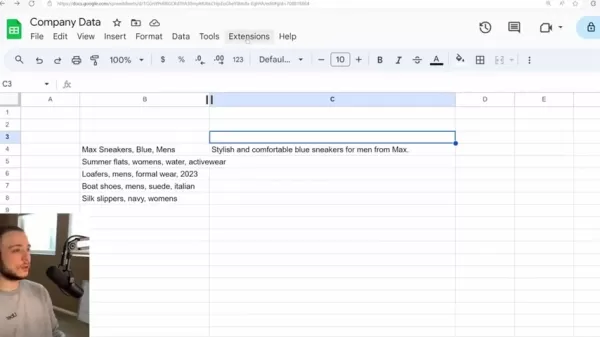
Go to the 'Extensions' menu in your Google Sheet. This is your entry point for enhancing spreadsheet functionality.
- Add-ons: From the 'Extensions' menu, choose 'Add-ons' and then 'Get add-ons'. This opens the Google Workspace Marketplace, where you can search for and install extensions.
- Search for Mage AI: In the Google Workspace Marketplace search bar, enter 'Mage AI' to quickly find the extension.
- Install the Extension: Locate 'AI for Sheets™ | Mage...' and click it. An 'Install' button will appear. Click it to start the installation process. If already installed, it may show “Uninstall”.
- Grant Permissions: Follow the prompts to allow Mage AI to access and edit your Google Sheets. This is crucial for the extension to operate properly.
- Refresh Google Sheets: Once installation is complete and a check mark appears, refresh your Google Sheet to ensure the extension loads correctly.
- Access Mage AI Menu: After refreshing, return to the 'Extensions' menu. You should see 'AI for Sheets™ | Mage Assistant'. Hover over it and select 'MageAI Show Menu' to open the Mage AI sidebar, granting access to its AI tools.
With the Mage AI extension installed, you’re set to explore its AI-driven features, enhancing your ability to manage data, automate tasks, and derive insights from your Google Sheets.
Exploring the AI Function
The =AI() function, a standout feature of the Mage AI extension, provides direct access to an AI model, enabling text transformation, data extraction, categorization, and more within Google Sheets.
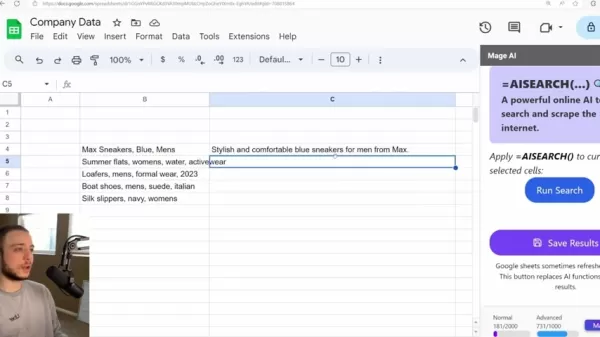
The =AI() function supports:
- Direct AI Model Interaction: Issue commands for text transformation and data processing.
- Text Style Conversion: Adapt text to different styles, such as crafting product descriptions or summarizing reviews.
- Data Extraction: Isolate specific details from larger text datasets.
- Data Categorization: Organize data into predefined groups for improved analysis.
For instance, if you have product details in one column and need engaging e-commerce descriptions, use the =AI() function to instruct the AI to create a listing description based on those details. The AI will produce a unique, compelling description for your website.
Example: =AI(“Create a listing description for this Amazon product for customers”, B4)
Here, cell B4 holds the product details, and the AI generates a tailored description. Drag the fill handle (bottom-right corner of the cell) to apply the function to multiple rows, creating descriptions for numerous products efficiently.
With well-crafted prompts, the =AI() function unlocks a broad range of AI capabilities in Google Sheets.
Organizing Data with AI
The AI function also simplifies data categorization, making it easier to sort and analyze information.
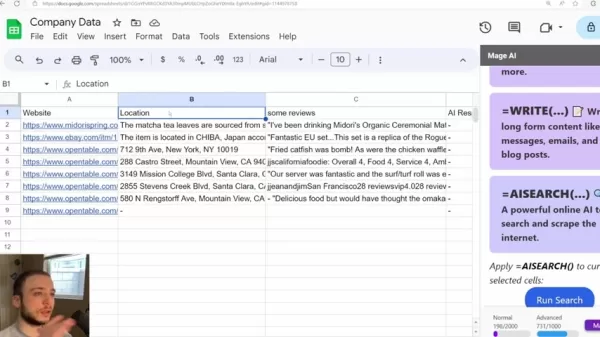
For example, to categorize a list of clothing items by type (e.g., shirts, pants, shoes), use this formula:
=AI(“Identify the clothing type”, B4)
- In this case, B4 contains an item like 'Max Sneakers, Blue, Mens'. The AI analyzes the text and assigns a category, such as 'Sneakers'. Drag the function down to categorize other items, processing large datasets quickly.
AI categorization transforms raw data into actionable insights in seconds. Results might look like this:
Clothing Clothing Type Max Sneakers, Blue, Mens Sneakers Summer Flats, Womens, Water Sandals Loafers, Mens, Formal Wear Footwear Boat Shoes, Mens, Suede Shoes
Conducting Sentiment Analysis with AI
AI in Google Sheets excels at sentiment analysis, helping you assess the emotional tone of texts like product reviews or customer feedback, valuable for gauging customer satisfaction and pinpointing improvement areas.
Use this formula for sentiment analysis:
=AI(“Determine the sentiment of this review: positive or negative”, B14)
Here, B14 contains the review text. The AI evaluates it and labels the sentiment as positive or negative.
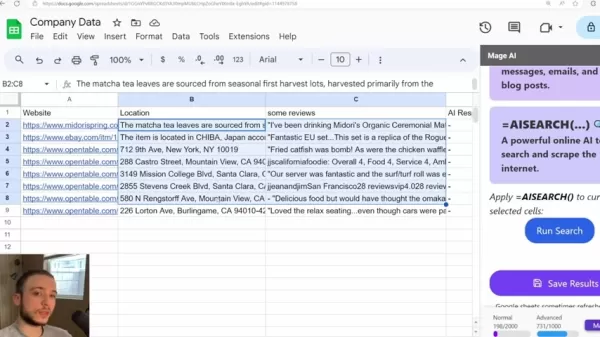
Drag the formula down to analyze multiple reviews, quickly summarizing customer feedback sentiment.
Example: Review: 'This restaurant was terrible. The crab cakes were awful.' AI identifies negative sentiment.
This analysis is invaluable for businesses seeking market insights. Applying the function across reviews delivers accurate sentiment trends for various products.
Advanced Web Scraping with AI Search
For sophisticated data extraction, the Mage AI extension provides the =AISEARCH() function, enabling direct data retrieval from websites to enrich your spreadsheets.
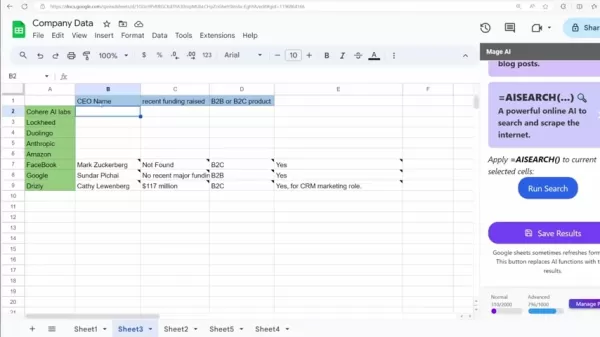
To use =AISEARCH():
- Identify Target Websites: Select websites for data extraction, such as restaurant directories for locations or reviews.
- Enter Website Links: List website URLs in a Google Sheet column.
- Use AI Search: Activate the =AISEARCH() function and click 'Run Search' in the Mage AI sidebar to start AI-powered web scraping.
The AI retrieves specified data from each website, such as locations or reviews, and populates your spreadsheet automatically, simplifying bulk data collection for geographic or market analysis.
The AI Search system pulls data from sources like:
- midorispring.com
- ebay.com
- opentable.com
Automating Spreadsheet Population with AI
The AI Search function can auto-fill spreadsheet cells with data from online sources, streamlining market research or analytical tasks.
To automate this process:
- Create a Table: Set up a table with column headers for desired data, such as 'CEO Name', 'Recent Funding Raised', or 'B2B or B2C Product'.
- Enter Company Names: List company names in row headers.
- Select Cells: Highlight cells to populate with data.
- Run AI Search: Click 'Run Search' in the Mage AI sidebar. The AI retrieves and fills in relevant information from the web.
After the search, verify the results. The AI may include a search excerpt. Note that this feature consumes AI credits, so monitor usage, especially for bulk requests.
Searches may take minutes to complete, depending on the volume of data and sources accessed.
Optimizing AI Features in Google Sheets
Writing Effective Prompts
The effectiveness of AI in Google Sheets depends on well-designed prompts. Clear, specific instructions ensure the AI delivers accurate, relevant results.
Tips for crafting prompts:
- Be Precise: Clearly define the task. Instead of 'Summarize this', use 'Write a one-paragraph summary of this article highlighting key findings'.
- Provide Context: Include relevant details. For product descriptions, specify features, benefits, and target audience.
- Use Keywords: Incorporate keywords to steer the AI, especially for SEO or content creation tasks.
- Define Tone: Indicate desired tone, such as formal, casual, or humorous.
- Refine Iteratively: Experiment with prompts and adjust based on results to improve outcomes.
These strategies enhance AI performance in Google Sheets, delivering precise and efficient results.
Benefits and Drawbacks of AI in Google Sheets
Pros
Boosted Efficiency: AI automates repetitive tasks, allowing focus on strategic work.
Enhanced Accuracy: AI minimizes human errors, improving data reliability.
Deeper Insights: AI reveals hidden data patterns, enabling richer analysis.
Informed Decisions: AI provides accurate, relevant data for better decision-making.
Cons
Potential Bias: AI may produce skewed results based on biased training data.
Data Quality Dependence: AI performance hinges on high-quality, complete data.
Cost Factors: Advanced AI tools may incur significant expenses, especially for large-scale use.
Frequently Asked Questions
How do I add the Mage AI extension to Google Sheets?
Navigate to 'Extensions' -> 'Add-ons' -> 'Get add-ons' in Google Sheets. Search 'Mage AI', click 'Install', grant permissions, and refresh the sheet to activate the extension.
What can the =AI() function do?
The =AI() function enables direct AI model interaction in Google Sheets for text transformation, data extraction, categorization, sentiment analysis, and more.
How does AI search function in Google Sheets?
The =AISEARCH() function retrieves web data, such as restaurant locations or reviews, directly into your spreadsheet for enhanced data collection.
What are AI credits, and how do they impact usage?
AI credits regulate advanced AI feature usage, particularly for external data access. Running out may require plan adjustments, as these features can be costly.
Can the Mage AI extension filter results by specific criteria?
Yes, you can set precise criteria for results. Clear, detailed prompts are essential for relevant, usable data.
Related Questions
How can AI enhance data analysis and reporting in Google Sheets?
Google Sheets’ AI tools streamline data analysis and reporting, improving workflows and insights. Key methods include: Automated Data Cleaning: AI detects and fixes errors, inconsistencies, and missing values, ensuring reliable analysis. Using AI functions, you can enhance data interpretation in Google Sheets. For example, =AI(
Related article
 AI-Powered Cover Letters: Expert Guide for Journal Submissions
In today's competitive academic publishing environment, crafting an effective cover letter can make the crucial difference in your manuscript's acceptance. Discover how AI-powered tools like ChatGPT can streamline this essential task, helping you cre
AI-Powered Cover Letters: Expert Guide for Journal Submissions
In today's competitive academic publishing environment, crafting an effective cover letter can make the crucial difference in your manuscript's acceptance. Discover how AI-powered tools like ChatGPT can streamline this essential task, helping you cre
 US to Sanction Foreign Officials Over Social Media Regulations
US Takes Stand Against Global Digital Content Regulations
The State Department issued a sharp diplomatic rebuke this week targeting European digital governance policies, signaling escalating tensions over control of online platforms. Secretary Marco
US to Sanction Foreign Officials Over Social Media Regulations
US Takes Stand Against Global Digital Content Regulations
The State Department issued a sharp diplomatic rebuke this week targeting European digital governance policies, signaling escalating tensions over control of online platforms. Secretary Marco
 Ultimate Guide to AI-Powered YouTube Video Summarizers
In our information-rich digital landscape, AI-powered YouTube video summarizers have become indispensable for efficient content consumption. This in-depth guide explores how to build a sophisticated summarization tool using cutting-edge NLP technolog
Comments (2)
0/200
Ultimate Guide to AI-Powered YouTube Video Summarizers
In our information-rich digital landscape, AI-powered YouTube video summarizers have become indispensable for efficient content consumption. This in-depth guide explores how to build a sophisticated summarization tool using cutting-edge NLP technolog
Comments (2)
0/200
![PatrickEvans]() PatrickEvans
PatrickEvans
 September 20, 2025 at 10:30:33 PM EDT
September 20, 2025 at 10:30:33 PM EDT
Finalmente uma forma prática de usar IA no Google Sheets! 🔥 Mas será que essas técnicas realmente economizam tempo para quem não é expert em planilhas? Alguém já testou com dados complexos? Parece bom demais para ser verdade...


 0
0
![FrankRodriguez]() FrankRodriguez
FrankRodriguez
 August 4, 2025 at 2:48:52 AM EDT
August 4, 2025 at 2:48:52 AM EDT
This AI-powered Google Sheets stuff is wild! I tried the text cleaning trick and it saved me hours of manual work. Anyone else using this for data crunching? 😎


 0
0
In today's data-centric environment, optimizing information processing and analysis is critical. Google Sheets, a popular spreadsheet tool, can be greatly improved by incorporating Artificial Intelligence (AI). This guide explores practical AI applications in Google Sheets, emphasizing automation of tasks like web data scraping, key information extraction, and text refinement. Learn how AI can elevate your Google Sheets experience and enhance productivity through efficient data analysis.
Key Highlights
Add the 'Mage AI' extension to Google Sheets.
Leverage AI to extract data from websites and gather valuable insights.
Refine and format text in spreadsheets using AI.
Employ AI for data categorization, sentiment analysis, and more.
Use the =AISEARCH() function for advanced data retrieval and web scraping.
Streamline spreadsheet population with AI for improved efficiency.
Starting with AI in Google Sheets
Adding the Mage AI Extension
To unlock AI capabilities in Google Sheets, begin by installing the required extension. The Mage AI extension is a robust tool that integrates AI features directly into your spreadsheets. Follow these steps to install it:
- Access Extensions:
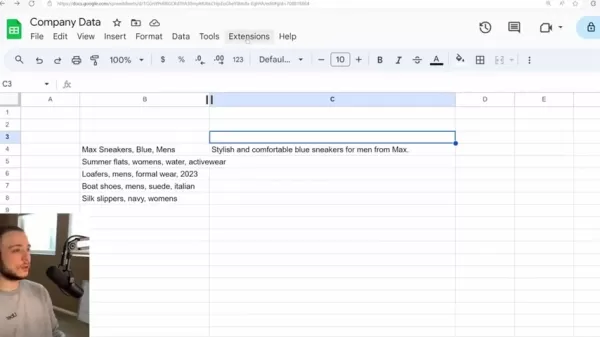
Go to the 'Extensions' menu in your Google Sheet. This is your entry point for enhancing spreadsheet functionality.
- Add-ons: From the 'Extensions' menu, choose 'Add-ons' and then 'Get add-ons'. This opens the Google Workspace Marketplace, where you can search for and install extensions.
- Search for Mage AI: In the Google Workspace Marketplace search bar, enter 'Mage AI' to quickly find the extension.
- Install the Extension: Locate 'AI for Sheets™ | Mage...' and click it. An 'Install' button will appear. Click it to start the installation process. If already installed, it may show “Uninstall”.
- Grant Permissions: Follow the prompts to allow Mage AI to access and edit your Google Sheets. This is crucial for the extension to operate properly.
- Refresh Google Sheets: Once installation is complete and a check mark appears, refresh your Google Sheet to ensure the extension loads correctly.
- Access Mage AI Menu: After refreshing, return to the 'Extensions' menu. You should see 'AI for Sheets™ | Mage Assistant'. Hover over it and select 'MageAI Show Menu' to open the Mage AI sidebar, granting access to its AI tools.
With the Mage AI extension installed, you’re set to explore its AI-driven features, enhancing your ability to manage data, automate tasks, and derive insights from your Google Sheets.
Exploring the AI Function
The =AI() function, a standout feature of the Mage AI extension, provides direct access to an AI model, enabling text transformation, data extraction, categorization, and more within Google Sheets.
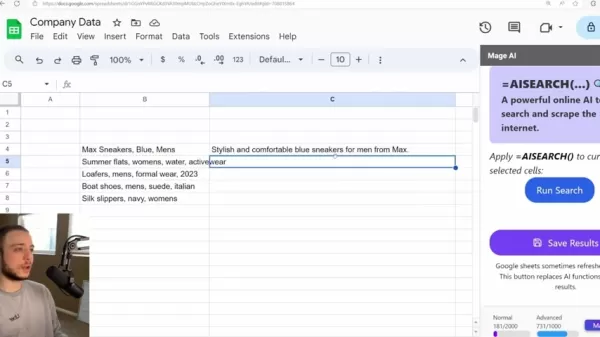
The =AI() function supports:
- Direct AI Model Interaction: Issue commands for text transformation and data processing.
- Text Style Conversion: Adapt text to different styles, such as crafting product descriptions or summarizing reviews.
- Data Extraction: Isolate specific details from larger text datasets.
- Data Categorization: Organize data into predefined groups for improved analysis.
For instance, if you have product details in one column and need engaging e-commerce descriptions, use the =AI() function to instruct the AI to create a listing description based on those details. The AI will produce a unique, compelling description for your website.
Example: =AI(“Create a listing description for this Amazon product for customers”, B4)
Here, cell B4 holds the product details, and the AI generates a tailored description. Drag the fill handle (bottom-right corner of the cell) to apply the function to multiple rows, creating descriptions for numerous products efficiently.
With well-crafted prompts, the =AI() function unlocks a broad range of AI capabilities in Google Sheets.
Organizing Data with AI
The AI function also simplifies data categorization, making it easier to sort and analyze information.
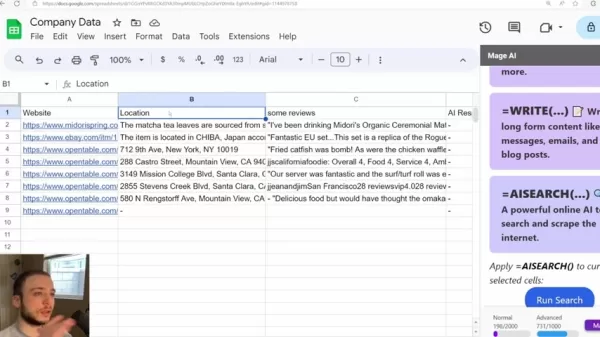
For example, to categorize a list of clothing items by type (e.g., shirts, pants, shoes), use this formula:
=AI(“Identify the clothing type”, B4)
- In this case, B4 contains an item like 'Max Sneakers, Blue, Mens'. The AI analyzes the text and assigns a category, such as 'Sneakers'. Drag the function down to categorize other items, processing large datasets quickly.
AI categorization transforms raw data into actionable insights in seconds. Results might look like this:
| Clothing | Clothing Type |
|---|---|
| Max Sneakers, Blue, Mens | Sneakers |
| Summer Flats, Womens, Water | Sandals |
| Loafers, Mens, Formal Wear | Footwear |
| Boat Shoes, Mens, Suede | Shoes |
Conducting Sentiment Analysis with AI
AI in Google Sheets excels at sentiment analysis, helping you assess the emotional tone of texts like product reviews or customer feedback, valuable for gauging customer satisfaction and pinpointing improvement areas.
Use this formula for sentiment analysis:
=AI(“Determine the sentiment of this review: positive or negative”, B14)
Here, B14 contains the review text. The AI evaluates it and labels the sentiment as positive or negative.
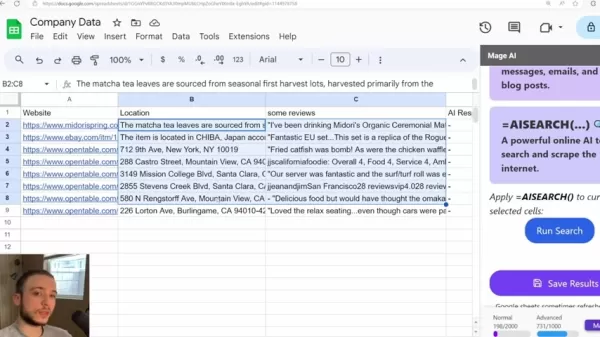
Drag the formula down to analyze multiple reviews, quickly summarizing customer feedback sentiment.
Example: Review: 'This restaurant was terrible. The crab cakes were awful.' AI identifies negative sentiment.
This analysis is invaluable for businesses seeking market insights. Applying the function across reviews delivers accurate sentiment trends for various products.
Advanced Web Scraping with AI Search
For sophisticated data extraction, the Mage AI extension provides the =AISEARCH() function, enabling direct data retrieval from websites to enrich your spreadsheets.
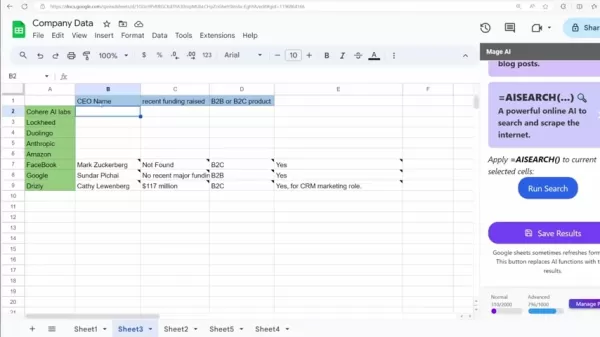
To use =AISEARCH():
- Identify Target Websites: Select websites for data extraction, such as restaurant directories for locations or reviews.
- Enter Website Links: List website URLs in a Google Sheet column.
- Use AI Search: Activate the =AISEARCH() function and click 'Run Search' in the Mage AI sidebar to start AI-powered web scraping.
The AI retrieves specified data from each website, such as locations or reviews, and populates your spreadsheet automatically, simplifying bulk data collection for geographic or market analysis.
The AI Search system pulls data from sources like:
- midorispring.com
- ebay.com
- opentable.com
Automating Spreadsheet Population with AI
The AI Search function can auto-fill spreadsheet cells with data from online sources, streamlining market research or analytical tasks.
To automate this process:
- Create a Table: Set up a table with column headers for desired data, such as 'CEO Name', 'Recent Funding Raised', or 'B2B or B2C Product'.
- Enter Company Names: List company names in row headers.
- Select Cells: Highlight cells to populate with data.
- Run AI Search: Click 'Run Search' in the Mage AI sidebar. The AI retrieves and fills in relevant information from the web.
After the search, verify the results. The AI may include a search excerpt. Note that this feature consumes AI credits, so monitor usage, especially for bulk requests.
Searches may take minutes to complete, depending on the volume of data and sources accessed.
Optimizing AI Features in Google Sheets
Writing Effective Prompts
The effectiveness of AI in Google Sheets depends on well-designed prompts. Clear, specific instructions ensure the AI delivers accurate, relevant results.
Tips for crafting prompts:
- Be Precise: Clearly define the task. Instead of 'Summarize this', use 'Write a one-paragraph summary of this article highlighting key findings'.
- Provide Context: Include relevant details. For product descriptions, specify features, benefits, and target audience.
- Use Keywords: Incorporate keywords to steer the AI, especially for SEO or content creation tasks.
- Define Tone: Indicate desired tone, such as formal, casual, or humorous.
- Refine Iteratively: Experiment with prompts and adjust based on results to improve outcomes.
These strategies enhance AI performance in Google Sheets, delivering precise and efficient results.
Benefits and Drawbacks of AI in Google Sheets
Pros
Boosted Efficiency: AI automates repetitive tasks, allowing focus on strategic work.
Enhanced Accuracy: AI minimizes human errors, improving data reliability.
Deeper Insights: AI reveals hidden data patterns, enabling richer analysis.
Informed Decisions: AI provides accurate, relevant data for better decision-making.
Cons
Potential Bias: AI may produce skewed results based on biased training data.
Data Quality Dependence: AI performance hinges on high-quality, complete data.
Cost Factors: Advanced AI tools may incur significant expenses, especially for large-scale use.
Frequently Asked Questions
How do I add the Mage AI extension to Google Sheets?
Navigate to 'Extensions' -> 'Add-ons' -> 'Get add-ons' in Google Sheets. Search 'Mage AI', click 'Install', grant permissions, and refresh the sheet to activate the extension.
What can the =AI() function do?
The =AI() function enables direct AI model interaction in Google Sheets for text transformation, data extraction, categorization, sentiment analysis, and more.
How does AI search function in Google Sheets?
The =AISEARCH() function retrieves web data, such as restaurant locations or reviews, directly into your spreadsheet for enhanced data collection.
What are AI credits, and how do they impact usage?
AI credits regulate advanced AI feature usage, particularly for external data access. Running out may require plan adjustments, as these features can be costly.
Can the Mage AI extension filter results by specific criteria?
Yes, you can set precise criteria for results. Clear, detailed prompts are essential for relevant, usable data.
Related Questions
How can AI enhance data analysis and reporting in Google Sheets?
Google Sheets’ AI tools streamline data analysis and reporting, improving workflows and insights. Key methods include: Automated Data Cleaning: AI detects and fixes errors, inconsistencies, and missing values, ensuring reliable analysis. Using AI functions, you can enhance data interpretation in Google Sheets. For example, =AI(
 AI-Powered Cover Letters: Expert Guide for Journal Submissions
In today's competitive academic publishing environment, crafting an effective cover letter can make the crucial difference in your manuscript's acceptance. Discover how AI-powered tools like ChatGPT can streamline this essential task, helping you cre
AI-Powered Cover Letters: Expert Guide for Journal Submissions
In today's competitive academic publishing environment, crafting an effective cover letter can make the crucial difference in your manuscript's acceptance. Discover how AI-powered tools like ChatGPT can streamline this essential task, helping you cre
 US to Sanction Foreign Officials Over Social Media Regulations
US Takes Stand Against Global Digital Content Regulations
The State Department issued a sharp diplomatic rebuke this week targeting European digital governance policies, signaling escalating tensions over control of online platforms. Secretary Marco
US to Sanction Foreign Officials Over Social Media Regulations
US Takes Stand Against Global Digital Content Regulations
The State Department issued a sharp diplomatic rebuke this week targeting European digital governance policies, signaling escalating tensions over control of online platforms. Secretary Marco
 Ultimate Guide to AI-Powered YouTube Video Summarizers
In our information-rich digital landscape, AI-powered YouTube video summarizers have become indispensable for efficient content consumption. This in-depth guide explores how to build a sophisticated summarization tool using cutting-edge NLP technolog
Ultimate Guide to AI-Powered YouTube Video Summarizers
In our information-rich digital landscape, AI-powered YouTube video summarizers have become indispensable for efficient content consumption. This in-depth guide explores how to build a sophisticated summarization tool using cutting-edge NLP technolog
 September 20, 2025 at 10:30:33 PM EDT
September 20, 2025 at 10:30:33 PM EDT
Finalmente uma forma prática de usar IA no Google Sheets! 🔥 Mas será que essas técnicas realmente economizam tempo para quem não é expert em planilhas? Alguém já testou com dados complexos? Parece bom demais para ser verdade...


 0
0
 August 4, 2025 at 2:48:52 AM EDT
August 4, 2025 at 2:48:52 AM EDT
This AI-powered Google Sheets stuff is wild! I tried the text cleaning trick and it saved me hours of manual work. Anyone else using this for data crunching? 😎


 0
0





























