Convert AI to PSD: A Comprehensive Guide for Designers
Converting Adobe Illustrator Files to Photoshop: A Comprehensive Guide
Whether you're a graphic designer or simply someone looking to collaborate with others who prefer Adobe Photoshop, knowing how to convert Adobe Illustrator (AI) files to Photoshop (PSD) format is a valuable skill. This process isn’t just about transferring files—it’s about bridging the gap between vector and raster worlds to achieve the best possible outcomes for your projects. Let’s dive into the essentials of converting AI to PSD while keeping your designs crisp, editable, and ready for any medium.
Why Convert AI to PSD?
There are countless reasons why you might need to convert an AI file to PSD. Maybe you’re working with a team that prefers Photoshop, or perhaps you need to apply specific Photoshop effects that aren’t available in Illustrator. Perhaps you're prepping assets for web or mobile apps, where rasterized graphics often perform better. Whatever your reason, understanding this conversion is key to maintaining design integrity across platforms.
The Difference Between AI and PSD
To begin, let’s break down what makes AI and PSD unique. Adobe Illustrator (AI) is a vector-based tool, meaning its graphics are made up of mathematical equations that define shapes, lines, and curves. This makes AI ideal for logos, icons, and designs that need to scale without losing quality. On the flip side, Adobe Photoshop (PSD) is raster-based, relying on pixels to create images. While Photoshop excels at photo editing and detailed pixel manipulation, scaling up raster images can lead to pixelation.
Best Practices for Converting AI to PSD
When converting AI files to PSD, it’s important to follow best practices to ensure your design remains intact and functional. Here are some key steps:
- Bleed Settings: Always double-check your bleed settings in Illustrator before exporting. Bleed ensures no unwanted white borders appear when cutting physical prints like business cards.
- Color Mode: Choose the correct color mode—CMYK for print, RGB for web—to keep colors consistent.
- Resolution: Aim for 300 ppi for print-ready designs. Lower resolutions might look fine on-screen but won’t hold up in print.
- Layer Organization: Keep your layers clean and organized. Name them clearly so you can easily navigate the PSD file later.
- Text Conversion: Convert text to outlines to avoid font mismatch issues in Photoshop.
- Smart Objects: Use smart objects for vector elements to retain their editability post-conversion.
Step-by-Step Conversion Process
Ready to convert? Follow these steps to smoothly transition from AI to PSD:
- Open Your AI File: Start by opening your Illustrator file. Make sure you’re using the latest version of Illustrator to avoid compatibility issues.
- Prepare Your Artwork: Clean up your layers, check resolutions, and outline your text to ensure everything is ready for export.
- Export to PSD: Head to File > Export > Export As and select Photoshop (PSD) as your file type. Choose where to save and make sure to enable the 'Use Artboards' option if applicable.
- Set Export Options: In the Photoshop Export Options window, tweak settings like color model, resolution, and layer preservation to suit your needs.
- Verify in Photoshop: Once exported, open the PSD file in Photoshop. Inspect the layers and zoom in to confirm there’s no loss of quality.
Pros and Cons of Converting AI to PSD
Like any process, converting AI to PSD comes with its own set of advantages and drawbacks:
- Pros:
- Easier collaboration with Photoshop users.
- Access to Photoshop’s extensive editing tools.
- Simpler preparation for web/mobile projects.
- Meets certain print workflow requirements.
- Cons:
- Vector graphics become rasterized, reducing scalability.
- PSD files tend to be larger than AI files.
- Managing layers in Photoshop can be more complex.
- Some AI features may not translate perfectly.
Frequently Asked Questions
Still have questions? Here’s a quick FAQ to help clarify things:
- Q: What resolution should I use for print?
A: Aim for 300 ppi to ensure sharp print quality.
- Q: How do I keep layers intact?
A: Check 'Write Layers' and 'Maximum Editability' in Photoshop’s export options.
- Q: What color model is best for web?
A: Use RGB for web graphics.
- Q: Why do my fonts change in Photoshop?
A: Convert text to outlines in Illustrator before exporting.
- Q: How do I avoid pixelation when scaling?
A: Ensure high-resolution raster images before exporting.
Alternative Methods
While converting directly via Illustrator and Photoshop is the most reliable method, there are alternatives like online converters or third-party software like CorelDRAW or Affinity Designer. However, these tools may not always preserve the same level of detail or layer structure.
With this guide under your belt, you’re well-equipped to seamlessly convert AI files to PSD. Whether you’re tweaking a logo for web use or preparing a business card template for print, the right approach ensures your designs stay sharp and professional.
 Related article
Related article
 Google's Gemini app adds real-time AI video, Deep Research, and new features (120 chars)
Google unveiled significant Gemini AI enhancements during its I/O 2025 developer conference, expanding multimodal capabilities, introducing next-generation AI models, and strengthening ecosystem integrations across its product portfolio.Key Gemini Li
Google's Gemini app adds real-time AI video, Deep Research, and new features (120 chars)
Google unveiled significant Gemini AI enhancements during its I/O 2025 developer conference, expanding multimodal capabilities, introducing next-generation AI models, and strengthening ecosystem integrations across its product portfolio.Key Gemini Li
 Assort Health Secures $50M Funding to Automate Patient Communication
Assort Health, an emerging AI healthcare startup specializing in automated patient communications for specialty practices, has secured approximately $50 million in Series B funding at a $750 million valuation, according to sources familiar with the t
Assort Health Secures $50M Funding to Automate Patient Communication
Assort Health, an emerging AI healthcare startup specializing in automated patient communications for specialty practices, has secured approximately $50 million in Series B funding at a $750 million valuation, according to sources familiar with the t
 Generate Excel Formulas Instantly with AI-Powered Excel Tool
Transform your spreadsheet workflow with GPTExcel - the AI-powered solution that converts natural language descriptions into precise Excel and Google Sheets formulas. This powerful tool eliminates the frustration of manual formula creation, making co
Comments (2)
0/200
Generate Excel Formulas Instantly with AI-Powered Excel Tool
Transform your spreadsheet workflow with GPTExcel - the AI-powered solution that converts natural language descriptions into precise Excel and Google Sheets formulas. This powerful tool eliminates the frustration of manual formula creation, making co
Comments (2)
0/200
![PaulHill]() PaulHill
PaulHill
 August 15, 2025 at 5:01:00 AM EDT
August 15, 2025 at 5:01:00 AM EDT
Super useful guide! I always struggled with AI to PSD conversion, and this breakdown makes it so much easier. 🙌 Definitely sharing this with my design team!


 0
0
![RalphThomas]() RalphThomas
RalphThomas
 August 2, 2025 at 11:07:14 AM EDT
August 2, 2025 at 11:07:14 AM EDT
This guide is a lifesaver for designers! Converting AI to PSD always felt like wrestling with software, but this breakdown makes it super clear. Loving the step-by-step vibe! 😎


 0
0
Converting Adobe Illustrator Files to Photoshop: A Comprehensive Guide
Whether you're a graphic designer or simply someone looking to collaborate with others who prefer Adobe Photoshop, knowing how to convert Adobe Illustrator (AI) files to Photoshop (PSD) format is a valuable skill. This process isn’t just about transferring files—it’s about bridging the gap between vector and raster worlds to achieve the best possible outcomes for your projects. Let’s dive into the essentials of converting AI to PSD while keeping your designs crisp, editable, and ready for any medium.
Why Convert AI to PSD?
There are countless reasons why you might need to convert an AI file to PSD. Maybe you’re working with a team that prefers Photoshop, or perhaps you need to apply specific Photoshop effects that aren’t available in Illustrator. Perhaps you're prepping assets for web or mobile apps, where rasterized graphics often perform better. Whatever your reason, understanding this conversion is key to maintaining design integrity across platforms.
The Difference Between AI and PSD
To begin, let’s break down what makes AI and PSD unique. Adobe Illustrator (AI) is a vector-based tool, meaning its graphics are made up of mathematical equations that define shapes, lines, and curves. This makes AI ideal for logos, icons, and designs that need to scale without losing quality. On the flip side, Adobe Photoshop (PSD) is raster-based, relying on pixels to create images. While Photoshop excels at photo editing and detailed pixel manipulation, scaling up raster images can lead to pixelation.
Best Practices for Converting AI to PSD
When converting AI files to PSD, it’s important to follow best practices to ensure your design remains intact and functional. Here are some key steps:
- Bleed Settings: Always double-check your bleed settings in Illustrator before exporting. Bleed ensures no unwanted white borders appear when cutting physical prints like business cards.
- Color Mode: Choose the correct color mode—CMYK for print, RGB for web—to keep colors consistent.
- Resolution: Aim for 300 ppi for print-ready designs. Lower resolutions might look fine on-screen but won’t hold up in print.
- Layer Organization: Keep your layers clean and organized. Name them clearly so you can easily navigate the PSD file later.
- Text Conversion: Convert text to outlines to avoid font mismatch issues in Photoshop.
- Smart Objects: Use smart objects for vector elements to retain their editability post-conversion.
Step-by-Step Conversion Process
Ready to convert? Follow these steps to smoothly transition from AI to PSD:
- Open Your AI File: Start by opening your Illustrator file. Make sure you’re using the latest version of Illustrator to avoid compatibility issues.
- Prepare Your Artwork: Clean up your layers, check resolutions, and outline your text to ensure everything is ready for export.
- Export to PSD: Head to File > Export > Export As and select Photoshop (PSD) as your file type. Choose where to save and make sure to enable the 'Use Artboards' option if applicable.
- Set Export Options: In the Photoshop Export Options window, tweak settings like color model, resolution, and layer preservation to suit your needs.
- Verify in Photoshop: Once exported, open the PSD file in Photoshop. Inspect the layers and zoom in to confirm there’s no loss of quality.
Pros and Cons of Converting AI to PSD
Like any process, converting AI to PSD comes with its own set of advantages and drawbacks:
- Pros:
- Easier collaboration with Photoshop users.
- Access to Photoshop’s extensive editing tools.
- Simpler preparation for web/mobile projects.
- Meets certain print workflow requirements.
- Cons:
- Vector graphics become rasterized, reducing scalability.
- PSD files tend to be larger than AI files.
- Managing layers in Photoshop can be more complex.
- Some AI features may not translate perfectly.
Frequently Asked Questions
Still have questions? Here’s a quick FAQ to help clarify things:
- Q: What resolution should I use for print? A: Aim for 300 ppi to ensure sharp print quality.
- Q: How do I keep layers intact? A: Check 'Write Layers' and 'Maximum Editability' in Photoshop’s export options.
- Q: What color model is best for web? A: Use RGB for web graphics.
- Q: Why do my fonts change in Photoshop? A: Convert text to outlines in Illustrator before exporting.
- Q: How do I avoid pixelation when scaling? A: Ensure high-resolution raster images before exporting.
Alternative Methods
While converting directly via Illustrator and Photoshop is the most reliable method, there are alternatives like online converters or third-party software like CorelDRAW or Affinity Designer. However, these tools may not always preserve the same level of detail or layer structure.
With this guide under your belt, you’re well-equipped to seamlessly convert AI files to PSD. Whether you’re tweaking a logo for web use or preparing a business card template for print, the right approach ensures your designs stay sharp and professional.

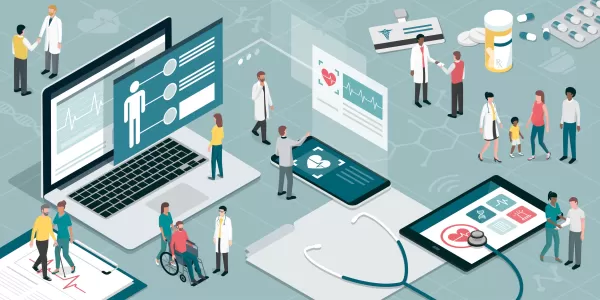 Assort Health Secures $50M Funding to Automate Patient Communication
Assort Health, an emerging AI healthcare startup specializing in automated patient communications for specialty practices, has secured approximately $50 million in Series B funding at a $750 million valuation, according to sources familiar with the t
Assort Health Secures $50M Funding to Automate Patient Communication
Assort Health, an emerging AI healthcare startup specializing in automated patient communications for specialty practices, has secured approximately $50 million in Series B funding at a $750 million valuation, according to sources familiar with the t
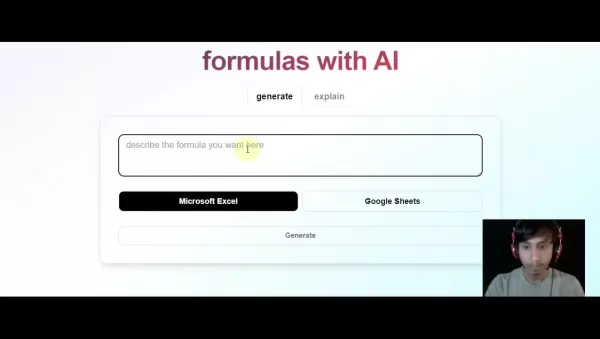 Generate Excel Formulas Instantly with AI-Powered Excel Tool
Transform your spreadsheet workflow with GPTExcel - the AI-powered solution that converts natural language descriptions into precise Excel and Google Sheets formulas. This powerful tool eliminates the frustration of manual formula creation, making co
Generate Excel Formulas Instantly with AI-Powered Excel Tool
Transform your spreadsheet workflow with GPTExcel - the AI-powered solution that converts natural language descriptions into precise Excel and Google Sheets formulas. This powerful tool eliminates the frustration of manual formula creation, making co
 August 15, 2025 at 5:01:00 AM EDT
August 15, 2025 at 5:01:00 AM EDT
Super useful guide! I always struggled with AI to PSD conversion, and this breakdown makes it so much easier. 🙌 Definitely sharing this with my design team!


 0
0
 August 2, 2025 at 11:07:14 AM EDT
August 2, 2025 at 11:07:14 AM EDT
This guide is a lifesaver for designers! Converting AI to PSD always felt like wrestling with software, but this breakdown makes it super clear. Loving the step-by-step vibe! 😎


 0
0





























