ChatGPT Tasks: Unleash Productivity with Personalized AI Assistance
If you're looking to boost your productivity with ChatGPT, the newly introduced Tasks feature is a game-changer. It's designed to let you customize your AI experience, aligning it perfectly with your personal workflow and needs. By setting up specific instructions, you can turn ChatGPT into a highly personalized assistant that enhances your efficiency and tailors its responses to your unique context.
Key Points
- Personalized tasks help ChatGPT adapt to your individual preferences and daily routines.
- Follow-up tasks facilitate ongoing and evolving interactions with ChatGPT.
- Custom instructions are crucial for teaching ChatGPT about your specific context and preferences.
- The Tasks interface offers a centralized overview of your scheduled and recurring instructions.
- Mobile notifications keep you updated on task progress while you're on the move.
Understanding ChatGPT Tasks
What are ChatGPT Tasks?
ChatGPT Tasks are more than just setting reminders; they're about creating a personalized AI assistant that truly understands and caters to your specific needs, routines, and goals. By setting up tasks, you're essentially training ChatGPT to provide assistance that's relevant, timely, and incredibly useful. Whether you need one-time or recurring tasks, this feature lets you automate instructions, making your AI interactions seamless and productive.
While the interface might seem simple at first glance, the real magic of ChatGPT Tasks is in its ability to grasp your context and deliver personalized help. As you start using this feature, you'll discover just how much it can enhance your productivity. Keep in mind, though, that you're limited to four tasks per hour, so use them wisely!
Accessing the Tasks Interface
Finding the Tasks interface is easy. Just follow these steps:
- Open the ChatGPT web interface.
- Click on your profile in the top right corner.
- Select "Tasks" from the dropdown menu that appears.
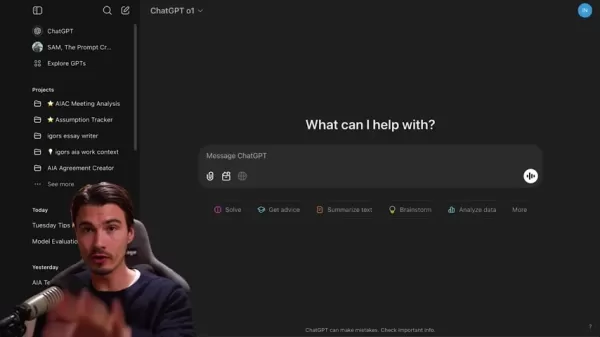
Once you're in, you'll see all your current tasks and have the option to create new ones. This centralized view helps you keep everything organized and makes managing your AI interactions a breeze.
Maximizing the Utility of ChatGPT Tasks
Personalized Task Creation
To get the most out of ChatGPT Tasks, focus on creating instructions that are both personalized and context-aware. It's all about defining the WHAT and WHEN. For example, instead of a generic "exercise" reminder, you could set a task like, "Remind me to go for a 30-minute jog in the park every Monday, Wednesday, and Friday at 7:00 AM."
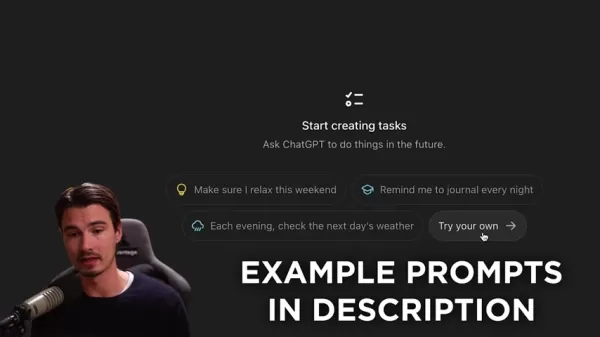
To make it even more tailored, use the Custom Instructions feature to give ChatGPT insights into your background and preferences. If you're in marketing, for instance, you might tell ChatGPT to prioritize marketing-related news in your daily briefings. The more detailed you are, the more ChatGPT can adapt to provide you with relevant and useful assistance.
Harnessing Follow-Up Interactions
One of the coolest things about ChatGPT Tasks is the ability to have follow-up interactions. This means you can keep a conversation going with ChatGPT, which is perfect for tasks that need ongoing analysis or refinement.
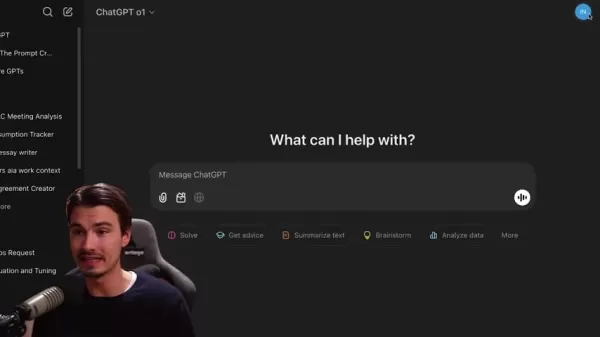
Let's say you've set up a task to get a summary of the day's AI news. You can then ask follow-up questions about specific articles or developments, turning ChatGPT into a dynamic research partner that helps you dive deeper into topics you're interested in.
Step-by-Step Guide to Setting Up ChatGPT Tasks
Accessing the Tasks Feature
- Open the ChatGPT web interface.
- Click on your profile in the top right corner.
- Select "Tasks" from the dropdown menu.
Creating a New Task
- Click on "Try your own."
- Enter your task instruction in the format of WHAT + WHEN.
- Click the arrow icon to send the instruction.
Managing Your Tasks
- In the Tasks overview, you'll see a list of your scheduled tasks.
- Click on the three dots next to a task to edit, pause, or delete it.
- Use the edit function to adjust the schedule, instructions, or frequency of the task.
Personalization and Notifications
- Navigate to the settings menu.
- Go to "Personalization" and turn on "Memory."
- For more advanced customization, explore the "Custom Instructions" feature.
- Ensure desktop or mobile notifications are enabled to receive timely updates from your tasks.
Advantages and Disadvantages of Using ChatGPT Tasks
Pros
- Enhanced Personalization: Tailor ChatGPT to your specific needs and preferences.
- Improved Productivity: Automate routine instructions to save time and streamline your workflow.
- Continuous Learning: ChatGPT adapts over time, providing increasingly relevant assistance.
- Follow-Up Interactions: Engage in dynamic dialogues to delve deeper into topics.
- Centralized Task Management: Get a clear overview of all scheduled and recurring instructions.
Cons
- Limited Task Capacity: Currently, you can only schedule a limited number of tasks.
- Text-Based Interactions: Tasks are mainly designed for text-based interactions, not complex multimedia tasks.
- Beta Feature: As a new feature, you might encounter bugs or limitations.
- Dependency on Custom Instructions: You need to invest time in setting up Custom Instructions to fully utilize ChatGPT Tasks.
Frequently Asked Questions about ChatGPT Tasks
What is the maximum number of tasks I can schedule?
You can schedule up to ten tasks with ChatGPT Tasks, allowing you to manage a variety of AI-driven activities effectively.
How do I edit or delete a task?
To edit or delete a task, go to the Tasks overview, click on the three dots next to the task you want to modify, and select the appropriate action.
Can I receive notifications for my tasks on my mobile device?
Yes, you can receive notifications on your mobile device as long as mobile notifications are enabled in your device settings.
Are ChatGPT Tasks available to all users?
ChatGPT Tasks are available to Plus, Team, and Pro subscribers, designed to enhance the experience for power users needing advanced AI assistance.
Related Questions about Enhancing ChatGPT Functionality
How can I make ChatGPT remember my preferences?
To make ChatGPT remember your preferences, use the Custom Instructions and Memory features. Custom Instructions allow you to provide detailed information about your background, goals, and communication style. Consistently using these features helps ChatGPT learn and adapt to your unique needs, providing more personalized and relevant responses.
What are the limitations of ChatGPT Tasks?
There are a few limitations to keep in mind with ChatGPT Tasks. You can only schedule a limited number of tasks, and they're primarily designed for text-based interactions, not complex multimedia tasks. Remember that ChatGPT Tasks is a new feature, and OpenAI may introduce additional functionality and improvements in the future.
Related article
 Bankbull TradePro AI Enhances Trading Accuracy with Backtesting Feature
In today's fast-paced stock trading environment, precision execution makes all the difference. This in-depth analysis examines Bankbull TradePro AI's real-world performance through rigorous backtesting - revealing how this specialized indicator enhan
Bankbull TradePro AI Enhances Trading Accuracy with Backtesting Feature
In today's fast-paced stock trading environment, precision execution makes all the difference. This in-depth analysis examines Bankbull TradePro AI's real-world performance through rigorous backtesting - revealing how this specialized indicator enhan
 "Desi Vocal: AI-Powered Voice Generator Creates Engaging Audio Content for Free"
In today's content-driven digital ecosystem, compelling audio can make all the difference. Desi Vocal revolutionizes voice-over creation with its free, AI-powered text-to-speech technology, enabling anyone to produce studio-quality narration without
"Desi Vocal: AI-Powered Voice Generator Creates Engaging Audio Content for Free"
In today's content-driven digital ecosystem, compelling audio can make all the difference. Desi Vocal revolutionizes voice-over creation with its free, AI-powered text-to-speech technology, enabling anyone to produce studio-quality narration without
 Google Relaunches AI-Powered 'Ask Photos' with Improved Speed Features
Following a temporary halt in testing, Google is relaunching its AI-driven "Ask Photos" search functionality in Google Photos with significant enhancements. Powered by Google's Gemini AI technology, this innovative feature helps users locate specific
Comments (0)
0/200
Google Relaunches AI-Powered 'Ask Photos' with Improved Speed Features
Following a temporary halt in testing, Google is relaunching its AI-driven "Ask Photos" search functionality in Google Photos with significant enhancements. Powered by Google's Gemini AI technology, this innovative feature helps users locate specific
Comments (0)
0/200
If you're looking to boost your productivity with ChatGPT, the newly introduced Tasks feature is a game-changer. It's designed to let you customize your AI experience, aligning it perfectly with your personal workflow and needs. By setting up specific instructions, you can turn ChatGPT into a highly personalized assistant that enhances your efficiency and tailors its responses to your unique context.
Key Points
- Personalized tasks help ChatGPT adapt to your individual preferences and daily routines.
- Follow-up tasks facilitate ongoing and evolving interactions with ChatGPT.
- Custom instructions are crucial for teaching ChatGPT about your specific context and preferences.
- The Tasks interface offers a centralized overview of your scheduled and recurring instructions.
- Mobile notifications keep you updated on task progress while you're on the move.
Understanding ChatGPT Tasks
What are ChatGPT Tasks?
ChatGPT Tasks are more than just setting reminders; they're about creating a personalized AI assistant that truly understands and caters to your specific needs, routines, and goals. By setting up tasks, you're essentially training ChatGPT to provide assistance that's relevant, timely, and incredibly useful. Whether you need one-time or recurring tasks, this feature lets you automate instructions, making your AI interactions seamless and productive.
While the interface might seem simple at first glance, the real magic of ChatGPT Tasks is in its ability to grasp your context and deliver personalized help. As you start using this feature, you'll discover just how much it can enhance your productivity. Keep in mind, though, that you're limited to four tasks per hour, so use them wisely!
Accessing the Tasks Interface
Finding the Tasks interface is easy. Just follow these steps:
- Open the ChatGPT web interface.
- Click on your profile in the top right corner.
- Select "Tasks" from the dropdown menu that appears.
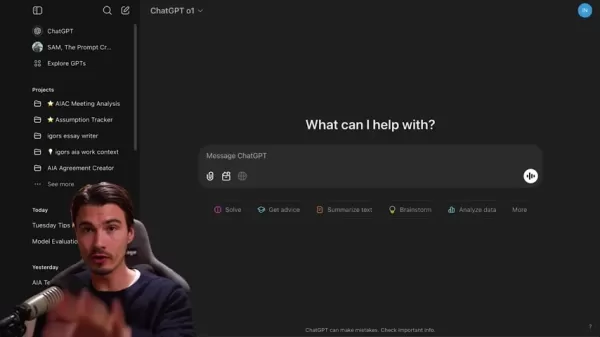
Once you're in, you'll see all your current tasks and have the option to create new ones. This centralized view helps you keep everything organized and makes managing your AI interactions a breeze.
Maximizing the Utility of ChatGPT Tasks
Personalized Task Creation
To get the most out of ChatGPT Tasks, focus on creating instructions that are both personalized and context-aware. It's all about defining the WHAT and WHEN. For example, instead of a generic "exercise" reminder, you could set a task like, "Remind me to go for a 30-minute jog in the park every Monday, Wednesday, and Friday at 7:00 AM."
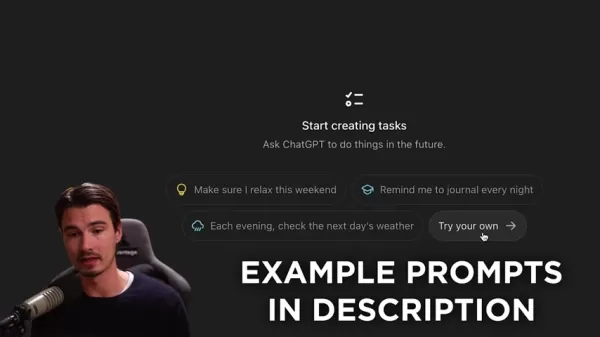
To make it even more tailored, use the Custom Instructions feature to give ChatGPT insights into your background and preferences. If you're in marketing, for instance, you might tell ChatGPT to prioritize marketing-related news in your daily briefings. The more detailed you are, the more ChatGPT can adapt to provide you with relevant and useful assistance.
Harnessing Follow-Up Interactions
One of the coolest things about ChatGPT Tasks is the ability to have follow-up interactions. This means you can keep a conversation going with ChatGPT, which is perfect for tasks that need ongoing analysis or refinement.
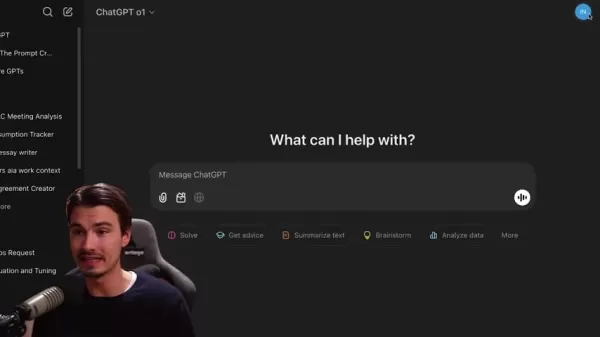
Let's say you've set up a task to get a summary of the day's AI news. You can then ask follow-up questions about specific articles or developments, turning ChatGPT into a dynamic research partner that helps you dive deeper into topics you're interested in.
Step-by-Step Guide to Setting Up ChatGPT Tasks
Accessing the Tasks Feature
- Open the ChatGPT web interface.
- Click on your profile in the top right corner.
- Select "Tasks" from the dropdown menu.
Creating a New Task
- Click on "Try your own."
- Enter your task instruction in the format of WHAT + WHEN.
- Click the arrow icon to send the instruction.
Managing Your Tasks
- In the Tasks overview, you'll see a list of your scheduled tasks.
- Click on the three dots next to a task to edit, pause, or delete it.
- Use the edit function to adjust the schedule, instructions, or frequency of the task.
Personalization and Notifications
- Navigate to the settings menu.
- Go to "Personalization" and turn on "Memory."
- For more advanced customization, explore the "Custom Instructions" feature.
- Ensure desktop or mobile notifications are enabled to receive timely updates from your tasks.
Advantages and Disadvantages of Using ChatGPT Tasks
Pros
- Enhanced Personalization: Tailor ChatGPT to your specific needs and preferences.
- Improved Productivity: Automate routine instructions to save time and streamline your workflow.
- Continuous Learning: ChatGPT adapts over time, providing increasingly relevant assistance.
- Follow-Up Interactions: Engage in dynamic dialogues to delve deeper into topics.
- Centralized Task Management: Get a clear overview of all scheduled and recurring instructions.
Cons
- Limited Task Capacity: Currently, you can only schedule a limited number of tasks.
- Text-Based Interactions: Tasks are mainly designed for text-based interactions, not complex multimedia tasks.
- Beta Feature: As a new feature, you might encounter bugs or limitations.
- Dependency on Custom Instructions: You need to invest time in setting up Custom Instructions to fully utilize ChatGPT Tasks.
Frequently Asked Questions about ChatGPT Tasks
What is the maximum number of tasks I can schedule?
You can schedule up to ten tasks with ChatGPT Tasks, allowing you to manage a variety of AI-driven activities effectively.
How do I edit or delete a task?
To edit or delete a task, go to the Tasks overview, click on the three dots next to the task you want to modify, and select the appropriate action.
Can I receive notifications for my tasks on my mobile device?
Yes, you can receive notifications on your mobile device as long as mobile notifications are enabled in your device settings.
Are ChatGPT Tasks available to all users?
ChatGPT Tasks are available to Plus, Team, and Pro subscribers, designed to enhance the experience for power users needing advanced AI assistance.
Related Questions about Enhancing ChatGPT Functionality
How can I make ChatGPT remember my preferences?
To make ChatGPT remember your preferences, use the Custom Instructions and Memory features. Custom Instructions allow you to provide detailed information about your background, goals, and communication style. Consistently using these features helps ChatGPT learn and adapt to your unique needs, providing more personalized and relevant responses.
What are the limitations of ChatGPT Tasks?
There are a few limitations to keep in mind with ChatGPT Tasks. You can only schedule a limited number of tasks, and they're primarily designed for text-based interactions, not complex multimedia tasks. Remember that ChatGPT Tasks is a new feature, and OpenAI may introduce additional functionality and improvements in the future.
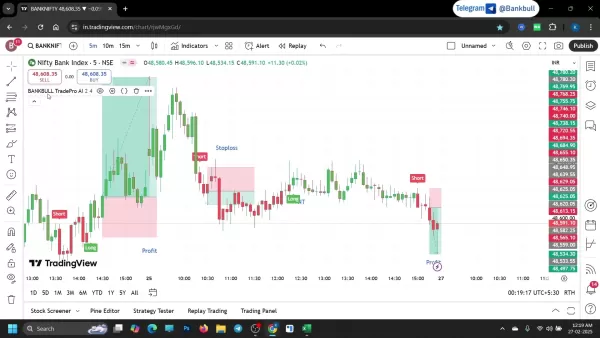 Bankbull TradePro AI Enhances Trading Accuracy with Backtesting Feature
In today's fast-paced stock trading environment, precision execution makes all the difference. This in-depth analysis examines Bankbull TradePro AI's real-world performance through rigorous backtesting - revealing how this specialized indicator enhan
Bankbull TradePro AI Enhances Trading Accuracy with Backtesting Feature
In today's fast-paced stock trading environment, precision execution makes all the difference. This in-depth analysis examines Bankbull TradePro AI's real-world performance through rigorous backtesting - revealing how this specialized indicator enhan
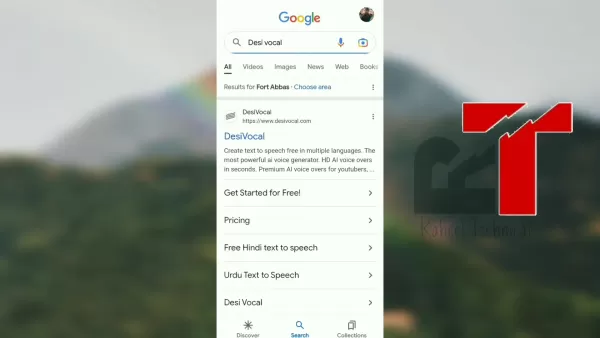 "Desi Vocal: AI-Powered Voice Generator Creates Engaging Audio Content for Free"
In today's content-driven digital ecosystem, compelling audio can make all the difference. Desi Vocal revolutionizes voice-over creation with its free, AI-powered text-to-speech technology, enabling anyone to produce studio-quality narration without
"Desi Vocal: AI-Powered Voice Generator Creates Engaging Audio Content for Free"
In today's content-driven digital ecosystem, compelling audio can make all the difference. Desi Vocal revolutionizes voice-over creation with its free, AI-powered text-to-speech technology, enabling anyone to produce studio-quality narration without
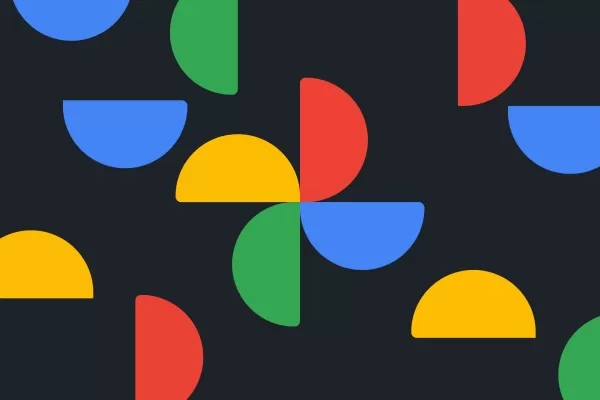 Google Relaunches AI-Powered 'Ask Photos' with Improved Speed Features
Following a temporary halt in testing, Google is relaunching its AI-driven "Ask Photos" search functionality in Google Photos with significant enhancements. Powered by Google's Gemini AI technology, this innovative feature helps users locate specific
Google Relaunches AI-Powered 'Ask Photos' with Improved Speed Features
Following a temporary halt in testing, Google is relaunching its AI-driven "Ask Photos" search functionality in Google Photos with significant enhancements. Powered by Google's Gemini AI technology, this innovative feature helps users locate specific





























