8 Expert Tips to Begin Using NotebookLM
You might recognize Steven Johnson as the guy behind some fascinating books on the science of thought and innovation. But he's also a Googler who's been diving deep into the NotebookLM project from the get-go, about two years ago. Steven puts it simply: "NotebookLM is a tool for understanding things." Picture it as your go-to virtual assistant for notes and research. It takes your info, chews on it, and spits out insights that help you get more out of what you're studying. It's all about diving deeper into topics, whether you're juggling one or a bunch at once.
With NotebookLM, you can set up notebooks tailored to specific topics or projects. You're allowed to upload up to 50 sources, which can total up to 25 million words, from PDFs and Google Docs to websites and YouTube videos. Then, NotebookLM uses the slick multimodal capabilities of Gemini 1.5 to connect the dots between your sources. You can quiz it on the content or ask it to jazz up the format however you like—it'll even throw in citations that link back to the juicy bits in your sources. And don't worry, your private info stays private; it's not used to train the model.
If you're just starting out, Steven's got eight tips to help you make the most of NotebookLM.
1. Experiment with your recent documents—even if they're random
Steven's first piece of advice for newbies is to chuck your 10 most recent documents into a notebook and start playing around with questions. Even if those docs are all over the place, it's a cool way to see what NotebookLM can do. Whether you know the material like the back of your hand or it's all new to you, NotebookLM will dig up some interesting nuggets.
2. Create one main notebook and then identify topic-based notebooks from there
Steven suggests setting up what he calls an "everything notebook" filled with general knowledge you use daily. This could be anything from inspirational quotes to core company docs or your brainstorming notes over the years. "I do a lot of open-ended thinking and exploring of ideas in my 'everything' notebook," Steven says. But don't stop there—create specific notebooks for different topics or projects. "I've got a notebook just for the work we do on NotebookLM," he explains. "It's got all our press releases, new feature descriptions, and key internal docs." By keeping everything related in one place, Steven has a personalized AI that's almost like having another team member. "I can just type, 'Draft the outline of a blog post for that feature we talked about last week,' and Notebook knows what to do."
3. Use NotebookLM to connect the dots from different materials
NotebookLM is a lifesaver when you're dealing with info scattered across folders, tabs, and who-knows-where. "We all face this problem where we're working on something, and the info we need is all over the place," Steven says. This is exactly what NotebookLM is built for—connecting those scattered dots. It's especially handy after you've used tools like Gemini and Gems for brainstorming. Say you're working on a slide deck: you start with Gemini, open a few articles, save some design inspo images, and jot down notes in a Google Doc. Toss all that into NotebookLM, and it'll whip up a digestible summary you can reference when you're ready to build your presentation in Google Slides.
4. Start with the suggested questions
Once you've loaded up NotebookLM with content, you might not know what to ask. Steven suggests using the suggested questions, just like with the Gemini-powered side panel in Workspace tools. "The model will actually help guide you through the material until you think of something specific to ask," he explains. You can find starter questions in the "Notebook Guide" after uploading your first sources. Plus, as you ask questions, NotebookLM suggests follow-ups based on what you've already asked and uploaded.
5. Ask NotebookLM to deliver info in different ways
Early testing showed that people wanted NotebookLM to present info in different formats. "Everyone processes info differently, or just prefers to see it presented in various ways," Steven says. Using the Notebook Guide feature, you can turn your content into an FAQ, a briefing doc, a timeline, a table of contents, a study guide, or the new Audio Overview, which turns your info into a conversation between two AI "hosts." Try different formats to see what works best for you and for sharing with others.
6. Don't shy away from creative uses
NotebookLM isn't just for work or school projects (though the team just launched a pilot for NotebookLM Business). It's also great for creative endeavors. "We're seeing people use it for writing fantasy and sci-fi novels or building games with intricate world-building and backstories," Steven says. For your screenplay, you might have notes in a doc, saved webpages, and inspiration photos and videos. "It can be tough to keep all that straight," Steven notes. "You can toss it all into a notebook and ask things like, 'What was the deal with that character?' or 'Remind me where each character lives?'" Steven loves that you can ask NotebookLM for creative input with questions like, "Which characters do you think are most compelling?" or "What are your favorite parts?" "It's like being able to search for 'interestingness'!" he says.
7. Turn your sources into Audio Overviews
Steven recommends turning those 10 starting documents—or whatever else you upload—into Audio Overviews. "After waiting a few minutes for it to generate, you'll have an entertaining, mind-blowing audio conversation about your upload!" Steven says. The team just added a feature to customize the conversation format in Audio Overviews. Just hit "Customize" and enter a brief description of what you want the hosts to focus on. "You can also steer them in terms of the approach or the level of sophistication you want from the Overview," Steven explains. "I've been uploading my own writing and asking them to give me constructive criticism about my work."
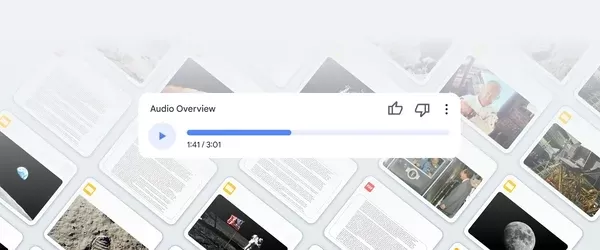
8. Revisit your NotebookLM chat sessions
NotebookLM makes it easy to save anything interesting from your text chats with the AI by hitting the "save to note" button. Steven also suggests another trick. "Say you have a conversation about one of your notebooks—you ask questions, follow-ups, and even ask it to refine your idea," he says. You don't want to lose the insights you gathered. "At the end of the chat, you can ask NotebookLM to summarize the key points into a single note that goes into that notebook," Steven explains. "That way, Future You will thank Past You—and NotebookLM—for making it easy to pick up where you left off."
Related article
 YouTube Integrates Veo 3 AI Video Tool Directly Into Shorts Platform
YouTube Shorts to Feature Veo 3 AI Video Model This SummerYouTube CEO Neal Mohan revealed during his Cannes Lions keynote that the platform's cutting-edge Veo 3 AI video generation technology will debut on YouTube Shorts later this summer. This follo
YouTube Integrates Veo 3 AI Video Tool Directly Into Shorts Platform
YouTube Shorts to Feature Veo 3 AI Video Model This SummerYouTube CEO Neal Mohan revealed during his Cannes Lions keynote that the platform's cutting-edge Veo 3 AI video generation technology will debut on YouTube Shorts later this summer. This follo
 Google Cloud Powers Breakthroughs in Scientific Research and Discovery
The digital revolution is transforming scientific methodologies through unprecedented computational capabilities. Cutting-edge technologies now augment both theoretical frameworks and laboratory experiments, propelling breakthroughs across discipline
Google Cloud Powers Breakthroughs in Scientific Research and Discovery
The digital revolution is transforming scientific methodologies through unprecedented computational capabilities. Cutting-edge technologies now augment both theoretical frameworks and laboratory experiments, propelling breakthroughs across discipline
 Elon Musk's Grok AI Seeks Owner's Input Before Tackling Complex Queries
The recently released Grok AI—promoted by Elon Musk as a "maximally truth-seeking" system—has drawn attention for its tendency to consult Musk's public statements before responding to politically sensitive topics. Observers note that when addressing
Comments (32)
0/200
Elon Musk's Grok AI Seeks Owner's Input Before Tackling Complex Queries
The recently released Grok AI—promoted by Elon Musk as a "maximally truth-seeking" system—has drawn attention for its tendency to consult Musk's public statements before responding to politically sensitive topics. Observers note that when addressing
Comments (32)
0/200
![FrankRodriguez]() FrankRodriguez
FrankRodriguez
 August 4, 2025 at 2:01:00 AM EDT
August 4, 2025 at 2:01:00 AM EDT
NotebookLM sounds like a game-changer for organizing thoughts! Excited to try these tips and see how it boosts my research. 😎


 0
0
![FredLee]() FredLee
FredLee
 August 1, 2025 at 9:47:34 AM EDT
August 1, 2025 at 9:47:34 AM EDT
NotebookLM sounds like a game-changer for diving into complex topics! Been playing with it for a bit, and it’s like having a super-smart study buddy who never gets tired. 😎 Anyone else using it for research?


 0
0
![SebastianAnderson]() SebastianAnderson
SebastianAnderson
 April 14, 2025 at 6:44:18 PM EDT
April 14, 2025 at 6:44:18 PM EDT
8 Consejos Expertos para Empezar a Usar NotebookLM es una salvación para cualquiera que se sumerja en esta herramienta. Las percepciones de Steven Johnson son acertadas, haciendo que lo complejo sea mucho más fácil de comprender. Solo desearía que hubiera más consejos sobre la integración con otras aplicaciones. Aún así, una lectura imprescindible! 👍


 0
0
![WillMitchell]() WillMitchell
WillMitchell
 April 14, 2025 at 7:02:37 AM EDT
April 14, 2025 at 7:02:37 AM EDT
NotebookLM ha sido una revelación para mí. Como alguien que le gusta profundizar en temas, esta herramienta facilita mucho organizar y entender ideas complejas. La participación de Steven Johnson le da credibilidad. Solo desearía que tuviera más plantillas para diferentes materias.


 0
0
![PaulSanchez]() PaulSanchez
PaulSanchez
 April 14, 2025 at 7:01:36 AM EDT
April 14, 2025 at 7:01:36 AM EDT
NotebookLM has been a revelation for me! As someone who loves to dive deep into topics, this tool makes it so much easier to organize and understand complex ideas. Steven Johnson's involvement adds credibility. Only wish it had more templates for different subjects.


 0
0
![EricAllen]() EricAllen
EricAllen
 April 12, 2025 at 3:32:12 AM EDT
April 12, 2025 at 3:32:12 AM EDT
NotebookLM ist cool, um Sachen zu verstehen, aber Mann, es ist ein bisschen zu komplex für mich. Steven Johnson macht es einfach klingen, aber ich versuche immer noch, es zu verstehen. Es hat Potenzial, aber könnte eine einfachere Benutzeroberfläche gebrauchen. Vielleicht beim nächsten Mal, oder?


 0
0
You might recognize Steven Johnson as the guy behind some fascinating books on the science of thought and innovation. But he's also a Googler who's been diving deep into the NotebookLM project from the get-go, about two years ago. Steven puts it simply: "NotebookLM is a tool for understanding things." Picture it as your go-to virtual assistant for notes and research. It takes your info, chews on it, and spits out insights that help you get more out of what you're studying. It's all about diving deeper into topics, whether you're juggling one or a bunch at once.
With NotebookLM, you can set up notebooks tailored to specific topics or projects. You're allowed to upload up to 50 sources, which can total up to 25 million words, from PDFs and Google Docs to websites and YouTube videos. Then, NotebookLM uses the slick multimodal capabilities of Gemini 1.5 to connect the dots between your sources. You can quiz it on the content or ask it to jazz up the format however you like—it'll even throw in citations that link back to the juicy bits in your sources. And don't worry, your private info stays private; it's not used to train the model.
If you're just starting out, Steven's got eight tips to help you make the most of NotebookLM.
1. Experiment with your recent documents—even if they're random
Steven's first piece of advice for newbies is to chuck your 10 most recent documents into a notebook and start playing around with questions. Even if those docs are all over the place, it's a cool way to see what NotebookLM can do. Whether you know the material like the back of your hand or it's all new to you, NotebookLM will dig up some interesting nuggets.
2. Create one main notebook and then identify topic-based notebooks from there
Steven suggests setting up what he calls an "everything notebook" filled with general knowledge you use daily. This could be anything from inspirational quotes to core company docs or your brainstorming notes over the years. "I do a lot of open-ended thinking and exploring of ideas in my 'everything' notebook," Steven says. But don't stop there—create specific notebooks for different topics or projects. "I've got a notebook just for the work we do on NotebookLM," he explains. "It's got all our press releases, new feature descriptions, and key internal docs." By keeping everything related in one place, Steven has a personalized AI that's almost like having another team member. "I can just type, 'Draft the outline of a blog post for that feature we talked about last week,' and Notebook knows what to do."
3. Use NotebookLM to connect the dots from different materials
NotebookLM is a lifesaver when you're dealing with info scattered across folders, tabs, and who-knows-where. "We all face this problem where we're working on something, and the info we need is all over the place," Steven says. This is exactly what NotebookLM is built for—connecting those scattered dots. It's especially handy after you've used tools like Gemini and Gems for brainstorming. Say you're working on a slide deck: you start with Gemini, open a few articles, save some design inspo images, and jot down notes in a Google Doc. Toss all that into NotebookLM, and it'll whip up a digestible summary you can reference when you're ready to build your presentation in Google Slides.
4. Start with the suggested questions
Once you've loaded up NotebookLM with content, you might not know what to ask. Steven suggests using the suggested questions, just like with the Gemini-powered side panel in Workspace tools. "The model will actually help guide you through the material until you think of something specific to ask," he explains. You can find starter questions in the "Notebook Guide" after uploading your first sources. Plus, as you ask questions, NotebookLM suggests follow-ups based on what you've already asked and uploaded.
5. Ask NotebookLM to deliver info in different ways
Early testing showed that people wanted NotebookLM to present info in different formats. "Everyone processes info differently, or just prefers to see it presented in various ways," Steven says. Using the Notebook Guide feature, you can turn your content into an FAQ, a briefing doc, a timeline, a table of contents, a study guide, or the new Audio Overview, which turns your info into a conversation between two AI "hosts." Try different formats to see what works best for you and for sharing with others.
6. Don't shy away from creative uses
NotebookLM isn't just for work or school projects (though the team just launched a pilot for NotebookLM Business). It's also great for creative endeavors. "We're seeing people use it for writing fantasy and sci-fi novels or building games with intricate world-building and backstories," Steven says. For your screenplay, you might have notes in a doc, saved webpages, and inspiration photos and videos. "It can be tough to keep all that straight," Steven notes. "You can toss it all into a notebook and ask things like, 'What was the deal with that character?' or 'Remind me where each character lives?'" Steven loves that you can ask NotebookLM for creative input with questions like, "Which characters do you think are most compelling?" or "What are your favorite parts?" "It's like being able to search for 'interestingness'!" he says.
7. Turn your sources into Audio Overviews
Steven recommends turning those 10 starting documents—or whatever else you upload—into Audio Overviews. "After waiting a few minutes for it to generate, you'll have an entertaining, mind-blowing audio conversation about your upload!" Steven says. The team just added a feature to customize the conversation format in Audio Overviews. Just hit "Customize" and enter a brief description of what you want the hosts to focus on. "You can also steer them in terms of the approach or the level of sophistication you want from the Overview," Steven explains. "I've been uploading my own writing and asking them to give me constructive criticism about my work."
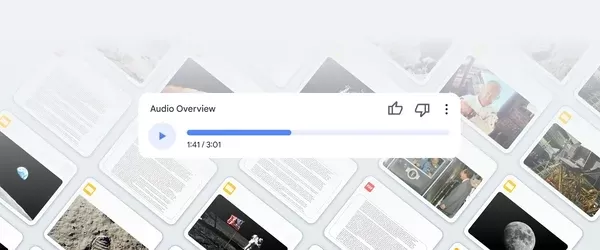
8. Revisit your NotebookLM chat sessions
NotebookLM makes it easy to save anything interesting from your text chats with the AI by hitting the "save to note" button. Steven also suggests another trick. "Say you have a conversation about one of your notebooks—you ask questions, follow-ups, and even ask it to refine your idea," he says. You don't want to lose the insights you gathered. "At the end of the chat, you can ask NotebookLM to summarize the key points into a single note that goes into that notebook," Steven explains. "That way, Future You will thank Past You—and NotebookLM—for making it easy to pick up where you left off."
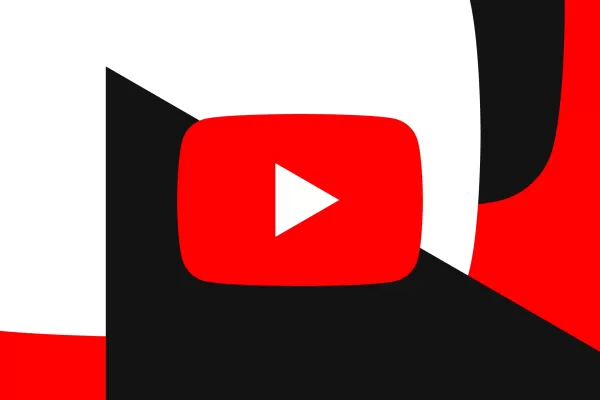 YouTube Integrates Veo 3 AI Video Tool Directly Into Shorts Platform
YouTube Shorts to Feature Veo 3 AI Video Model This SummerYouTube CEO Neal Mohan revealed during his Cannes Lions keynote that the platform's cutting-edge Veo 3 AI video generation technology will debut on YouTube Shorts later this summer. This follo
YouTube Integrates Veo 3 AI Video Tool Directly Into Shorts Platform
YouTube Shorts to Feature Veo 3 AI Video Model This SummerYouTube CEO Neal Mohan revealed during his Cannes Lions keynote that the platform's cutting-edge Veo 3 AI video generation technology will debut on YouTube Shorts later this summer. This follo
 Google Cloud Powers Breakthroughs in Scientific Research and Discovery
The digital revolution is transforming scientific methodologies through unprecedented computational capabilities. Cutting-edge technologies now augment both theoretical frameworks and laboratory experiments, propelling breakthroughs across discipline
Google Cloud Powers Breakthroughs in Scientific Research and Discovery
The digital revolution is transforming scientific methodologies through unprecedented computational capabilities. Cutting-edge technologies now augment both theoretical frameworks and laboratory experiments, propelling breakthroughs across discipline
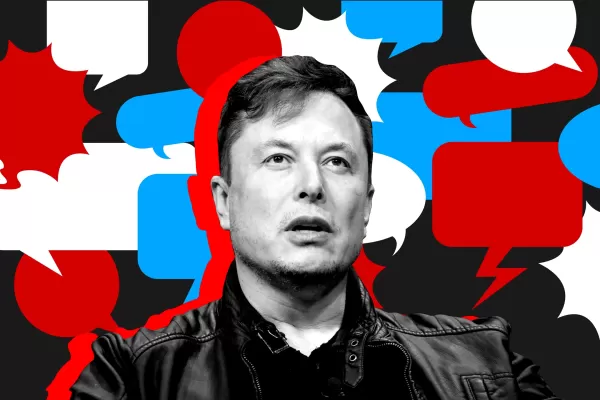 Elon Musk's Grok AI Seeks Owner's Input Before Tackling Complex Queries
The recently released Grok AI—promoted by Elon Musk as a "maximally truth-seeking" system—has drawn attention for its tendency to consult Musk's public statements before responding to politically sensitive topics. Observers note that when addressing
Elon Musk's Grok AI Seeks Owner's Input Before Tackling Complex Queries
The recently released Grok AI—promoted by Elon Musk as a "maximally truth-seeking" system—has drawn attention for its tendency to consult Musk's public statements before responding to politically sensitive topics. Observers note that when addressing
 August 4, 2025 at 2:01:00 AM EDT
August 4, 2025 at 2:01:00 AM EDT
NotebookLM sounds like a game-changer for organizing thoughts! Excited to try these tips and see how it boosts my research. 😎


 0
0
 August 1, 2025 at 9:47:34 AM EDT
August 1, 2025 at 9:47:34 AM EDT
NotebookLM sounds like a game-changer for diving into complex topics! Been playing with it for a bit, and it’s like having a super-smart study buddy who never gets tired. 😎 Anyone else using it for research?


 0
0
 April 14, 2025 at 6:44:18 PM EDT
April 14, 2025 at 6:44:18 PM EDT
8 Consejos Expertos para Empezar a Usar NotebookLM es una salvación para cualquiera que se sumerja en esta herramienta. Las percepciones de Steven Johnson son acertadas, haciendo que lo complejo sea mucho más fácil de comprender. Solo desearía que hubiera más consejos sobre la integración con otras aplicaciones. Aún así, una lectura imprescindible! 👍


 0
0
 April 14, 2025 at 7:02:37 AM EDT
April 14, 2025 at 7:02:37 AM EDT
NotebookLM ha sido una revelación para mí. Como alguien que le gusta profundizar en temas, esta herramienta facilita mucho organizar y entender ideas complejas. La participación de Steven Johnson le da credibilidad. Solo desearía que tuviera más plantillas para diferentes materias.


 0
0
 April 14, 2025 at 7:01:36 AM EDT
April 14, 2025 at 7:01:36 AM EDT
NotebookLM has been a revelation for me! As someone who loves to dive deep into topics, this tool makes it so much easier to organize and understand complex ideas. Steven Johnson's involvement adds credibility. Only wish it had more templates for different subjects.


 0
0
 April 12, 2025 at 3:32:12 AM EDT
April 12, 2025 at 3:32:12 AM EDT
NotebookLM ist cool, um Sachen zu verstehen, aber Mann, es ist ein bisschen zu komplex für mich. Steven Johnson macht es einfach klingen, aber ich versuche immer noch, es zu verstehen. Es hat Potenzial, aber könnte eine einfachere Benutzeroberfläche gebrauchen. Vielleicht beim nächsten Mal, oder?


 0
0





























