Unlock PDF Potential: Mastering Adobe Acrobat AI Assistant
Unlocking the Power of Adobe Acrobat's AI Assistant
PDFs have always been essential for work, research, and documentation—but let’s be honest, reading through dense files can be tedious. That’s where Adobe Acrobat’s AI Assistant comes in, transforming static documents into interactive, intelligent resources. Whether you need quick summaries, detailed answers, or structured insights, this AI-powered tool is changing how we engage with PDFs.
Why Adobe Acrobat’s AI Assistant is a Game-Changer
📌 Key Features at a Glance
✅ Instant Summaries – Get concise overviews of lengthy reports, research papers, or contracts in seconds.
✅ Smart Q&A – Ask questions directly about the document’s content and receive precise answers.
✅ Section-by-Section Breakdowns – Understand complex documents through structured summaries.
✅ Source Verification – Every AI-generated response includes references to the original text for accuracy.
⚠ Limitations to Note – Currently supports English-only text-based PDFs (no scanned images) under 25MB and 120 pages.
How to Use the AI Assistant Like a Pro
1. Activating the AI Assistant
Simply open your PDF in Adobe Acrobat and click the AI Assistant button in the toolbar.

2. Getting a Generative Summary
The AI instantly analyzes the document and provides a structured summary, breaking down key sections.
3. Asking Specific Questions
Need deeper insights? Type a question (e.g., "What are the main arguments in this paper?"), and the AI will pull relevant excerpts with direct links to the source text.
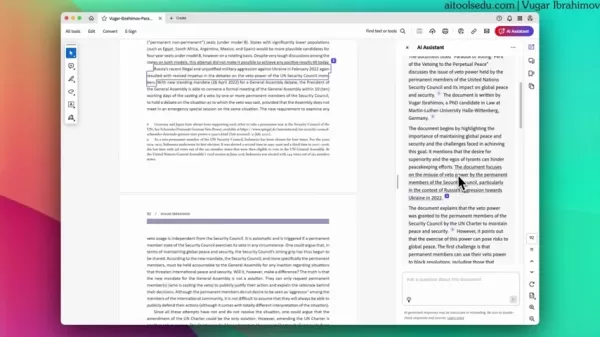
4. Verifying Responses
Since AI isn’t perfect, always cross-check answers using the referenced sections to ensure accuracy.
Pros & Cons: Is It Worth Using?
👍 Advantages
✔ Saves Time – No more skimming through hundreds of pages.
✔ Enhances Understanding – Helps digest complex material faster.
✔ Seamless Integration – Works right inside Adobe Acrobat.
👎 Limitations
❌ English Only – No multilingual support yet.
❌ File Restrictions – Large or scanned PDFs won’t work.
❌ Potential AI Errors – Always verify critical info.
FAQs: What You Need to Know
❓ What types of PDFs work best?
Text-based, English-language documents under 25MB and 120 pages. Scanned or image-heavy PDFs won’t process.
❓ Is my data safe?
Adobe states it does not train its AI on user documents, but exercise caution with sensitive files.
❓ What AI model powers this feature?
Adobe uses OpenAI’s LLM via Azure OpenAI Service for generative responses.
Final Thoughts
Adobe Acrobat’s AI Assistant is a powerful tool for researchers, professionals, and students—but it’s not flawless. While it dramatically speeds up document analysis, always double-check critical details and be mindful of its current limitations.
Want to dive deeper? Check out Adobe’s AI research tools or explore webinars on maximizing AI for academic and professional work. 🚀
Have you tried Adobe Acrobat’s AI Assistant? Share your experience in the comments!
Related article
 Ultimate Guide to AI-Powered YouTube Video Summarizers
In our information-rich digital landscape, AI-powered YouTube video summarizers have become indispensable for efficient content consumption. This in-depth guide explores how to build a sophisticated summarization tool using cutting-edge NLP technolog
Ultimate Guide to AI-Powered YouTube Video Summarizers
In our information-rich digital landscape, AI-powered YouTube video summarizers have become indispensable for efficient content consumption. This in-depth guide explores how to build a sophisticated summarization tool using cutting-edge NLP technolog
 Atlassian Acquires The Browser Company for $610M to Boost Developer Tools
Atlassian, the enterprise productivity software leader, has announced plans to acquire innovative browser developer The Browser Company in a $610 million all-cash transaction. The strategic move aims to revolutionize workplace browsing by integrating
Atlassian Acquires The Browser Company for $610M to Boost Developer Tools
Atlassian, the enterprise productivity software leader, has announced plans to acquire innovative browser developer The Browser Company in a $610 million all-cash transaction. The strategic move aims to revolutionize workplace browsing by integrating
 Trump's $500 Billion Stargate AI Initiative Explored In-Depth
The Stargate Initiative: America's $500 Billion AI RevolutionThe artificial intelligence landscape is undergoing seismic shifts with the United States making bold strides to secure technological dominance. At the forefront stands the monumental Starg
Comments (1)
0/200
Trump's $500 Billion Stargate AI Initiative Explored In-Depth
The Stargate Initiative: America's $500 Billion AI RevolutionThe artificial intelligence landscape is undergoing seismic shifts with the United States making bold strides to secure technological dominance. At the forefront stands the monumental Starg
Comments (1)
0/200
![KevinYoung]() KevinYoung
KevinYoung
 July 27, 2025 at 9:18:39 PM EDT
July 27, 2025 at 9:18:39 PM EDT
Whoa, Adobe Acrobat's AI Assistant sounds like a game-changer! Summarizing dense PDFs in a snap? Count me in! 😎 I’m curious if it can keep up with my crazy long research papers though.


 0
0
Unlocking the Power of Adobe Acrobat's AI Assistant
PDFs have always been essential for work, research, and documentation—but let’s be honest, reading through dense files can be tedious. That’s where Adobe Acrobat’s AI Assistant comes in, transforming static documents into interactive, intelligent resources. Whether you need quick summaries, detailed answers, or structured insights, this AI-powered tool is changing how we engage with PDFs.
Why Adobe Acrobat’s AI Assistant is a Game-Changer
📌 Key Features at a Glance
✅ Instant Summaries – Get concise overviews of lengthy reports, research papers, or contracts in seconds.
✅ Smart Q&A – Ask questions directly about the document’s content and receive precise answers.
✅ Section-by-Section Breakdowns – Understand complex documents through structured summaries.
✅ Source Verification – Every AI-generated response includes references to the original text for accuracy.
⚠ Limitations to Note – Currently supports English-only text-based PDFs (no scanned images) under 25MB and 120 pages.
How to Use the AI Assistant Like a Pro
1. Activating the AI Assistant
Simply open your PDF in Adobe Acrobat and click the AI Assistant button in the toolbar.

2. Getting a Generative Summary
The AI instantly analyzes the document and provides a structured summary, breaking down key sections.
3. Asking Specific Questions
Need deeper insights? Type a question (e.g., "What are the main arguments in this paper?"), and the AI will pull relevant excerpts with direct links to the source text.
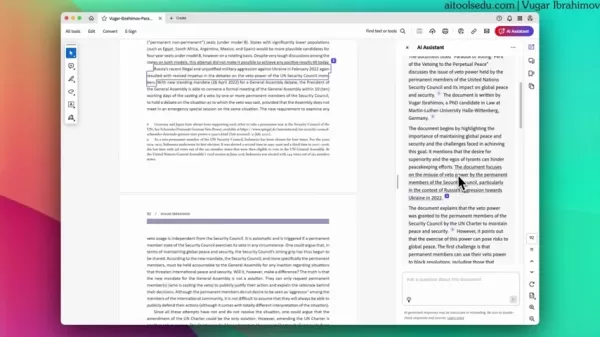
4. Verifying Responses
Since AI isn’t perfect, always cross-check answers using the referenced sections to ensure accuracy.
Pros & Cons: Is It Worth Using?
👍 Advantages
✔ Saves Time – No more skimming through hundreds of pages.
✔ Enhances Understanding – Helps digest complex material faster.
✔ Seamless Integration – Works right inside Adobe Acrobat.
👎 Limitations
❌ English Only – No multilingual support yet.
❌ File Restrictions – Large or scanned PDFs won’t work.
❌ Potential AI Errors – Always verify critical info.
FAQs: What You Need to Know
❓ What types of PDFs work best?
Text-based, English-language documents under 25MB and 120 pages. Scanned or image-heavy PDFs won’t process.
❓ Is my data safe?
Adobe states it does not train its AI on user documents, but exercise caution with sensitive files.
❓ What AI model powers this feature?
Adobe uses OpenAI’s LLM via Azure OpenAI Service for generative responses.
Final Thoughts
Adobe Acrobat’s AI Assistant is a powerful tool for researchers, professionals, and students—but it’s not flawless. While it dramatically speeds up document analysis, always double-check critical details and be mindful of its current limitations.
Want to dive deeper? Check out Adobe’s AI research tools or explore webinars on maximizing AI for academic and professional work. 🚀
Have you tried Adobe Acrobat’s AI Assistant? Share your experience in the comments!
 Ultimate Guide to AI-Powered YouTube Video Summarizers
In our information-rich digital landscape, AI-powered YouTube video summarizers have become indispensable for efficient content consumption. This in-depth guide explores how to build a sophisticated summarization tool using cutting-edge NLP technolog
Ultimate Guide to AI-Powered YouTube Video Summarizers
In our information-rich digital landscape, AI-powered YouTube video summarizers have become indispensable for efficient content consumption. This in-depth guide explores how to build a sophisticated summarization tool using cutting-edge NLP technolog
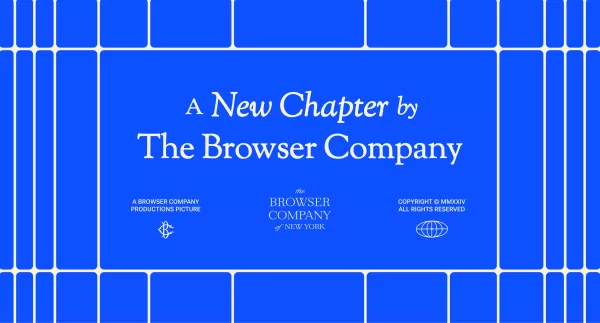 Atlassian Acquires The Browser Company for $610M to Boost Developer Tools
Atlassian, the enterprise productivity software leader, has announced plans to acquire innovative browser developer The Browser Company in a $610 million all-cash transaction. The strategic move aims to revolutionize workplace browsing by integrating
Atlassian Acquires The Browser Company for $610M to Boost Developer Tools
Atlassian, the enterprise productivity software leader, has announced plans to acquire innovative browser developer The Browser Company in a $610 million all-cash transaction. The strategic move aims to revolutionize workplace browsing by integrating
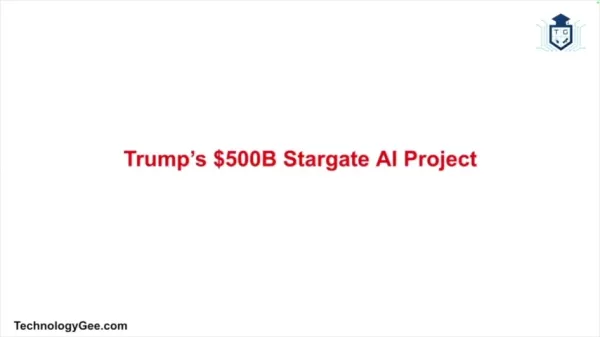 Trump's $500 Billion Stargate AI Initiative Explored In-Depth
The Stargate Initiative: America's $500 Billion AI RevolutionThe artificial intelligence landscape is undergoing seismic shifts with the United States making bold strides to secure technological dominance. At the forefront stands the monumental Starg
Trump's $500 Billion Stargate AI Initiative Explored In-Depth
The Stargate Initiative: America's $500 Billion AI RevolutionThe artificial intelligence landscape is undergoing seismic shifts with the United States making bold strides to secure technological dominance. At the forefront stands the monumental Starg
 July 27, 2025 at 9:18:39 PM EDT
July 27, 2025 at 9:18:39 PM EDT
Whoa, Adobe Acrobat's AI Assistant sounds like a game-changer! Summarizing dense PDFs in a snap? Count me in! 😎 I’m curious if it can keep up with my crazy long research papers though.


 0
0





























