Perplexity's Assistant Falls Short of Being Default Phone AI Due to One Issue
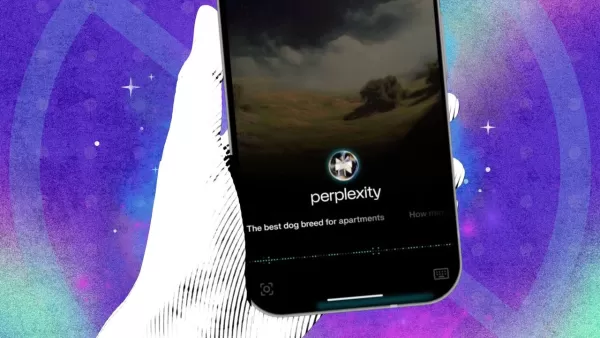
Limitations of Perplexity on Android
However, there are some limitations. When I asked for sensitive data like my bank account balance, Perplexity politely declined access. Similarly, while it can't directly view my Google Calendar, it can set events and reminders through its own system.
One of its strongest points is maintaining context across commands. From finding a restaurant to checking reviews, suggesting dishes, making reservations, and navigating there, Perplexity keeps everything connected seamlessly.
Why Perplexity Isn't My Default Assistant... Yet
Overall, I'm genuinely impressed with Perplexity AI's ease of use and capabilities. As a Pixel 8 Pro user, I rely heavily on the built-in assistant for calendar management. The absence of calendar integration is the main reason I haven't switched permanently. In nearly every other aspect, Perplexity matches or surpasses my current assistant.
If they can iron out a few minor kinks, I might just make the switch for good.
How to Try Perplexity's Phone Assistant
To give it a shot, you'll need an Android device. Download the free Perplexity app, then navigate to your phone's digital assistant settings. Select "Default digital assistant app," and choose Perplexity from the list. As you use the assistant, you'll be prompted to grant various permissions like microphone and camera access, along with those required by the apps you connect to.
Related article
 Best AI Tools for Creating Educational Infographics – Design Tips & Techniques
In today's digitally-driven educational landscape, infographics have emerged as a transformative communication medium that converts complex information into visually appealing, easily understandable formats. AI technology is revolutionizing how educa
Best AI Tools for Creating Educational Infographics – Design Tips & Techniques
In today's digitally-driven educational landscape, infographics have emerged as a transformative communication medium that converts complex information into visually appealing, easily understandable formats. AI technology is revolutionizing how educa
 Topaz DeNoise AI: Best Noise Reduction Tool in 2025 – Full Guide
In the competitive world of digital photography, image clarity remains paramount. Photographers at all skill levels contend with digital noise that compromises otherwise excellent shots. Topaz DeNoise AI emerges as a cutting-edge solution, harnessing
Topaz DeNoise AI: Best Noise Reduction Tool in 2025 – Full Guide
In the competitive world of digital photography, image clarity remains paramount. Photographers at all skill levels contend with digital noise that compromises otherwise excellent shots. Topaz DeNoise AI emerges as a cutting-edge solution, harnessing
 Master Emerald Kaizo Nuzlocke: Ultimate Survival & Strategy Guide
Emerald Kaizo stands as one of the most formidable Pokémon ROM hacks ever conceived. While attempting a Nuzlocke run exponentially increases the challenge, victory remains achievable through meticulous planning and strategic execution. This definitiv
Comments (0)
0/200
Master Emerald Kaizo Nuzlocke: Ultimate Survival & Strategy Guide
Emerald Kaizo stands as one of the most formidable Pokémon ROM hacks ever conceived. While attempting a Nuzlocke run exponentially increases the challenge, victory remains achievable through meticulous planning and strategic execution. This definitiv
Comments (0)
0/200
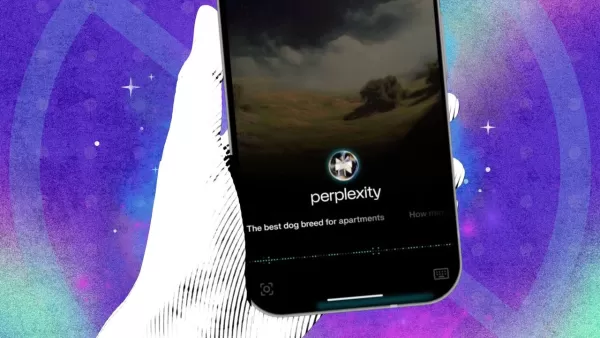
Limitations of Perplexity on Android
However, there are some limitations. When I asked for sensitive data like my bank account balance, Perplexity politely declined access. Similarly, while it can't directly view my Google Calendar, it can set events and reminders through its own system.
One of its strongest points is maintaining context across commands. From finding a restaurant to checking reviews, suggesting dishes, making reservations, and navigating there, Perplexity keeps everything connected seamlessly.
Why Perplexity Isn't My Default Assistant... Yet
Overall, I'm genuinely impressed with Perplexity AI's ease of use and capabilities. As a Pixel 8 Pro user, I rely heavily on the built-in assistant for calendar management. The absence of calendar integration is the main reason I haven't switched permanently. In nearly every other aspect, Perplexity matches or surpasses my current assistant.
If they can iron out a few minor kinks, I might just make the switch for good.
How to Try Perplexity's Phone Assistant
To give it a shot, you'll need an Android device. Download the free Perplexity app, then navigate to your phone's digital assistant settings. Select "Default digital assistant app," and choose Perplexity from the list. As you use the assistant, you'll be prompted to grant various permissions like microphone and camera access, along with those required by the apps you connect to.
 Best AI Tools for Creating Educational Infographics – Design Tips & Techniques
In today's digitally-driven educational landscape, infographics have emerged as a transformative communication medium that converts complex information into visually appealing, easily understandable formats. AI technology is revolutionizing how educa
Best AI Tools for Creating Educational Infographics – Design Tips & Techniques
In today's digitally-driven educational landscape, infographics have emerged as a transformative communication medium that converts complex information into visually appealing, easily understandable formats. AI technology is revolutionizing how educa
 Topaz DeNoise AI: Best Noise Reduction Tool in 2025 – Full Guide
In the competitive world of digital photography, image clarity remains paramount. Photographers at all skill levels contend with digital noise that compromises otherwise excellent shots. Topaz DeNoise AI emerges as a cutting-edge solution, harnessing
Topaz DeNoise AI: Best Noise Reduction Tool in 2025 – Full Guide
In the competitive world of digital photography, image clarity remains paramount. Photographers at all skill levels contend with digital noise that compromises otherwise excellent shots. Topaz DeNoise AI emerges as a cutting-edge solution, harnessing
 Master Emerald Kaizo Nuzlocke: Ultimate Survival & Strategy Guide
Emerald Kaizo stands as one of the most formidable Pokémon ROM hacks ever conceived. While attempting a Nuzlocke run exponentially increases the challenge, victory remains achievable through meticulous planning and strategic execution. This definitiv
Master Emerald Kaizo Nuzlocke: Ultimate Survival & Strategy Guide
Emerald Kaizo stands as one of the most formidable Pokémon ROM hacks ever conceived. While attempting a Nuzlocke run exponentially increases the challenge, victory remains achievable through meticulous planning and strategic execution. This definitiv





























