Optimize Your LinkedIn Profile with AI and Free Tools: A Guide for Job Seekers
In today's digital landscape, your LinkedIn profile is often the first touchpoint with potential employers and collaborators. A well-crafted LinkedIn profile can significantly boost your visibility, attract recruiters, and pave the way for exciting career opportunities. In this detailed guide, we'll dive into how to harness the power of Artificial Intelligence (AI) and a selection of free tools to transform your LinkedIn profile into a powerful career asset. From crafting an engaging summary to effectively showcasing your skills, get ready to unlock the full potential of your profile and stand out in the competitive job market.
Key Points for LinkedIn Profile Optimization
- Prioritize Privacy Settings: Adjust LinkedIn's visibility settings to control the sharing of profile updates during optimization.
- Optimize Your Profile URL: Create a personalized and professional LinkedIn profile URL for easy sharing and improved branding.
- Craft a Compelling Profile Photo: Choose a professional-looking headshot and use free tools to enhance the background and overall visual appeal.
- Design a Striking Banner: Create an eye-catching LinkedIn banner that reflects your professional brand and career aspirations using AI tools or free design platforms.
- Write a Powerful 'About' Section: Use AI assistance to craft a compelling and engaging 'About' section that highlights your skills, experience, and career goals.
- Showcase Your Skills and Experience: Add detailed information about your past roles, achievements, and key skills to demonstrate your expertise.
- Engage with AI Tools: Utilize AI-powered tools to generate thoughtful comments and posts on LinkedIn to increase your visibility and network.
Step-by-Step Guide to LinkedIn Profile Optimization
Step 1: Prioritizing Your Privacy Settings for LinkedIn Edits
Before you start tweaking your LinkedIn profile, it's essential to adjust your privacy settings. This helps avoid flooding your network with notifications every time you make a minor update.
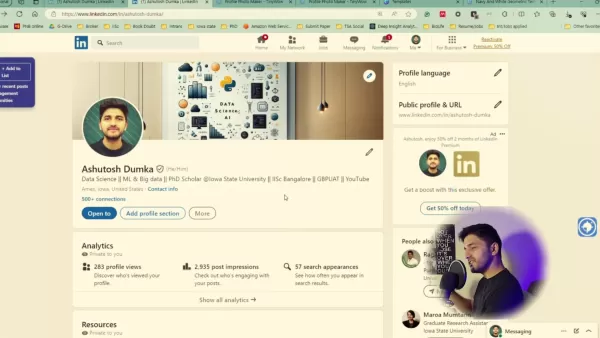
Here's how you can do it:
- Navigate to Settings: From your LinkedIn homepage, click on your profile icon in the top right corner and select "Settings & Privacy."
- Access Visibility Options: In the settings menu, go to 'Visibility.' This section manages what others see about your activity.
- Turn off Sharing Profile Updates: Find the option labeled "Share profile updates with your network." Click 'Off.' By disabling this, you ensure your connections won't be notified every time you make a tweak. This step is crucial to avoid overwhelming your network during the optimization process.
Once you've finished optimizing, you can always turn this setting back on.
Step 2: Crafting a Professional and Personalized LinkedIn Profile URL
A personalized LinkedIn profile URL not only looks more professional but is also easier to share and remember. It can also boost your profile's visibility in search results.
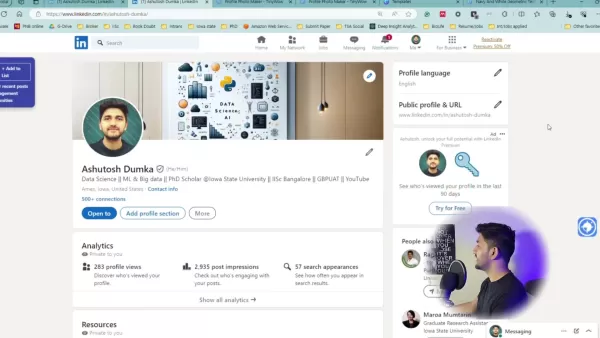
Here's how to customize it:
- Edit Your Public Profile & URL: On your LinkedIn profile, find the "Public profile & URL" section on the right-hand side and click the edit icon.
- Customize Your URL: You'll be taken to a page where you can edit your custom URL. LinkedIn usually provides a default one full of random characters.
- Create a Clean and Concise URL: Replace the default with a professional-looking URL – ideally your first and last name (e.g., linkedin.com/in/yourname).
- Claim Your Name: Ensure the URL you want is available. If your name is taken, consider adding a relevant title or initial.
A personalized URL using your actual name is an SEO tactic that helps present a clean and instantly recognizable digital identity.
Step 3: Optimizing Your Profile Photo for Maximum Impact
Your LinkedIn profile photo is often the first thing people notice. It's vital to make a positive and professional impression with your profile picture.
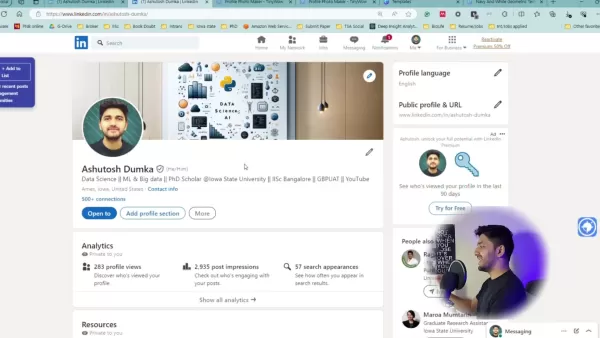
Here's how to optimize it:
- Professional Headshot: The best option is to invest in a professional headshot. Visit a photographer in your city and get a headshot in professional attire.
- Good Lighting and Composition: If a professional photographer isn't in your budget, use your smartphone in natural lighting to achieve a similar effect.
- TinyWow for Professional Backgrounds: Once your photograph is taken, visit TinyWow, an AI tool to create a professional and engaging background for your headshot.
- Upload to LinkedIn: Upload your professional-looking headshot to your LinkedIn profile.
A professional photo can significantly impact your success on LinkedIn, showing your commitment to making a good impression.
Step 4: Crafting a Compelling LinkedIn Banner with Canva
Your LinkedIn banner is prime real estate for showcasing your brand, expertise, and career aspirations. Instead of using a generic background, create a visual representation of who you are and what you do.
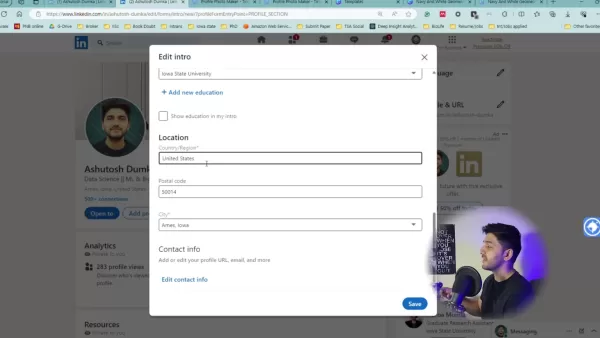
Here's how to design an effective LinkedIn banner:
- Use Canva's Free Templates: Canva offers a variety of templates optimized for LinkedIn banner dimensions. Many of these templates are free.
- Filter Free Templates: Use Canva’s filter to select a free LinkedIn banner tailored to your specific industry.
- Customize Your Banner: Customize the template with your name, title, and a tagline that highlights your value proposition. For example, "Data Scientist | Helping businesses unlock insights through data-driven decisions."
- Download Your Banner: Download your finished banner in a high-resolution format.
- Upload to LinkedIn: Upload your custom banner to your LinkedIn profile.
By strategically using your LinkedIn banner, you can create an attractive and memorable first impression that aligns with your career objectives.
Step 5: Creating a Powerful 'About' Section with AI Assistance
The 'About' section is your chance to tell your professional story, highlight your achievements, and explain your career aspirations. Make it personal and engaging. Many users utilize ChatGPT to create this section. By using this AI bot, you can construct an appealing and professional summary.
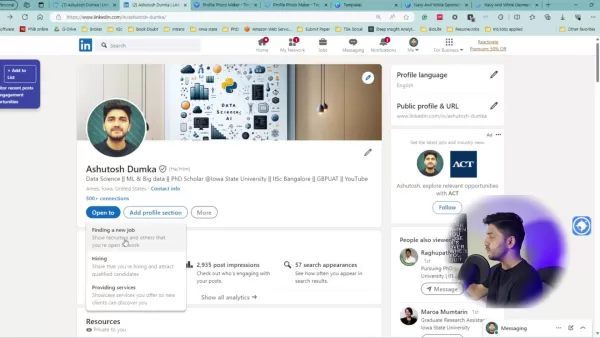
Here's how to craft a compelling 'About' section:
- Use ChatGPT: In ChatGPT, tell the bot you have relevant experience in your industry or specific role and you want it to summarize it for recruiters. Provide details on your past, future, or present.
- Capture Your Journey: Open with a brief overview of your career path and what drives you.
- Showcase Your Skills: Highlight your key skills, expertise, and achievements.
- Express Your Career Goals: Clearly state your career aspirations and the types of opportunities you're seeking.
- Use Relevant Keywords: Incorporate industry keywords that recruiters are likely to search for.
- Keep It Concise and Engaging: Aim for a length that's easily digestible, around 2-3 paragraphs.
Pro Tip: Read through your summary and edit it to include your voice and style. This helps personalize the content and make you stand out. The key is to let the recruiter know who you are and what makes you unique.
Step 6: Showcasing Your Skills and Experience for LinkedIn Profile Success
The Experience and Skills sections are where you showcase your expertise and demonstrate your value to potential employers. Make these sections as robust and detail-oriented as possible.
- Add Detailed Experience: Use bullet points to describe your responsibilities, achievements, and quantify your impact in each role.
- Highlight Key Skills: List your skills and get endorsed by colleagues. Be strategic about the skills you list – they should align with your career goals.
- Add Licenses and Certifications: Add any licenses and certifications you have earned, highlighting your commitment to ongoing professional development. This could include Power BI, Machine Learning with Python, and many others.
Pro Tip: Skills are critical for recruiters to discover you, so put some thought into the list.
Step 7: Leveraging AI for Engaging LinkedIn Comments and Posts
Consistent engagement on LinkedIn can significantly boost your visibility and network. Share insightful articles and resources, ask thought-provoking questions, and participate in industry discussions. If you have a hard time with engagement, consider using a Google Chrome Plugin like Engage AI- ChatGPT For Social Media.
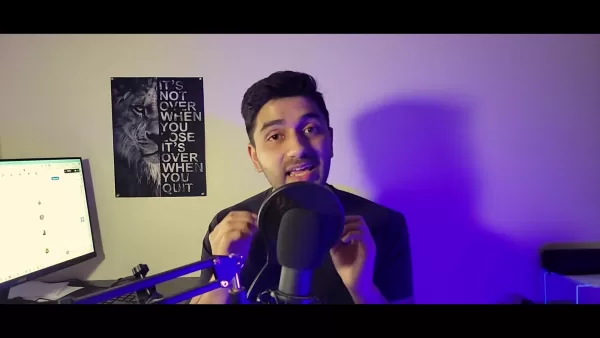
- Install Engage AI-ChatGPT Plugin: Add the plugin to your browser.
- Go to any LinkedIn post you want to engage in: Find a relevant post.
- Tap the EngageAI button: Activate the plugin.
- Choose whether to post a thoughtful comment or question: Select your preference.
- Watch as EngageAI generates the comment: The AI will create your engagement.
"Engage AI" can be used on Chrome and Edge. Once this extension is enabled, AI writes the comment for you. In the end, you can add modifications to the comment if needed.
Free Tools Mentioned and Showcased Throughout The Video
TinyWow
TinyWow is an online platform that provides a suite of free tools for editing and converting various types of digital content. These tools are designed to be simple and user-friendly, allowing individuals and professionals to perform common tasks without the need for expensive software or specialized skills.
Here is a list of tools provided by TinyWow:
- PDF Tools: Tools for merging, splitting, compressing, converting to different formats, and editing PDF files.
- Image Tools: Tools for resizing, compressing, converting image formats, removing backgrounds, and generating images using AI.
- Video Tools: Tools for converting video formats, muting audio, resizing videos, and creating GIFs.
- AI Writing Tools: Tools for rewriting content, paraphrasing, generating text from prompts, and solving text-related problems.
- Other Tools: QR Code Generator, password protection, and more.
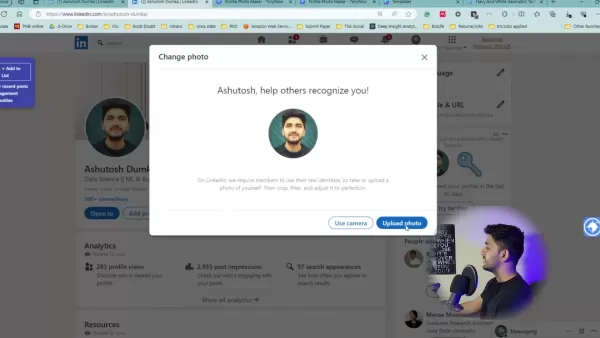
The benefits of using TinyWow include its completely free access, user-friendly interface, and the absence of intrusive ads. It supports multiple languages and can handle a variety of file formats, making it a useful resource for those looking for simple, quick digital content solutions. The platform is also continuously updated with new tools and improvements to ensure a broad range of capabilities for its users.
Canva
Canva is a user-friendly online Graphic Design platform that offers a wide array of tools and templates to create visual content. It's used by individuals and businesses to design everything from social media graphics to presentations and marketing materials.
Here are some of the templates and options that Canva provides:
- Ready-made Templates: Access to a library of customizable templates to create consistent visual content.
- Drag-and-Drop Interface: The simple, intuitive design tools allow users to create visual content without the skills of a professional designer.
- Various Media Formats: Canva supports a wide variety of media formats including images, videos, and audio elements.
- Collaborative Features: Canva promotes team collaboration by enabling users to share designs, give feedback, and work concurrently.
Canva helps users generate a variety of visuals, whether for social media, marketing, or personal projects. It is a solid tool for getting simple graphics and designs complete quickly.
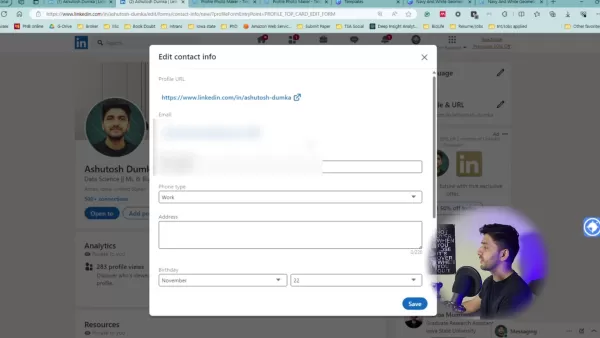
Engage AI- ChatGPT for Social Media
Engage AI- ChatGPT for Social Media is an extension tool designed to enhance user engagement on social media platforms, specifically LinkedIn. This AI extension leverages the power of ChatGPT to automatically generate relevant and engaging comments and questions tailored to the content of each social media post.
Features of Engage AI:
- Automatic Comment Generation: It analyzes the content of social media posts and generates suitable comments or questions, allowing users to engage more effectively.
- Time-Saving: Because Engage AI automates comment creation, professionals can engage with and respond to posts quickly without having to worry about formulating thoughtful responses.
- Increases Visibility: By quickly creating engagements, Engage AI increases the visibility of LinkedIn profiles within their professional network. By being quick, LinkedIn is more likely to push the comment higher into the feed.
- Customization: Allows users to set the tone of the comments to friendly, funny, congratulatory, or inquisitive based on user preferences.
Engage AI for ChatGPT allows users to optimize their online engagement for social media.
Steps on How to Install Engage AI on Chrome/Edge
The Step by Step process
Step 1: Find Engage AI
- Open Chrome and type in the address bar: 'chrome web store' or 'edge extensions'
- Tap on the first link that appears on Google.
Step 2: Install Engage AI
- Search for the 'Engage AI' Plugin and ensure it has a similar logo shown in the video.
- Tap Install and follow the on-screen instructions to add the plugin.
That's it. These two steps help add Engage AI to your favorite browser, Edge or Chrome. The account is free.
LinkedIn Profile Optimization with AI Tools: Weighing the Pros and Cons
Pros
- Time-Saving Efficiency: AI tools can automate various optimization tasks, freeing up time for networking and job applications.
- Improved Content Quality: AI can help craft compelling profile summaries and generate engaging posts, resulting in higher quality content.
- Increased Visibility: AI-powered SEO optimization can enhance your profile's visibility to recruiters and potential employers.
- Data-Driven Insights: AI can analyze your profile and provide insights into areas that need improvement, leading to more targeted optimization.
Cons
- Potential for Generic Content: Over-reliance on AI can result in generic, impersonal content that lacks authenticity.
- Risk of Inaccuracy: AI-generated content may contain inaccuracies or misrepresentations if not carefully reviewed and edited.
- Dependence on AI: Over-dependence on AI tools can hinder the development of your own writing and communication skills.
- Privacy Concerns: Using AI tools may involve sharing personal data, raising potential privacy concerns.
Frequently Asked Questions (FAQ)
How do I ensure my LinkedIn profile photo looks professional?
Use a well-lit, clear headshot where you are smiling and dressed in business or business casual attire. Make sure the background is simple and uncluttered. Consider using a tool like TinyWow to add a professional-looking background.
What is the ideal length for the 'About' section on my LinkedIn profile?
Aim for around 2-3 paragraphs. It should be concise enough to hold attention but comprehensive enough to share your career story, highlight your key skills, and explain your career aspirations.
How often should I update my LinkedIn profile?
Update your profile whenever you gain new skills, complete a project, or change positions. Regularly refresh your profile to stay current.
Why is it important to adjust my LinkedIn privacy settings before making edits?
Adjusting privacy settings prevents your network from being bombarded with notifications every time you make a small change, which can be disruptive and overwhelming.
Are there any free tools I can use to enhance my LinkedIn profile?
Yes, there are many free tools available. Canva and TinyWow are used in this article. LinkedIn and other career sites have a variety of templates that help assist in creating content to add to your LinkedIn.
Related Questions: LinkedIn Optimization and Engagement
What are the best strategies for increasing engagement on LinkedIn?
Increasing engagement on LinkedIn involves a combination of thoughtful content creation and interaction with your network. Here are some key strategies to boost your engagement:
- Create High-Quality Content: Share content that is valuable, relevant, and engaging to your audience. This can include industry insights, thought leadership articles, how-to guides, and personal stories. High-quality content encourages likes, comments, and shares.
- Be Consistent: Post regularly to stay top-of-mind with your network. A consistent posting schedule, whether it’s daily or a few times a week, helps keep your profile visible.
- Engage with Others: Take the time to comment on and share posts from others in your network. Engage in meaningful discussions, share your insights, and provide valuable feedback.
- Use Visuals: Incorporate images, videos, and other visual elements to make your posts more engaging and eye-catching. Posts with visuals tend to receive more attention.
- Join and Participate in Groups: Join relevant LinkedIn groups and actively participate in discussions. Share your expertise, answer questions, and connect with other professionals in your industry. The larger the group, the higher the potential for visibility.
- Optimize Your Profile for Search: Ensure your profile is optimized with relevant keywords so that you appear in search results when recruiters and other professionals are looking for talent or expertise.
- Use Hashtags Strategically: Use relevant hashtags to expand the reach of your posts and make them discoverable to users who are interested in specific topics. This is a proven SEO tactic.
- Ask Questions: Asking questions in your posts can encourage your audience to respond and share their own experiences and insights. Posing questions in your posts also increases visibility.
- Run Polls: Running polls will encourage interaction and show up on other network feeds. Plus, it shows your expertise and industry knowledge.
By implementing these strategies, you can increase your visibility, build stronger connections, and establish yourself as a thought leader within your industry, all boosting your brand.
Related article
 Trump Prioritizes AI Growth Over Regulation in Race to Outpace China
The Trump administration unveiled its landmark AI Action Plan on Wednesday, marking a decisive break from the Biden administration's risk-averse AI policies. The ambitious blueprint prioritizes aggressive infrastructure development, sweeping regulato
Trump Prioritizes AI Growth Over Regulation in Race to Outpace China
The Trump administration unveiled its landmark AI Action Plan on Wednesday, marking a decisive break from the Biden administration's risk-averse AI policies. The ambitious blueprint prioritizes aggressive infrastructure development, sweeping regulato
 Seeking Faith and Purpose in an Age of Skepticism
In our modern age of scientific inquiry and critical thinking, maintaining spiritual faith often feels like walking against the tide. Many struggle to reconcile timeless beliefs with contemporary skepticism, leaving them longing for deeper meaning. T
Seeking Faith and Purpose in an Age of Skepticism
In our modern age of scientific inquiry and critical thinking, maintaining spiritual faith often feels like walking against the tide. Many struggle to reconcile timeless beliefs with contemporary skepticism, leaving them longing for deeper meaning. T
 How ChatGPT Works: Capabilities, Applications, and Future Implications
The rapid evolution of artificial intelligence is transforming digital interactions and communication. Leading this transformation is ChatGPT, an advanced conversational AI that sets new standards for natural language processing. This in-depth examin
Comments (9)
0/200
How ChatGPT Works: Capabilities, Applications, and Future Implications
The rapid evolution of artificial intelligence is transforming digital interactions and communication. Leading this transformation is ChatGPT, an advanced conversational AI that sets new standards for natural language processing. This in-depth examin
Comments (9)
0/200
![RichardWhite]() RichardWhite
RichardWhite
 August 23, 2025 at 9:01:18 AM EDT
August 23, 2025 at 9:01:18 AM EDT
Super useful guide! AI tools for LinkedIn sound like a game-changer for job hunters. Gonna try these tips to make my profile pop! 🚀


 0
0
![GraceWright]() GraceWright
GraceWright
 August 18, 2025 at 11:01:00 AM EDT
August 18, 2025 at 11:01:00 AM EDT
Super useful guide! AI tools for LinkedIn sound like a game-changer for job hunting. Gotta try these free tips to stand out! 🚀


 0
0
![JohnTaylor]() JohnTaylor
JohnTaylor
 July 29, 2025 at 8:25:16 AM EDT
July 29, 2025 at 8:25:16 AM EDT
This guide is super helpful! I never thought AI could polish my LinkedIn so fast. Excited to try these free tools and stand out to recruiters! 😄


 0
0
![JuanMoore]() JuanMoore
JuanMoore
 July 22, 2025 at 2:33:07 AM EDT
July 22, 2025 at 2:33:07 AM EDT
This guide is super helpful! I never thought AI could polish my LinkedIn so fast. Gotta try those free tools now! 😎


 0
0
![AlbertThomas]() AlbertThomas
AlbertThomas
 April 26, 2025 at 12:33:00 AM EDT
April 26, 2025 at 12:33:00 AM EDT
이 가이드 덕분에 LinkedIn 프로필을 크게 개선할 수 있었어요! AI 제안이 정확했고, 무료 도구도 큰 도움이 되었어요. 다만, 효과적인 네트워킹 방법에 대해 더 알고 싶었어요. 그래도 구직자에게는 좋은 자원이에요! 👍


 0
0
![BillyAdams]() BillyAdams
BillyAdams
 April 25, 2025 at 9:29:49 PM EDT
April 25, 2025 at 9:29:49 PM EDT
This guide really helped me revamp my LinkedIn profile! The AI suggestions were spot-on, and the free tools are a lifesaver. Only wish it had more on how to network effectively. Still, a solid resource for job seekers! 👍


 0
0
In today's digital landscape, your LinkedIn profile is often the first touchpoint with potential employers and collaborators. A well-crafted LinkedIn profile can significantly boost your visibility, attract recruiters, and pave the way for exciting career opportunities. In this detailed guide, we'll dive into how to harness the power of Artificial Intelligence (AI) and a selection of free tools to transform your LinkedIn profile into a powerful career asset. From crafting an engaging summary to effectively showcasing your skills, get ready to unlock the full potential of your profile and stand out in the competitive job market.
Key Points for LinkedIn Profile Optimization
- Prioritize Privacy Settings: Adjust LinkedIn's visibility settings to control the sharing of profile updates during optimization.
- Optimize Your Profile URL: Create a personalized and professional LinkedIn profile URL for easy sharing and improved branding.
- Craft a Compelling Profile Photo: Choose a professional-looking headshot and use free tools to enhance the background and overall visual appeal.
- Design a Striking Banner: Create an eye-catching LinkedIn banner that reflects your professional brand and career aspirations using AI tools or free design platforms.
- Write a Powerful 'About' Section: Use AI assistance to craft a compelling and engaging 'About' section that highlights your skills, experience, and career goals.
- Showcase Your Skills and Experience: Add detailed information about your past roles, achievements, and key skills to demonstrate your expertise.
- Engage with AI Tools: Utilize AI-powered tools to generate thoughtful comments and posts on LinkedIn to increase your visibility and network.
Step-by-Step Guide to LinkedIn Profile Optimization
Step 1: Prioritizing Your Privacy Settings for LinkedIn Edits
Before you start tweaking your LinkedIn profile, it's essential to adjust your privacy settings. This helps avoid flooding your network with notifications every time you make a minor update.
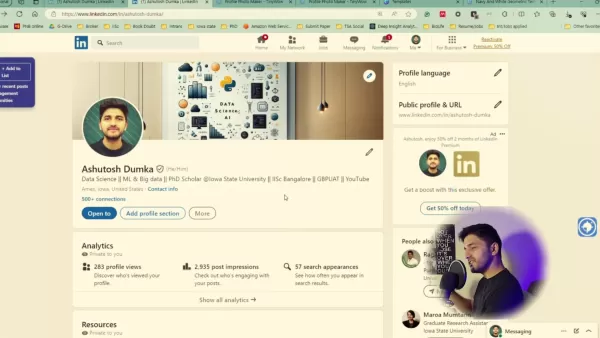
Here's how you can do it:
- Navigate to Settings: From your LinkedIn homepage, click on your profile icon in the top right corner and select "Settings & Privacy."
- Access Visibility Options: In the settings menu, go to 'Visibility.' This section manages what others see about your activity.
- Turn off Sharing Profile Updates: Find the option labeled "Share profile updates with your network." Click 'Off.' By disabling this, you ensure your connections won't be notified every time you make a tweak. This step is crucial to avoid overwhelming your network during the optimization process.
Once you've finished optimizing, you can always turn this setting back on.
Step 2: Crafting a Professional and Personalized LinkedIn Profile URL
A personalized LinkedIn profile URL not only looks more professional but is also easier to share and remember. It can also boost your profile's visibility in search results.
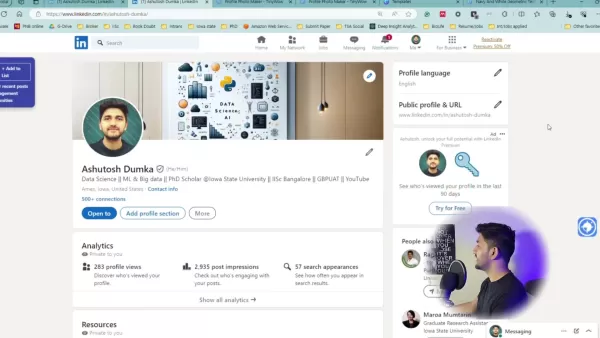
Here's how to customize it:
- Edit Your Public Profile & URL: On your LinkedIn profile, find the "Public profile & URL" section on the right-hand side and click the edit icon.
- Customize Your URL: You'll be taken to a page where you can edit your custom URL. LinkedIn usually provides a default one full of random characters.
- Create a Clean and Concise URL: Replace the default with a professional-looking URL – ideally your first and last name (e.g., linkedin.com/in/yourname).
- Claim Your Name: Ensure the URL you want is available. If your name is taken, consider adding a relevant title or initial.
A personalized URL using your actual name is an SEO tactic that helps present a clean and instantly recognizable digital identity.
Step 3: Optimizing Your Profile Photo for Maximum Impact
Your LinkedIn profile photo is often the first thing people notice. It's vital to make a positive and professional impression with your profile picture.
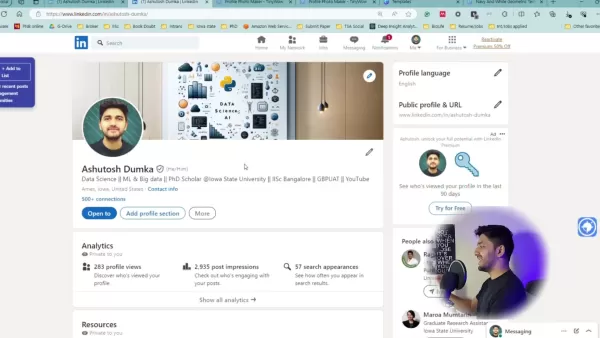
Here's how to optimize it:
- Professional Headshot: The best option is to invest in a professional headshot. Visit a photographer in your city and get a headshot in professional attire.
- Good Lighting and Composition: If a professional photographer isn't in your budget, use your smartphone in natural lighting to achieve a similar effect.
- TinyWow for Professional Backgrounds: Once your photograph is taken, visit TinyWow, an AI tool to create a professional and engaging background for your headshot.
- Upload to LinkedIn: Upload your professional-looking headshot to your LinkedIn profile.
A professional photo can significantly impact your success on LinkedIn, showing your commitment to making a good impression.
Step 4: Crafting a Compelling LinkedIn Banner with Canva
Your LinkedIn banner is prime real estate for showcasing your brand, expertise, and career aspirations. Instead of using a generic background, create a visual representation of who you are and what you do.
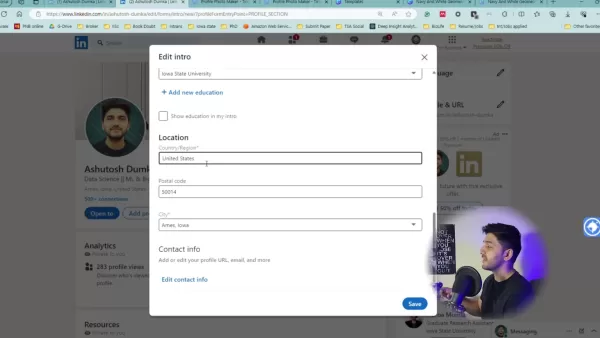
Here's how to design an effective LinkedIn banner:
- Use Canva's Free Templates: Canva offers a variety of templates optimized for LinkedIn banner dimensions. Many of these templates are free.
- Filter Free Templates: Use Canva’s filter to select a free LinkedIn banner tailored to your specific industry.
- Customize Your Banner: Customize the template with your name, title, and a tagline that highlights your value proposition. For example, "Data Scientist | Helping businesses unlock insights through data-driven decisions."
- Download Your Banner: Download your finished banner in a high-resolution format.
- Upload to LinkedIn: Upload your custom banner to your LinkedIn profile.
By strategically using your LinkedIn banner, you can create an attractive and memorable first impression that aligns with your career objectives.
Step 5: Creating a Powerful 'About' Section with AI Assistance
The 'About' section is your chance to tell your professional story, highlight your achievements, and explain your career aspirations. Make it personal and engaging. Many users utilize ChatGPT to create this section. By using this AI bot, you can construct an appealing and professional summary.
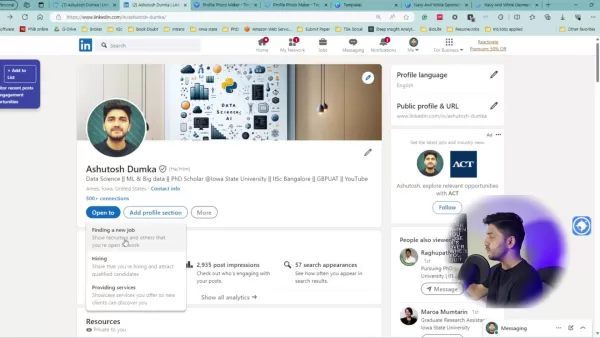
Here's how to craft a compelling 'About' section:
- Use ChatGPT: In ChatGPT, tell the bot you have relevant experience in your industry or specific role and you want it to summarize it for recruiters. Provide details on your past, future, or present.
- Capture Your Journey: Open with a brief overview of your career path and what drives you.
- Showcase Your Skills: Highlight your key skills, expertise, and achievements.
- Express Your Career Goals: Clearly state your career aspirations and the types of opportunities you're seeking.
- Use Relevant Keywords: Incorporate industry keywords that recruiters are likely to search for.
- Keep It Concise and Engaging: Aim for a length that's easily digestible, around 2-3 paragraphs.
Pro Tip: Read through your summary and edit it to include your voice and style. This helps personalize the content and make you stand out. The key is to let the recruiter know who you are and what makes you unique.
Step 6: Showcasing Your Skills and Experience for LinkedIn Profile Success
The Experience and Skills sections are where you showcase your expertise and demonstrate your value to potential employers. Make these sections as robust and detail-oriented as possible.
- Add Detailed Experience: Use bullet points to describe your responsibilities, achievements, and quantify your impact in each role.
- Highlight Key Skills: List your skills and get endorsed by colleagues. Be strategic about the skills you list – they should align with your career goals.
- Add Licenses and Certifications: Add any licenses and certifications you have earned, highlighting your commitment to ongoing professional development. This could include Power BI, Machine Learning with Python, and many others.
Pro Tip: Skills are critical for recruiters to discover you, so put some thought into the list.
Step 7: Leveraging AI for Engaging LinkedIn Comments and Posts
Consistent engagement on LinkedIn can significantly boost your visibility and network. Share insightful articles and resources, ask thought-provoking questions, and participate in industry discussions. If you have a hard time with engagement, consider using a Google Chrome Plugin like Engage AI- ChatGPT For Social Media.
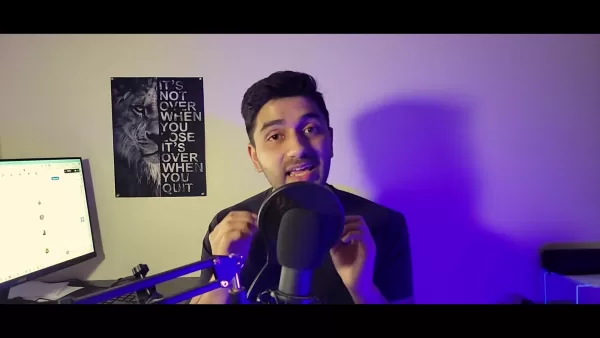
- Install Engage AI-ChatGPT Plugin: Add the plugin to your browser.
- Go to any LinkedIn post you want to engage in: Find a relevant post.
- Tap the EngageAI button: Activate the plugin.
- Choose whether to post a thoughtful comment or question: Select your preference.
- Watch as EngageAI generates the comment: The AI will create your engagement.
"Engage AI" can be used on Chrome and Edge. Once this extension is enabled, AI writes the comment for you. In the end, you can add modifications to the comment if needed.
Free Tools Mentioned and Showcased Throughout The Video
TinyWow
TinyWow is an online platform that provides a suite of free tools for editing and converting various types of digital content. These tools are designed to be simple and user-friendly, allowing individuals and professionals to perform common tasks without the need for expensive software or specialized skills.
Here is a list of tools provided by TinyWow:
- PDF Tools: Tools for merging, splitting, compressing, converting to different formats, and editing PDF files.
- Image Tools: Tools for resizing, compressing, converting image formats, removing backgrounds, and generating images using AI.
- Video Tools: Tools for converting video formats, muting audio, resizing videos, and creating GIFs.
- AI Writing Tools: Tools for rewriting content, paraphrasing, generating text from prompts, and solving text-related problems.
- Other Tools: QR Code Generator, password protection, and more.
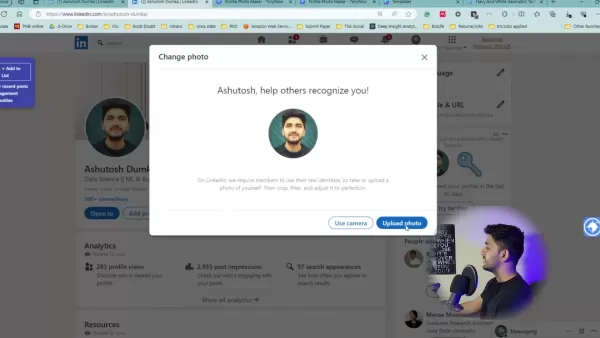
The benefits of using TinyWow include its completely free access, user-friendly interface, and the absence of intrusive ads. It supports multiple languages and can handle a variety of file formats, making it a useful resource for those looking for simple, quick digital content solutions. The platform is also continuously updated with new tools and improvements to ensure a broad range of capabilities for its users.
Canva
Canva is a user-friendly online Graphic Design platform that offers a wide array of tools and templates to create visual content. It's used by individuals and businesses to design everything from social media graphics to presentations and marketing materials.
Here are some of the templates and options that Canva provides:
- Ready-made Templates: Access to a library of customizable templates to create consistent visual content.
- Drag-and-Drop Interface: The simple, intuitive design tools allow users to create visual content without the skills of a professional designer.
- Various Media Formats: Canva supports a wide variety of media formats including images, videos, and audio elements.
- Collaborative Features: Canva promotes team collaboration by enabling users to share designs, give feedback, and work concurrently.
Canva helps users generate a variety of visuals, whether for social media, marketing, or personal projects. It is a solid tool for getting simple graphics and designs complete quickly.
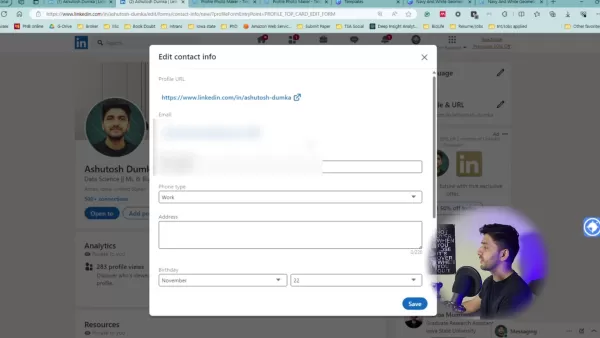
Engage AI- ChatGPT for Social Media
Engage AI- ChatGPT for Social Media is an extension tool designed to enhance user engagement on social media platforms, specifically LinkedIn. This AI extension leverages the power of ChatGPT to automatically generate relevant and engaging comments and questions tailored to the content of each social media post.
Features of Engage AI:
- Automatic Comment Generation: It analyzes the content of social media posts and generates suitable comments or questions, allowing users to engage more effectively.
- Time-Saving: Because Engage AI automates comment creation, professionals can engage with and respond to posts quickly without having to worry about formulating thoughtful responses.
- Increases Visibility: By quickly creating engagements, Engage AI increases the visibility of LinkedIn profiles within their professional network. By being quick, LinkedIn is more likely to push the comment higher into the feed.
- Customization: Allows users to set the tone of the comments to friendly, funny, congratulatory, or inquisitive based on user preferences.
Engage AI for ChatGPT allows users to optimize their online engagement for social media.
Steps on How to Install Engage AI on Chrome/Edge
The Step by Step process
Step 1: Find Engage AI
- Open Chrome and type in the address bar: 'chrome web store' or 'edge extensions'
- Tap on the first link that appears on Google.
Step 2: Install Engage AI
- Search for the 'Engage AI' Plugin and ensure it has a similar logo shown in the video.
- Tap Install and follow the on-screen instructions to add the plugin.
That's it. These two steps help add Engage AI to your favorite browser, Edge or Chrome. The account is free.
LinkedIn Profile Optimization with AI Tools: Weighing the Pros and Cons
Pros
- Time-Saving Efficiency: AI tools can automate various optimization tasks, freeing up time for networking and job applications.
- Improved Content Quality: AI can help craft compelling profile summaries and generate engaging posts, resulting in higher quality content.
- Increased Visibility: AI-powered SEO optimization can enhance your profile's visibility to recruiters and potential employers.
- Data-Driven Insights: AI can analyze your profile and provide insights into areas that need improvement, leading to more targeted optimization.
Cons
- Potential for Generic Content: Over-reliance on AI can result in generic, impersonal content that lacks authenticity.
- Risk of Inaccuracy: AI-generated content may contain inaccuracies or misrepresentations if not carefully reviewed and edited.
- Dependence on AI: Over-dependence on AI tools can hinder the development of your own writing and communication skills.
- Privacy Concerns: Using AI tools may involve sharing personal data, raising potential privacy concerns.
Frequently Asked Questions (FAQ)
How do I ensure my LinkedIn profile photo looks professional?
Use a well-lit, clear headshot where you are smiling and dressed in business or business casual attire. Make sure the background is simple and uncluttered. Consider using a tool like TinyWow to add a professional-looking background.
What is the ideal length for the 'About' section on my LinkedIn profile?
Aim for around 2-3 paragraphs. It should be concise enough to hold attention but comprehensive enough to share your career story, highlight your key skills, and explain your career aspirations.
How often should I update my LinkedIn profile?
Update your profile whenever you gain new skills, complete a project, or change positions. Regularly refresh your profile to stay current.
Why is it important to adjust my LinkedIn privacy settings before making edits?
Adjusting privacy settings prevents your network from being bombarded with notifications every time you make a small change, which can be disruptive and overwhelming.
Are there any free tools I can use to enhance my LinkedIn profile?
Yes, there are many free tools available. Canva and TinyWow are used in this article. LinkedIn and other career sites have a variety of templates that help assist in creating content to add to your LinkedIn.
Related Questions: LinkedIn Optimization and Engagement
What are the best strategies for increasing engagement on LinkedIn?
Increasing engagement on LinkedIn involves a combination of thoughtful content creation and interaction with your network. Here are some key strategies to boost your engagement:
- Create High-Quality Content: Share content that is valuable, relevant, and engaging to your audience. This can include industry insights, thought leadership articles, how-to guides, and personal stories. High-quality content encourages likes, comments, and shares.
- Be Consistent: Post regularly to stay top-of-mind with your network. A consistent posting schedule, whether it’s daily or a few times a week, helps keep your profile visible.
- Engage with Others: Take the time to comment on and share posts from others in your network. Engage in meaningful discussions, share your insights, and provide valuable feedback.
- Use Visuals: Incorporate images, videos, and other visual elements to make your posts more engaging and eye-catching. Posts with visuals tend to receive more attention.
- Join and Participate in Groups: Join relevant LinkedIn groups and actively participate in discussions. Share your expertise, answer questions, and connect with other professionals in your industry. The larger the group, the higher the potential for visibility.
- Optimize Your Profile for Search: Ensure your profile is optimized with relevant keywords so that you appear in search results when recruiters and other professionals are looking for talent or expertise.
- Use Hashtags Strategically: Use relevant hashtags to expand the reach of your posts and make them discoverable to users who are interested in specific topics. This is a proven SEO tactic.
- Ask Questions: Asking questions in your posts can encourage your audience to respond and share their own experiences and insights. Posing questions in your posts also increases visibility.
- Run Polls: Running polls will encourage interaction and show up on other network feeds. Plus, it shows your expertise and industry knowledge.
By implementing these strategies, you can increase your visibility, build stronger connections, and establish yourself as a thought leader within your industry, all boosting your brand.
 Trump Prioritizes AI Growth Over Regulation in Race to Outpace China
The Trump administration unveiled its landmark AI Action Plan on Wednesday, marking a decisive break from the Biden administration's risk-averse AI policies. The ambitious blueprint prioritizes aggressive infrastructure development, sweeping regulato
Trump Prioritizes AI Growth Over Regulation in Race to Outpace China
The Trump administration unveiled its landmark AI Action Plan on Wednesday, marking a decisive break from the Biden administration's risk-averse AI policies. The ambitious blueprint prioritizes aggressive infrastructure development, sweeping regulato
 Seeking Faith and Purpose in an Age of Skepticism
In our modern age of scientific inquiry and critical thinking, maintaining spiritual faith often feels like walking against the tide. Many struggle to reconcile timeless beliefs with contemporary skepticism, leaving them longing for deeper meaning. T
Seeking Faith and Purpose in an Age of Skepticism
In our modern age of scientific inquiry and critical thinking, maintaining spiritual faith often feels like walking against the tide. Many struggle to reconcile timeless beliefs with contemporary skepticism, leaving them longing for deeper meaning. T
 How ChatGPT Works: Capabilities, Applications, and Future Implications
The rapid evolution of artificial intelligence is transforming digital interactions and communication. Leading this transformation is ChatGPT, an advanced conversational AI that sets new standards for natural language processing. This in-depth examin
How ChatGPT Works: Capabilities, Applications, and Future Implications
The rapid evolution of artificial intelligence is transforming digital interactions and communication. Leading this transformation is ChatGPT, an advanced conversational AI that sets new standards for natural language processing. This in-depth examin
 August 23, 2025 at 9:01:18 AM EDT
August 23, 2025 at 9:01:18 AM EDT
Super useful guide! AI tools for LinkedIn sound like a game-changer for job hunters. Gonna try these tips to make my profile pop! 🚀


 0
0
 August 18, 2025 at 11:01:00 AM EDT
August 18, 2025 at 11:01:00 AM EDT
Super useful guide! AI tools for LinkedIn sound like a game-changer for job hunting. Gotta try these free tips to stand out! 🚀


 0
0
 July 29, 2025 at 8:25:16 AM EDT
July 29, 2025 at 8:25:16 AM EDT
This guide is super helpful! I never thought AI could polish my LinkedIn so fast. Excited to try these free tools and stand out to recruiters! 😄


 0
0
 July 22, 2025 at 2:33:07 AM EDT
July 22, 2025 at 2:33:07 AM EDT
This guide is super helpful! I never thought AI could polish my LinkedIn so fast. Gotta try those free tools now! 😎


 0
0
 April 26, 2025 at 12:33:00 AM EDT
April 26, 2025 at 12:33:00 AM EDT
이 가이드 덕분에 LinkedIn 프로필을 크게 개선할 수 있었어요! AI 제안이 정확했고, 무료 도구도 큰 도움이 되었어요. 다만, 효과적인 네트워킹 방법에 대해 더 알고 싶었어요. 그래도 구직자에게는 좋은 자원이에요! 👍


 0
0
 April 25, 2025 at 9:29:49 PM EDT
April 25, 2025 at 9:29:49 PM EDT
This guide really helped me revamp my LinkedIn profile! The AI suggestions were spot-on, and the free tools are a lifesaver. Only wish it had more on how to network effectively. Still, a solid resource for job seekers! 👍


 0
0





























