Midjourney Inpainting: Adjust Region for Image Editing
Mastering Midjourney's Vary Region Feature: A Deep Dive
In the ever-changing world of AI-driven image creation, Midjourney keeps pushing the limits of what’s possible. Their latest innovation, the Vary Region feature (also known as inpainting), is a game-changer. It lets users tweak specific parts of their AI-generated images with simple text prompts. In this article, we’ll explore this exciting feature, how it works, its advantages, and how you can harness it to craft stunning AI art.
What Exactly is Midjourney’s Vary Region (Inpainting)?
Midjourney’s Vary Region feature, often called inpainting, is a mighty tool that gives you fine-grained control over your AI-created images. Instead of starting from scratch to fix a small issue or try out variations, you can now simply highlight the part you want to change and describe it with a text prompt. This makes the creative process smoother and helps you refine your work more efficiently.
 With inpainting, advanced AI algorithms blend the edited section with the rest of the image, keeping everything visually consistent. This is a huge win for artists, designers, and anyone who wants to enhance their digital creations. The Vary Region feature offers users more editing options for generated photos, enabling precise changes using text prompts.
With inpainting, advanced AI algorithms blend the edited section with the rest of the image, keeping everything visually consistent. This is a huge win for artists, designers, and anyone who wants to enhance their digital creations. The Vary Region feature offers users more editing options for generated photos, enabling precise changes using text prompts.
The Benefits of Using the Vary Region Feature
Here’s why the Vary Region feature is a must-have:
- Precision Editing: Focus on exact areas you want to modify.
- Iterative Refinement: Try out different variations without regenerating the entire image.
- Time Savings: Save hours by tweaking only what needs changing.
- Creative Control: Take full control over the final look.
- Seamless Integration: Ensure edits blend naturally with the original image.
Having this level of control over AI-generated art will dramatically improve both the quality and speed of your projects. The Midjourney Vary Region is a powerful tool for editing any part of your generated images.
Tips for Unlocking Inpainting’s Full Potential
Experiment with Selection Tools
Midjourney offers both rectangular and lasso selection tools. While the lasso tool might be trickier to use, it allows for more accurate selections compared to the rectangle tool.
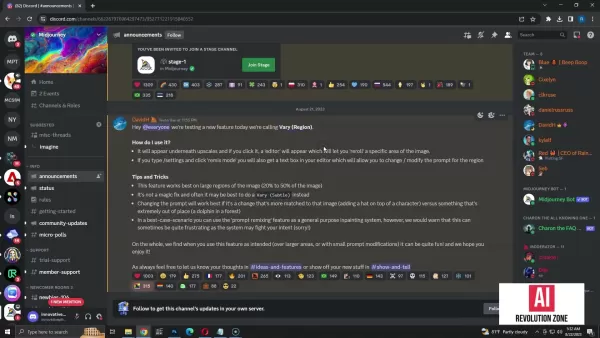 Keep in mind that selections between 20% and 50% of the image usually yield the best results.
Keep in mind that selections between 20% and 50% of the image usually yield the best results.
Relate Your Prompts
Using this feature effectively means making sure your prompts align with the image you’re working on. For instance, asking for a thunderstorm in a desert might lead to unexpected outcomes.
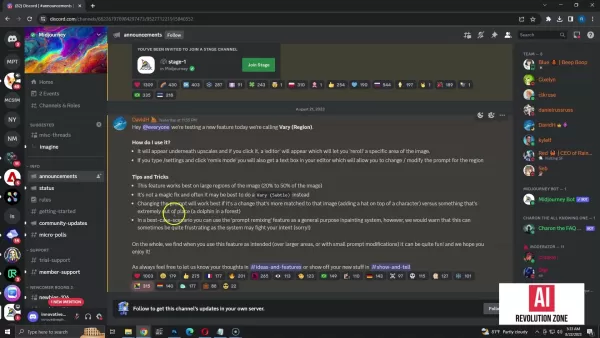 A mismatched prompt can confuse the system, resulting in irrelevant changes. Always aim for contextually relevant prompts.
A mismatched prompt can confuse the system, resulting in irrelevant changes. Always aim for contextually relevant prompts.
Step-by-Step Guide to Using Midjourney’s Vary Region Feature
Step 1: Generating an Image
Start by creating an image using the /imagine command in Midjourney. Give it a detailed prompt to guide the AI. For example:
/imagine A serene beach scene featuring a lone surfer riding a wave at sunset, with palm trees swaying gently in the background --ar 16:9
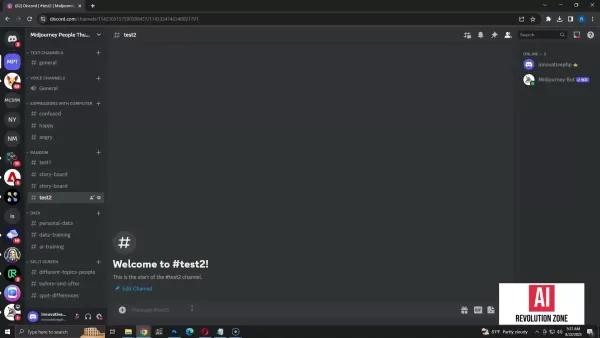
Step 2: Upscaling the Image
Once your image is ready, upscale your favorite variation using the U1, U2, U3, or U4 buttons. This step enhances the image’s resolution and detail.

Step 3: Accessing the Vary Region Feature
After upscaling, look for the new button labeled “Vary (Region)” below the image. Click it to open the inpainting editor.
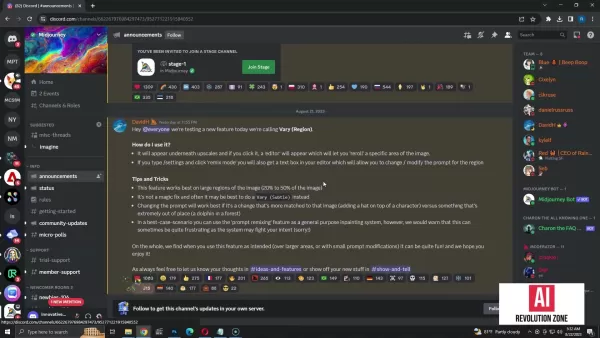
Step 4: Selecting the Area to Edit
In the editor, use the rectangle or lasso tool to outline the portion you wish to modify. As per Midjourney’s guidelines, selecting between 20% to 50% of the image area works best.
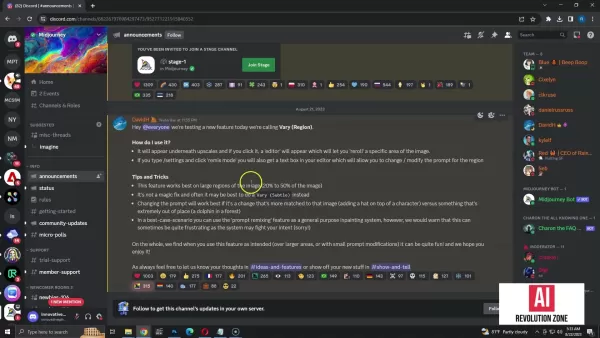 This range ensures optimal performance.
This range ensures optimal performance.
Step 5: Adding a Text Prompt (Optional)
If you’d like to guide the edit further, enable the /prefer remix command.
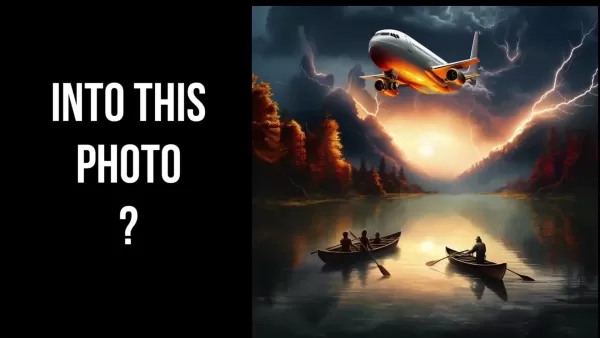 Without a prompt, Midjourney will try to vary the selected area based on its own logic. Alternatively, enter a descriptive prompt like
Without a prompt, Midjourney will try to vary the selected area based on its own logic. Alternatively, enter a descriptive prompt like add clouds and make the sky darker. Matching the prompt to the image improves the edit quality.
Step 6: Submitting the Edit
Hit the submit button (an arrow icon) to start the inpainting process. Midjourney will then generate four new versions of the image with the specified area adjusted according to your input.
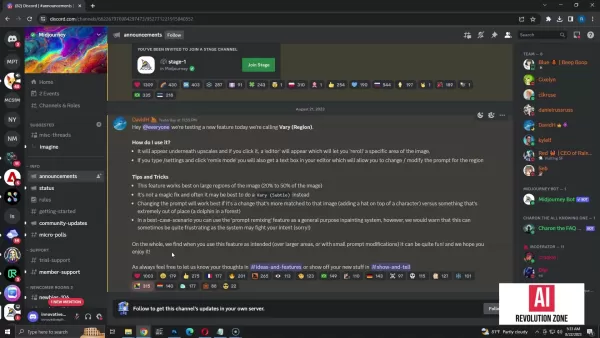 The AI takes care of blending the edits seamlessly.
The AI takes care of blending the edits seamlessly.
Step 7: Reviewing and Refining (Optional)
Check out the new variations and pick the one that fits your vision. You can iterate further by repeating steps 3-6 until you nail the look.
Subscription Costs for Midjourney
Midjourney Subscription Plans
To enjoy Midjourney’s features, including the Vary Region inpainting, you’ll need an active subscription. As of 2025, Midjourney offers several tiers:
Plan Name Monthly Cost Features Basic Plan $10 Limited image generation, access to community galleries. Standard Plan $30 Unlimited image generation, private image generation, commercial usage rights. Pro Plan $60 All Standard Plan features, maximum concurrent jobs, fast GPU time. Mega Plan $120 All Pro Plan features, maximum monthly fast GPU time.
The Standard or Pro plan is ideal for those planning to extensively use the inpainting feature and generate images for professional purposes. Always check the Midjourney website for the latest updates on plan features and pricing.
Pros and Cons of the Vary Region Feature
Advantages
- Offers precise editing capabilities.
- Saves time by focusing edits on specific areas.
- Encourages experimentation and iteration.
- Fits smoothly into the Midjourney workflow.
Disadvantages
- Requires a paid subscription.
- Success depends heavily on prompt clarity.
- May require multiple attempts to achieve perfection.
- Limited to Midjourney-generated images.
Key Features of Midjourney
Midjourney’s Core Strengths
- Text-to-Image Generation: Converts text descriptions into vivid visuals.
- Style Transfer: Apply artistic styles to influence image aesthetics.
- Resolution Upscaling: Boost image quality for better prints or close-ups.
- Vary (Region) Inpainting: Edit specific parts with text prompts.
- Community Showcase: Learn from others’ creations.
- Commercial Usage Rights: Legal to use generated images commercially.
Real-World Applications of Vary Region
Creative Uses Across Industries
The Vary Region feature opens doors for creativity in many fields:
- Digital Art: Perfect character designs, create seamless landscapes, and add intricate details.
- Graphic Design: Rapidly mockup designs, test layouts, and generate marketing visuals.
- Game Development: Craft textures, develop environment concepts, and create consistent character portraits.
- Fashion Design: Visualize clothing ideas, experiment with patterns, and design runway-ready collections.
- Architecture: Generate realistic building renders, visualize interiors, and present designs to clients
Related article
 Topaz DeNoise AI: Best Noise Reduction Tool in 2025 – Full Guide
In the competitive world of digital photography, image clarity remains paramount. Photographers at all skill levels contend with digital noise that compromises otherwise excellent shots. Topaz DeNoise AI emerges as a cutting-edge solution, harnessing
Topaz DeNoise AI: Best Noise Reduction Tool in 2025 – Full Guide
In the competitive world of digital photography, image clarity remains paramount. Photographers at all skill levels contend with digital noise that compromises otherwise excellent shots. Topaz DeNoise AI emerges as a cutting-edge solution, harnessing
 Master Emerald Kaizo Nuzlocke: Ultimate Survival & Strategy Guide
Emerald Kaizo stands as one of the most formidable Pokémon ROM hacks ever conceived. While attempting a Nuzlocke run exponentially increases the challenge, victory remains achievable through meticulous planning and strategic execution. This definitiv
Master Emerald Kaizo Nuzlocke: Ultimate Survival & Strategy Guide
Emerald Kaizo stands as one of the most formidable Pokémon ROM hacks ever conceived. While attempting a Nuzlocke run exponentially increases the challenge, victory remains achievable through meticulous planning and strategic execution. This definitiv
 AI-Powered Cover Letters: Expert Guide for Journal Submissions
In today's competitive academic publishing environment, crafting an effective cover letter can make the crucial difference in your manuscript's acceptance. Discover how AI-powered tools like ChatGPT can streamline this essential task, helping you cre
Comments (3)
0/200
AI-Powered Cover Letters: Expert Guide for Journal Submissions
In today's competitive academic publishing environment, crafting an effective cover letter can make the crucial difference in your manuscript's acceptance. Discover how AI-powered tools like ChatGPT can streamline this essential task, helping you cre
Comments (3)
0/200
![GeorgeMiller]() GeorgeMiller
GeorgeMiller
 September 22, 2025 at 4:30:31 AM EDT
September 22, 2025 at 4:30:31 AM EDT
¡Qué increíble herramienta! El 'Vary Region' de Midjourney parece solucionar uno de los mayores dolores de cabeza al editar imágenes. Alguna vez intentaste corregir solo un pequeño detalle y terminaste arruinando toda la foto? 😅 Esto promete ser un salvavidas para diseñadores perezosos como yo.


 0
0
![PatrickMartinez]() PatrickMartinez
PatrickMartinez
 September 12, 2025 at 12:30:44 PM EDT
September 12, 2025 at 12:30:44 PM EDT
Essa função de inpainting do Midjourney é demais! 😍 Finalmente posso consertar aqueles detalhes que sempre ficavam estranhos nas minhas imagens. Será que isso vai matar a profissão de photo editor?


 0
0
![CharlesWhite]() CharlesWhite
CharlesWhite
 August 10, 2025 at 11:01:00 PM EDT
August 10, 2025 at 11:01:00 PM EDT
¡Qué locura! La función Vary Region de Midjourney me parece una revolución para editar imágenes. ¿Alguien ha probado a cambiar solo un pedacito de una foto y ver cómo queda? Me intriga si esto va a hacer que los diseñadores gráficos se pongan nerviosos. 😅


 0
0
Mastering Midjourney's Vary Region Feature: A Deep Dive
In the ever-changing world of AI-driven image creation, Midjourney keeps pushing the limits of what’s possible. Their latest innovation, the Vary Region feature (also known as inpainting), is a game-changer. It lets users tweak specific parts of their AI-generated images with simple text prompts. In this article, we’ll explore this exciting feature, how it works, its advantages, and how you can harness it to craft stunning AI art.
What Exactly is Midjourney’s Vary Region (Inpainting)?
Midjourney’s Vary Region feature, often called inpainting, is a mighty tool that gives you fine-grained control over your AI-created images. Instead of starting from scratch to fix a small issue or try out variations, you can now simply highlight the part you want to change and describe it with a text prompt. This makes the creative process smoother and helps you refine your work more efficiently.
 With inpainting, advanced AI algorithms blend the edited section with the rest of the image, keeping everything visually consistent. This is a huge win for artists, designers, and anyone who wants to enhance their digital creations. The Vary Region feature offers users more editing options for generated photos, enabling precise changes using text prompts.
With inpainting, advanced AI algorithms blend the edited section with the rest of the image, keeping everything visually consistent. This is a huge win for artists, designers, and anyone who wants to enhance their digital creations. The Vary Region feature offers users more editing options for generated photos, enabling precise changes using text prompts.
The Benefits of Using the Vary Region Feature
Here’s why the Vary Region feature is a must-have:
- Precision Editing: Focus on exact areas you want to modify.
- Iterative Refinement: Try out different variations without regenerating the entire image.
- Time Savings: Save hours by tweaking only what needs changing.
- Creative Control: Take full control over the final look.
- Seamless Integration: Ensure edits blend naturally with the original image.
Having this level of control over AI-generated art will dramatically improve both the quality and speed of your projects. The Midjourney Vary Region is a powerful tool for editing any part of your generated images.
Tips for Unlocking Inpainting’s Full Potential
Experiment with Selection Tools
Midjourney offers both rectangular and lasso selection tools. While the lasso tool might be trickier to use, it allows for more accurate selections compared to the rectangle tool.
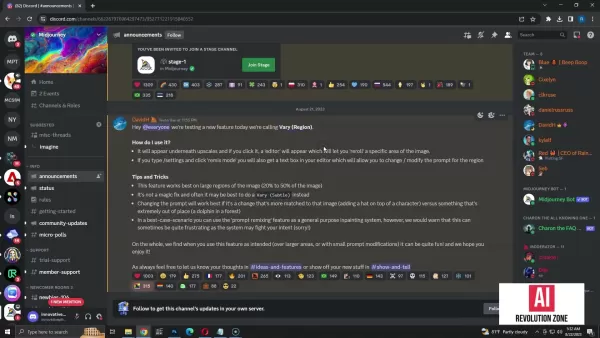 Keep in mind that selections between 20% and 50% of the image usually yield the best results.
Keep in mind that selections between 20% and 50% of the image usually yield the best results.
Relate Your Prompts
Using this feature effectively means making sure your prompts align with the image you’re working on. For instance, asking for a thunderstorm in a desert might lead to unexpected outcomes.
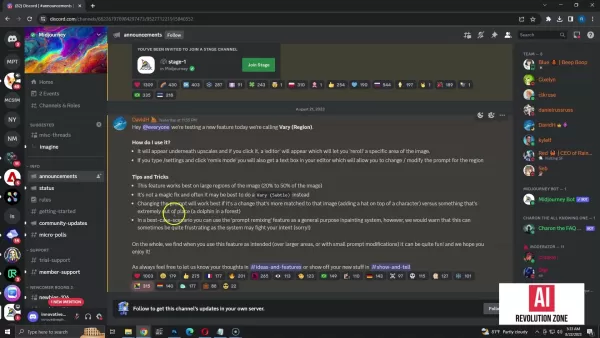 A mismatched prompt can confuse the system, resulting in irrelevant changes. Always aim for contextually relevant prompts.
A mismatched prompt can confuse the system, resulting in irrelevant changes. Always aim for contextually relevant prompts.
Step-by-Step Guide to Using Midjourney’s Vary Region Feature
Step 1: Generating an Image
Start by creating an image using the /imagine command in Midjourney. Give it a detailed prompt to guide the AI. For example:
/imagine A serene beach scene featuring a lone surfer riding a wave at sunset, with palm trees swaying gently in the background --ar 16:9
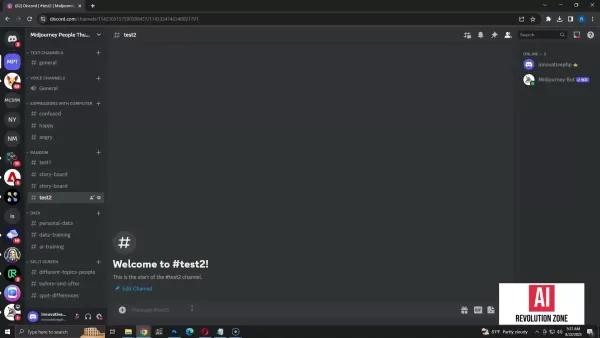
Step 2: Upscaling the Image
Once your image is ready, upscale your favorite variation using the U1, U2, U3, or U4 buttons. This step enhances the image’s resolution and detail.

Step 3: Accessing the Vary Region Feature
After upscaling, look for the new button labeled “Vary (Region)” below the image. Click it to open the inpainting editor.
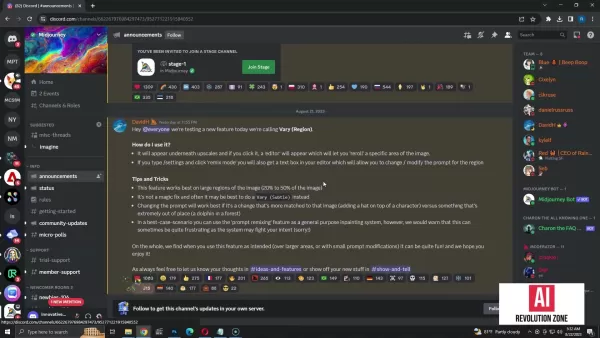
Step 4: Selecting the Area to Edit
In the editor, use the rectangle or lasso tool to outline the portion you wish to modify. As per Midjourney’s guidelines, selecting between 20% to 50% of the image area works best.
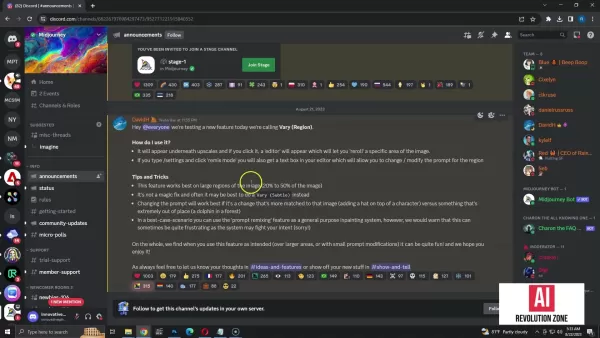 This range ensures optimal performance.
This range ensures optimal performance.
Step 5: Adding a Text Prompt (Optional)
If you’d like to guide the edit further, enable the /prefer remix command.
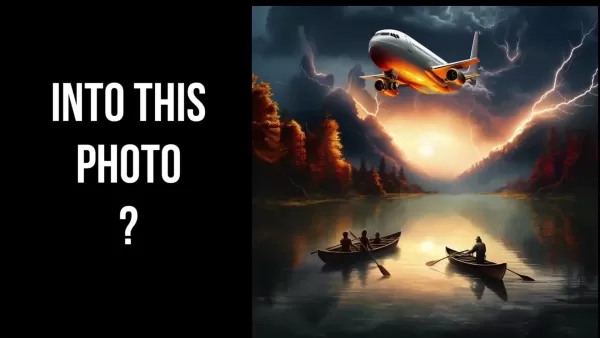 Without a prompt, Midjourney will try to vary the selected area based on its own logic. Alternatively, enter a descriptive prompt like
Without a prompt, Midjourney will try to vary the selected area based on its own logic. Alternatively, enter a descriptive prompt like add clouds and make the sky darker. Matching the prompt to the image improves the edit quality.
Step 6: Submitting the Edit
Hit the submit button (an arrow icon) to start the inpainting process. Midjourney will then generate four new versions of the image with the specified area adjusted according to your input.
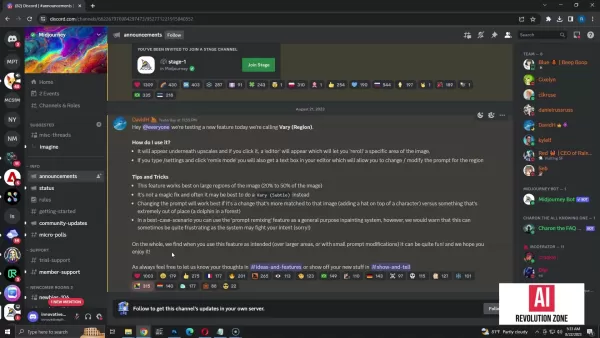 The AI takes care of blending the edits seamlessly.
The AI takes care of blending the edits seamlessly.
Step 7: Reviewing and Refining (Optional)
Check out the new variations and pick the one that fits your vision. You can iterate further by repeating steps 3-6 until you nail the look.
Subscription Costs for Midjourney
Midjourney Subscription Plans
To enjoy Midjourney’s features, including the Vary Region inpainting, you’ll need an active subscription. As of 2025, Midjourney offers several tiers:
| Plan Name | Monthly Cost | Features |
|---|---|---|
| Basic Plan | $10 | Limited image generation, access to community galleries. |
| Standard Plan | $30 | Unlimited image generation, private image generation, commercial usage rights. |
| Pro Plan | $60 | All Standard Plan features, maximum concurrent jobs, fast GPU time. |
| Mega Plan | $120 | All Pro Plan features, maximum monthly fast GPU time. |
The Standard or Pro plan is ideal for those planning to extensively use the inpainting feature and generate images for professional purposes. Always check the Midjourney website for the latest updates on plan features and pricing.
Pros and Cons of the Vary Region Feature
Advantages
- Offers precise editing capabilities.
- Saves time by focusing edits on specific areas.
- Encourages experimentation and iteration.
- Fits smoothly into the Midjourney workflow.
Disadvantages
- Requires a paid subscription.
- Success depends heavily on prompt clarity.
- May require multiple attempts to achieve perfection.
- Limited to Midjourney-generated images.
Key Features of Midjourney
Midjourney’s Core Strengths
- Text-to-Image Generation: Converts text descriptions into vivid visuals.
- Style Transfer: Apply artistic styles to influence image aesthetics.
- Resolution Upscaling: Boost image quality for better prints or close-ups.
- Vary (Region) Inpainting: Edit specific parts with text prompts.
- Community Showcase: Learn from others’ creations.
- Commercial Usage Rights: Legal to use generated images commercially.
Real-World Applications of Vary Region
Creative Uses Across Industries
The Vary Region feature opens doors for creativity in many fields:
- Digital Art: Perfect character designs, create seamless landscapes, and add intricate details.
- Graphic Design: Rapidly mockup designs, test layouts, and generate marketing visuals.
- Game Development: Craft textures, develop environment concepts, and create consistent character portraits.
- Fashion Design: Visualize clothing ideas, experiment with patterns, and design runway-ready collections.
- Architecture: Generate realistic building renders, visualize interiors, and present designs to clients
 Topaz DeNoise AI: Best Noise Reduction Tool in 2025 – Full Guide
In the competitive world of digital photography, image clarity remains paramount. Photographers at all skill levels contend with digital noise that compromises otherwise excellent shots. Topaz DeNoise AI emerges as a cutting-edge solution, harnessing
Topaz DeNoise AI: Best Noise Reduction Tool in 2025 – Full Guide
In the competitive world of digital photography, image clarity remains paramount. Photographers at all skill levels contend with digital noise that compromises otherwise excellent shots. Topaz DeNoise AI emerges as a cutting-edge solution, harnessing
 Master Emerald Kaizo Nuzlocke: Ultimate Survival & Strategy Guide
Emerald Kaizo stands as one of the most formidable Pokémon ROM hacks ever conceived. While attempting a Nuzlocke run exponentially increases the challenge, victory remains achievable through meticulous planning and strategic execution. This definitiv
Master Emerald Kaizo Nuzlocke: Ultimate Survival & Strategy Guide
Emerald Kaizo stands as one of the most formidable Pokémon ROM hacks ever conceived. While attempting a Nuzlocke run exponentially increases the challenge, victory remains achievable through meticulous planning and strategic execution. This definitiv
 AI-Powered Cover Letters: Expert Guide for Journal Submissions
In today's competitive academic publishing environment, crafting an effective cover letter can make the crucial difference in your manuscript's acceptance. Discover how AI-powered tools like ChatGPT can streamline this essential task, helping you cre
AI-Powered Cover Letters: Expert Guide for Journal Submissions
In today's competitive academic publishing environment, crafting an effective cover letter can make the crucial difference in your manuscript's acceptance. Discover how AI-powered tools like ChatGPT can streamline this essential task, helping you cre
 September 22, 2025 at 4:30:31 AM EDT
September 22, 2025 at 4:30:31 AM EDT
¡Qué increíble herramienta! El 'Vary Region' de Midjourney parece solucionar uno de los mayores dolores de cabeza al editar imágenes. Alguna vez intentaste corregir solo un pequeño detalle y terminaste arruinando toda la foto? 😅 Esto promete ser un salvavidas para diseñadores perezosos como yo.


 0
0
 September 12, 2025 at 12:30:44 PM EDT
September 12, 2025 at 12:30:44 PM EDT
Essa função de inpainting do Midjourney é demais! 😍 Finalmente posso consertar aqueles detalhes que sempre ficavam estranhos nas minhas imagens. Será que isso vai matar a profissão de photo editor?


 0
0
 August 10, 2025 at 11:01:00 PM EDT
August 10, 2025 at 11:01:00 PM EDT
¡Qué locura! La función Vary Region de Midjourney me parece una revolución para editar imágenes. ¿Alguien ha probado a cambiar solo un pedacito de una foto y ver cómo queda? Me intriga si esto va a hacer que los diseñadores gráficos se pongan nerviosos. 😅


 0
0





























