Mastering Luminar Neo: Your Ultimate Guide to Using the Body AI Tool
If you're into photography and looking to elevate your portrait editing game, Luminar Neo's Body AI tool is something you should definitely check out. It's all about using AI to subtly reshape and refine the torso and abdomen of your subjects, making your portraits look more polished without going overboard. This tool is a game-changer for photographers of all levels, and in this article, we'll dive into how it works, its limitations, and how you can use it to enhance your photos.
Understanding Luminar Neo's Body AI
What is Body AI in Luminar Neo?
Luminar Neo's Body AI tool is a fantastic feature for portrait photographers. It's tucked away under the 'portrait' tab in the edit panel and uses AI to intelligently adjust the torso and abdomen of your subjects. The beauty of this tool is that it automates much of the process, making it easier and quicker to enhance body contours. It's all about achieving those realistic results that keep your portraits looking natural and beautiful. But remember, it's not about drastically changing someone's appearance; it's about subtle refinements that enhance existing features. The quality of your original photo and your judgment in applying these adjustments are key to getting professional-looking results.
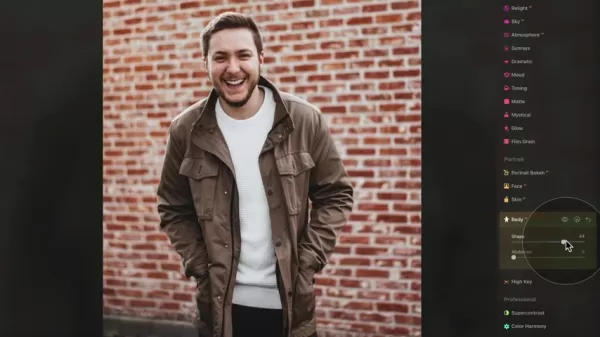
Body AI focuses specifically on the shape of the torso and the volume of the abdomen. You've got two sliders to play with: Shape and Abdomen. The Shape slider lets you slim or add volume to the torso, while the Abdomen slider does the same for the abdomen. The AI works hard to make sure these adjustments look proportional and natural, but it's important to use these sliders with restraint. Go too far, and you might end up with results that look a bit off.
Shape Slider: Refining the Torso
The Shape slider is your go-to for tweaking the overall silhouette of the torso. Slide it to the right to slim down, or to the left to add some volume. But here's the thing: subtlety is your best friend. Start with small adjustments and slowly increase them until you get the look you want. Keep an eye on the subject's proportions to ensure everything looks natural. Over-slimming can create an unnatural hourglass figure, while adding too much volume can make things look disproportionate.

Also, think about the pose of your subject. The shape slider will affect them differently depending on whether they're standing, sitting, or lying down. It's all about experimenting and finding what works best for each pose.
Abdomen Slider: Adjusting Volume
The Abdomen slider is all about the volume of the abdomen. Move it to the right to reduce the size, creating a slimmer profile. It's a powerful tool for addressing those little imperfections, but again, subtlety is key. Start small and gradually increase the intensity, keeping a close eye on how it affects the overall shape of the body.

Don't forget to consider the clothing your subject is wearing. Tight-fitting clothes might accentuate the effects of the slider, while loose-fitting clothes might mask them. And, as with the Shape slider, the pose matters too.
Tips for Natural-Looking Body AI Edits
Mastering Subtle Adjustments
The secret to using Body AI effectively is all about those subtle, almost imperceptible adjustments. Don't go overboard trying to drastically change someone's body shape. Instead, focus on refining what's already there and addressing minor imperfections. This approach will give you more natural-looking and flattering portraits. It's about boosting the model's confidence, not altering their image.
- Start Small: Begin with minimal adjustments to both sliders. Gradually increase the intensity, constantly checking the results.
- Evaluate Proportion: Make sure the adjustments maintain the subject's natural proportions. Avoid creating an unnatural hourglass figure or a disproportionate silhouette.
- Consider Poses: The pose of your subject will affect how the adjustments look. Experiment to find the optimal settings for each pose.
- Clothing Matters: Be aware of how clothing interacts with the Body AI tool. Tight-fitting garments may accentuate adjustments, while loose-fitting clothing may mask them.
- Back it off: Once you're done, make small adjustments to decrease the effect's power. Compare your results with similar models to ensure your subject doesn't look too disproportionate.

Leveraging Masking for Selective Refinement
Luminar Neo's masking tools are a godsend for selectively applying Body AI adjustments. They let you refine your edits with precision, targeting only the areas that need enhancement. It's a game-changer for achieving those customized and natural-looking edits.
To use masking, first make your desired Body AI adjustments. Then, use the masking tools to selectively reveal or conceal the effect in specific areas. For example, you might use a brush mask to target the abdomen while excluding the hips. It's all about control and customization.
Combining Body AI with other Portrait Tools
Body AI plays nicely with other Luminar Neo portrait tools, making for a seamless retouching workflow. You can combine it with tools like Skin AI to smooth out skin texture, or Face AI to enhance facial features. The goal is to create a harmonious and balanced portrait where everything works together.
For instance, start with Body AI to subtly reshape the torso, then use Skin AI to smooth out any blemishes. Finish off with Face AI to enhance the eyes and lips, and you've got yourself a polished and professional-looking portrait. It's all about creating a flattering yet authentic image.
How to Use Body AI in Luminar Neo: Step-by-Step
Step 1: Open Image in Luminar Neo
Launch Luminar Neo and open the portrait you want to edit. Make sure the image is of good quality and that the subject is clearly visible.
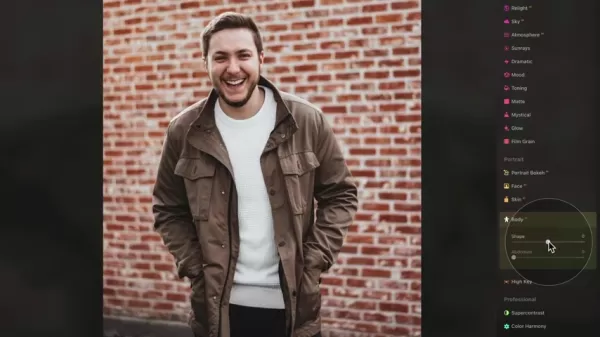
Navigate to the Edit module and select the relevant portrait. This sets the stage for precise and impactful adjustments, ensuring you have the right image ready for enhancement.
Step 2: Access Body AI
Head to the 'Edit' tab and scroll down to the 'Portrait' section. Click on the 'Body' tool to access the Shape and Abdomen sliders.
Luminar Neo's interface is designed to be user-friendly, making it easy to find the AI-powered tools you need. The Portrait section offers several targeted options to enhance your images efficiently.
Step 3: Adjust Shape and Abdomen
Play around with the Shape and Abdomen sliders to subtly reshape the torso and abdomen. Remember to make small adjustments and constantly evaluate the results to avoid over-editing.
Subtlety is key here. Making minor adjustments and constantly assessing the impact will ensure your edits are natural. Focus on enhancing rather than altering the subject's appearance.
Step 4: Refine with Masking (Optional)
If you want, use the masking tools to selectively apply the Body AI adjustments to specific areas of the image. This step allows for more precise and targeted edits.
With masking, you can blend your adjustments with the existing image, giving you more control over your edits.
Step 5: Fine-Tune with Other Portrait Tools
Combine Body AI with other Luminar Neo portrait tools like Skin AI and Face AI to further enhance the portrait. Aim for a balanced and harmonious look.
By integrating Body AI with Skin AI and Face AI, you can add that final level of professionalism to your portraits.
Step 6: Export
Once you're happy with the results, export the edited portrait in your desired format and resolution.
With your adjustments complete, export your edited portrait. Choose your preferred format and resolution, and you're ready to show off your image!
Luminar Neo Pricing Options
Luminar Neo offers different pricing tiers and add-ons depending on your needs. You can use the discount code cleverphotographer to get 20% off your purchase. This not only gives you access to Body AI but also to their landscape photography options.
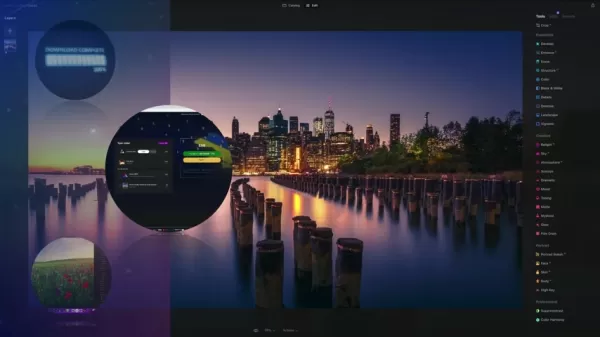
Evaluating Body AI: Weighing the Pros and Cons
Pros
- Simplifies body reshaping and contouring.
- Offers a user-friendly and intuitive interface.
- Integrates seamlessly with other Luminar Neo portrait tools.
- Provides masking tools for selective refinement.
- Delivers generally natural-looking results when used subtly.
Cons
- Can produce unrealistic results if overused.
- May not be suitable for all body types and poses.
- Limited customization options compared to manual retouching.
- Requires user judgment to avoid over-editing.
- Results are dependent on the quality of the image used.
Frequently Asked Questions about Luminar Neo's Body AI
Is Body AI designed to dramatically change a person's appearance?
No, Body AI is all about those subtle refinements, not drastic alterations. It's meant to enhance existing features and address minor imperfections while keeping things looking natural.
Can Body AI be used on group photos?
Body AI is primarily designed for individual portraits. While it might work on group photos, the results can be less predictable, and individual adjustments may not be possible.
Does Body AI work on all body types and poses?
Body AI is designed to adapt to various body types and poses, but its effectiveness can vary depending on the specific image and the extent of the adjustments being made.
Delving Deeper: Related Questions about Portrait Retouching
What are the ethical considerations when using AI-powered portrait retouching tools?
Using AI-powered portrait retouching tools brings up some ethical considerations around body image, authenticity, and potential manipulation. It's crucial to use these tools responsibly and avoid creating unrealistic or unattainable beauty standards. Transparency and disclosure are also important, especially when editing portraits for commercial purposes. It's about the intention behind the edits and whether they might be harmful. Over-the-top adjustments can create a standard that isn't real, misleading people into thinking they should all look a certain way when, in fact, there's a wide range of normality that isn't being represented.
Are there alternatives to Luminar Neo for portrait retouching?
Yes, there are several alternatives to Luminar Neo, each with its own set of features and capabilities. Adobe Photoshop is a powerful and versatile option with a wide range of retouching tools. Other popular choices include Affinity Photo, Capture One, and PortraitPro. These tools all allow for subtle portrait edits, but they also have the potential to apply too much change and create an altered image.
Related article
 Ultimate Guide to AI-Powered YouTube Video Summarizers
In our information-rich digital landscape, AI-powered YouTube video summarizers have become indispensable for efficient content consumption. This in-depth guide explores how to build a sophisticated summarization tool using cutting-edge NLP technolog
Ultimate Guide to AI-Powered YouTube Video Summarizers
In our information-rich digital landscape, AI-powered YouTube video summarizers have become indispensable for efficient content consumption. This in-depth guide explores how to build a sophisticated summarization tool using cutting-edge NLP technolog
 Atlassian Acquires The Browser Company for $610M to Boost Developer Tools
Atlassian, the enterprise productivity software leader, has announced plans to acquire innovative browser developer The Browser Company in a $610 million all-cash transaction. The strategic move aims to revolutionize workplace browsing by integrating
Atlassian Acquires The Browser Company for $610M to Boost Developer Tools
Atlassian, the enterprise productivity software leader, has announced plans to acquire innovative browser developer The Browser Company in a $610 million all-cash transaction. The strategic move aims to revolutionize workplace browsing by integrating
 Trump's $500 Billion Stargate AI Initiative Explored In-Depth
The Stargate Initiative: America's $500 Billion AI RevolutionThe artificial intelligence landscape is undergoing seismic shifts with the United States making bold strides to secure technological dominance. At the forefront stands the monumental Starg
Comments (5)
0/200
Trump's $500 Billion Stargate AI Initiative Explored In-Depth
The Stargate Initiative: America's $500 Billion AI RevolutionThe artificial intelligence landscape is undergoing seismic shifts with the United States making bold strides to secure technological dominance. At the forefront stands the monumental Starg
Comments (5)
0/200
![AlbertHill]() AlbertHill
AlbertHill
 June 2, 2025 at 2:01:28 PM EDT
June 2, 2025 at 2:01:28 PM EDT
L’outil Body AI de Luminar Neo a l’air top pour retoucher les portraits ! 😎 J’aime l’idée de retouches subtiles, mais j’espère que ça reste éthique et pas trop artificiel.


 0
0
![GaryWalker]() GaryWalker
GaryWalker
 June 2, 2025 at 1:39:03 PM EDT
June 2, 2025 at 1:39:03 PM EDT
ルミナー・ネオのBody AI、めっちゃ面白そう!ポートレートがもっと洗練されるなんて、フォトグラファーには夢のツールだね!✨ でも、使いこなすの難しそう?


 0
0
![DanielWalker]() DanielWalker
DanielWalker
 June 2, 2025 at 7:01:42 AM EDT
June 2, 2025 at 7:01:42 AM EDT
这个Body AI工具感觉好神奇!摄影后期能这么智能地调整身形,效果还自然,挺想试试看,就是不知道会不会太复杂?🤔


 0
0
![RobertHarris]() RobertHarris
RobertHarris
 June 2, 2025 at 5:50:06 AM EDT
June 2, 2025 at 5:50:06 AM EDT
Wow, Luminar Neo's Body AI sounds like a game-changer for portrait editing! 😍 Subtle tweaks to make photos pop without looking fake? Count me in! Gonna try it for my next shoot.


 0
0
![SebastianAnderson]() SebastianAnderson
SebastianAnderson
 June 1, 2025 at 3:39:38 AM EDT
June 1, 2025 at 3:39:38 AM EDT
¡El Body AI de Luminar Neo parece increíble! 😊 Retocar retratos con tanta precisión suena genial, aunque me preocupa si esto hará que todos se vean irreales en las fotos.


 0
0
If you're into photography and looking to elevate your portrait editing game, Luminar Neo's Body AI tool is something you should definitely check out. It's all about using AI to subtly reshape and refine the torso and abdomen of your subjects, making your portraits look more polished without going overboard. This tool is a game-changer for photographers of all levels, and in this article, we'll dive into how it works, its limitations, and how you can use it to enhance your photos.
Understanding Luminar Neo's Body AI
What is Body AI in Luminar Neo?
Luminar Neo's Body AI tool is a fantastic feature for portrait photographers. It's tucked away under the 'portrait' tab in the edit panel and uses AI to intelligently adjust the torso and abdomen of your subjects. The beauty of this tool is that it automates much of the process, making it easier and quicker to enhance body contours. It's all about achieving those realistic results that keep your portraits looking natural and beautiful. But remember, it's not about drastically changing someone's appearance; it's about subtle refinements that enhance existing features. The quality of your original photo and your judgment in applying these adjustments are key to getting professional-looking results.
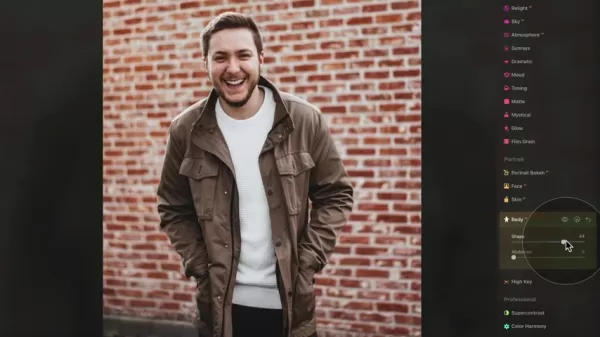
Body AI focuses specifically on the shape of the torso and the volume of the abdomen. You've got two sliders to play with: Shape and Abdomen. The Shape slider lets you slim or add volume to the torso, while the Abdomen slider does the same for the abdomen. The AI works hard to make sure these adjustments look proportional and natural, but it's important to use these sliders with restraint. Go too far, and you might end up with results that look a bit off.
Shape Slider: Refining the Torso
The Shape slider is your go-to for tweaking the overall silhouette of the torso. Slide it to the right to slim down, or to the left to add some volume. But here's the thing: subtlety is your best friend. Start with small adjustments and slowly increase them until you get the look you want. Keep an eye on the subject's proportions to ensure everything looks natural. Over-slimming can create an unnatural hourglass figure, while adding too much volume can make things look disproportionate.

Also, think about the pose of your subject. The shape slider will affect them differently depending on whether they're standing, sitting, or lying down. It's all about experimenting and finding what works best for each pose.
Abdomen Slider: Adjusting Volume
The Abdomen slider is all about the volume of the abdomen. Move it to the right to reduce the size, creating a slimmer profile. It's a powerful tool for addressing those little imperfections, but again, subtlety is key. Start small and gradually increase the intensity, keeping a close eye on how it affects the overall shape of the body.

Don't forget to consider the clothing your subject is wearing. Tight-fitting clothes might accentuate the effects of the slider, while loose-fitting clothes might mask them. And, as with the Shape slider, the pose matters too.
Tips for Natural-Looking Body AI Edits
Mastering Subtle Adjustments
The secret to using Body AI effectively is all about those subtle, almost imperceptible adjustments. Don't go overboard trying to drastically change someone's body shape. Instead, focus on refining what's already there and addressing minor imperfections. This approach will give you more natural-looking and flattering portraits. It's about boosting the model's confidence, not altering their image.
- Start Small: Begin with minimal adjustments to both sliders. Gradually increase the intensity, constantly checking the results.
- Evaluate Proportion: Make sure the adjustments maintain the subject's natural proportions. Avoid creating an unnatural hourglass figure or a disproportionate silhouette.
- Consider Poses: The pose of your subject will affect how the adjustments look. Experiment to find the optimal settings for each pose.
- Clothing Matters: Be aware of how clothing interacts with the Body AI tool. Tight-fitting garments may accentuate adjustments, while loose-fitting clothing may mask them.
- Back it off: Once you're done, make small adjustments to decrease the effect's power. Compare your results with similar models to ensure your subject doesn't look too disproportionate.

Leveraging Masking for Selective Refinement
Luminar Neo's masking tools are a godsend for selectively applying Body AI adjustments. They let you refine your edits with precision, targeting only the areas that need enhancement. It's a game-changer for achieving those customized and natural-looking edits.
To use masking, first make your desired Body AI adjustments. Then, use the masking tools to selectively reveal or conceal the effect in specific areas. For example, you might use a brush mask to target the abdomen while excluding the hips. It's all about control and customization.
Combining Body AI with other Portrait Tools
Body AI plays nicely with other Luminar Neo portrait tools, making for a seamless retouching workflow. You can combine it with tools like Skin AI to smooth out skin texture, or Face AI to enhance facial features. The goal is to create a harmonious and balanced portrait where everything works together.
For instance, start with Body AI to subtly reshape the torso, then use Skin AI to smooth out any blemishes. Finish off with Face AI to enhance the eyes and lips, and you've got yourself a polished and professional-looking portrait. It's all about creating a flattering yet authentic image.
How to Use Body AI in Luminar Neo: Step-by-Step
Step 1: Open Image in Luminar Neo
Launch Luminar Neo and open the portrait you want to edit. Make sure the image is of good quality and that the subject is clearly visible.
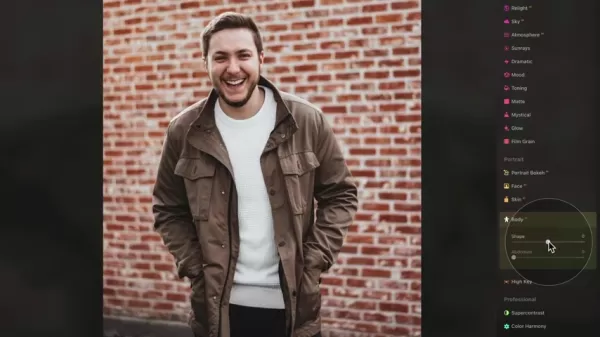
Navigate to the Edit module and select the relevant portrait. This sets the stage for precise and impactful adjustments, ensuring you have the right image ready for enhancement.
Step 2: Access Body AI
Head to the 'Edit' tab and scroll down to the 'Portrait' section. Click on the 'Body' tool to access the Shape and Abdomen sliders.
Luminar Neo's interface is designed to be user-friendly, making it easy to find the AI-powered tools you need. The Portrait section offers several targeted options to enhance your images efficiently.
Step 3: Adjust Shape and Abdomen
Play around with the Shape and Abdomen sliders to subtly reshape the torso and abdomen. Remember to make small adjustments and constantly evaluate the results to avoid over-editing.
Subtlety is key here. Making minor adjustments and constantly assessing the impact will ensure your edits are natural. Focus on enhancing rather than altering the subject's appearance.
Step 4: Refine with Masking (Optional)
If you want, use the masking tools to selectively apply the Body AI adjustments to specific areas of the image. This step allows for more precise and targeted edits.
With masking, you can blend your adjustments with the existing image, giving you more control over your edits.
Step 5: Fine-Tune with Other Portrait Tools
Combine Body AI with other Luminar Neo portrait tools like Skin AI and Face AI to further enhance the portrait. Aim for a balanced and harmonious look.
By integrating Body AI with Skin AI and Face AI, you can add that final level of professionalism to your portraits.
Step 6: Export
Once you're happy with the results, export the edited portrait in your desired format and resolution.
With your adjustments complete, export your edited portrait. Choose your preferred format and resolution, and you're ready to show off your image!
Luminar Neo Pricing Options
Luminar Neo offers different pricing tiers and add-ons depending on your needs. You can use the discount code cleverphotographer to get 20% off your purchase. This not only gives you access to Body AI but also to their landscape photography options.
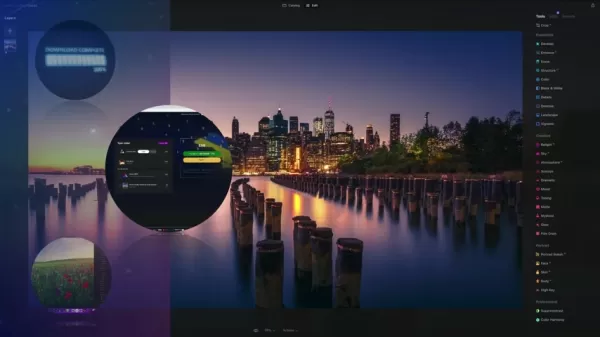
Evaluating Body AI: Weighing the Pros and Cons
Pros
- Simplifies body reshaping and contouring.
- Offers a user-friendly and intuitive interface.
- Integrates seamlessly with other Luminar Neo portrait tools.
- Provides masking tools for selective refinement.
- Delivers generally natural-looking results when used subtly.
Cons
- Can produce unrealistic results if overused.
- May not be suitable for all body types and poses.
- Limited customization options compared to manual retouching.
- Requires user judgment to avoid over-editing.
- Results are dependent on the quality of the image used.
Frequently Asked Questions about Luminar Neo's Body AI
Is Body AI designed to dramatically change a person's appearance?
No, Body AI is all about those subtle refinements, not drastic alterations. It's meant to enhance existing features and address minor imperfections while keeping things looking natural.
Can Body AI be used on group photos?
Body AI is primarily designed for individual portraits. While it might work on group photos, the results can be less predictable, and individual adjustments may not be possible.
Does Body AI work on all body types and poses?
Body AI is designed to adapt to various body types and poses, but its effectiveness can vary depending on the specific image and the extent of the adjustments being made.
Delving Deeper: Related Questions about Portrait Retouching
What are the ethical considerations when using AI-powered portrait retouching tools?
Using AI-powered portrait retouching tools brings up some ethical considerations around body image, authenticity, and potential manipulation. It's crucial to use these tools responsibly and avoid creating unrealistic or unattainable beauty standards. Transparency and disclosure are also important, especially when editing portraits for commercial purposes. It's about the intention behind the edits and whether they might be harmful. Over-the-top adjustments can create a standard that isn't real, misleading people into thinking they should all look a certain way when, in fact, there's a wide range of normality that isn't being represented.
Are there alternatives to Luminar Neo for portrait retouching?
Yes, there are several alternatives to Luminar Neo, each with its own set of features and capabilities. Adobe Photoshop is a powerful and versatile option with a wide range of retouching tools. Other popular choices include Affinity Photo, Capture One, and PortraitPro. These tools all allow for subtle portrait edits, but they also have the potential to apply too much change and create an altered image.
 Ultimate Guide to AI-Powered YouTube Video Summarizers
In our information-rich digital landscape, AI-powered YouTube video summarizers have become indispensable for efficient content consumption. This in-depth guide explores how to build a sophisticated summarization tool using cutting-edge NLP technolog
Ultimate Guide to AI-Powered YouTube Video Summarizers
In our information-rich digital landscape, AI-powered YouTube video summarizers have become indispensable for efficient content consumption. This in-depth guide explores how to build a sophisticated summarization tool using cutting-edge NLP technolog
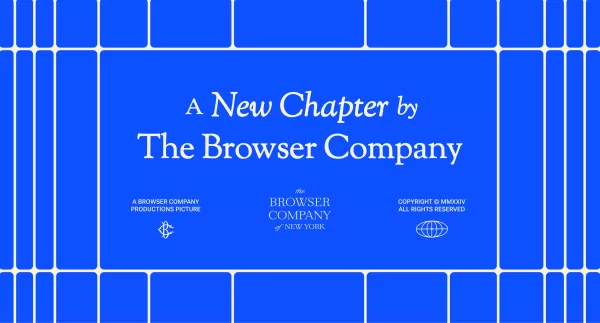 Atlassian Acquires The Browser Company for $610M to Boost Developer Tools
Atlassian, the enterprise productivity software leader, has announced plans to acquire innovative browser developer The Browser Company in a $610 million all-cash transaction. The strategic move aims to revolutionize workplace browsing by integrating
Atlassian Acquires The Browser Company for $610M to Boost Developer Tools
Atlassian, the enterprise productivity software leader, has announced plans to acquire innovative browser developer The Browser Company in a $610 million all-cash transaction. The strategic move aims to revolutionize workplace browsing by integrating
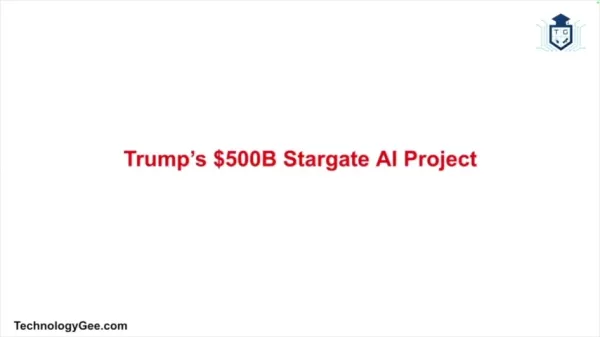 Trump's $500 Billion Stargate AI Initiative Explored In-Depth
The Stargate Initiative: America's $500 Billion AI RevolutionThe artificial intelligence landscape is undergoing seismic shifts with the United States making bold strides to secure technological dominance. At the forefront stands the monumental Starg
Trump's $500 Billion Stargate AI Initiative Explored In-Depth
The Stargate Initiative: America's $500 Billion AI RevolutionThe artificial intelligence landscape is undergoing seismic shifts with the United States making bold strides to secure technological dominance. At the forefront stands the monumental Starg
 June 2, 2025 at 2:01:28 PM EDT
June 2, 2025 at 2:01:28 PM EDT
L’outil Body AI de Luminar Neo a l’air top pour retoucher les portraits ! 😎 J’aime l’idée de retouches subtiles, mais j’espère que ça reste éthique et pas trop artificiel.


 0
0
 June 2, 2025 at 1:39:03 PM EDT
June 2, 2025 at 1:39:03 PM EDT
ルミナー・ネオのBody AI、めっちゃ面白そう!ポートレートがもっと洗練されるなんて、フォトグラファーには夢のツールだね!✨ でも、使いこなすの難しそう?


 0
0
 June 2, 2025 at 7:01:42 AM EDT
June 2, 2025 at 7:01:42 AM EDT
这个Body AI工具感觉好神奇!摄影后期能这么智能地调整身形,效果还自然,挺想试试看,就是不知道会不会太复杂?🤔


 0
0
 June 2, 2025 at 5:50:06 AM EDT
June 2, 2025 at 5:50:06 AM EDT
Wow, Luminar Neo's Body AI sounds like a game-changer for portrait editing! 😍 Subtle tweaks to make photos pop without looking fake? Count me in! Gonna try it for my next shoot.


 0
0
 June 1, 2025 at 3:39:38 AM EDT
June 1, 2025 at 3:39:38 AM EDT
¡El Body AI de Luminar Neo parece increíble! 😊 Retocar retratos con tanta precisión suena genial, aunque me preocupa si esto hará que todos se vean irreales en las fotos.


 0
0





























