Luminar AI Noise Reduction: A Photographer's Deep Dive
Mastering Noise Reduction in Luminar AI: A Comprehensive Guide
In the world of digital photography, noise is an unwelcome guest that can ruin otherwise stunning images. Whether it’s creeping into your shots due to high ISO settings or poor lighting conditions, noise can quickly become a photographer’s nemesis. But fear not—Luminar AI has emerged as a powerful ally in the fight against noise. This article delves into the intricacies of Luminar AI’s noise reduction capabilities, exploring its strengths, limitations, and how it fits into your photographic workflow.
What Makes Luminar AI’s Noise Reduction Unique?
Luminar AI’s noise reduction tools stand out thanks to their AI-powered approach. Unlike traditional methods, which often blur out valuable details, Luminar AI intelligently identifies noise artifacts and removes them while preserving the essence of your image. This means cleaner images without the dreaded plastic-like finish that can result from heavy-handed noise reduction.
Let’s break down the core components of Luminar AI’s noise reduction toolkit:
- Luminosity Denoise: Focuses on reducing brightness variations, which is where most noise becomes noticeable.
- Color Denoise: Targets color noise, those pesky colored specks that pop up in smooth areas like skies or skin tones.
- Boost Slider: This acts as the master control, amplifying the effects of both luminosity and color denoise. It gives you the flexibility to fine-tune the intensity of the noise reduction.
- AI Integration: The real magic lies in Luminar AI’s ability to learn the nuances of noise and differentiate it from important image details, ensuring a more natural outcome.
Finding the Perfect Balance Between Noise Reduction and Sharpness
One of the biggest challenges with noise reduction is achieving harmony between removing noise and keeping your image sharp and detailed. Too much noise reduction can lead to overly smooth textures, robbing your photo of its life and vibrancy.
Luminar AI does a commendable job of minimizing these issues, but it’s still vital to tread carefully. Start with moderate settings, zoom in to inspect critical areas, and use the boost slider sparingly. Here are some tips to help you maintain sharpness:
- Begin with low to moderate settings for luminosity and color denoise.
- Gradually increase the boost slider, checking for signs of over-smoothing at each step.
- Zoom in on areas with fine details like hair, skin, or foliage to ensure you’re not losing texture.
- Consider applying subtle sharpening after noise reduction to restore some of the clarity.
- Use masking techniques to selectively apply noise reduction where needed, protecting key details.
A Hands-On Look: Testing Luminar AI’s Noise Reduction
Let’s put Luminar AI’s noise reduction to the test with a practical example—a high ISO image that’s crying out for help.

This image was shot at ISO 20,000, resulting in a lot of noise, especially in the shadows. The goal? Reduce the noise while keeping the image sharp and detailed.
Here’s how we approached it:
- Load the image into Luminar AI.
- Navigate to the 'Edit' tab to access the tools.
- Find the 'Denoise' tool under the Essentials section.
- Adjust the luminosity denoise slider to reduce brightness variations.
- Use the color denoise slider to tackle color noise.
- Tweak the boost slider in Advanced Settings for a final touch.
- Toggle between Before and After views to gauge improvements.
The result? A cleaner image without sacrificing too much detail. While Luminar AI excels at mild to moderate noise, extreme cases might require additional finesse.
Step-by-Step Guide to Using Luminar AI’s Noise Reduction
Here’s a simple walkthrough for getting the most out of Luminar AI’s noise reduction tools:
- Open your image in Luminar AI.
- Switch to the 'Edit' tab to access editing tools.
- Locate the 'Denoise' tool in the Essentials section.
- Slide the luminosity denoise to cut down on brightness variations.
- Adjust the color denoise to eliminate color noise.
- Head to Advanced Settings and tweak the boost slider for enhanced results.
- Preview your changes using the Before/After toggle.
- Zoom in to inspect critical areas for detail retention.
- Hit 'Apply' once satisfied.
Pricing and Plans: What’s Your Budget?
Luminar AI offers two main pricing models to suit different preferences:
- Subscription Plan: Get continuous access to all features, updates, and support for a monthly fee.
- One-Time Purchase: Buy a lifetime license for a one-time payment.
Don’t forget to use the promo code LARRYPHOTO to enjoy discounted rates!
Frequently Asked Questions
Is Luminar AI Beginner-Friendly?
Absolutely! Its user-friendly interface and AI-driven tools make it accessible for everyone, from novices to pros.
Can Luminar AI Replace Photoshop?
Not entirely, but it’s a fantastic alternative for most photographers. It can handle a wide range of tasks, though advanced users might still prefer Photoshop for niche needs.
Does Luminar AI Support RAW Files?
Yes, it supports RAW files from numerous cameras, allowing you to maximize your image data.
Does Luminar AI Work as a Plugin?
Yes, it integrates seamlessly with Adobe Photoshop, Lightroom, and Apple Photos.
Alternatives to Luminar AI for Noise Reduction
If you’re looking beyond Luminar AI, other options include Topaz Denoise AI, DxO PhotoLab, and Adobe’s own tools. Each has its strengths, so choose based on your specific needs.
Minimizing Noise at the Source
Prevention is always better than cure. To reduce noise during shooting, use lower ISO settings, stabilize your camera with a tripod, widen your aperture, and embrace slower shutter speeds when possible.
By mastering Luminar AI’s noise reduction tools, you can transform noisy images into works of art. Happy editing!
Related article
 Fotor AI Video Generator Transforms Text and Images into Stunning Videos Instantly
In today's digital-first landscape, video content has become the undisputed king of engagement. While professional video production traditionally requires specialized skills and costly software, Fotor's AI Video Generator disrupts this paradigm by em
Fotor AI Video Generator Transforms Text and Images into Stunning Videos Instantly
In today's digital-first landscape, video content has become the undisputed king of engagement. While professional video production traditionally requires specialized skills and costly software, Fotor's AI Video Generator disrupts this paradigm by em
 Master Stable Diffusion Multi Inpainting: The Ultimate AI-Powered Image Editing Guide
Artificial intelligence is transforming digital image manipulation, with AI-powered inpainting emerging as a revolutionary technology for seamless photo editing and creative enhancement. Stable Diffusion Multi Inpainting leverages advanced diffusion
Master Stable Diffusion Multi Inpainting: The Ultimate AI-Powered Image Editing Guide
Artificial intelligence is transforming digital image manipulation, with AI-powered inpainting emerging as a revolutionary technology for seamless photo editing and creative enhancement. Stable Diffusion Multi Inpainting leverages advanced diffusion
 "Dot AI Companion App Announces Closure, Discontinues Personalized Service"
Dot, an AI companion application designed to function as a personal friend and confidant, will cease operations, according to a Friday announcement from its developers. New Computer, the startup behind Dot, stated on its website that the service will
Comments (7)
0/200
"Dot AI Companion App Announces Closure, Discontinues Personalized Service"
Dot, an AI companion application designed to function as a personal friend and confidant, will cease operations, according to a Friday announcement from its developers. New Computer, the startup behind Dot, stated on its website that the service will
Comments (7)
0/200
![FrankSmith]() FrankSmith
FrankSmith
 September 28, 2025 at 6:30:36 AM EDT
September 28, 2025 at 6:30:36 AM EDT
La reducción de ruido en Luminar AI parece realmente útil para fotos nocturnas. Siempre batallo con el ruido al disparar con ISO alto en conciertos 🎵. ¿Alguien más ha probado esta función en retratos? Me pregunto si mantiene los detalles de la piel.


 0
0
![JustinAnderson]() JustinAnderson
JustinAnderson
 September 9, 2025 at 10:30:37 PM EDT
September 9, 2025 at 10:30:37 PM EDT
¡Qué guía tan completa sobre la reducción de ruido en Luminar AI! 🔥 Justo estaba luchando con unas fotos nocturnas llenas de grano. ¿Alguien ha probado estos ajustes con fotos de conciertos? La iluminación en esos sitios es un desastre, y siempre termino con ruido en las sombras. ¡Gracias por compartir estos consejos!


 0
0
![CharlesYoung]() CharlesYoung
CharlesYoung
 June 28, 2025 at 10:37:39 AM EDT
June 28, 2025 at 10:37:39 AM EDT
Article super intéressant sur la réduction de bruit avec Luminar AI ! 😊 J’adore photographier en basse lumière, mais le bruit me gêne. Hâte de tester ces astuces !


 0
0
![WilliamGonzalez]() WilliamGonzalez
WilliamGonzalez
 June 28, 2025 at 10:35:00 AM EDT
June 28, 2025 at 10:35:00 AM EDT
Wow, this Luminar AI noise reduction guide is super helpful! 📸 I’ve been struggling with grainy night shots, and these tips might just save my portfolio. Anyone else tried this software yet?


 0
0
![MatthewWilliams]() MatthewWilliams
MatthewWilliams
 June 27, 2025 at 11:23:30 AM EDT
June 27, 2025 at 11:23:30 AM EDT
Классная статья про шумоподавление в Luminar AI! 📷 Я часто снимаю на высоком ISO, и шум портит кадры. Надо попробовать эти советы, кто-то уже пробовал?


 0
0
![ThomasScott]() ThomasScott
ThomasScott
 June 27, 2025 at 6:18:44 AM EDT
June 27, 2025 at 6:18:44 AM EDT
Luminar AI的降噪功能看起来很强啊!🌟 夜景拍摄老是噪点多,文章讲得挺详细,准备试试看,有没有人已经用过了?


 0
0
Mastering Noise Reduction in Luminar AI: A Comprehensive Guide
In the world of digital photography, noise is an unwelcome guest that can ruin otherwise stunning images. Whether it’s creeping into your shots due to high ISO settings or poor lighting conditions, noise can quickly become a photographer’s nemesis. But fear not—Luminar AI has emerged as a powerful ally in the fight against noise. This article delves into the intricacies of Luminar AI’s noise reduction capabilities, exploring its strengths, limitations, and how it fits into your photographic workflow.
What Makes Luminar AI’s Noise Reduction Unique?
Luminar AI’s noise reduction tools stand out thanks to their AI-powered approach. Unlike traditional methods, which often blur out valuable details, Luminar AI intelligently identifies noise artifacts and removes them while preserving the essence of your image. This means cleaner images without the dreaded plastic-like finish that can result from heavy-handed noise reduction.
Let’s break down the core components of Luminar AI’s noise reduction toolkit:
- Luminosity Denoise: Focuses on reducing brightness variations, which is where most noise becomes noticeable.
- Color Denoise: Targets color noise, those pesky colored specks that pop up in smooth areas like skies or skin tones.
- Boost Slider: This acts as the master control, amplifying the effects of both luminosity and color denoise. It gives you the flexibility to fine-tune the intensity of the noise reduction.
- AI Integration: The real magic lies in Luminar AI’s ability to learn the nuances of noise and differentiate it from important image details, ensuring a more natural outcome.
Finding the Perfect Balance Between Noise Reduction and Sharpness
One of the biggest challenges with noise reduction is achieving harmony between removing noise and keeping your image sharp and detailed. Too much noise reduction can lead to overly smooth textures, robbing your photo of its life and vibrancy.
Luminar AI does a commendable job of minimizing these issues, but it’s still vital to tread carefully. Start with moderate settings, zoom in to inspect critical areas, and use the boost slider sparingly. Here are some tips to help you maintain sharpness:
- Begin with low to moderate settings for luminosity and color denoise.
- Gradually increase the boost slider, checking for signs of over-smoothing at each step.
- Zoom in on areas with fine details like hair, skin, or foliage to ensure you’re not losing texture.
- Consider applying subtle sharpening after noise reduction to restore some of the clarity.
- Use masking techniques to selectively apply noise reduction where needed, protecting key details.
A Hands-On Look: Testing Luminar AI’s Noise Reduction
Let’s put Luminar AI’s noise reduction to the test with a practical example—a high ISO image that’s crying out for help.

This image was shot at ISO 20,000, resulting in a lot of noise, especially in the shadows. The goal? Reduce the noise while keeping the image sharp and detailed.
Here’s how we approached it:
- Load the image into Luminar AI.
- Navigate to the 'Edit' tab to access the tools.
- Find the 'Denoise' tool under the Essentials section.
- Adjust the luminosity denoise slider to reduce brightness variations.
- Use the color denoise slider to tackle color noise.
- Tweak the boost slider in Advanced Settings for a final touch.
- Toggle between Before and After views to gauge improvements.
The result? A cleaner image without sacrificing too much detail. While Luminar AI excels at mild to moderate noise, extreme cases might require additional finesse.
Step-by-Step Guide to Using Luminar AI’s Noise Reduction
Here’s a simple walkthrough for getting the most out of Luminar AI’s noise reduction tools:
- Open your image in Luminar AI.
- Switch to the 'Edit' tab to access editing tools.
- Locate the 'Denoise' tool in the Essentials section.
- Slide the luminosity denoise to cut down on brightness variations.
- Adjust the color denoise to eliminate color noise.
- Head to Advanced Settings and tweak the boost slider for enhanced results.
- Preview your changes using the Before/After toggle.
- Zoom in to inspect critical areas for detail retention.
- Hit 'Apply' once satisfied.
Pricing and Plans: What’s Your Budget?
Luminar AI offers two main pricing models to suit different preferences:
- Subscription Plan: Get continuous access to all features, updates, and support for a monthly fee.
- One-Time Purchase: Buy a lifetime license for a one-time payment.
Don’t forget to use the promo code LARRYPHOTO to enjoy discounted rates!
Frequently Asked Questions
Is Luminar AI Beginner-Friendly?
Absolutely! Its user-friendly interface and AI-driven tools make it accessible for everyone, from novices to pros.Can Luminar AI Replace Photoshop?
Not entirely, but it’s a fantastic alternative for most photographers. It can handle a wide range of tasks, though advanced users might still prefer Photoshop for niche needs.Does Luminar AI Support RAW Files?
Yes, it supports RAW files from numerous cameras, allowing you to maximize your image data.Does Luminar AI Work as a Plugin?
Yes, it integrates seamlessly with Adobe Photoshop, Lightroom, and Apple Photos.Alternatives to Luminar AI for Noise Reduction
If you’re looking beyond Luminar AI, other options include Topaz Denoise AI, DxO PhotoLab, and Adobe’s own tools. Each has its strengths, so choose based on your specific needs.
Minimizing Noise at the Source
Prevention is always better than cure. To reduce noise during shooting, use lower ISO settings, stabilize your camera with a tripod, widen your aperture, and embrace slower shutter speeds when possible.
By mastering Luminar AI’s noise reduction tools, you can transform noisy images into works of art. Happy editing!
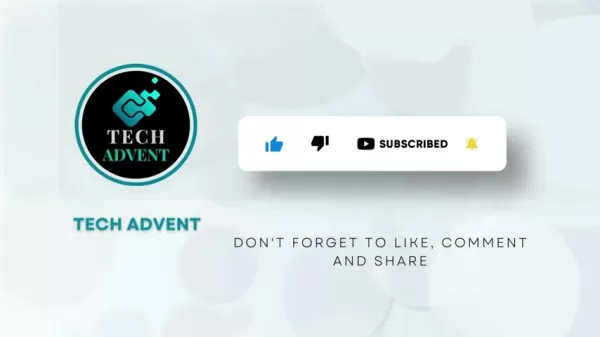 Fotor AI Video Generator Transforms Text and Images into Stunning Videos Instantly
In today's digital-first landscape, video content has become the undisputed king of engagement. While professional video production traditionally requires specialized skills and costly software, Fotor's AI Video Generator disrupts this paradigm by em
Fotor AI Video Generator Transforms Text and Images into Stunning Videos Instantly
In today's digital-first landscape, video content has become the undisputed king of engagement. While professional video production traditionally requires specialized skills and costly software, Fotor's AI Video Generator disrupts this paradigm by em
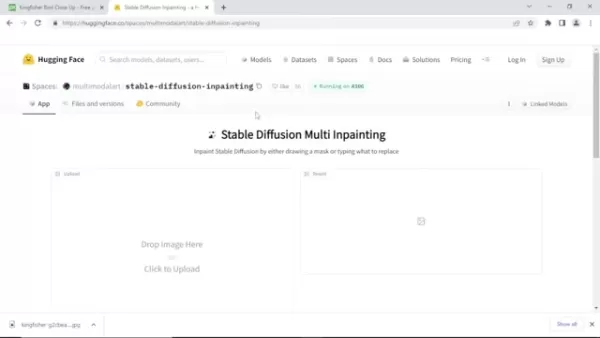 Master Stable Diffusion Multi Inpainting: The Ultimate AI-Powered Image Editing Guide
Artificial intelligence is transforming digital image manipulation, with AI-powered inpainting emerging as a revolutionary technology for seamless photo editing and creative enhancement. Stable Diffusion Multi Inpainting leverages advanced diffusion
Master Stable Diffusion Multi Inpainting: The Ultimate AI-Powered Image Editing Guide
Artificial intelligence is transforming digital image manipulation, with AI-powered inpainting emerging as a revolutionary technology for seamless photo editing and creative enhancement. Stable Diffusion Multi Inpainting leverages advanced diffusion
 September 28, 2025 at 6:30:36 AM EDT
September 28, 2025 at 6:30:36 AM EDT
La reducción de ruido en Luminar AI parece realmente útil para fotos nocturnas. Siempre batallo con el ruido al disparar con ISO alto en conciertos 🎵. ¿Alguien más ha probado esta función en retratos? Me pregunto si mantiene los detalles de la piel.


 0
0
 September 9, 2025 at 10:30:37 PM EDT
September 9, 2025 at 10:30:37 PM EDT
¡Qué guía tan completa sobre la reducción de ruido en Luminar AI! 🔥 Justo estaba luchando con unas fotos nocturnas llenas de grano. ¿Alguien ha probado estos ajustes con fotos de conciertos? La iluminación en esos sitios es un desastre, y siempre termino con ruido en las sombras. ¡Gracias por compartir estos consejos!


 0
0
 June 28, 2025 at 10:37:39 AM EDT
June 28, 2025 at 10:37:39 AM EDT
Article super intéressant sur la réduction de bruit avec Luminar AI ! 😊 J’adore photographier en basse lumière, mais le bruit me gêne. Hâte de tester ces astuces !


 0
0
 June 28, 2025 at 10:35:00 AM EDT
June 28, 2025 at 10:35:00 AM EDT
Wow, this Luminar AI noise reduction guide is super helpful! 📸 I’ve been struggling with grainy night shots, and these tips might just save my portfolio. Anyone else tried this software yet?


 0
0
 June 27, 2025 at 11:23:30 AM EDT
June 27, 2025 at 11:23:30 AM EDT
Классная статья про шумоподавление в Luminar AI! 📷 Я часто снимаю на высоком ISO, и шум портит кадры. Надо попробовать эти советы, кто-то уже пробовал?


 0
0
 June 27, 2025 at 6:18:44 AM EDT
June 27, 2025 at 6:18:44 AM EDT
Luminar AI的降噪功能看起来很强啊!🌟 夜景拍摄老是噪点多,文章讲得挺详细,准备试试看,有没有人已经用过了?


 0
0





























