Google Unveils AI Shopping Assistant Powered by AlloyDB and Vertex AI Agent Builder
In today's fast-paced retail world, delivering personalized shopping experiences is crucial. This article delves into how to construct a smart shopping assistant using Google's AlloyDB and Vertex AI Agent Builder, inspired by the Code Vipassana Season 7 codelab. The goal? To craft an AI agent that delivers instant answers and product recommendations tailored to each customer's unique preferences. We'll dive into the essential components, tackle the challenges, and outline the steps to build this solution within the Google Cloud ecosystem.
Key Points
- AlloyDB and Vertex AI Agent Builder are key tools for developing AI-driven shopping assistants.
- The codelab emphasizes creating an agent that grasps customer intent and offers relevant product suggestions.
- Key steps involve setting up an AlloyDB instance, importing an e-commerce dataset, and generating embeddings.
- The second part of the lab focuses on Agent Builder steps, particularly integrating the agent with the data.
- We'll also look at alternative documentation for gcloud commands.
Understanding the Foundation: AlloyDB and Vertex AI Agent Builder
What are AlloyDB and Vertex AI Agent Builder?
AlloyDB for PostgreSQL is a fully managed, PostgreSQL-compatible database service designed for demanding enterprise workloads. It boasts superior performance, availability, and scalability compared to standard PostgreSQL, making it ideal for data storage and in-house analytics, which helps in understanding context.
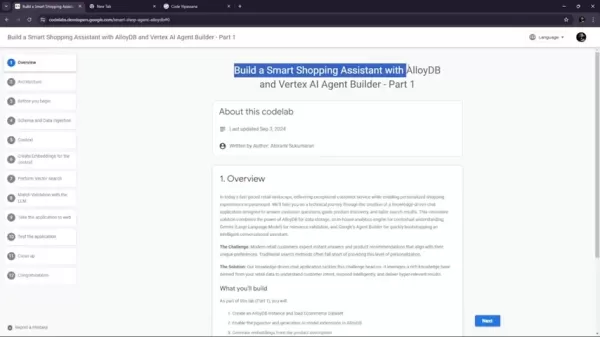
On the other hand, Vertex AI Agent Builder offers tools for quickly bootstrapping intelligent conversational assistants. By combining AlloyDB for data storage, an in-house analytics engine for context, Gemini (a Large Language Model) for relevance validation, and Google’s Agent Builder, you can create a seamless chat application that effectively handles customer inquiries and guides them through product discovery.
Code Vipassana Season 7: Building Agentic Applications
Code Vipassana Season 7 centers on building agentic applications using Google Cloud databases, Agent Builder, and a Reasoning Engine. The season focuses on leveraging Google Cloud's capabilities to develop data-driven AI applications, emphasizing generative models and agentic workflows. These applications are designed to enhance conversational assistance, streamline customer interactions, and provide personalized experiences. A standout session from this season guides you through building a Smart Shopping Assistant with AlloyDB and Vertex AI Agent Builder.
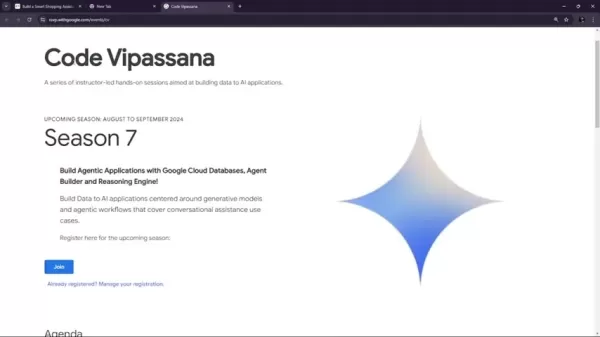
By incorporating Google Cloud Databases and reasoning engines, the aim is to build AI applications centered around data.
The Challenge: Modern Retail Customer Expectations
Today's retail customers demand instant answers and product recommendations that align with their unique preferences. Traditional search methods often fail to deliver this level of personalization.
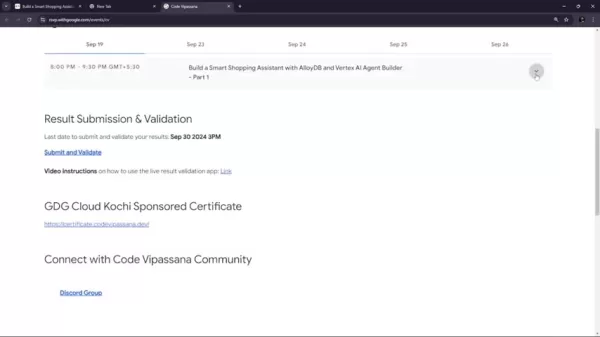
Customers want AI at their fingertips, helping them find items, providing details, and much more. Traditional searches lack the sophistication to accurately capture customer intent, resulting in irrelevant or generic results. This underscores the need for smarter, more personalized solutions to meet the evolving demands of modern retail customers. The solution? Leverage a rich knowledge base from retail data to understand customer intent, respond intelligently, and deliver hyper-relevant results through a knowledge-driven chat application.
Google Cloud Setup and Configuration
Claiming Google Cloud Credits
The first step is to claim Google Cloud credits offered through the Code Vipassana program. These credits are vital for accessing and using Google Cloud resources needed for the codelab. You'll receive a link in your registration email to redeem these credits.
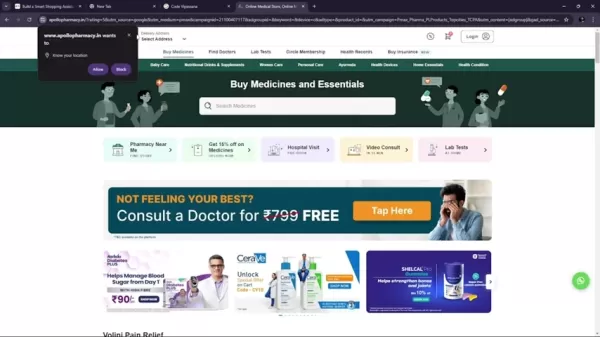
To claim your credits, follow the link provided in your registration email and fill in the required information. It's recommended to use Chrome or Firefox, as other systems and browsers might cause issues.
Creating a New Google Cloud Project
Creating a new Google Cloud project sets up a dedicated environment for building your smart shopping assistant, ensuring resources are organized and managed effectively.
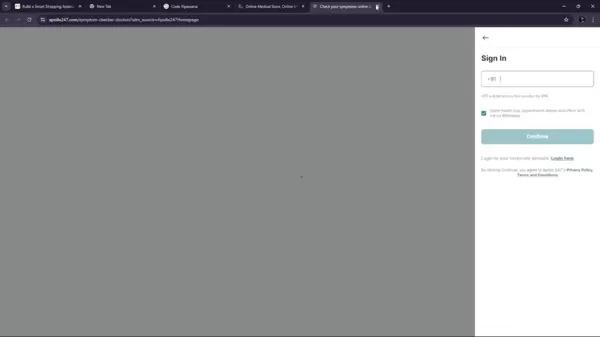
When you're ready to start, the first thing you'll do is create this project. You can name it anything you like, such as "CV S7" (Code Vipassana Season 7). Here’s how to do it:
- Sign in to the Google Cloud Console.
- Click on the project selector at the top of the page.
- Select "New Project".
- Enter a project name and configure the project settings.
- Create the project.
- Finally, verify that billing is enabled.
Accessing Cloud Shell
Cloud Shell is a command-line environment running in Google Cloud, preloaded with essential tools like gcloud and bq. It lets you run commands within Google Cloud directly from your browser.
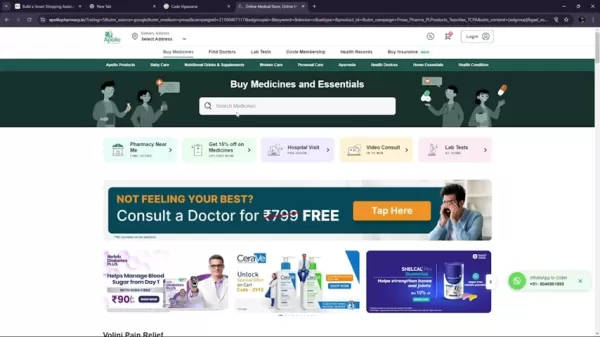
To activate Cloud Shell:
- Click the "Activate Cloud Shell" icon at the top of the Google Cloud Console.
- Wait for the Cloud Shell terminal to load.
- Run the gcloud auth list command to ensure you're authenticated.
- Run the gcloud config list project command to verify that gcloud is aware of your project.
This setup allows for seamless integration and connection of commands with your AI Agent.
Creating the AlloyDB Cluster and Loading the E-commerce Dataset
Creating a Cluster and Instance
Before you can load any data, you need to set up AlloyDB instances. You'll need to configure AlloyDB Studio for data ingestion, using the ID "shopping-cluster" and PostgreSQL version 15.

Loading an E-commerce Dataset
Next, you'll feed the AI brain with information it can share with customers. By importing specific CSV files, AlloyDB can learn a set of data to pass onto the AI. Just follow the documentation, and your setup will be in good shape.
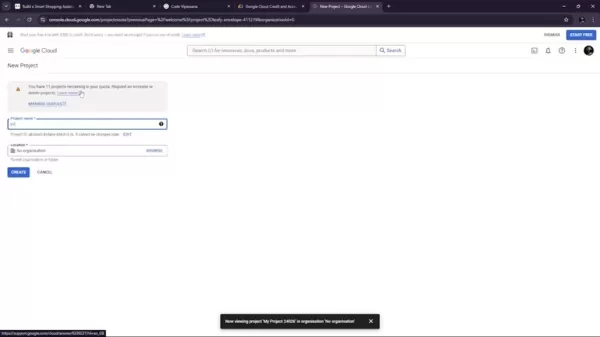
Enabling the pgvector and Generative AI Model Extensions in AlloyDB
To convert data into vectors, you'll need to enable pgvector. Additionally, you'll need to create an extension for Google's AI models.
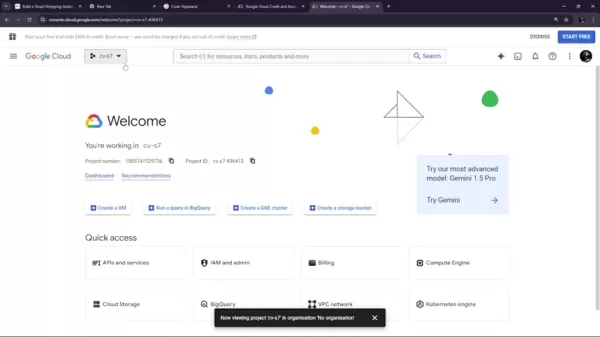
These models will enable actions like real-time searches, which can be later integrated with Vertex AI. These extensions are vital as they transform data into a more searchable format for the AI Assistant.
Setting Up the VPC Network (Important for Security)
Setting up a VPC allows you to create a network that can be accessed only through internal IP addresses. Make sure to create the following for this step:
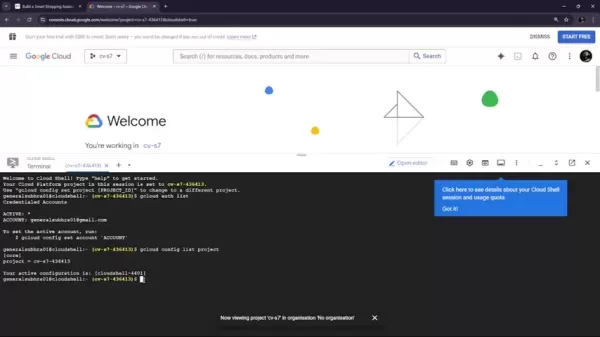
Grant Permission & Roles: Vertex AI User & Grant Permissions
After setting up private service connection access, you'll need to grant the Vertex AI User role. Additionally, the following permissions should be set up:
- Vertex AI User
- Embeddings
- Function
Benefits and Drawbacks of the Smart Shopping Assistant Solution
Pros
- Personalized shopping experience
- Instant answers and product recommendations
- Improved customer engagement
- Scalable and reliable infrastructure
- Advanced analytics for understanding customer behavior
Cons
- Potential complexity in setup and configuration
- Dependency on Google Cloud ecosystem
- Costs associated with AlloyDB and Vertex AI services
- Requires expertise in AI and database technologies
- Data privacy and security concerns need careful consideration
FAQ
What is AlloyDB?
AlloyDB for PostgreSQL is a fully managed database service designed for demanding enterprise workloads, offering superior performance, availability, and scalability.
What is Vertex AI Agent Builder?
Vertex AI Agent Builder provides tools for quickly creating intelligent conversational assistants, enabling personalized customer service.
What is Code Vipassana?
Code Vipassana is a series of instructor-led, hands-on sessions aimed at building data to AI applications, focusing on practical skills and knowledge.
How does AlloyDB enhance database performance?
AlloyDB continuously loads retail data and performs analytics such as content extractions, embedding creations, and vector searches.
Does it cost money for the Smart Shopping Assistant?
With the proper credits, costs shouldn't be a worry. But remember to delete the system when it's not in use, as it may incur a small hourly fee.
Related Questions
How can I build a smart shopping assistant with AlloyDB and Vertex AI Agent Builder?
Start by creating an AlloyDB instance and loading an e-commerce dataset. Enable the pgvector and generative AI model extensions in AlloyDB. Generate embeddings from product descriptions and perform real-time cosine similarity searches for user search text. Finally, deploy the solution in serverless Cloud Run functions. Don't forget to grant all necessary permissions and roles.
Related article
 Seeking Faith and Purpose in an Age of Skepticism
In our modern age of scientific inquiry and critical thinking, maintaining spiritual faith often feels like walking against the tide. Many struggle to reconcile timeless beliefs with contemporary skepticism, leaving them longing for deeper meaning. T
Seeking Faith and Purpose in an Age of Skepticism
In our modern age of scientific inquiry and critical thinking, maintaining spiritual faith often feels like walking against the tide. Many struggle to reconcile timeless beliefs with contemporary skepticism, leaving them longing for deeper meaning. T
 How ChatGPT Works: Capabilities, Applications, and Future Implications
The rapid evolution of artificial intelligence is transforming digital interactions and communication. Leading this transformation is ChatGPT, an advanced conversational AI that sets new standards for natural language processing. This in-depth examin
How ChatGPT Works: Capabilities, Applications, and Future Implications
The rapid evolution of artificial intelligence is transforming digital interactions and communication. Leading this transformation is ChatGPT, an advanced conversational AI that sets new standards for natural language processing. This in-depth examin
 Salesforce’s Transformer Model Guide: AI Text Summarization Explained
In an era where information overload is the norm, AI-powered text summarization has become an indispensable tool for extracting key insights from lengthy documents. This comprehensive guide examines Salesforce's groundbreaking AI summarization techno
Comments (1)
0/200
Salesforce’s Transformer Model Guide: AI Text Summarization Explained
In an era where information overload is the norm, AI-powered text summarization has become an indispensable tool for extracting key insights from lengthy documents. This comprehensive guide examines Salesforce's groundbreaking AI summarization techno
Comments (1)
0/200
![ScottJackson]() ScottJackson
ScottJackson
 July 23, 2025 at 12:59:29 AM EDT
July 23, 2025 at 12:59:29 AM EDT
This AI shopping assistant sounds like a game-changer! 🛒 I love how it could make online shopping feel like a personal stylist is guiding you. But, is Google ensuring user data stays private with all this personalization? 🤔 Curious to see how it stacks up against Amazon’s tech.


 0
0
In today's fast-paced retail world, delivering personalized shopping experiences is crucial. This article delves into how to construct a smart shopping assistant using Google's AlloyDB and Vertex AI Agent Builder, inspired by the Code Vipassana Season 7 codelab. The goal? To craft an AI agent that delivers instant answers and product recommendations tailored to each customer's unique preferences. We'll dive into the essential components, tackle the challenges, and outline the steps to build this solution within the Google Cloud ecosystem.
Key Points
- AlloyDB and Vertex AI Agent Builder are key tools for developing AI-driven shopping assistants.
- The codelab emphasizes creating an agent that grasps customer intent and offers relevant product suggestions.
- Key steps involve setting up an AlloyDB instance, importing an e-commerce dataset, and generating embeddings.
- The second part of the lab focuses on Agent Builder steps, particularly integrating the agent with the data.
- We'll also look at alternative documentation for gcloud commands.
Understanding the Foundation: AlloyDB and Vertex AI Agent Builder
What are AlloyDB and Vertex AI Agent Builder?
AlloyDB for PostgreSQL is a fully managed, PostgreSQL-compatible database service designed for demanding enterprise workloads. It boasts superior performance, availability, and scalability compared to standard PostgreSQL, making it ideal for data storage and in-house analytics, which helps in understanding context.
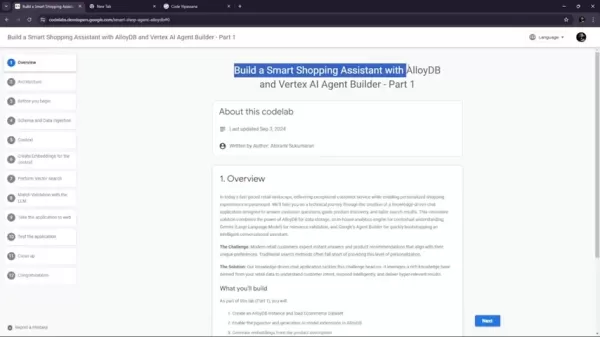
On the other hand, Vertex AI Agent Builder offers tools for quickly bootstrapping intelligent conversational assistants. By combining AlloyDB for data storage, an in-house analytics engine for context, Gemini (a Large Language Model) for relevance validation, and Google’s Agent Builder, you can create a seamless chat application that effectively handles customer inquiries and guides them through product discovery.
Code Vipassana Season 7: Building Agentic Applications
Code Vipassana Season 7 centers on building agentic applications using Google Cloud databases, Agent Builder, and a Reasoning Engine. The season focuses on leveraging Google Cloud's capabilities to develop data-driven AI applications, emphasizing generative models and agentic workflows. These applications are designed to enhance conversational assistance, streamline customer interactions, and provide personalized experiences. A standout session from this season guides you through building a Smart Shopping Assistant with AlloyDB and Vertex AI Agent Builder.
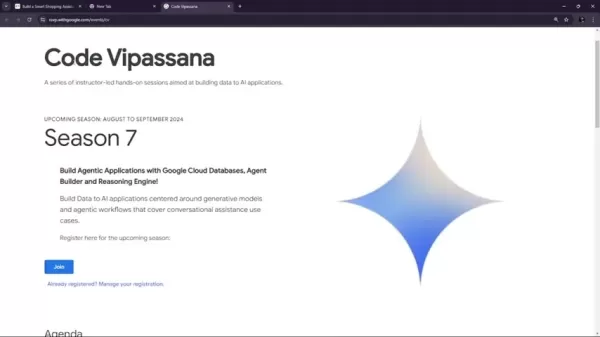
By incorporating Google Cloud Databases and reasoning engines, the aim is to build AI applications centered around data.
The Challenge: Modern Retail Customer Expectations
Today's retail customers demand instant answers and product recommendations that align with their unique preferences. Traditional search methods often fail to deliver this level of personalization.
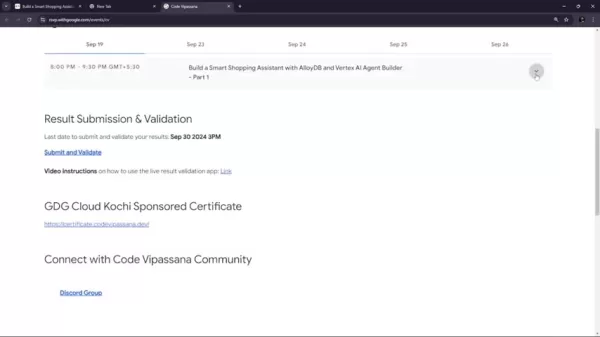
Customers want AI at their fingertips, helping them find items, providing details, and much more. Traditional searches lack the sophistication to accurately capture customer intent, resulting in irrelevant or generic results. This underscores the need for smarter, more personalized solutions to meet the evolving demands of modern retail customers. The solution? Leverage a rich knowledge base from retail data to understand customer intent, respond intelligently, and deliver hyper-relevant results through a knowledge-driven chat application.
Google Cloud Setup and Configuration
Claiming Google Cloud Credits
The first step is to claim Google Cloud credits offered through the Code Vipassana program. These credits are vital for accessing and using Google Cloud resources needed for the codelab. You'll receive a link in your registration email to redeem these credits.
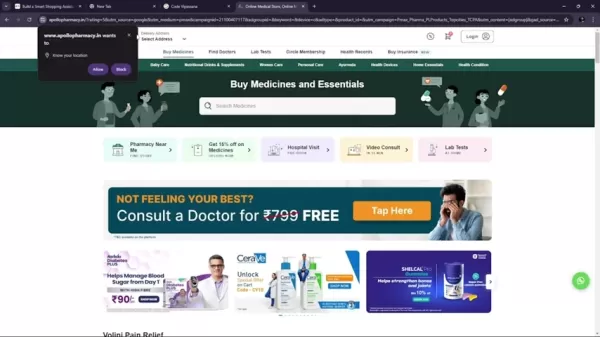
To claim your credits, follow the link provided in your registration email and fill in the required information. It's recommended to use Chrome or Firefox, as other systems and browsers might cause issues.
Creating a New Google Cloud Project
Creating a new Google Cloud project sets up a dedicated environment for building your smart shopping assistant, ensuring resources are organized and managed effectively.
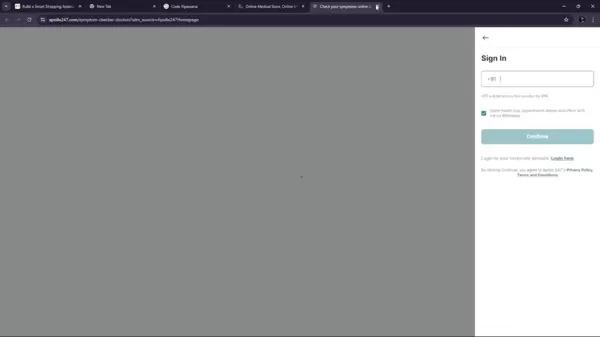
When you're ready to start, the first thing you'll do is create this project. You can name it anything you like, such as "CV S7" (Code Vipassana Season 7). Here’s how to do it:
- Sign in to the Google Cloud Console.
- Click on the project selector at the top of the page.
- Select "New Project".
- Enter a project name and configure the project settings.
- Create the project.
- Finally, verify that billing is enabled.
Accessing Cloud Shell
Cloud Shell is a command-line environment running in Google Cloud, preloaded with essential tools like gcloud and bq. It lets you run commands within Google Cloud directly from your browser.
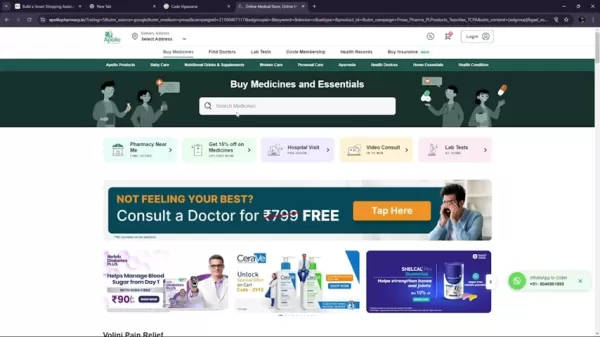
To activate Cloud Shell:
- Click the "Activate Cloud Shell" icon at the top of the Google Cloud Console.
- Wait for the Cloud Shell terminal to load.
- Run the gcloud auth list command to ensure you're authenticated.
- Run the gcloud config list project command to verify that gcloud is aware of your project.
This setup allows for seamless integration and connection of commands with your AI Agent.
Creating the AlloyDB Cluster and Loading the E-commerce Dataset
Creating a Cluster and Instance
Before you can load any data, you need to set up AlloyDB instances. You'll need to configure AlloyDB Studio for data ingestion, using the ID "shopping-cluster" and PostgreSQL version 15.

Loading an E-commerce Dataset
Next, you'll feed the AI brain with information it can share with customers. By importing specific CSV files, AlloyDB can learn a set of data to pass onto the AI. Just follow the documentation, and your setup will be in good shape.
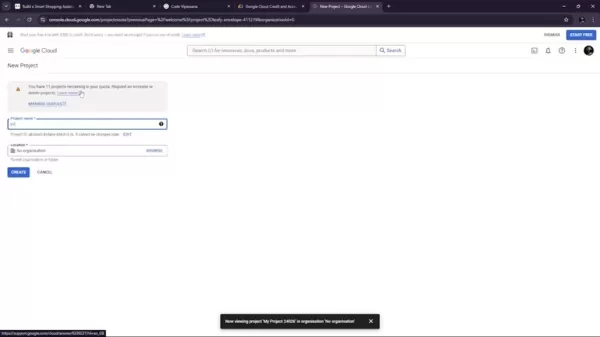
Enabling the pgvector and Generative AI Model Extensions in AlloyDB
To convert data into vectors, you'll need to enable pgvector. Additionally, you'll need to create an extension for Google's AI models.
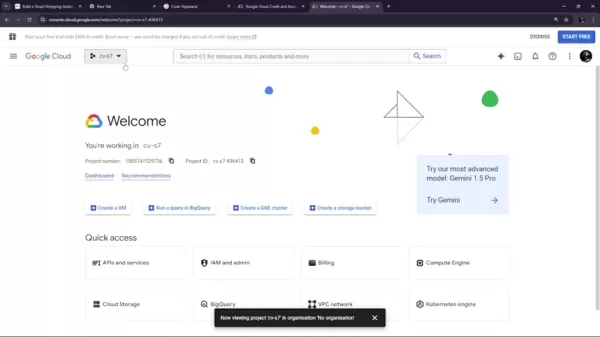
These models will enable actions like real-time searches, which can be later integrated with Vertex AI. These extensions are vital as they transform data into a more searchable format for the AI Assistant.
Setting Up the VPC Network (Important for Security)
Setting up a VPC allows you to create a network that can be accessed only through internal IP addresses. Make sure to create the following for this step:
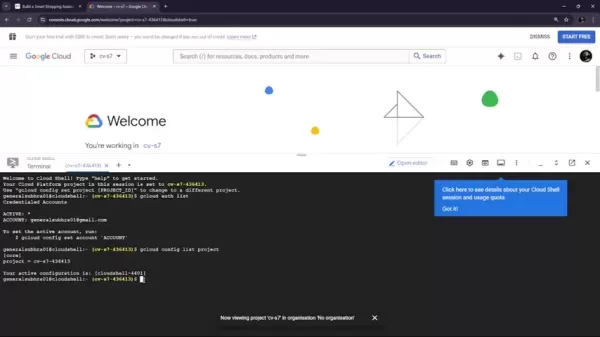
Grant Permission & Roles: Vertex AI User & Grant Permissions
After setting up private service connection access, you'll need to grant the Vertex AI User role. Additionally, the following permissions should be set up:
- Vertex AI User
- Embeddings
- Function
Benefits and Drawbacks of the Smart Shopping Assistant Solution
Pros
- Personalized shopping experience
- Instant answers and product recommendations
- Improved customer engagement
- Scalable and reliable infrastructure
- Advanced analytics for understanding customer behavior
Cons
- Potential complexity in setup and configuration
- Dependency on Google Cloud ecosystem
- Costs associated with AlloyDB and Vertex AI services
- Requires expertise in AI and database technologies
- Data privacy and security concerns need careful consideration
FAQ
What is AlloyDB?
AlloyDB for PostgreSQL is a fully managed database service designed for demanding enterprise workloads, offering superior performance, availability, and scalability.
What is Vertex AI Agent Builder?
Vertex AI Agent Builder provides tools for quickly creating intelligent conversational assistants, enabling personalized customer service.
What is Code Vipassana?
Code Vipassana is a series of instructor-led, hands-on sessions aimed at building data to AI applications, focusing on practical skills and knowledge.
How does AlloyDB enhance database performance?
AlloyDB continuously loads retail data and performs analytics such as content extractions, embedding creations, and vector searches.
Does it cost money for the Smart Shopping Assistant?
With the proper credits, costs shouldn't be a worry. But remember to delete the system when it's not in use, as it may incur a small hourly fee.
Related Questions
How can I build a smart shopping assistant with AlloyDB and Vertex AI Agent Builder?
Start by creating an AlloyDB instance and loading an e-commerce dataset. Enable the pgvector and generative AI model extensions in AlloyDB. Generate embeddings from product descriptions and perform real-time cosine similarity searches for user search text. Finally, deploy the solution in serverless Cloud Run functions. Don't forget to grant all necessary permissions and roles.
 Seeking Faith and Purpose in an Age of Skepticism
In our modern age of scientific inquiry and critical thinking, maintaining spiritual faith often feels like walking against the tide. Many struggle to reconcile timeless beliefs with contemporary skepticism, leaving them longing for deeper meaning. T
Seeking Faith and Purpose in an Age of Skepticism
In our modern age of scientific inquiry and critical thinking, maintaining spiritual faith often feels like walking against the tide. Many struggle to reconcile timeless beliefs with contemporary skepticism, leaving them longing for deeper meaning. T
 How ChatGPT Works: Capabilities, Applications, and Future Implications
The rapid evolution of artificial intelligence is transforming digital interactions and communication. Leading this transformation is ChatGPT, an advanced conversational AI that sets new standards for natural language processing. This in-depth examin
How ChatGPT Works: Capabilities, Applications, and Future Implications
The rapid evolution of artificial intelligence is transforming digital interactions and communication. Leading this transformation is ChatGPT, an advanced conversational AI that sets new standards for natural language processing. This in-depth examin
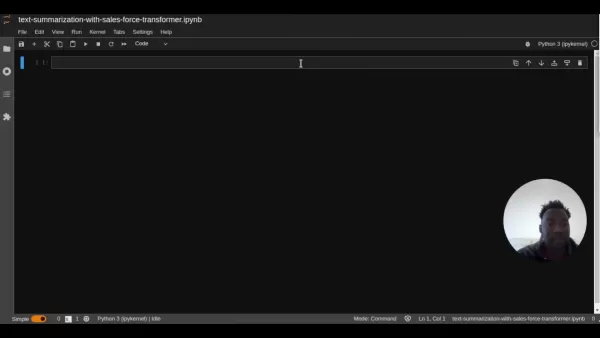 Salesforce’s Transformer Model Guide: AI Text Summarization Explained
In an era where information overload is the norm, AI-powered text summarization has become an indispensable tool for extracting key insights from lengthy documents. This comprehensive guide examines Salesforce's groundbreaking AI summarization techno
Salesforce’s Transformer Model Guide: AI Text Summarization Explained
In an era where information overload is the norm, AI-powered text summarization has become an indispensable tool for extracting key insights from lengthy documents. This comprehensive guide examines Salesforce's groundbreaking AI summarization techno
 July 23, 2025 at 12:59:29 AM EDT
July 23, 2025 at 12:59:29 AM EDT
This AI shopping assistant sounds like a game-changer! 🛒 I love how it could make online shopping feel like a personal stylist is guiding you. But, is Google ensuring user data stays private with all this personalization? 🤔 Curious to see how it stacks up against Amazon’s tech.


 0
0





























