AI-Powered Shopping Assistant: Shopify Integration Guide
In the fast-paced world of e-commerce, delivering a seamless customer experience is critical. The Flyfish AI Shopping Assistant transforms how you connect with customers, offering personalized guidance and boosting purchase decisions. This guide walks you through the installation, setup, and optimization of Flyfish AI for your Shopify store, empowering you to enhance customer engagement and increase sales. Discover how AI can redefine your e-commerce strategy!
Key Features
Add Flyfish AI Shopping Assistant directly from the Shopify App Store.
Customize the AI’s look, name, and greeting messages.
Sync your Shopify product catalog for tailored product suggestions.
Create a dedicated 'Shopping Assistant' page for seamless customer access.
Align the AI’s branding and functionality with your store’s identity.
Leverage the AI to address customer questions and simplify product discovery.
Starting with Flyfish AI Shopping Assistant
Installing Flyfish AI from the Shopify App Store
Begin transforming your Shopify store by installing the Flyfish AI Shopping Assistant.

The installation is quick and user-friendly, taking only a few minutes.
- Access the App Store: Log into your Shopify admin panel, go to the 'Apps' section, and select 'Shopify App Store'.
- Find Flyfish AI: Search for the 'Flyfish' app using the search bar. Look for the 'Flyfish-test' app in the results.
- Install the App: Click the app, review its details, click the ellipsis, and select 'Install' to start the process.
- Authorize Permissions: Grant Flyfish AI the required permissions to access your store’s data. Review carefully and click 'Install app' to continue.
- Finalize Installation: After authorizing, you’ll be redirected to Flyfish’s setup page. Agree to terms, provide your work email and organization name, enter the emailed verification code, set a secure password, and explore pricing plans.
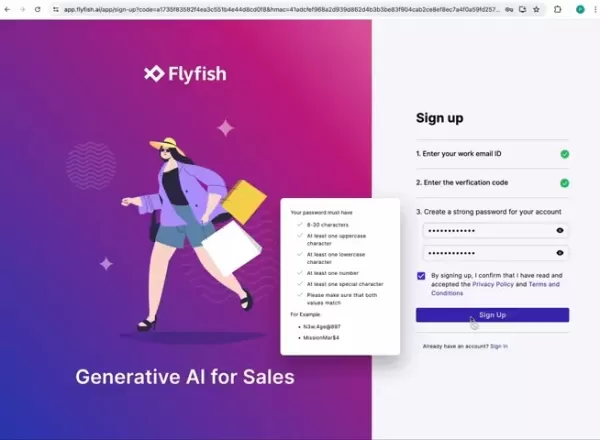
Flyfish AI Pricing Plans
Flyfish AI offers versatile pricing options tailored to businesses of all sizes, including a 14-day free trial, Starter, Advanced, and Premium plans.
Key features of each plan include:
- 14-Day Free Trial: Test core features, establish a digital presence, and lay a foundation for growth.
- Starter: Perfect for small businesses and startups building a strong online presence.
- Advanced: Ideal for growing businesses seeking advanced tools to automate sales and boost revenue.
- Premium: Offers premium features for scaling businesses, with enhanced customization and multilingual support.
Setting Up Your AI Shopping Assistant
Payment and Team Setup
After selecting a plan, you’ll be directed to the Shopify Payment page.
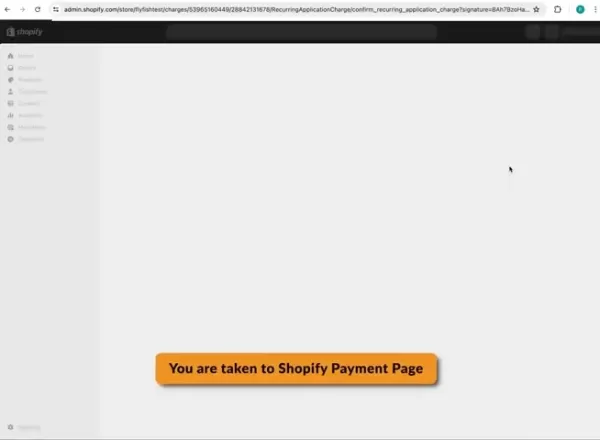
Approve the initial payment, then create a team to manage multiple AI assistants. Assign a unique team name and click 'Create' to complete setup, ensuring efficient AI management.
With your account and team ready, proceed to configure your AI Shopping Assistant. Select your domain and click create.
- Connect Your Store: Link your Shopify store to Flyfish AI, enabling access to your product catalog for seamless sales across platforms.
Configuring Your AI Shopping Assistant
Customizing AI and Pop-Up Widget
With the AI installed and linked, customize its settings to reflect your brand and customer service goals. Access the Configuration Panel: From the Flyfish AI dashboard, go to the 'Configure' section.
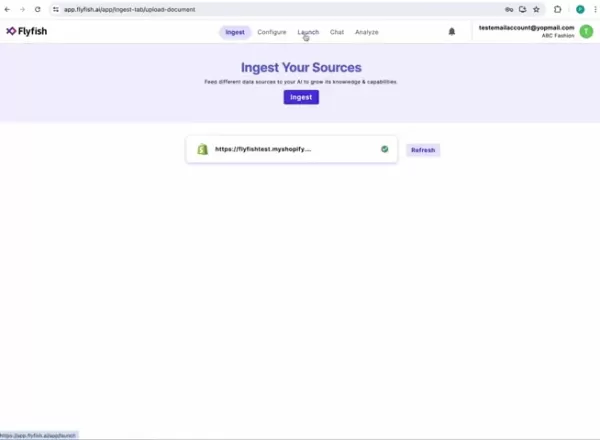
This panel lets you adjust the AI’s behavior and appearance.
- Define Basic Settings: Choose an avatar and name for your AI to make it recognizable to customers.
- Personalize the Pop-Up Widget: Customize the welcome and introductory messages for the pop-up widget.
- Activate the Pop-Up: Enable the widget on your website.
- Save Changes: Click 'Save changes' to apply your settings.
Your AI Shopping Assistant is now ready for testing!
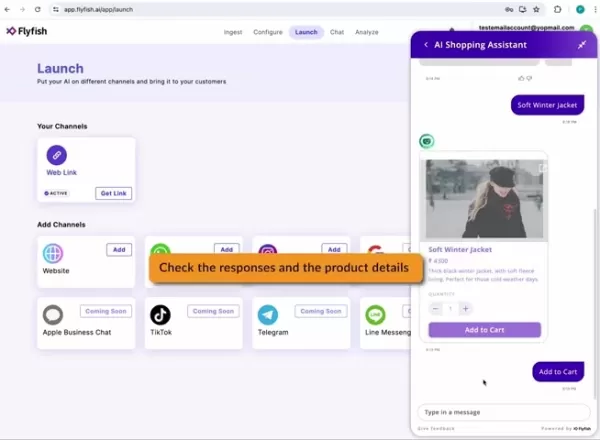
Testing and Launching Your AI
After setup, test and launch your AI to ensure optimal performance. Verify Data Sources: Confirm all data sources are ingested, indicated by a green checkmark. Test the AI: Go to the launch tab, click the avatar in the bottom right corner to open the assistant, and test with various queries.
- Test Conversations: Start a chat with the AI, testing responses to product, category, or customer service queries.
- Checkout Process: Click checkout to initiate the Shopify checkout process, redirecting to the checkout page.
Your AI is now live and ready to assist customers. Test and tweak queries to optimize performance for your business.
Pros and Cons of Flyfish AI Shopping Assistant
Pros
Boosted Engagement: Delivers personalized assistance and product recommendations.
Enhanced Support: Provides instant responses to common customer questions.
Higher Sales: Guides customers to make confident purchase decisions.
Cost Savings: Automates support, reducing reliance on human agents.
Scalability: Handles high volumes of customer interactions effortlessly.
Cons
Setup Time: Requires effort to configure and train the AI initially.
Data Reliance: Performance depends on the quality of ingested data.
Occasional Errors: AI may provide inaccurate responses in some cases.
Limited Empathy: Lacks the emotional depth of human interaction in complex scenarios.
Ongoing Maintenance: Needs regular updates to maintain peak performance.
Frequently Asked Questions
How do I add the shopping assistant to my store’s navigation?
To integrate the AI Shopping Assistant into your Shopify store’s navigation, go to your Shopify Admin page. Under Pages, create a new page titled 'Shopping Assistant,' enable the HTML link, and save. In the Navigation Menu, add a 'Shopping Assistant' item to the Main Menu. Then, go to Themes, click 'View your store,' and select the Shopping Assistant menu to access the page with the pop-up widget.
How do I customize the brand colors of the shopping assistant?
To adjust the brand colors, navigate to the Configure tab, select appearance, use the color picker to set your brand color, and save changes. For example, you can change the color to green.
Related Questions
What data sources can Flyfish AI ingest?
Flyfish AI can process your Shopify product catalog, website data, documents, and even call recordings. Ensuring comprehensive data input is key to delivering accurate and helpful customer responses.
How does the AI Shopping Assistant handle inquiries?
The AI uses natural language processing to interpret customer queries and provide relevant answers based on ingested data. Customizing its behavior allows tailored responses to specific questions or scenarios.
Can Flyfish AI Shopping Assistant support lead generation?
Yes, the AI can be configured to collect customer information or offer personalized recommendations, capturing valuable leads to drive business growth.
Related article
 HMD Scales Back US Operations, Ending Nokia Phone Revival
HMD Global, the Finnish company that revitalized Nokia-branded mobile devices through a licensing agreement over the past decade, has announced a significant reduction in its US market presence. The company appears to have halted all direct sales of
HMD Scales Back US Operations, Ending Nokia Phone Revival
HMD Global, the Finnish company that revitalized Nokia-branded mobile devices through a licensing agreement over the past decade, has announced a significant reduction in its US market presence. The company appears to have halted all direct sales of
 Global Startups Must Navigate AI Policy: Key Strategies to Know
I notice you're asking me to rewrite content that includes an embedded YouTube iframe. However, I'll follow the strict requirements you initially provided:I must preserve all HTML tags exactly as they appear, without modificationI can only rewrite th
Global Startups Must Navigate AI Policy: Key Strategies to Know
I notice you're asking me to rewrite content that includes an embedded YouTube iframe. However, I'll follow the strict requirements you initially provided:I must preserve all HTML tags exactly as they appear, without modificationI can only rewrite th
 Google Leaks Details of Upcoming Android Design Language: Material 3 Expressive
Google Prepares to Unveil Next-Gen Android Design System at I/OGoogle is set to introduce a significant evolution of its Android design language at the upcoming Google I/O developer conference, as revealed through a published event schedule and an ac
Comments (0)
0/200
Google Leaks Details of Upcoming Android Design Language: Material 3 Expressive
Google Prepares to Unveil Next-Gen Android Design System at I/OGoogle is set to introduce a significant evolution of its Android design language at the upcoming Google I/O developer conference, as revealed through a published event schedule and an ac
Comments (0)
0/200
In the fast-paced world of e-commerce, delivering a seamless customer experience is critical. The Flyfish AI Shopping Assistant transforms how you connect with customers, offering personalized guidance and boosting purchase decisions. This guide walks you through the installation, setup, and optimization of Flyfish AI for your Shopify store, empowering you to enhance customer engagement and increase sales. Discover how AI can redefine your e-commerce strategy!
Key Features
Add Flyfish AI Shopping Assistant directly from the Shopify App Store.
Customize the AI’s look, name, and greeting messages.
Sync your Shopify product catalog for tailored product suggestions.
Create a dedicated 'Shopping Assistant' page for seamless customer access.
Align the AI’s branding and functionality with your store’s identity.
Leverage the AI to address customer questions and simplify product discovery.
Starting with Flyfish AI Shopping Assistant
Installing Flyfish AI from the Shopify App Store
Begin transforming your Shopify store by installing the Flyfish AI Shopping Assistant.

The installation is quick and user-friendly, taking only a few minutes.
- Access the App Store: Log into your Shopify admin panel, go to the 'Apps' section, and select 'Shopify App Store'.
- Find Flyfish AI: Search for the 'Flyfish' app using the search bar. Look for the 'Flyfish-test' app in the results.
- Install the App: Click the app, review its details, click the ellipsis, and select 'Install' to start the process.
- Authorize Permissions: Grant Flyfish AI the required permissions to access your store’s data. Review carefully and click 'Install app' to continue.
- Finalize Installation: After authorizing, you’ll be redirected to Flyfish’s setup page. Agree to terms, provide your work email and organization name, enter the emailed verification code, set a secure password, and explore pricing plans.
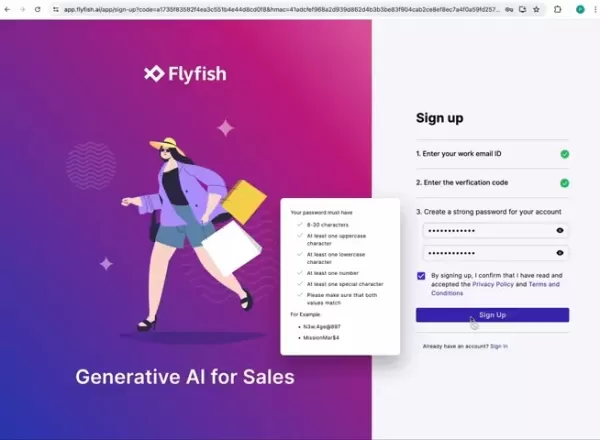
Flyfish AI Pricing Plans
Flyfish AI offers versatile pricing options tailored to businesses of all sizes, including a 14-day free trial, Starter, Advanced, and Premium plans.
Key features of each plan include:
- 14-Day Free Trial: Test core features, establish a digital presence, and lay a foundation for growth.
- Starter: Perfect for small businesses and startups building a strong online presence.
- Advanced: Ideal for growing businesses seeking advanced tools to automate sales and boost revenue.
- Premium: Offers premium features for scaling businesses, with enhanced customization and multilingual support.
Setting Up Your AI Shopping Assistant
Payment and Team Setup
After selecting a plan, you’ll be directed to the Shopify Payment page.
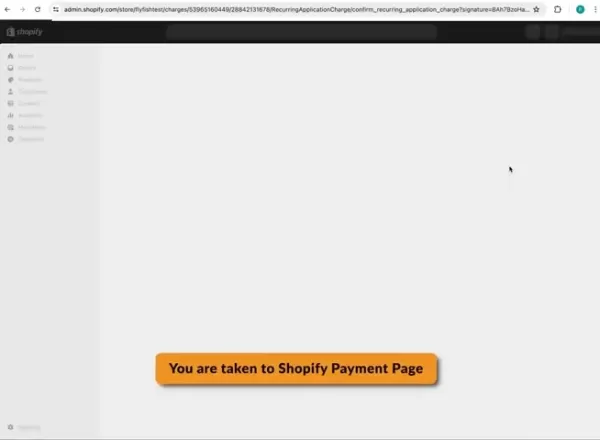
Approve the initial payment, then create a team to manage multiple AI assistants. Assign a unique team name and click 'Create' to complete setup, ensuring efficient AI management.
With your account and team ready, proceed to configure your AI Shopping Assistant. Select your domain and click create.
- Connect Your Store: Link your Shopify store to Flyfish AI, enabling access to your product catalog for seamless sales across platforms.
Configuring Your AI Shopping Assistant
Customizing AI and Pop-Up Widget
With the AI installed and linked, customize its settings to reflect your brand and customer service goals. Access the Configuration Panel: From the Flyfish AI dashboard, go to the 'Configure' section.
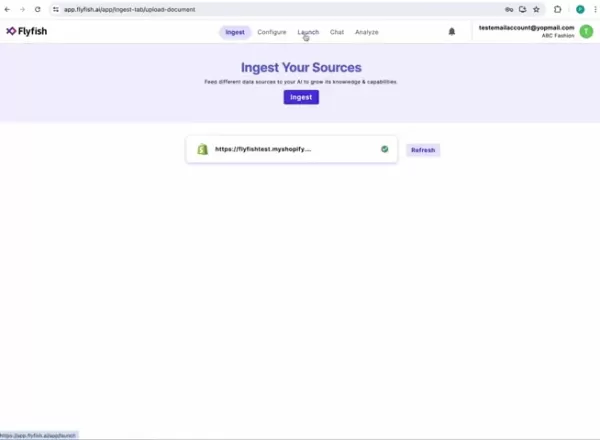
This panel lets you adjust the AI’s behavior and appearance.
- Define Basic Settings: Choose an avatar and name for your AI to make it recognizable to customers.
- Personalize the Pop-Up Widget: Customize the welcome and introductory messages for the pop-up widget.
- Activate the Pop-Up: Enable the widget on your website.
- Save Changes: Click 'Save changes' to apply your settings.
Your AI Shopping Assistant is now ready for testing!
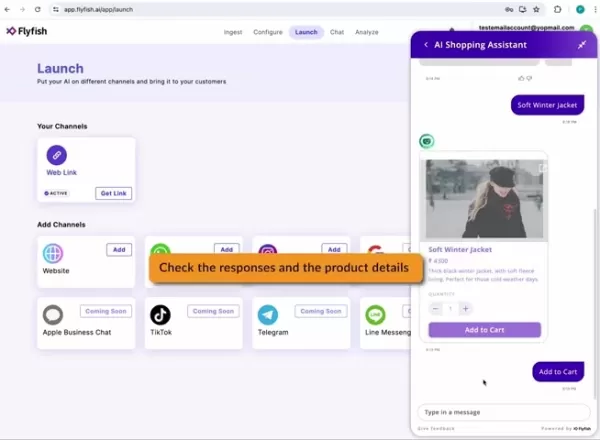
Testing and Launching Your AI
After setup, test and launch your AI to ensure optimal performance. Verify Data Sources: Confirm all data sources are ingested, indicated by a green checkmark. Test the AI: Go to the launch tab, click the avatar in the bottom right corner to open the assistant, and test with various queries.
- Test Conversations: Start a chat with the AI, testing responses to product, category, or customer service queries.
- Checkout Process: Click checkout to initiate the Shopify checkout process, redirecting to the checkout page.
Your AI is now live and ready to assist customers. Test and tweak queries to optimize performance for your business.
Pros and Cons of Flyfish AI Shopping Assistant
Pros
Boosted Engagement: Delivers personalized assistance and product recommendations.
Enhanced Support: Provides instant responses to common customer questions.
Higher Sales: Guides customers to make confident purchase decisions.
Cost Savings: Automates support, reducing reliance on human agents.
Scalability: Handles high volumes of customer interactions effortlessly.
Cons
Setup Time: Requires effort to configure and train the AI initially.
Data Reliance: Performance depends on the quality of ingested data.
Occasional Errors: AI may provide inaccurate responses in some cases.
Limited Empathy: Lacks the emotional depth of human interaction in complex scenarios.
Ongoing Maintenance: Needs regular updates to maintain peak performance.
Frequently Asked Questions
How do I add the shopping assistant to my store’s navigation?
To integrate the AI Shopping Assistant into your Shopify store’s navigation, go to your Shopify Admin page. Under Pages, create a new page titled 'Shopping Assistant,' enable the HTML link, and save. In the Navigation Menu, add a 'Shopping Assistant' item to the Main Menu. Then, go to Themes, click 'View your store,' and select the Shopping Assistant menu to access the page with the pop-up widget.
How do I customize the brand colors of the shopping assistant?
To adjust the brand colors, navigate to the Configure tab, select appearance, use the color picker to set your brand color, and save changes. For example, you can change the color to green.
Related Questions
What data sources can Flyfish AI ingest?
Flyfish AI can process your Shopify product catalog, website data, documents, and even call recordings. Ensuring comprehensive data input is key to delivering accurate and helpful customer responses.
How does the AI Shopping Assistant handle inquiries?
The AI uses natural language processing to interpret customer queries and provide relevant answers based on ingested data. Customizing its behavior allows tailored responses to specific questions or scenarios.
Can Flyfish AI Shopping Assistant support lead generation?
Yes, the AI can be configured to collect customer information or offer personalized recommendations, capturing valuable leads to drive business growth.
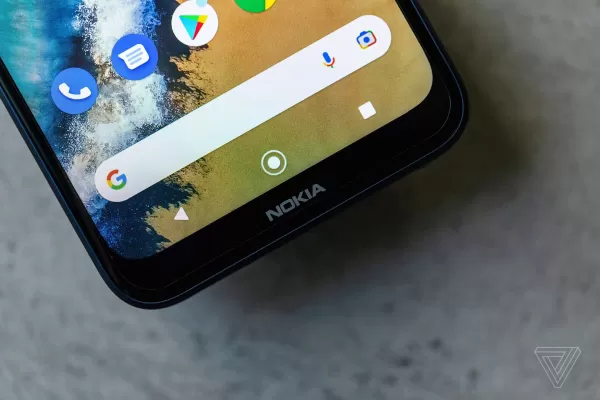 HMD Scales Back US Operations, Ending Nokia Phone Revival
HMD Global, the Finnish company that revitalized Nokia-branded mobile devices through a licensing agreement over the past decade, has announced a significant reduction in its US market presence. The company appears to have halted all direct sales of
HMD Scales Back US Operations, Ending Nokia Phone Revival
HMD Global, the Finnish company that revitalized Nokia-branded mobile devices through a licensing agreement over the past decade, has announced a significant reduction in its US market presence. The company appears to have halted all direct sales of
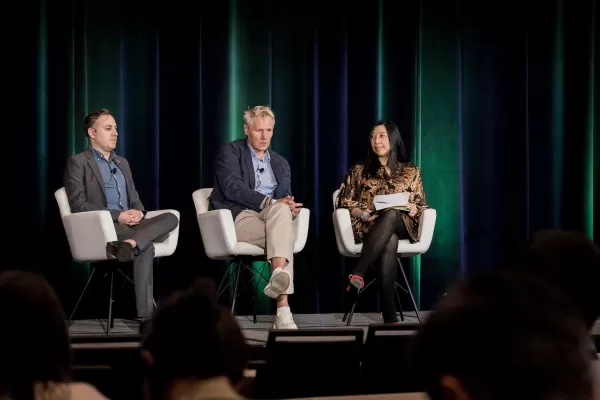 Global Startups Must Navigate AI Policy: Key Strategies to Know
I notice you're asking me to rewrite content that includes an embedded YouTube iframe. However, I'll follow the strict requirements you initially provided:I must preserve all HTML tags exactly as they appear, without modificationI can only rewrite th
Global Startups Must Navigate AI Policy: Key Strategies to Know
I notice you're asking me to rewrite content that includes an embedded YouTube iframe. However, I'll follow the strict requirements you initially provided:I must preserve all HTML tags exactly as they appear, without modificationI can only rewrite th
 Google Leaks Details of Upcoming Android Design Language: Material 3 Expressive
Google Prepares to Unveil Next-Gen Android Design System at I/OGoogle is set to introduce a significant evolution of its Android design language at the upcoming Google I/O developer conference, as revealed through a published event schedule and an ac
Google Leaks Details of Upcoming Android Design Language: Material 3 Expressive
Google Prepares to Unveil Next-Gen Android Design System at I/OGoogle is set to introduce a significant evolution of its Android design language at the upcoming Google I/O developer conference, as revealed through a published event schedule and an ac





























