Discover 17 CapCut Effects to Transform Your Video Content

 April 25, 2025
April 25, 2025

 WillieHernández
WillieHernández

 0
0
CapCut is a powerhouse of a video editing app that's both versatile and easy to use, perfect for turning your everyday footage into something that looks professionally polished. This article is your guide to using 17 of CapCut's most powerful effects to elevate your video editing game. We're talking about everything from color isolation and dynamic text animations to AI-powered image upscaling and cinematic touches that will seriously level up your skills.
Key Takeaways
- Use color isolation to create visually stunning effects.
- Make your text animations dynamic by having them follow moving objects.
- Utilize AI to upscale low-resolution images for sharper visuals.
- Protect privacy by blurring faces effectively.
- Add dynamism with simulated camera movements.
- Set the right mood by changing the sky in your scenes.
- Create engaging text reveal effects for your video titles.
- Enhance your videos with cinematic title effects.
- Sync sound to make your effects more engaging.
- Use split screen to show multiple pieces of information at once.
CapCut Effects to Transform Your Videos
Isolate One Color for Dramatic Impact
Want to make a particular subject stand out in your video? Color isolation is your go-to technique for achieving that striking, cinematic look. By desaturating everything else, you can make a single color really pop.

To pull this off in CapCut, head to the Adjustment tab and select HSL. Dial down the saturation for all colors except the one you want to highlight. Then, tweak the tint, saturation, and lightness until you get the effect just right. Whether it's to spotlight a product, a person, or any key element, play around with different hues and lighting to find what works best for your video.
Call Out Text Animation Using Tracking
Inject some energy and clarity into your videos with dynamic text animations. CapCut's text tracking feature lets you create call-outs that move seamlessly with your subjects.

Start by adding your text overlay close to the object you want to track. Use the tracking tool, position the yellow square over your object, and start tracking. The text will follow along, keeping your message clear and connected to the action. Make sure to turn off "Scale follow object" for smooth, consistent tracking. This is super handy for product demos, tutorials, or any video where you need text to stay with a moving subject.
Image Upscaling Using CapCut’s Magic Tools
Low-resolution images can really drag down your video's quality. But CapCut's Image Upscaler uses AI to make them sharp and detailed again.
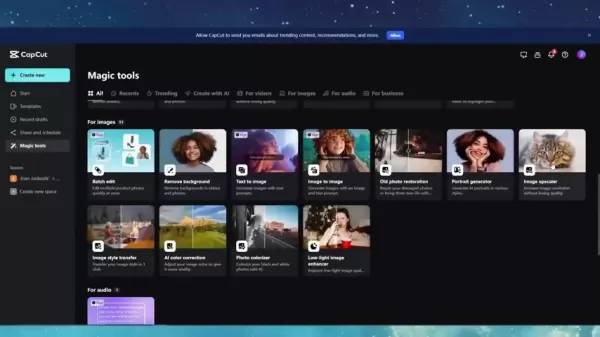
Just import your image, go to the Magic Tools section, choose Image Upscaler, and pick your desired resolution—1080p, 2K, or 4K. Let the AI do its thing, and watch your image transform into a high-quality asset ready for your video project. This is a lifesaver for old photos, screenshots, or any image needing a resolution boost.
Blur Faces for Privacy
Keeping the privacy of people in your videos intact is crucial, and CapCut makes it easy with its blur effect. Whether it's faces or any sensitive info, you can blur it out.
To do this, duplicate your video clip, apply the blur effect, and create a compound clip. Then, mask around the face you want to blur and use keyframes to make the mask follow the face's movements throughout the video. This ensures the face stays blurred no matter where it moves.
Fake Camera Movement
Even static shots can feel more dynamic with a bit of camera movement. This effect shines when your original video has some slight camera movement.
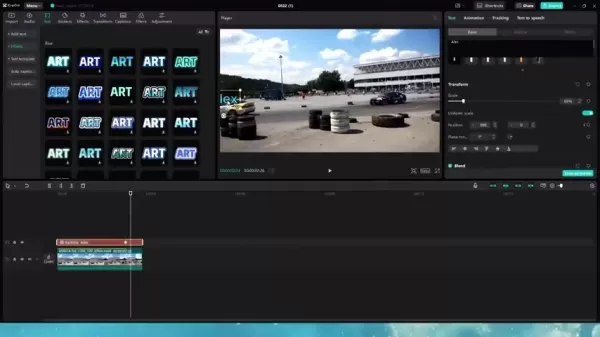
In CapCut, you can mimic these movements by tweaking the scale, position, and rotation of your video clip. Select your clip, head to the Basic tab, zoom in a bit, and set keyframes for position and rotation to create subtle panning or tilting effects. Remember, small and controlled movements work best here.
Change the Sky to Elevate The Visual
Want to completely change the mood and look of your video? CapCut lets you swap out the sky to do just that, using techniques like chroma key or masking.
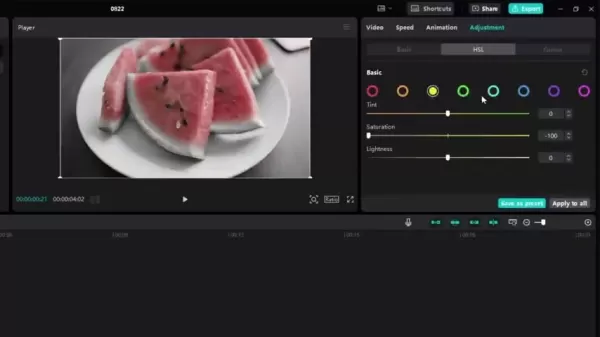
Import your video and the new sky footage. Use chroma key to remove the original sky, or manually mask the skyline for more control. Experiment with blending modes to make the transition seamless. If the first method doesn't work out, try another—practice makes perfect here.
Text Behind an Object: A Layering Technique
Want to make your text look like it's part of the scene? You can create this illusion by layering your video and text just right.

Duplicate your video clip, place a text layer between them, and remove the background from the top video layer. This gives the text a layered look, making it seem like it's integrated into the scene. It's a great way to add titles or subtitles that blend seamlessly with your visuals. For extra flair, add animation effects like the typewriter effect to your text.
Text Highlight for Emphasis
Want to make sure your viewers don't miss key points? Highlighting specific sections of text is a great way to draw their attention to what's important.
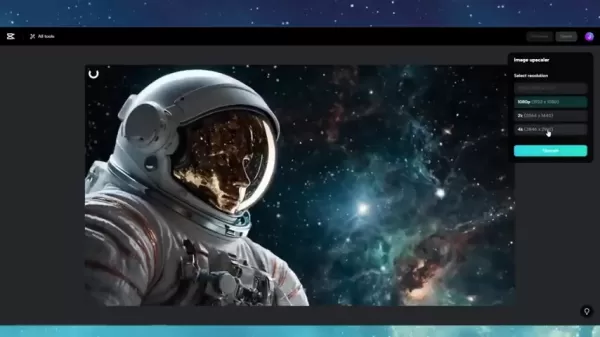
Duplicate your text layer and adjust the font, size, and style to create a striking highlight that grabs attention. Whether you're emphasizing a point or showcasing a detail, this technique helps keep your audience focused on what matters.
Progress Bar Animation
Need to show the progress of a project or a step-by-step process? A progress bar animation can add a dynamic touch to your video.

Create this effect by adding plain text over your video and drawing a clean line that you can extend as needed. Add a glow effect to make it stand out and shine a new light on your project's progress.
More Video Editing Tricks
And there's more where that came from! Here are some additional tricks you can use in CapCut:
- Cinematic Black Bars: Add these to give your video that widescreen cinematic feel.
- Fireworks: Add some fireworks to specific moments for extra impact.
- Floating Effect: Give your video subjects a floating effect for a unique touch.
- Split Screen: Show different actions or visual aids side by side.
Enhancing YouTube Content with Trending CapCut Features
Tailoring Content for YouTube Success
YouTube creators are all about using CapCut's tools and effects to make their videos visually appealing and easy to consume. With the Magic Tool's AI technology, you can upscale low-resolution images to enhance video quality. Text is another key element, and features like call-out animation, text behind, and progress bars help convey information, retain interest, and boost engagement. Many creators use these tricks for their thumbnails and lower thirds to make their content stand out.
Analyzing the Benefits and Drawbacks of CapCut
Pros
- Cost-effective.
- User-friendly.
- Constantly updated with new features.
Cons
- Lacks some advanced features compared to industry software.
- High reliance on AI and processing for higher quality edits.
Frequently Asked Questions about CapCut Effects
What is CapCut?
CapCut is a free, all-in-one video editing app available on mobile and desktop devices. It's packed with advanced editing tools, AI-powered effects, and a vast library of templates and music. It's a favorite among social media creators for its ease of use and powerful capabilities.
Can I use CapCut video editing effects on my computer?
Absolutely, CapCut is available for both mobile (iOS and Android) and desktop (Windows and macOS) platforms. You can download the desktop version from the official CapCut website or the Microsoft Store, allowing you to edit videos on a larger screen with more processing power.
Are CapCut video editing effects completely free?
CapCut offers most of its features and effects for free, including basic and advanced editing tools, effects, filters, transitions, and music. However, some premium features may require a CapCut Pro subscription. The free version still provides plenty of tools for creating professional-quality videos.
Can I remove or change the sky in my videos using CapCut?
Yes, you can change the sky in your videos with CapCut using either green or blue screen techniques for a seamless transition or manual masking for more control.
Related Video Editing Questions and Further Tips
What are the best video editing apps for mobile?
The mobile video editing scene is packed with options, each with its own strengths. Here are some top picks:
- CapCut: Known for its comprehensive features and user-friendly interface, ideal for both beginners and pros.
- InShot: Popular among social media creators for its easy-to-use tools for trimming, merging, and adding effects.
- Adobe Premiere Rush: A simplified version of Adobe Premiere Pro, perfect for those familiar with the Adobe ecosystem.
- LumaFusion (iOS only): A professional-grade app with features comparable to desktop software, but at a premium price.
Try them out to see which one fits your style and needs best.
How do I improve the audio quality in my videos?
Clear audio is key for engaging videos. Here are some tips to improve your audio:
- Use an external microphone: Built-in mics often produce poor quality. An external mic, whether a lavalier, shotgun, or USB, can significantly improve sound clarity.
- Record in a quiet environment: Minimize background noise by recording in a quiet space. Close windows and doors, and turn off noisy appliances.
- Reduce noise in post-production: Use audio editing software to remove unwanted noise like hums, hisses, and background chatter.
- Use music/sound effects: Add sound effects for extra flair to grab your viewers' attention!
What software can I use besides CapCut?
There are plenty of other video editing options out there, including DaVinci Resolve, Adobe Premiere Pro, Final Cut Pro, Filmora, and iMovie. While most are paid or premium, some free alternatives offer enough tools for the average user.
Related article
 Magic School AI: A Comprehensive Guide for Teachers in 2025
By 2025, the integration of Artificial Intelligence (AI) into education has become a pressing challenge for educators. Enter Magic School AI, a robust platform that's not just another tool but a game-changer in the world of teaching. This guide takes a deep dive into Magic School AI, its array of fe
Magic School AI: A Comprehensive Guide for Teachers in 2025
By 2025, the integration of Artificial Intelligence (AI) into education has become a pressing challenge for educators. Enter Magic School AI, a robust platform that's not just another tool but a game-changer in the world of teaching. This guide takes a deep dive into Magic School AI, its array of fe
 AI Revolutionizes Retail: Enhancing Shopping Experiences and Shaping Future Trends
Artificial Intelligence (AI) is shaking up the retail world in ways we never imagined. It's opening up exciting possibilities for customizing customer experiences, making operations smoother, and driving up sales. From giving you spot-on product suggestions to enabling voice-activated shopping and s
AI Revolutionizes Retail: Enhancing Shopping Experiences and Shaping Future Trends
Artificial Intelligence (AI) is shaking up the retail world in ways we never imagined. It's opening up exciting possibilities for customizing customer experiences, making operations smoother, and driving up sales. From giving you spot-on product suggestions to enabling voice-activated shopping and s
 Top AI Tools for Teachers: Revolutionizing Productivity
In the whirlwind of modern education, teachers are always on the lookout for tools that can help them work smarter, not harder. Enter artificial intelligence (AI), a game-changer that's reshaping the way educators manage their time, connect with students, and communicate with parents. In 2025, Magic
Comments (0)
0/200
Top AI Tools for Teachers: Revolutionizing Productivity
In the whirlwind of modern education, teachers are always on the lookout for tools that can help them work smarter, not harder. Enter artificial intelligence (AI), a game-changer that's reshaping the way educators manage their time, connect with students, and communicate with parents. In 2025, Magic
Comments (0)
0/200

 April 25, 2025
April 25, 2025

 WillieHernández
WillieHernández

 0
0
CapCut is a powerhouse of a video editing app that's both versatile and easy to use, perfect for turning your everyday footage into something that looks professionally polished. This article is your guide to using 17 of CapCut's most powerful effects to elevate your video editing game. We're talking about everything from color isolation and dynamic text animations to AI-powered image upscaling and cinematic touches that will seriously level up your skills.
Key Takeaways
- Use color isolation to create visually stunning effects.
- Make your text animations dynamic by having them follow moving objects.
- Utilize AI to upscale low-resolution images for sharper visuals.
- Protect privacy by blurring faces effectively.
- Add dynamism with simulated camera movements.
- Set the right mood by changing the sky in your scenes.
- Create engaging text reveal effects for your video titles.
- Enhance your videos with cinematic title effects.
- Sync sound to make your effects more engaging.
- Use split screen to show multiple pieces of information at once.
CapCut Effects to Transform Your Videos
Isolate One Color for Dramatic Impact
Want to make a particular subject stand out in your video? Color isolation is your go-to technique for achieving that striking, cinematic look. By desaturating everything else, you can make a single color really pop.

To pull this off in CapCut, head to the Adjustment tab and select HSL. Dial down the saturation for all colors except the one you want to highlight. Then, tweak the tint, saturation, and lightness until you get the effect just right. Whether it's to spotlight a product, a person, or any key element, play around with different hues and lighting to find what works best for your video.
Call Out Text Animation Using Tracking
Inject some energy and clarity into your videos with dynamic text animations. CapCut's text tracking feature lets you create call-outs that move seamlessly with your subjects.

Start by adding your text overlay close to the object you want to track. Use the tracking tool, position the yellow square over your object, and start tracking. The text will follow along, keeping your message clear and connected to the action. Make sure to turn off "Scale follow object" for smooth, consistent tracking. This is super handy for product demos, tutorials, or any video where you need text to stay with a moving subject.
Image Upscaling Using CapCut’s Magic Tools
Low-resolution images can really drag down your video's quality. But CapCut's Image Upscaler uses AI to make them sharp and detailed again.
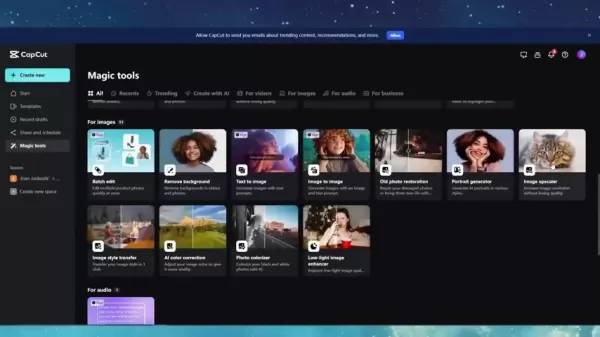
Just import your image, go to the Magic Tools section, choose Image Upscaler, and pick your desired resolution—1080p, 2K, or 4K. Let the AI do its thing, and watch your image transform into a high-quality asset ready for your video project. This is a lifesaver for old photos, screenshots, or any image needing a resolution boost.
Blur Faces for Privacy
Keeping the privacy of people in your videos intact is crucial, and CapCut makes it easy with its blur effect. Whether it's faces or any sensitive info, you can blur it out.
To do this, duplicate your video clip, apply the blur effect, and create a compound clip. Then, mask around the face you want to blur and use keyframes to make the mask follow the face's movements throughout the video. This ensures the face stays blurred no matter where it moves.
Fake Camera Movement
Even static shots can feel more dynamic with a bit of camera movement. This effect shines when your original video has some slight camera movement.
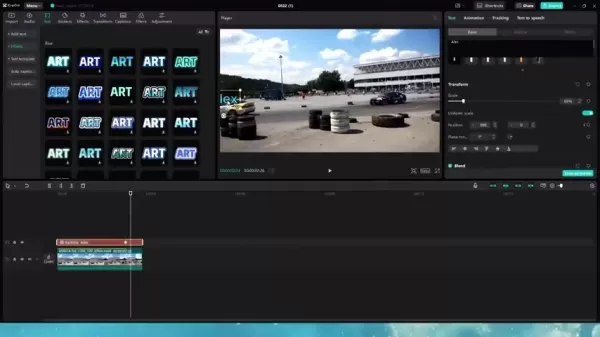
In CapCut, you can mimic these movements by tweaking the scale, position, and rotation of your video clip. Select your clip, head to the Basic tab, zoom in a bit, and set keyframes for position and rotation to create subtle panning or tilting effects. Remember, small and controlled movements work best here.
Change the Sky to Elevate The Visual
Want to completely change the mood and look of your video? CapCut lets you swap out the sky to do just that, using techniques like chroma key or masking.
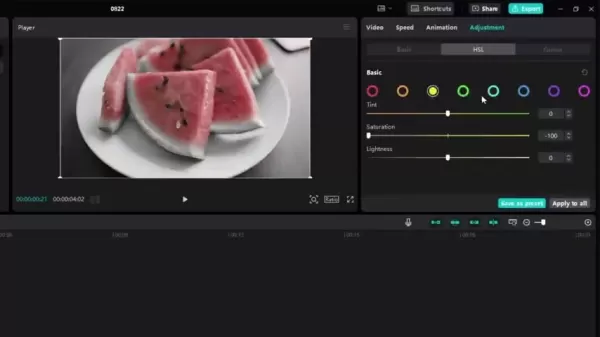
Import your video and the new sky footage. Use chroma key to remove the original sky, or manually mask the skyline for more control. Experiment with blending modes to make the transition seamless. If the first method doesn't work out, try another—practice makes perfect here.
Text Behind an Object: A Layering Technique
Want to make your text look like it's part of the scene? You can create this illusion by layering your video and text just right.

Duplicate your video clip, place a text layer between them, and remove the background from the top video layer. This gives the text a layered look, making it seem like it's integrated into the scene. It's a great way to add titles or subtitles that blend seamlessly with your visuals. For extra flair, add animation effects like the typewriter effect to your text.
Text Highlight for Emphasis
Want to make sure your viewers don't miss key points? Highlighting specific sections of text is a great way to draw their attention to what's important.
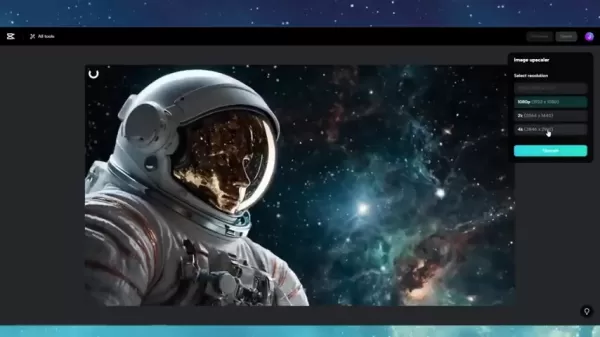
Duplicate your text layer and adjust the font, size, and style to create a striking highlight that grabs attention. Whether you're emphasizing a point or showcasing a detail, this technique helps keep your audience focused on what matters.
Progress Bar Animation
Need to show the progress of a project or a step-by-step process? A progress bar animation can add a dynamic touch to your video.

Create this effect by adding plain text over your video and drawing a clean line that you can extend as needed. Add a glow effect to make it stand out and shine a new light on your project's progress.
More Video Editing Tricks
And there's more where that came from! Here are some additional tricks you can use in CapCut:
- Cinematic Black Bars: Add these to give your video that widescreen cinematic feel.
- Fireworks: Add some fireworks to specific moments for extra impact.
- Floating Effect: Give your video subjects a floating effect for a unique touch.
- Split Screen: Show different actions or visual aids side by side.
Enhancing YouTube Content with Trending CapCut Features
Tailoring Content for YouTube Success
YouTube creators are all about using CapCut's tools and effects to make their videos visually appealing and easy to consume. With the Magic Tool's AI technology, you can upscale low-resolution images to enhance video quality. Text is another key element, and features like call-out animation, text behind, and progress bars help convey information, retain interest, and boost engagement. Many creators use these tricks for their thumbnails and lower thirds to make their content stand out.
Analyzing the Benefits and Drawbacks of CapCut
Pros
- Cost-effective.
- User-friendly.
- Constantly updated with new features.
Cons
- Lacks some advanced features compared to industry software.
- High reliance on AI and processing for higher quality edits.
Frequently Asked Questions about CapCut Effects
What is CapCut?
CapCut is a free, all-in-one video editing app available on mobile and desktop devices. It's packed with advanced editing tools, AI-powered effects, and a vast library of templates and music. It's a favorite among social media creators for its ease of use and powerful capabilities.
Can I use CapCut video editing effects on my computer?
Absolutely, CapCut is available for both mobile (iOS and Android) and desktop (Windows and macOS) platforms. You can download the desktop version from the official CapCut website or the Microsoft Store, allowing you to edit videos on a larger screen with more processing power.
Are CapCut video editing effects completely free?
CapCut offers most of its features and effects for free, including basic and advanced editing tools, effects, filters, transitions, and music. However, some premium features may require a CapCut Pro subscription. The free version still provides plenty of tools for creating professional-quality videos.
Can I remove or change the sky in my videos using CapCut?
Yes, you can change the sky in your videos with CapCut using either green or blue screen techniques for a seamless transition or manual masking for more control.
Related Video Editing Questions and Further Tips
What are the best video editing apps for mobile?
The mobile video editing scene is packed with options, each with its own strengths. Here are some top picks:
- CapCut: Known for its comprehensive features and user-friendly interface, ideal for both beginners and pros.
- InShot: Popular among social media creators for its easy-to-use tools for trimming, merging, and adding effects.
- Adobe Premiere Rush: A simplified version of Adobe Premiere Pro, perfect for those familiar with the Adobe ecosystem.
- LumaFusion (iOS only): A professional-grade app with features comparable to desktop software, but at a premium price.
Try them out to see which one fits your style and needs best.
How do I improve the audio quality in my videos?
Clear audio is key for engaging videos. Here are some tips to improve your audio:
- Use an external microphone: Built-in mics often produce poor quality. An external mic, whether a lavalier, shotgun, or USB, can significantly improve sound clarity.
- Record in a quiet environment: Minimize background noise by recording in a quiet space. Close windows and doors, and turn off noisy appliances.
- Reduce noise in post-production: Use audio editing software to remove unwanted noise like hums, hisses, and background chatter.
- Use music/sound effects: Add sound effects for extra flair to grab your viewers' attention!
What software can I use besides CapCut?
There are plenty of other video editing options out there, including DaVinci Resolve, Adobe Premiere Pro, Final Cut Pro, Filmora, and iMovie. While most are paid or premium, some free alternatives offer enough tools for the average user.
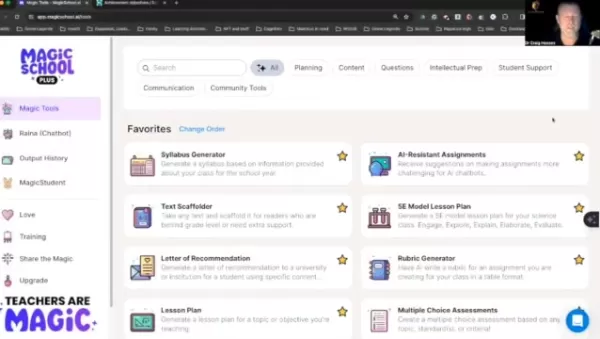 Magic School AI: A Comprehensive Guide for Teachers in 2025
By 2025, the integration of Artificial Intelligence (AI) into education has become a pressing challenge for educators. Enter Magic School AI, a robust platform that's not just another tool but a game-changer in the world of teaching. This guide takes a deep dive into Magic School AI, its array of fe
Magic School AI: A Comprehensive Guide for Teachers in 2025
By 2025, the integration of Artificial Intelligence (AI) into education has become a pressing challenge for educators. Enter Magic School AI, a robust platform that's not just another tool but a game-changer in the world of teaching. This guide takes a deep dive into Magic School AI, its array of fe
 AI Revolutionizes Retail: Enhancing Shopping Experiences and Shaping Future Trends
Artificial Intelligence (AI) is shaking up the retail world in ways we never imagined. It's opening up exciting possibilities for customizing customer experiences, making operations smoother, and driving up sales. From giving you spot-on product suggestions to enabling voice-activated shopping and s
AI Revolutionizes Retail: Enhancing Shopping Experiences and Shaping Future Trends
Artificial Intelligence (AI) is shaking up the retail world in ways we never imagined. It's opening up exciting possibilities for customizing customer experiences, making operations smoother, and driving up sales. From giving you spot-on product suggestions to enabling voice-activated shopping and s
 Top AI Tools for Teachers: Revolutionizing Productivity
In the whirlwind of modern education, teachers are always on the lookout for tools that can help them work smarter, not harder. Enter artificial intelligence (AI), a game-changer that's reshaping the way educators manage their time, connect with students, and communicate with parents. In 2025, Magic
Top AI Tools for Teachers: Revolutionizing Productivity
In the whirlwind of modern education, teachers are always on the lookout for tools that can help them work smarter, not harder. Enter artificial intelligence (AI), a game-changer that's reshaping the way educators manage their time, connect with students, and communicate with parents. In 2025, Magic
































