Create Stunning Infographics with AI: A Beginner's Guide
In today's fast-paced, visually-driven world, infographics have emerged as a powerful tool for simplifying complex information into engaging, digestible visuals. For those without a design background, crafting compelling infographics can seem like a daunting challenge. However, thanks to advancements in artificial intelligence (AI), the process has become more accessible to everyone. This guide will show you how to leverage AI to create stunning infographics, even if you're a complete novice in design. Explore how AI tools can streamline your efforts, turning your data and ideas into visually captivating stories that resonate with your audience.
Key Points
- AI-powered tools make infographic creation easy for those without design skills.
- Infographics enhance presentations and boost information retention.
- Napkin AI offers an intuitive interface for AI-assisted visual design.
- Free access to Napkin AI is available, ensuring it's accessible to everyone.
- AI can help with both content creation and visual design in infographics.
The Power of Infographics in Modern Communication
Why Use Infographics?
In a world overwhelmed by information, it's crucial to present data in a concise and visually appealing way. Infographics are perfect for this, transforming dense statistics and complex ideas into engaging visuals that are easy to digest.

When presentations are heavy with text, it's easy for audience engagement to drop. Infographics, on the other hand, harness the power of visual storytelling to make information more memorable and impactful. By swapping out long paragraphs for compelling graphics, charts, and concise text, you can significantly improve audience retention and comprehension. Infographics cater to various learning styles—visual learners can quickly grasp concepts through images and diagrams, while textual learners benefit from the accompanying text. This versatility makes infographics a powerful tool for reaching a broader audience and ensuring your message sticks. Plus, they help reduce eye strain from reading long text blocks, enhancing the overall presentation and data assimilation experience. In presentations, infographics are your secret weapon for keeping your audience engaged by turning data into visuals like charts, graphs, and diagrams that capture their attention.
Benefits of Using Infographics
Infographics come with a host of benefits, making them an invaluable tool in various communication settings:
- Improved Comprehension: They simplify complex information, making it easier to understand.
- Increased Engagement: Visuals grab and hold attention more effectively than plain text.
- Enhanced Memorability: People tend to remember visuals better than words, improving information retention.
- Versatile Application: Useful in presentations, reports, social media, and more.
- Brand Building: Well-designed infographics can enhance brand image and credibility.
Beyond these core benefits, infographics are highly shareable, making them perfect for expanding your reach and boosting brand awareness. A striking infographic can quickly go viral on social media, driving significant traffic to your website or other online platforms.
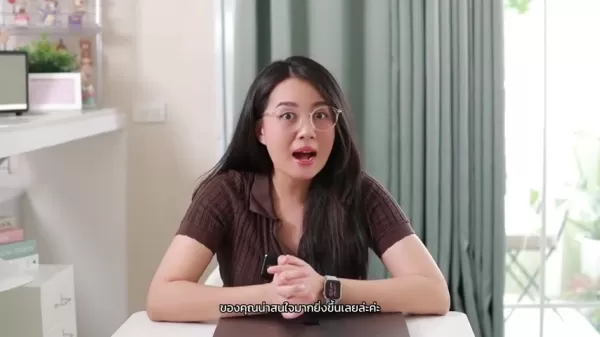
By using visuals like shapes, images, and plans instead of large text blocks, you help your audience absorb the information more effectively. To get the most out of infographics, it's essential to choose visuals carefully, organize information logically, and maintain a clear, consistent design. A successful infographic isn't just visually appealing; it's also informative, engaging, and easy to share. With these elements in place, you can fully harness the power of infographics to communicate your message effectively.
Tips for Creating Effective Infographics
Plan Your Content and Structure Carefully
Before jumping into design, take time to plan your content and structure. Identify your core message, gather relevant data, and outline the key points you want to convey. A well-structured infographic is easier to follow, ensuring your audience can quickly grasp the information.
Prioritize Visual Clarity and Simplicity
Avoid overwhelming your infographic with too much information or overly complex visuals. Focus on simplicity and clarity, using clean lines, ample whitespace, and a limited color palette. Choose visuals that are easy to understand and directly support your content.
Use a Consistent Design Aesthetic
Maintain a consistent design aesthetic throughout your infographic, using the same fonts, colors, and visual styles. This creates a cohesive and professional look that enhances brand recognition and reinforces your message.
Optimize for Shareability
Make it easy for your audience to share your infographic by including social media buttons and optimizing it for mobile viewing. A shareable infographic can quickly reach a wider audience and generate significant exposure for your brand.
How to Create an Infographic with Napkin AI: A Step-by-Step Guide
Step 1: Sign Up and Access Napkin AI
First, head over to the Napkin AI website. You can find it easily by searching 'Napkin AI' on Google. Once there, click on 'Get Napkin Free' to start the registration process. Napkin AI offers sign-up options, like using a Google account or an email address. After signing up, you might be asked to fill out a quick survey about your intended use of the platform. This helps tailor suggestions for your account.

Step 2: Choosing Your Creation Method
After signing up, it's time to start creating your infographic. Napkin AI offers two main methods:
- Pasting Existing Text: Ideal for users who already have the text and content for their infographic.
- Generating Text with AI: Perfect for users who have a topic or general idea and want AI assistance in creating their infographic content.
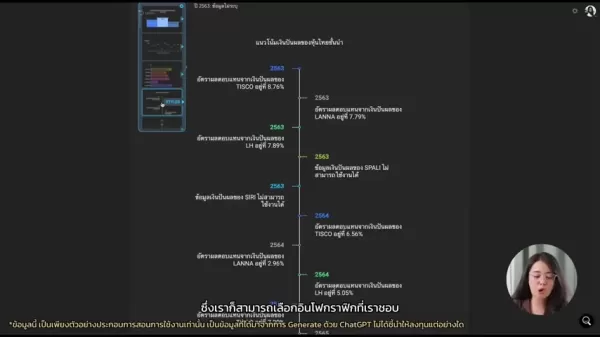
Choose the option that best fits your project.
Step 3: Adding Your Content
This step varies depending on your earlier choice. If you're pasting existing content, you'll see a text box where you can enter or paste your information. Make sure to format it clearly, using headings, subheadings, and bullet points as needed.

If you're generating content with AI, you'll be prompted to enter a topic or keywords. The AI will then generate relevant text, which you can edit and refine. Ensure the content remains concise and focused on your core message.
Step 4: Generating Your Infographic's First Draft
Once you've provided Napkin AI with your information, it will generate an infographic based on what you've given it. At this point, you can make some initial edits based on the AI's output.
Step 5: Customizing Your Infographic
Now, it's time to personalize your infographic. Napkin AI offers various customization options to help you refine the design and make it truly yours:
- Visual Styles: Select a visual theme, change colors, fonts, and apply design styles.
- Layout Adjustments: Experiment with different layouts to find the one that best presents your information.
- Icon Selection: Add relevant icons to enhance the visual appeal and reinforce key points.

Remember to keep a consistent design aesthetic and ensure all visual elements complement your content.
Step 6: Finalizing and Exporting Your Infographic
Once you're happy with your infographic, review it thoroughly for any errors or omissions. After that, you can save your design. Napkin AI offers several export options, including PNG, SVG, and PDF. Choose the format that best suits your needs and download your finished infographic.

With your infographic ready, you can now share it with your audience, embed it on your website, or incorporate it into presentations and reports.
Napkin AI: Weighing the Pros and Cons
Pros
- User-friendly interface suitable for beginners.
- AI-powered design assistance streamlines the creation process.
- Free plan makes it accessible to all.
- Supports multiple languages, including Thai.
- Offers customizable templates for a professional look.
Cons
- The features available with a free plan are limited.
- Accuracy in AI text generation cannot always be trusted.
- Dependence on AI may limit creative control for experienced designers.
- Interface may be too simple for experienced designers.
- Beta pricing structure may change in the future.
FAQ
Can I use Napkin AI in my native language?
Yes, Napkin AI supports multiple languages, including Thai, allowing you to create infographics in your preferred language.
Do I need design skills to use Napkin AI?
No, Napkin AI is designed to be user-friendly, even for those without any prior design experience.
Is Napkin AI really free to use?
Yes, Napkin AI offers a free plan with basic features and limited usage. As of December 2025, the Professional Plan is still free, but this may change in the future.
What file formats does Napkin AI support for exporting infographics?
Napkin AI supports exporting infographics in PNG, SVG, and PDF formats.
Related Questions
What are some other AI tools I can use to help with presentation design?
Besides Napkin AI, there are several other tools that can assist with presentation design. Here are a few popular options:
- Gamma AI: Create engaging presentations, documents, and webpages in minutes using AI. Gamma AI excels at creating great first drafts and then gives you total control over its outputs.
- Simplified: This platform can be used for various AI tasks, from logo creation to infographics. Simplified offers a solid baseline and many options for design creation, though it may be challenging to master for some.
- SlidesAI: A simple add-on for Google Slides that allows you to quickly add AI-generated slides to your presentation. If you're a Google Slides power user, this is an essential tool for your daily tasks.
Each of these tools has its strengths and weaknesses, as well as different pricing structures, so be sure to explore each one to find the best fit for your needs!
Related article
 North.Cloud Secures $5M to Revolutionize Cloud FinOps with AI-Driven Operating System
North.Cloud Secures $5 Million Series A to Pioneer Next-Gen Cloud Infrastructure Management
Cloud optimization leader North.Cloud has announced a $5 million Series A funding round led by Companyon Ventures, fueling the rollout of its groundbreaking
North.Cloud Secures $5M to Revolutionize Cloud FinOps with AI-Driven Operating System
North.Cloud Secures $5 Million Series A to Pioneer Next-Gen Cloud Infrastructure Management
Cloud optimization leader North.Cloud has announced a $5 million Series A funding round led by Companyon Ventures, fueling the rollout of its groundbreaking
 Artifism Review: AI-Powered Content & Image Generator SaaS Script
In today's content-driven digital ecosystem, consistently producing high-quality materials presents significant challenges for creators and marketers alike. The Artifism AI Content & Image Generator SaaS script offers an innovative solution by automa
Artifism Review: AI-Powered Content & Image Generator SaaS Script
In today's content-driven digital ecosystem, consistently producing high-quality materials presents significant challenges for creators and marketers alike. The Artifism AI Content & Image Generator SaaS script offers an innovative solution by automa
 Google AI Ultra Unveiled: Premium Subscription Priced at $249.99 Monthly
Google Unveils Premium AI Ultra SubscriptionAt Google I/O 2025, the tech giant announced its new comprehensive AI subscription service - Google AI Ultra. Priced at $249.99 monthly, this premium offering provides exclusive access to Google's most adva
Comments (5)
0/200
Google AI Ultra Unveiled: Premium Subscription Priced at $249.99 Monthly
Google Unveils Premium AI Ultra SubscriptionAt Google I/O 2025, the tech giant announced its new comprehensive AI subscription service - Google AI Ultra. Priced at $249.99 monthly, this premium offering provides exclusive access to Google's most adva
Comments (5)
0/200
![TimothyBaker]() TimothyBaker
TimothyBaker
 September 24, 2025 at 2:31:19 AM EDT
September 24, 2025 at 2:31:19 AM EDT
看完这篇文章突然有种'原来AI设计这么简单'的错觉😂 让一个完全没学过设计的码农都能快速上手做信息图,以前觉得要学PS真是白费功夫了。不过这种工具会不会让专业设计师失业啊?有点担心...


 0
0
![JohnAllen]() JohnAllen
JohnAllen
 August 26, 2025 at 5:01:20 PM EDT
August 26, 2025 at 5:01:20 PM EDT
This guide makes AI infographic creation sound so easy! I'm no designer, but I’m excited to try it out and make my data pop. 🤩 Anyone else using AI for visuals yet?


 0
0
![HarrySmith]() HarrySmith
HarrySmith
 August 17, 2025 at 7:01:11 PM EDT
August 17, 2025 at 7:01:11 PM EDT
This guide makes AI infographics sound so easy! 😍 I’m no designer, but I’m excited to try it out and make my data pop. Any tips for picking the right AI tool?


 0
0
![MatthewTaylor]() MatthewTaylor
MatthewTaylor
 August 10, 2025 at 7:01:00 PM EDT
August 10, 2025 at 7:01:00 PM EDT
This article on AI infographics is super helpful! As a newbie, I love how it breaks down the process into simple steps. Now I’m excited to try creating my own visuals for my blog. Anyone else using AI tools for design? 😄


 0
0
![HaroldMiller]() HaroldMiller
HaroldMiller
 May 31, 2025 at 8:58:35 PM EDT
May 31, 2025 at 8:58:35 PM EDT
This guide makes infographics sound so easy! I’m no designer, but I’m excited to try AI tools for my next project. Any tips for picking the best colors? 🎨


 0
0
In today's fast-paced, visually-driven world, infographics have emerged as a powerful tool for simplifying complex information into engaging, digestible visuals. For those without a design background, crafting compelling infographics can seem like a daunting challenge. However, thanks to advancements in artificial intelligence (AI), the process has become more accessible to everyone. This guide will show you how to leverage AI to create stunning infographics, even if you're a complete novice in design. Explore how AI tools can streamline your efforts, turning your data and ideas into visually captivating stories that resonate with your audience.
Key Points
- AI-powered tools make infographic creation easy for those without design skills.
- Infographics enhance presentations and boost information retention.
- Napkin AI offers an intuitive interface for AI-assisted visual design.
- Free access to Napkin AI is available, ensuring it's accessible to everyone.
- AI can help with both content creation and visual design in infographics.
The Power of Infographics in Modern Communication
Why Use Infographics?
In a world overwhelmed by information, it's crucial to present data in a concise and visually appealing way. Infographics are perfect for this, transforming dense statistics and complex ideas into engaging visuals that are easy to digest.

When presentations are heavy with text, it's easy for audience engagement to drop. Infographics, on the other hand, harness the power of visual storytelling to make information more memorable and impactful. By swapping out long paragraphs for compelling graphics, charts, and concise text, you can significantly improve audience retention and comprehension. Infographics cater to various learning styles—visual learners can quickly grasp concepts through images and diagrams, while textual learners benefit from the accompanying text. This versatility makes infographics a powerful tool for reaching a broader audience and ensuring your message sticks. Plus, they help reduce eye strain from reading long text blocks, enhancing the overall presentation and data assimilation experience. In presentations, infographics are your secret weapon for keeping your audience engaged by turning data into visuals like charts, graphs, and diagrams that capture their attention.
Benefits of Using Infographics
Infographics come with a host of benefits, making them an invaluable tool in various communication settings:
- Improved Comprehension: They simplify complex information, making it easier to understand.
- Increased Engagement: Visuals grab and hold attention more effectively than plain text.
- Enhanced Memorability: People tend to remember visuals better than words, improving information retention.
- Versatile Application: Useful in presentations, reports, social media, and more.
- Brand Building: Well-designed infographics can enhance brand image and credibility.
Beyond these core benefits, infographics are highly shareable, making them perfect for expanding your reach and boosting brand awareness. A striking infographic can quickly go viral on social media, driving significant traffic to your website or other online platforms.
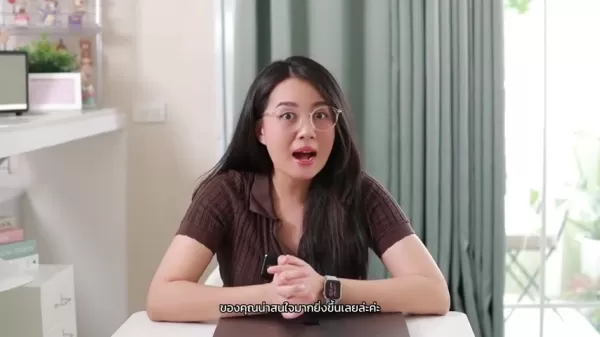
By using visuals like shapes, images, and plans instead of large text blocks, you help your audience absorb the information more effectively. To get the most out of infographics, it's essential to choose visuals carefully, organize information logically, and maintain a clear, consistent design. A successful infographic isn't just visually appealing; it's also informative, engaging, and easy to share. With these elements in place, you can fully harness the power of infographics to communicate your message effectively.
Tips for Creating Effective Infographics
Plan Your Content and Structure Carefully
Before jumping into design, take time to plan your content and structure. Identify your core message, gather relevant data, and outline the key points you want to convey. A well-structured infographic is easier to follow, ensuring your audience can quickly grasp the information.
Prioritize Visual Clarity and Simplicity
Avoid overwhelming your infographic with too much information or overly complex visuals. Focus on simplicity and clarity, using clean lines, ample whitespace, and a limited color palette. Choose visuals that are easy to understand and directly support your content.
Use a Consistent Design Aesthetic
Maintain a consistent design aesthetic throughout your infographic, using the same fonts, colors, and visual styles. This creates a cohesive and professional look that enhances brand recognition and reinforces your message.
Optimize for Shareability
Make it easy for your audience to share your infographic by including social media buttons and optimizing it for mobile viewing. A shareable infographic can quickly reach a wider audience and generate significant exposure for your brand.
How to Create an Infographic with Napkin AI: A Step-by-Step Guide
Step 1: Sign Up and Access Napkin AI
First, head over to the Napkin AI website. You can find it easily by searching 'Napkin AI' on Google. Once there, click on 'Get Napkin Free' to start the registration process. Napkin AI offers sign-up options, like using a Google account or an email address. After signing up, you might be asked to fill out a quick survey about your intended use of the platform. This helps tailor suggestions for your account.

Step 2: Choosing Your Creation Method
After signing up, it's time to start creating your infographic. Napkin AI offers two main methods:
- Pasting Existing Text: Ideal for users who already have the text and content for their infographic.
- Generating Text with AI: Perfect for users who have a topic or general idea and want AI assistance in creating their infographic content.
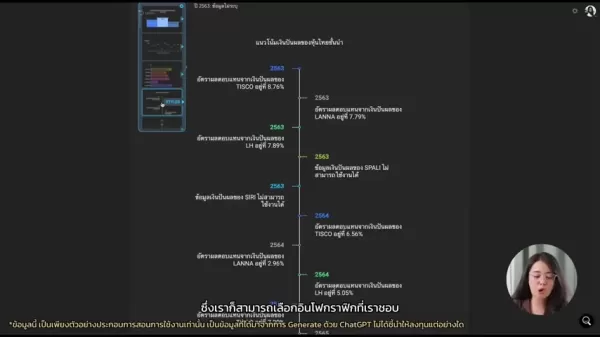
Choose the option that best fits your project.
Step 3: Adding Your Content
This step varies depending on your earlier choice. If you're pasting existing content, you'll see a text box where you can enter or paste your information. Make sure to format it clearly, using headings, subheadings, and bullet points as needed.

If you're generating content with AI, you'll be prompted to enter a topic or keywords. The AI will then generate relevant text, which you can edit and refine. Ensure the content remains concise and focused on your core message.
Step 4: Generating Your Infographic's First Draft
Once you've provided Napkin AI with your information, it will generate an infographic based on what you've given it. At this point, you can make some initial edits based on the AI's output.
Step 5: Customizing Your Infographic
Now, it's time to personalize your infographic. Napkin AI offers various customization options to help you refine the design and make it truly yours:
- Visual Styles: Select a visual theme, change colors, fonts, and apply design styles.
- Layout Adjustments: Experiment with different layouts to find the one that best presents your information.
- Icon Selection: Add relevant icons to enhance the visual appeal and reinforce key points.

Remember to keep a consistent design aesthetic and ensure all visual elements complement your content.
Step 6: Finalizing and Exporting Your Infographic
Once you're happy with your infographic, review it thoroughly for any errors or omissions. After that, you can save your design. Napkin AI offers several export options, including PNG, SVG, and PDF. Choose the format that best suits your needs and download your finished infographic.

With your infographic ready, you can now share it with your audience, embed it on your website, or incorporate it into presentations and reports.
Napkin AI: Weighing the Pros and Cons
Pros
- User-friendly interface suitable for beginners.
- AI-powered design assistance streamlines the creation process.
- Free plan makes it accessible to all.
- Supports multiple languages, including Thai.
- Offers customizable templates for a professional look.
Cons
- The features available with a free plan are limited.
- Accuracy in AI text generation cannot always be trusted.
- Dependence on AI may limit creative control for experienced designers.
- Interface may be too simple for experienced designers.
- Beta pricing structure may change in the future.
FAQ
Can I use Napkin AI in my native language?
Yes, Napkin AI supports multiple languages, including Thai, allowing you to create infographics in your preferred language.
Do I need design skills to use Napkin AI?
No, Napkin AI is designed to be user-friendly, even for those without any prior design experience.
Is Napkin AI really free to use?
Yes, Napkin AI offers a free plan with basic features and limited usage. As of December 2025, the Professional Plan is still free, but this may change in the future.
What file formats does Napkin AI support for exporting infographics?
Napkin AI supports exporting infographics in PNG, SVG, and PDF formats.
Related Questions
What are some other AI tools I can use to help with presentation design?
Besides Napkin AI, there are several other tools that can assist with presentation design. Here are a few popular options:
- Gamma AI: Create engaging presentations, documents, and webpages in minutes using AI. Gamma AI excels at creating great first drafts and then gives you total control over its outputs.
- Simplified: This platform can be used for various AI tasks, from logo creation to infographics. Simplified offers a solid baseline and many options for design creation, though it may be challenging to master for some.
- SlidesAI: A simple add-on for Google Slides that allows you to quickly add AI-generated slides to your presentation. If you're a Google Slides power user, this is an essential tool for your daily tasks.
Each of these tools has its strengths and weaknesses, as well as different pricing structures, so be sure to explore each one to find the best fit for your needs!
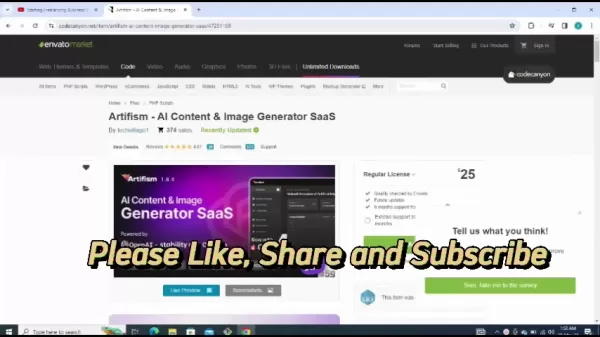 Artifism Review: AI-Powered Content & Image Generator SaaS Script
In today's content-driven digital ecosystem, consistently producing high-quality materials presents significant challenges for creators and marketers alike. The Artifism AI Content & Image Generator SaaS script offers an innovative solution by automa
Artifism Review: AI-Powered Content & Image Generator SaaS Script
In today's content-driven digital ecosystem, consistently producing high-quality materials presents significant challenges for creators and marketers alike. The Artifism AI Content & Image Generator SaaS script offers an innovative solution by automa
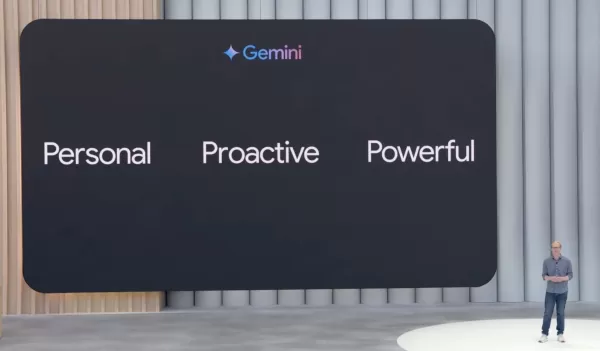 Google AI Ultra Unveiled: Premium Subscription Priced at $249.99 Monthly
Google Unveils Premium AI Ultra SubscriptionAt Google I/O 2025, the tech giant announced its new comprehensive AI subscription service - Google AI Ultra. Priced at $249.99 monthly, this premium offering provides exclusive access to Google's most adva
Google AI Ultra Unveiled: Premium Subscription Priced at $249.99 Monthly
Google Unveils Premium AI Ultra SubscriptionAt Google I/O 2025, the tech giant announced its new comprehensive AI subscription service - Google AI Ultra. Priced at $249.99 monthly, this premium offering provides exclusive access to Google's most adva
 September 24, 2025 at 2:31:19 AM EDT
September 24, 2025 at 2:31:19 AM EDT
看完这篇文章突然有种'原来AI设计这么简单'的错觉😂 让一个完全没学过设计的码农都能快速上手做信息图,以前觉得要学PS真是白费功夫了。不过这种工具会不会让专业设计师失业啊?有点担心...


 0
0
 August 26, 2025 at 5:01:20 PM EDT
August 26, 2025 at 5:01:20 PM EDT
This guide makes AI infographic creation sound so easy! I'm no designer, but I’m excited to try it out and make my data pop. 🤩 Anyone else using AI for visuals yet?


 0
0
 August 17, 2025 at 7:01:11 PM EDT
August 17, 2025 at 7:01:11 PM EDT
This guide makes AI infographics sound so easy! 😍 I’m no designer, but I’m excited to try it out and make my data pop. Any tips for picking the right AI tool?


 0
0
 August 10, 2025 at 7:01:00 PM EDT
August 10, 2025 at 7:01:00 PM EDT
This article on AI infographics is super helpful! As a newbie, I love how it breaks down the process into simple steps. Now I’m excited to try creating my own visuals for my blog. Anyone else using AI tools for design? 😄


 0
0
 May 31, 2025 at 8:58:35 PM EDT
May 31, 2025 at 8:58:35 PM EDT
This guide makes infographics sound so easy! I’m no designer, but I’m excited to try AI tools for my next project. Any tips for picking the best colors? 🎨


 0
0





























