Convert Videos to Text Effortlessly: No Typing Required

 May 6, 2025
May 6, 2025

 HaroldJohnson
HaroldJohnson

 0
0
Ever found yourself in a situation where you need to transcribe a long video, but the thought of typing out every word is daunting? Whether it's a two-hour lecture or a critical business meeting recording, many of us face this challenge. But fear not! This article is here to introduce you to a hassle-free solution that turns your video content into text without the need for manual typing. It's a game-changer for students needing lecture notes, professionals looking to document meetings, or anyone wanting to make video content more accessible and searchable. Stick around to uncover the secret to effortless video-to-text conversion and simplify your digital life.
Key Points
- Convert video to text without any typing skills.
- Ideal for transcribing lectures, meetings, and long videos.
- Time-saving solution for creating notes and documentation.
- Useful for both Hindi and English language videos.
- Improves accessibility of video content for various needs.
The Challenge of Transcribing Videos Manually
The Time-Consuming Nature of Manual Transcription
Transcribing a video manually is no small feat. Picture yourself sitting through a two-hour video, constantly pausing and rewinding just to capture every word accurately. It's a process that not only consumes a lot of time but also demands a high level of focus and typing proficiency. For many, especially those not well-versed in fast typing or unfamiliar with language nuances, this can be quite a challenge. The traditional method of converting video to text involves listening to segments, typing them out, and repeating the process, which often leads to errors and frustration. For students, this means less time for actual learning, while professionals might face delays in important documentation. It's clear why an efficient alternative is so sought after, particularly when dealing with content in Hindi and English.

The Need for a Typing-Free Solution
Given the drawbacks of manual transcription, there's a growing demand for tools that automate this process. The ability to convert video to text without typing opens up a world of possibilities for those who lack typing skills or simply want to save time. This is especially crucial in multilingual settings, where typing in a less familiar language, like Hindi for someone more comfortable with English, can be a hurdle. A solution that eliminates the need for typing makes video content accessible to everyone, regardless of their language proficiency or typing ability. This approach not only promotes inclusivity but also boosts efficiency, making information more usable and actionable for a wider audience. The goal is to streamline your workflow, letting you focus on understanding and using the content rather than getting bogged down in transcription.
PC Skill Offer Details
PC Skill Diwali Offer Details
From October 21st to 30th, there's a fantastic Diwali offer where you can save ₹8,000 on Premium Computer Course pen drives. By taking advantage of this offer, you'll also receive free gifts like an e-book, a mug, a notebook and pen, and an OTG connector for connecting the pen drive to your mobile phone. The Premium Computer Course is packed with courses such as:
- Fundamental
- MS Word
- MS Excel
- MS PowerPoint
- MS Access
- MS Outlook
- MS Publisher
- Google Sheets
- Tally Prime
- Tally ERP 9
- Photoshop
- HTML
- Excel MIS
- Power Query
- Video Editing
- Hardware
- Excel VBA
- WordPress
- Data Entry
- Canva
- AI For Everyone
All this for just ₹70 per course!
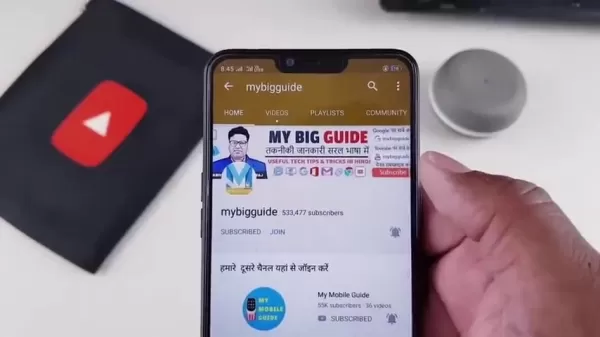
Simple Steps to Convert Video to Text Without Typing
Utilizing Google Docs Voice Typing for Transcription
One of the simplest and most accessible ways to convert video to text is by using Google Docs' voice typing feature. Here's how you can do it:
- Open Google Docs: Navigate to Google Docs in your web browser and start a new document.
- Enable Voice Typing: Go to the 'Tools' menu and select 'Voice typing.' A microphone icon will appear on the left side of your document.
- Play the Video: Position the video you want to transcribe near your computer's microphone. Make sure the audio is clear and the volume is adequate.
- Start Voice Typing: Click on the microphone icon in Google Docs. It will turn red, indicating it's ready to record.
- Play the Video and Speak Clearly: Start playing your video. Google Docs will attempt to transcribe the audio in real-time. For the best results, ensure minimal background noise and speak clearly.
- Edit and Format: Once the video has finished playing, review the transcription. Correct any errors, adjust the formatting, and refine the text as needed.
This method is particularly handy for transcribing lectures, meetings, or any video with clear audio. It's also cost-effective, as Google Docs is free to use. By following these steps, you can efficiently convert video to text without needing extensive typing skills.

Optimizing Transcription Accuracy
While Google Docs voice typing is a convenient tool, ensuring high accuracy requires some tweaks. Here are some tips to boost transcription quality:
- Minimize Background Noise: A quiet environment is crucial. Turn off or move away from sources of noise like fans, TVs, or conversations.
- Use a High-Quality Microphone: The built-in microphone on your computer might not cut it. Consider using an external microphone for clearer audio input.
- Speak Clearly and at a Moderate Pace: Enunciate your words and keep a steady pace. Avoid mumbling or speaking too quickly.
- Pause and Restart When Necessary: If you encounter interruptions or inaccuracies, pause the voice typing and restart it to realign the transcription.
- Edit Promptly: Review the transcription immediately after recording. This helps in identifying and correcting errors while the content is still fresh in your mind.
By implementing these strategies, you can significantly enhance the accuracy of your video to text conversions, making the entire process more efficient and reliable. These optimizations are particularly valuable when dealing with technical or jargon-heavy content that might be challenging for the voice recognition software to interpret correctly.
Diwali Biggest Offer on Premium Computer Courses
Special Diwali Discount
Right now, there's a Diwali offer running from October 21st to October 30th. You can snag a ₹8,000 discount on premium pen drive courses that cover over 21 professional courses. This is a golden opportunity to boost your skills at a much lower price.
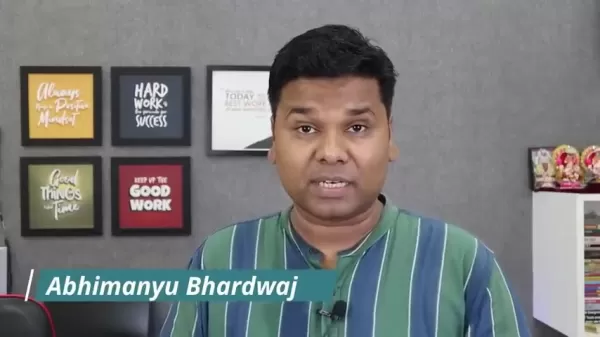
Included Courses
The pen drive courses cover a wide array of essential topics, including:
- Fundamentals
- MS Word
- MS Excel
- MS PowerPoint
- MS Access
- MS Outlook
- MS Publisher
- Google Sheets
- Tally Prime
- Tally ERP 9
- Photoshop
- HTML
- Excel MIS
- Power Query
- Video Editing
- Hardware
- Excel VBA
- WordPress
- Data Entry
- Canva
- AI For Everyone
At just ₹70 per course, this Diwali offer is a steal. Plus, you'll receive five free gifts with your purchase.

Pros and Cons of Using Google Docs Voice Typing
Pros
- Free and Accessible
- Easy to Use
- Supports Multiple Languages
- Real-Time Transcription
Cons
- Requires a Good Internet Connection
- Accuracy Depends on Audio Quality
- Limited Advanced Features
- May Not Be Suitable for Long Videos
Premium Computer Course Core Features
Comprehensive Course Coverage
The Premium Computer Course is a treasure trove of knowledge, offering training across more than 21 professional skills. From the basics of computing to advanced subjects like AI and video editing, the courses cater to a variety of skill levels and career goals. This wide-ranging curriculum helps learners build a versatile skill set, making them more competitive in the job market. Each course is designed to provide practical, hands-on experience, ensuring that learners can apply what they've learned in real-world situations. This thorough approach sets the course apart, offering a comprehensive learning experience that prepares you for today's digital world.
Offline Accessibility
One of the standout features of the Premium Computer Course is its offline accessibility. This means you can study anytime, anywhere, without needing an internet connection. It's a huge advantage for those with limited internet access or who prefer studying in places where connectivity might be an issue. With all course materials pre-loaded onto a pen drive, you have everything you need at your fingertips. This feature is particularly beneficial for frequent travelers or those in areas with poor internet infrastructure, making education more accessible and inclusive.
Professional Certification
Upon completing the Premium Computer Course, you'll receive a professional certification that validates your skills and knowledge. This certification is a valuable addition to your resume, boosting your job prospects and earning potential. Recognized by employers across various industries, it gives you a competitive edge. The certification process is rigorous, ensuring that only those who've demonstrated high proficiency earn it, which adds to its credibility and value. Not only does it validate your skills, but it also gives you a sense of accomplishment and confidence to pursue your career goals.
Use Cases for Premium Computer Course
For Students Pursuing Education
Students can greatly benefit from the Premium Computer Course as it complements their formal education with practical skills. It covers essential computer applications like the MS Office Suite, helping students create professional-quality reports and presentations. The course also dives into advanced topics like data analysis and video editing, equipping students with the tools they need to excel in their fields. By mastering these skills, students can enhance their academic performance, improve their job prospects, and prepare for the demands of the modern workforce. The course's flexibility and offline access make it an ideal learning companion for students with busy schedules.
For Professionals Enhancing Skills
Professionals looking to stay ahead in their careers can use the Premium Computer Course to upgrade their skills. The course offers targeted training in areas like data analysis, project management, and digital marketing, enabling professionals to gain specialized knowledge. By mastering these skills, professionals can improve their job performance, increase efficiency, and take on new challenges. The self-paced learning format fits easily into busy work schedules, and the professional certification upon completion can enhance your resume and demonstrate your commitment to continuous learning, boosting your chances of promotion and career advancement.
For Entrepreneurs Starting Businesses
Entrepreneurs can use the Premium Computer Course to gain the technical skills needed to launch and grow their businesses. The course covers crucial topics like website development, digital marketing, and financial management, helping entrepreneurs build a strong online presence. By mastering these skills, entrepreneurs can reduce their reliance on external consultants, save money, and maintain greater control over their business operations. The practical, hands-on approach ensures that entrepreneurs can apply their knowledge in real-world scenarios, navigating the challenges of entrepreneurship effectively. The course's offline accessibility allows entrepreneurs to study anytime, fitting their education into their demanding schedules.
Frequently Asked Questions (FAQ)
Is typing skill required to convert video to text?
No, this method is designed to transcribe audio from a video into text without the need for manual typing. It uses voice recognition technology to automatically generate the text from the video's audio. This is especially helpful if you lack typing skills or want to save time.
Can I convert videos in Hindi?
Yes, the method can be used to transcribe videos in Hindi, as Google Docs and other similar tools support multiple languages. Make sure to set the language settings appropriately in the voice typing tool to ensure accurate transcription.
What types of videos are best suited for this conversion?
This method works best with videos that have clear audio and minimal background noise. Lectures, meetings, interviews, and tutorials are typically good candidates. Videos with poor audio quality or excessive background noise may result in less accurate transcriptions.
Related Questions
How can I improve the accuracy of video to text conversions?
To boost the accuracy of video to text conversions, consider these strategies:
- Use a high-quality microphone: A better microphone captures clearer audio, which improves transcription accuracy.
- Minimize background noise: Transcribe in a quiet environment to reduce interference with the audio signal.
- Speak clearly and at a moderate pace: Enunciate your words and avoid speaking too quickly, as this can confuse the voice recognition software.
- Use transcription software: Software like Otter.ai, Descript, and Trint are specifically designed for transcription and offer advanced features like speaker identification and noise reduction.
- Manually edit the transcription: Always review and edit the transcription to correct any errors made by the voice recognition software.
- Train the voice recognition software: Some tools allow you to train the software to recognize your voice, which can improve accuracy over time.
- Ensure a stable internet connection: For online transcription tools, a stable internet connection is crucial for real-time processing.
- Use headphones: Headphones can help you focus on the audio and reduce external noise.
By implementing these strategies, you can significantly enhance the accuracy of your video to text conversions, saving time and effort in the long run.
Related article
 Google I/O 2025: How to watch and what the event schedule tells us
As the days grow longer and spring blooms burst into color, tech enthusiasts know it's time for the annual pilgrimage to the world of innovation—conference season. Among the most anticipated events is Google I/O, and it's right around the corner.When is Google I/O?Mark your calendars for May 20 and
Google I/O 2025: How to watch and what the event schedule tells us
As the days grow longer and spring blooms burst into color, tech enthusiasts know it's time for the annual pilgrimage to the world of innovation—conference season. Among the most anticipated events is Google I/O, and it's right around the corner.When is Google I/O?Mark your calendars for May 20 and
 Terminator Future War: Advanced Tech & Survival Strategies
The chilling vision of the Terminator future war, where humanity struggles against a relentless robotic enemy, continues to captivate and inspire strategic thinking. This blog delves into the advanced technology and desperate survival strategies that define this dystopian conflict. By exploring thes
Terminator Future War: Advanced Tech & Survival Strategies
The chilling vision of the Terminator future war, where humanity struggles against a relentless robotic enemy, continues to captivate and inspire strategic thinking. This blog delves into the advanced technology and desperate survival strategies that define this dystopian conflict. By exploring thes
 Minecraft Village Exploration: Trading, Farming, and Resource Gathering
Exploring the Heart of Minecraft: VillagesMinecraft villages are more than just a collection of buildings; they're vibrant communities brimming with life and opportunities. Whether you're a seasoned player or just starting out, these villages offer a safe haven, a place to gather resources, and a ch
Comments (0)
0/200
Minecraft Village Exploration: Trading, Farming, and Resource Gathering
Exploring the Heart of Minecraft: VillagesMinecraft villages are more than just a collection of buildings; they're vibrant communities brimming with life and opportunities. Whether you're a seasoned player or just starting out, these villages offer a safe haven, a place to gather resources, and a ch
Comments (0)
0/200

 May 6, 2025
May 6, 2025

 HaroldJohnson
HaroldJohnson

 0
0
Ever found yourself in a situation where you need to transcribe a long video, but the thought of typing out every word is daunting? Whether it's a two-hour lecture or a critical business meeting recording, many of us face this challenge. But fear not! This article is here to introduce you to a hassle-free solution that turns your video content into text without the need for manual typing. It's a game-changer for students needing lecture notes, professionals looking to document meetings, or anyone wanting to make video content more accessible and searchable. Stick around to uncover the secret to effortless video-to-text conversion and simplify your digital life.
Key Points
- Convert video to text without any typing skills.
- Ideal for transcribing lectures, meetings, and long videos.
- Time-saving solution for creating notes and documentation.
- Useful for both Hindi and English language videos.
- Improves accessibility of video content for various needs.
The Challenge of Transcribing Videos Manually
The Time-Consuming Nature of Manual Transcription
Transcribing a video manually is no small feat. Picture yourself sitting through a two-hour video, constantly pausing and rewinding just to capture every word accurately. It's a process that not only consumes a lot of time but also demands a high level of focus and typing proficiency. For many, especially those not well-versed in fast typing or unfamiliar with language nuances, this can be quite a challenge. The traditional method of converting video to text involves listening to segments, typing them out, and repeating the process, which often leads to errors and frustration. For students, this means less time for actual learning, while professionals might face delays in important documentation. It's clear why an efficient alternative is so sought after, particularly when dealing with content in Hindi and English.

The Need for a Typing-Free Solution
Given the drawbacks of manual transcription, there's a growing demand for tools that automate this process. The ability to convert video to text without typing opens up a world of possibilities for those who lack typing skills or simply want to save time. This is especially crucial in multilingual settings, where typing in a less familiar language, like Hindi for someone more comfortable with English, can be a hurdle. A solution that eliminates the need for typing makes video content accessible to everyone, regardless of their language proficiency or typing ability. This approach not only promotes inclusivity but also boosts efficiency, making information more usable and actionable for a wider audience. The goal is to streamline your workflow, letting you focus on understanding and using the content rather than getting bogged down in transcription.
PC Skill Offer Details
PC Skill Diwali Offer Details
From October 21st to 30th, there's a fantastic Diwali offer where you can save ₹8,000 on Premium Computer Course pen drives. By taking advantage of this offer, you'll also receive free gifts like an e-book, a mug, a notebook and pen, and an OTG connector for connecting the pen drive to your mobile phone. The Premium Computer Course is packed with courses such as:
- Fundamental
- MS Word
- MS Excel
- MS PowerPoint
- MS Access
- MS Outlook
- MS Publisher
- Google Sheets
- Tally Prime
- Tally ERP 9
- Photoshop
- HTML
- Excel MIS
- Power Query
- Video Editing
- Hardware
- Excel VBA
- WordPress
- Data Entry
- Canva
- AI For Everyone
All this for just ₹70 per course!
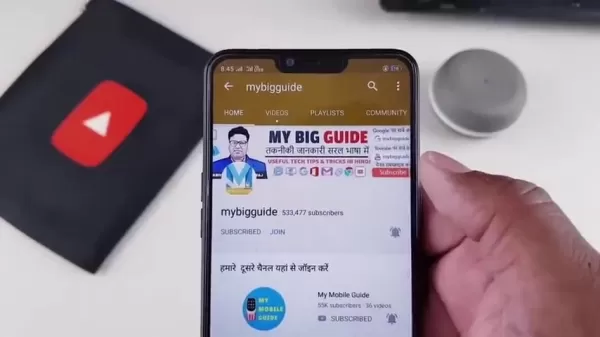
Simple Steps to Convert Video to Text Without Typing
Utilizing Google Docs Voice Typing for Transcription
One of the simplest and most accessible ways to convert video to text is by using Google Docs' voice typing feature. Here's how you can do it:
- Open Google Docs: Navigate to Google Docs in your web browser and start a new document.
- Enable Voice Typing: Go to the 'Tools' menu and select 'Voice typing.' A microphone icon will appear on the left side of your document.
- Play the Video: Position the video you want to transcribe near your computer's microphone. Make sure the audio is clear and the volume is adequate.
- Start Voice Typing: Click on the microphone icon in Google Docs. It will turn red, indicating it's ready to record.
- Play the Video and Speak Clearly: Start playing your video. Google Docs will attempt to transcribe the audio in real-time. For the best results, ensure minimal background noise and speak clearly.
- Edit and Format: Once the video has finished playing, review the transcription. Correct any errors, adjust the formatting, and refine the text as needed.
This method is particularly handy for transcribing lectures, meetings, or any video with clear audio. It's also cost-effective, as Google Docs is free to use. By following these steps, you can efficiently convert video to text without needing extensive typing skills.

Optimizing Transcription Accuracy
While Google Docs voice typing is a convenient tool, ensuring high accuracy requires some tweaks. Here are some tips to boost transcription quality:
- Minimize Background Noise: A quiet environment is crucial. Turn off or move away from sources of noise like fans, TVs, or conversations.
- Use a High-Quality Microphone: The built-in microphone on your computer might not cut it. Consider using an external microphone for clearer audio input.
- Speak Clearly and at a Moderate Pace: Enunciate your words and keep a steady pace. Avoid mumbling or speaking too quickly.
- Pause and Restart When Necessary: If you encounter interruptions or inaccuracies, pause the voice typing and restart it to realign the transcription.
- Edit Promptly: Review the transcription immediately after recording. This helps in identifying and correcting errors while the content is still fresh in your mind.
By implementing these strategies, you can significantly enhance the accuracy of your video to text conversions, making the entire process more efficient and reliable. These optimizations are particularly valuable when dealing with technical or jargon-heavy content that might be challenging for the voice recognition software to interpret correctly.
Diwali Biggest Offer on Premium Computer Courses
Special Diwali Discount
Right now, there's a Diwali offer running from October 21st to October 30th. You can snag a ₹8,000 discount on premium pen drive courses that cover over 21 professional courses. This is a golden opportunity to boost your skills at a much lower price.
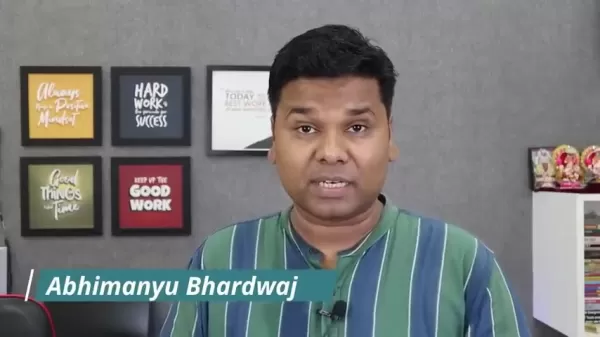
Included Courses
The pen drive courses cover a wide array of essential topics, including:
- Fundamentals
- MS Word
- MS Excel
- MS PowerPoint
- MS Access
- MS Outlook
- MS Publisher
- Google Sheets
- Tally Prime
- Tally ERP 9
- Photoshop
- HTML
- Excel MIS
- Power Query
- Video Editing
- Hardware
- Excel VBA
- WordPress
- Data Entry
- Canva
- AI For Everyone
At just ₹70 per course, this Diwali offer is a steal. Plus, you'll receive five free gifts with your purchase.

Pros and Cons of Using Google Docs Voice Typing
Pros
- Free and Accessible
- Easy to Use
- Supports Multiple Languages
- Real-Time Transcription
Cons
- Requires a Good Internet Connection
- Accuracy Depends on Audio Quality
- Limited Advanced Features
- May Not Be Suitable for Long Videos
Premium Computer Course Core Features
Comprehensive Course Coverage
The Premium Computer Course is a treasure trove of knowledge, offering training across more than 21 professional skills. From the basics of computing to advanced subjects like AI and video editing, the courses cater to a variety of skill levels and career goals. This wide-ranging curriculum helps learners build a versatile skill set, making them more competitive in the job market. Each course is designed to provide practical, hands-on experience, ensuring that learners can apply what they've learned in real-world situations. This thorough approach sets the course apart, offering a comprehensive learning experience that prepares you for today's digital world.
Offline Accessibility
One of the standout features of the Premium Computer Course is its offline accessibility. This means you can study anytime, anywhere, without needing an internet connection. It's a huge advantage for those with limited internet access or who prefer studying in places where connectivity might be an issue. With all course materials pre-loaded onto a pen drive, you have everything you need at your fingertips. This feature is particularly beneficial for frequent travelers or those in areas with poor internet infrastructure, making education more accessible and inclusive.
Professional Certification
Upon completing the Premium Computer Course, you'll receive a professional certification that validates your skills and knowledge. This certification is a valuable addition to your resume, boosting your job prospects and earning potential. Recognized by employers across various industries, it gives you a competitive edge. The certification process is rigorous, ensuring that only those who've demonstrated high proficiency earn it, which adds to its credibility and value. Not only does it validate your skills, but it also gives you a sense of accomplishment and confidence to pursue your career goals.
Use Cases for Premium Computer Course
For Students Pursuing Education
Students can greatly benefit from the Premium Computer Course as it complements their formal education with practical skills. It covers essential computer applications like the MS Office Suite, helping students create professional-quality reports and presentations. The course also dives into advanced topics like data analysis and video editing, equipping students with the tools they need to excel in their fields. By mastering these skills, students can enhance their academic performance, improve their job prospects, and prepare for the demands of the modern workforce. The course's flexibility and offline access make it an ideal learning companion for students with busy schedules.
For Professionals Enhancing Skills
Professionals looking to stay ahead in their careers can use the Premium Computer Course to upgrade their skills. The course offers targeted training in areas like data analysis, project management, and digital marketing, enabling professionals to gain specialized knowledge. By mastering these skills, professionals can improve their job performance, increase efficiency, and take on new challenges. The self-paced learning format fits easily into busy work schedules, and the professional certification upon completion can enhance your resume and demonstrate your commitment to continuous learning, boosting your chances of promotion and career advancement.
For Entrepreneurs Starting Businesses
Entrepreneurs can use the Premium Computer Course to gain the technical skills needed to launch and grow their businesses. The course covers crucial topics like website development, digital marketing, and financial management, helping entrepreneurs build a strong online presence. By mastering these skills, entrepreneurs can reduce their reliance on external consultants, save money, and maintain greater control over their business operations. The practical, hands-on approach ensures that entrepreneurs can apply their knowledge in real-world scenarios, navigating the challenges of entrepreneurship effectively. The course's offline accessibility allows entrepreneurs to study anytime, fitting their education into their demanding schedules.
Frequently Asked Questions (FAQ)
Is typing skill required to convert video to text?
No, this method is designed to transcribe audio from a video into text without the need for manual typing. It uses voice recognition technology to automatically generate the text from the video's audio. This is especially helpful if you lack typing skills or want to save time.
Can I convert videos in Hindi?
Yes, the method can be used to transcribe videos in Hindi, as Google Docs and other similar tools support multiple languages. Make sure to set the language settings appropriately in the voice typing tool to ensure accurate transcription.
What types of videos are best suited for this conversion?
This method works best with videos that have clear audio and minimal background noise. Lectures, meetings, interviews, and tutorials are typically good candidates. Videos with poor audio quality or excessive background noise may result in less accurate transcriptions.
Related Questions
How can I improve the accuracy of video to text conversions?
To boost the accuracy of video to text conversions, consider these strategies:
- Use a high-quality microphone: A better microphone captures clearer audio, which improves transcription accuracy.
- Minimize background noise: Transcribe in a quiet environment to reduce interference with the audio signal.
- Speak clearly and at a moderate pace: Enunciate your words and avoid speaking too quickly, as this can confuse the voice recognition software.
- Use transcription software: Software like Otter.ai, Descript, and Trint are specifically designed for transcription and offer advanced features like speaker identification and noise reduction.
- Manually edit the transcription: Always review and edit the transcription to correct any errors made by the voice recognition software.
- Train the voice recognition software: Some tools allow you to train the software to recognize your voice, which can improve accuracy over time.
- Ensure a stable internet connection: For online transcription tools, a stable internet connection is crucial for real-time processing.
- Use headphones: Headphones can help you focus on the audio and reduce external noise.
By implementing these strategies, you can significantly enhance the accuracy of your video to text conversions, saving time and effort in the long run.
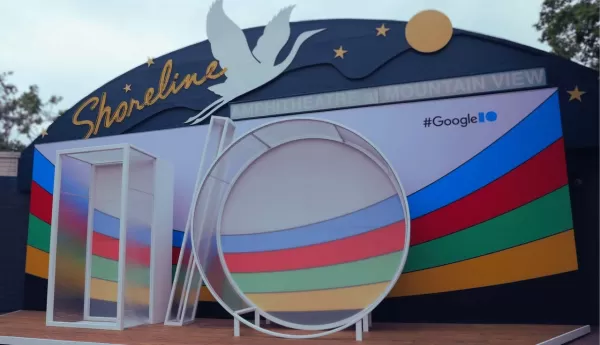 Google I/O 2025: How to watch and what the event schedule tells us
As the days grow longer and spring blooms burst into color, tech enthusiasts know it's time for the annual pilgrimage to the world of innovation—conference season. Among the most anticipated events is Google I/O, and it's right around the corner.When is Google I/O?Mark your calendars for May 20 and
Google I/O 2025: How to watch and what the event schedule tells us
As the days grow longer and spring blooms burst into color, tech enthusiasts know it's time for the annual pilgrimage to the world of innovation—conference season. Among the most anticipated events is Google I/O, and it's right around the corner.When is Google I/O?Mark your calendars for May 20 and
 Terminator Future War: Advanced Tech & Survival Strategies
The chilling vision of the Terminator future war, where humanity struggles against a relentless robotic enemy, continues to captivate and inspire strategic thinking. This blog delves into the advanced technology and desperate survival strategies that define this dystopian conflict. By exploring thes
Terminator Future War: Advanced Tech & Survival Strategies
The chilling vision of the Terminator future war, where humanity struggles against a relentless robotic enemy, continues to captivate and inspire strategic thinking. This blog delves into the advanced technology and desperate survival strategies that define this dystopian conflict. By exploring thes
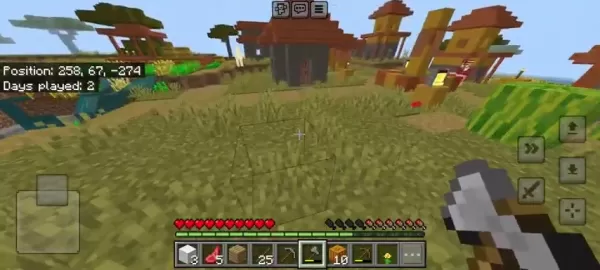 Minecraft Village Exploration: Trading, Farming, and Resource Gathering
Exploring the Heart of Minecraft: VillagesMinecraft villages are more than just a collection of buildings; they're vibrant communities brimming with life and opportunities. Whether you're a seasoned player or just starting out, these villages offer a safe haven, a place to gather resources, and a ch
Minecraft Village Exploration: Trading, Farming, and Resource Gathering
Exploring the Heart of Minecraft: VillagesMinecraft villages are more than just a collection of buildings; they're vibrant communities brimming with life and opportunities. Whether you're a seasoned player or just starting out, these villages offer a safe haven, a place to gather resources, and a ch
































