Boost Productivity: Enhance Audio with AI Using Filmora
In the bustling world of video content creation, achieving top-notch audio quality isn't just a bonus—it's a necessity. Filmora, a standout in the realm of video editing software, equips creators with a suite of AI-enhanced features that can transform your audio tracks from good to great. This piece dives into four AI-driven tools that promise to streamline your audio editing process, save you precious time, and elevate your final product. Whether you're a pro or a newbie, harnessing these tools can significantly enhance your video's impact and your overall efficiency.
AI-Powered Audio Enhancement Features in Filmora
AI Audio Stretch for Seamless Timing
Ever found yourself wrestling with audio tracks that just won't sync with your video? Filmora's AI Audio Stretch feature is here to save the day. This tool lets you tweak the length of your audio clip effortlessly, ensuring it fits your video like a glove. Gone are the days of awkward cuts and blends; now, you can adjust the duration without messing with the pitch or tempo.
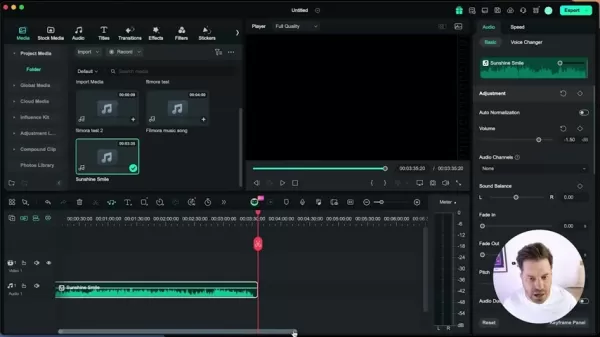
Here's how you can use it:
- Select the audio track on your timeline.
- Hover over the edge until you see the 'Audio Stretch' symbol.
- Drag the edge to the desired duration.
- Filmora's AI does the rest, adjusting the audio to fit while keeping its natural sound intact.
This feature is a godsend for maintaining a polished, professional finish in your videos, making the process smoother and more seamless for your audience.
AI Vocal Remover for Instrumental and A Cappella Creations
Looking to create your own karaoke tracks or remixes? Filmora's AI Vocal Remover is your new best friend. This tool splits your song into vocal and instrumental parts, allowing you to create clean instrumentals or isolate vocals for your projects.
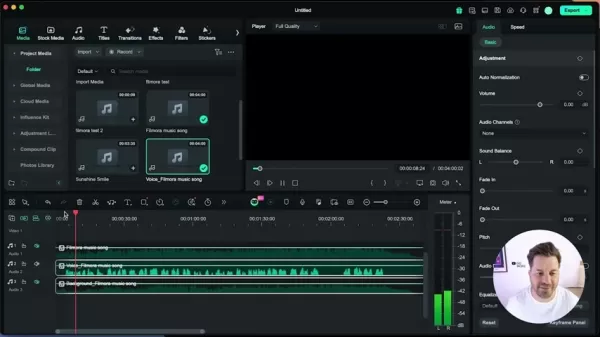
Here's how to get started:
- Select your audio track from the timeline.
- Head to the “Tools” section and choose "Audio".
- Select the AI Vocal Remover Tool.
Filmora will then work its magic, generating separate tracks for you to use in your creative endeavors, whether it's for a karaoke session or a new remix.
AI Voice Enhancer for Studio-Quality Audio
Clear, crisp audio is crucial for keeping your audience engaged. Filmora's AI Voice Enhancer steps in to polish your recordings, cutting down background noise and boosting vocal clarity. It's perfect for those times when you're recording in less-than-ideal conditions.

To use the AI Voice Enhancer:
- Select your voice clip on the timeline.
- Navigate to the audio settings.
- Choose the AI voice enhancer and tweak your settings.
With this tool, you can deliver audio that sounds like it was recorded in a professional studio, no matter your actual recording environment.
Denoise Tools in Filmora
Normal Denoise in Filmora
Constant background noise like hums or static can be a real buzzkill. Filmora's Normal Denoise tool sweeps in to clear the clutter, making your voice the star of the show. It works quietly in the background, requiring minimal tweaks from you.
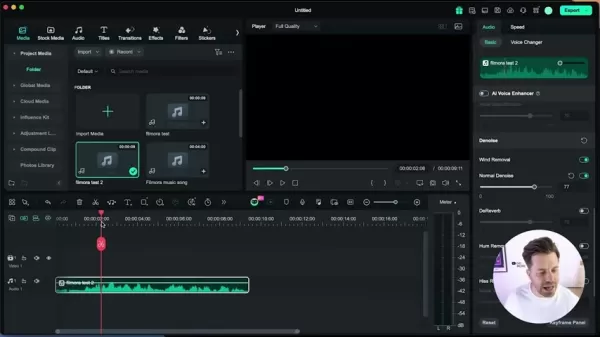
It's all about achieving that studio-quality sound with less hassle.
Wind Removal in Filmora
Outdoor recordings often come with the unwanted guest of wind noise. Filmora's Wind Removal tool targets this specifically, ensuring your voice cuts through clearly, making your content more enjoyable to listen to.
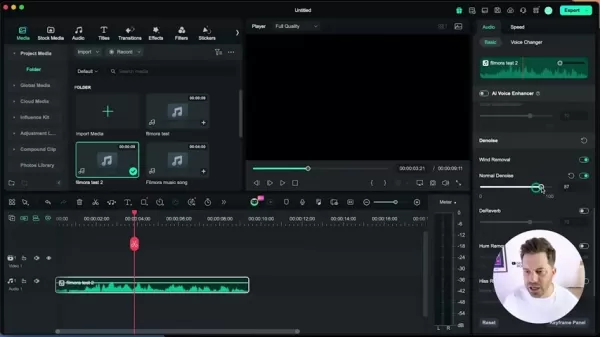
With AI assistance, you can enjoy professional-grade audio without the distractions of wind.
DeReverb in Filmora
Recording in echoey spaces? The DeReverb tool in Filmora is here to help. It reduces unwanted echoes, ensuring your audio remains clear and professional-sounding, no matter where you record.
This tool is a lifesaver for keeping your audio crisp and clean, even in less-than-ideal recording environments.
Simple Guides to Enhance Audio Quality in Filmora
Step by Step to Enhance Audio Quality
Ready to transform your audio? Follow these steps:
- Import Audio: Open Filmora and bring in your audio file.
- Access Audio Tools: Click on the audio clip in the timeline and open the Audio panel.
- Apply AI Voice Enhancement: Turn on the AI Voice Enhancer.
- Adjust Denoise Settings: Fine-tune noise reduction with Denoise, Wind Removal, and Hum Removal tools.
- Monitor Audio Levels: Use volume controls to balance your audio.
- Export: Save your newly enhanced audio track!
With these steps, you'll be able to craft audio that sounds professional and polished, effortlessly removing unwanted noise and enhancing clarity.
Advantages and Disadvantages of Using Filmora AI for Audio Enhancement
Pros
- AI tools make audio editing easier and more accessible.
- They save a ton of time compared to manual editing.
- Studio-quality audio is achievable even in imperfect settings.
- Easy vocal isolation with the AI vocal remover.
Cons
- Relying on AI might limit creative control for seasoned audio engineers.
- The quality of the final product can depend on the initial audio quality.
Frequently Asked Questions
What is AI Audio Enhancement in Filmora?
AI Audio Enhancement in Filmora uses artificial intelligence to boost the quality of your audio, tackling everything from background noise to reverb, ensuring your sound is top-notch.
How do I access the AI audio tools in Filmora?
Just select an audio clip in the timeline, then head to the Audio panel where you'll find options like the AI Voice Enhancer and other noise reduction tools.
Can I remove vocals from any song using the AI Vocal Remover?
Yes, the AI Vocal Remover can work with virtually any song, though the results can vary depending on the audio quality of the original track.
Related Questions
What other AI Features Does Filmora Offer?
Beyond audio enhancement, Filmora boasts other AI-powered features:
- AI Smart Cutout: This tool lets you isolate objects or people from your video, perfect for background removal or creative compositions.
- AI Text-Based Editing: Automatically transcribe your video and edit content directly from the text, streamlining your workflow.
- AI Audio Denoise and Silence Detection: Clean up your audio by removing unwanted noises and silences, ensuring crystal-clear sound.
- Auto Beat Sync: Sync your video clips to the rhythm of your music, making your videos dynamic and engaging.
Related article
 Filmora 14: Revolutionize Video Editing with AI-Powered Tools
Wondershare Filmora 14 introduces a robust set of AI-driven features to simplify and elevate your video editing experience. From novices to experts, these tools empower creators to produce standout vi
Filmora 14: Revolutionize Video Editing with AI-Powered Tools
Wondershare Filmora 14 introduces a robust set of AI-driven features to simplify and elevate your video editing experience. From novices to experts, these tools empower creators to produce standout vi
 Filmora AI: Boost Your Creativity with AI-Powered Video Editing
Filmora AI is transforming the world of video editing by harnessing the power of Artificial Intelligence to help creators craft professional-quality videos with ease. This innovative tool offers a comprehensive suite of AI-powered features that not only streamline the editing process but also open u
Filmora AI: Boost Your Creativity with AI-Powered Video Editing
Filmora AI is transforming the world of video editing by harnessing the power of Artificial Intelligence to help creators craft professional-quality videos with ease. This innovative tool offers a comprehensive suite of AI-powered features that not only streamline the editing process but also open u
 Mariah Carey and Michael Jackson Unite in Stunning AI-Generated Duet
The Future of Music Collaboration: Mariah Carey and Michael Jackson's AI-Generated DuetPicture two legendary voices coming together in perfect harmony - Mariah Carey's breathtaking five-octave range blending seamlessly with Michael Jackson's iconic v
Comments (2)
0/200
Mariah Carey and Michael Jackson Unite in Stunning AI-Generated Duet
The Future of Music Collaboration: Mariah Carey and Michael Jackson's AI-Generated DuetPicture two legendary voices coming together in perfect harmony - Mariah Carey's breathtaking five-octave range blending seamlessly with Michael Jackson's iconic v
Comments (2)
0/200
![DanielAllen]() DanielAllen
DanielAllen
 August 21, 2025 at 1:01:19 PM EDT
August 21, 2025 at 1:01:19 PM EDT
Filmora's AI audio tools sound like a game-changer! Can't wait to try enhancing my vlogs, but I hope it’s not too complex for a newbie like me. 🎥


 0
0
![RoySmith]() RoySmith
RoySmith
 August 7, 2025 at 1:01:05 AM EDT
August 7, 2025 at 1:01:05 AM EDT
This AI audio enhancement in Filmora sounds like a game-changer! I’ve been struggling with muddy audio in my vlogs, so I’m curious—how easy is it to use for a total newbie? 🤔 Excited to give it a try!


 0
0
In the bustling world of video content creation, achieving top-notch audio quality isn't just a bonus—it's a necessity. Filmora, a standout in the realm of video editing software, equips creators with a suite of AI-enhanced features that can transform your audio tracks from good to great. This piece dives into four AI-driven tools that promise to streamline your audio editing process, save you precious time, and elevate your final product. Whether you're a pro or a newbie, harnessing these tools can significantly enhance your video's impact and your overall efficiency.
AI-Powered Audio Enhancement Features in Filmora
AI Audio Stretch for Seamless Timing
Ever found yourself wrestling with audio tracks that just won't sync with your video? Filmora's AI Audio Stretch feature is here to save the day. This tool lets you tweak the length of your audio clip effortlessly, ensuring it fits your video like a glove. Gone are the days of awkward cuts and blends; now, you can adjust the duration without messing with the pitch or tempo.
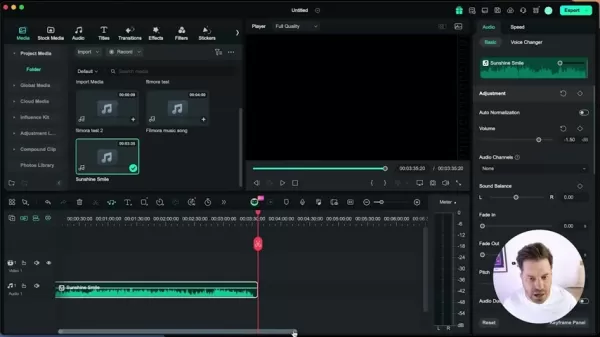
Here's how you can use it:
- Select the audio track on your timeline.
- Hover over the edge until you see the 'Audio Stretch' symbol.
- Drag the edge to the desired duration.
- Filmora's AI does the rest, adjusting the audio to fit while keeping its natural sound intact.
This feature is a godsend for maintaining a polished, professional finish in your videos, making the process smoother and more seamless for your audience.
AI Vocal Remover for Instrumental and A Cappella Creations
Looking to create your own karaoke tracks or remixes? Filmora's AI Vocal Remover is your new best friend. This tool splits your song into vocal and instrumental parts, allowing you to create clean instrumentals or isolate vocals for your projects.
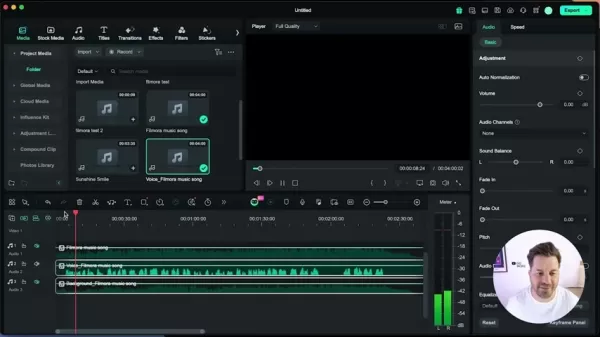
Here's how to get started:
- Select your audio track from the timeline.
- Head to the “Tools” section and choose "Audio".
- Select the AI Vocal Remover Tool.
Filmora will then work its magic, generating separate tracks for you to use in your creative endeavors, whether it's for a karaoke session or a new remix.
AI Voice Enhancer for Studio-Quality Audio
Clear, crisp audio is crucial for keeping your audience engaged. Filmora's AI Voice Enhancer steps in to polish your recordings, cutting down background noise and boosting vocal clarity. It's perfect for those times when you're recording in less-than-ideal conditions.

To use the AI Voice Enhancer:
- Select your voice clip on the timeline.
- Navigate to the audio settings.
- Choose the AI voice enhancer and tweak your settings.
With this tool, you can deliver audio that sounds like it was recorded in a professional studio, no matter your actual recording environment.
Denoise Tools in Filmora
Normal Denoise in Filmora
Constant background noise like hums or static can be a real buzzkill. Filmora's Normal Denoise tool sweeps in to clear the clutter, making your voice the star of the show. It works quietly in the background, requiring minimal tweaks from you.
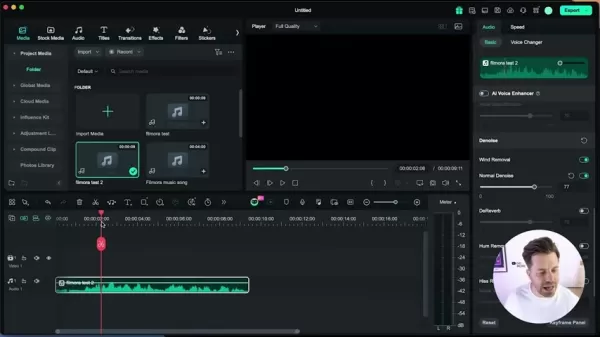
It's all about achieving that studio-quality sound with less hassle.
Wind Removal in Filmora
Outdoor recordings often come with the unwanted guest of wind noise. Filmora's Wind Removal tool targets this specifically, ensuring your voice cuts through clearly, making your content more enjoyable to listen to.
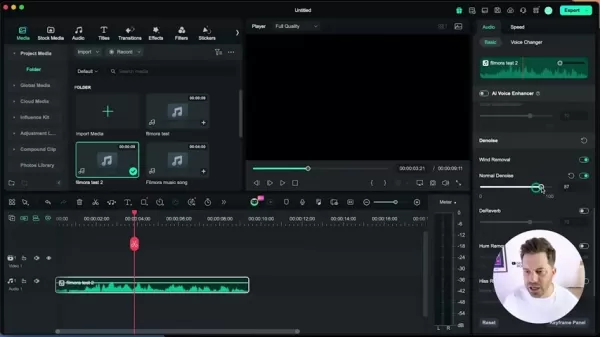
With AI assistance, you can enjoy professional-grade audio without the distractions of wind.
DeReverb in Filmora
Recording in echoey spaces? The DeReverb tool in Filmora is here to help. It reduces unwanted echoes, ensuring your audio remains clear and professional-sounding, no matter where you record.
This tool is a lifesaver for keeping your audio crisp and clean, even in less-than-ideal recording environments.
Simple Guides to Enhance Audio Quality in Filmora
Step by Step to Enhance Audio Quality
Ready to transform your audio? Follow these steps:
- Import Audio: Open Filmora and bring in your audio file.
- Access Audio Tools: Click on the audio clip in the timeline and open the Audio panel.
- Apply AI Voice Enhancement: Turn on the AI Voice Enhancer.
- Adjust Denoise Settings: Fine-tune noise reduction with Denoise, Wind Removal, and Hum Removal tools.
- Monitor Audio Levels: Use volume controls to balance your audio.
- Export: Save your newly enhanced audio track!
With these steps, you'll be able to craft audio that sounds professional and polished, effortlessly removing unwanted noise and enhancing clarity.
Advantages and Disadvantages of Using Filmora AI for Audio Enhancement
Pros
- AI tools make audio editing easier and more accessible.
- They save a ton of time compared to manual editing.
- Studio-quality audio is achievable even in imperfect settings.
- Easy vocal isolation with the AI vocal remover.
Cons
- Relying on AI might limit creative control for seasoned audio engineers.
- The quality of the final product can depend on the initial audio quality.
Frequently Asked Questions
What is AI Audio Enhancement in Filmora?
AI Audio Enhancement in Filmora uses artificial intelligence to boost the quality of your audio, tackling everything from background noise to reverb, ensuring your sound is top-notch.
How do I access the AI audio tools in Filmora?
Just select an audio clip in the timeline, then head to the Audio panel where you'll find options like the AI Voice Enhancer and other noise reduction tools.
Can I remove vocals from any song using the AI Vocal Remover?
Yes, the AI Vocal Remover can work with virtually any song, though the results can vary depending on the audio quality of the original track.
Related Questions
What other AI Features Does Filmora Offer?
Beyond audio enhancement, Filmora boasts other AI-powered features:
- AI Smart Cutout: This tool lets you isolate objects or people from your video, perfect for background removal or creative compositions.
- AI Text-Based Editing: Automatically transcribe your video and edit content directly from the text, streamlining your workflow.
- AI Audio Denoise and Silence Detection: Clean up your audio by removing unwanted noises and silences, ensuring crystal-clear sound.
- Auto Beat Sync: Sync your video clips to the rhythm of your music, making your videos dynamic and engaging.
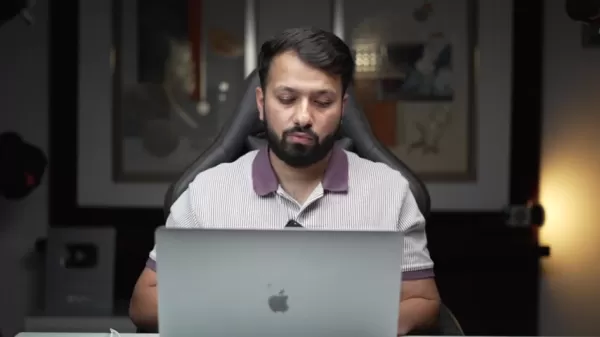 Filmora 14: Revolutionize Video Editing with AI-Powered Tools
Wondershare Filmora 14 introduces a robust set of AI-driven features to simplify and elevate your video editing experience. From novices to experts, these tools empower creators to produce standout vi
Filmora 14: Revolutionize Video Editing with AI-Powered Tools
Wondershare Filmora 14 introduces a robust set of AI-driven features to simplify and elevate your video editing experience. From novices to experts, these tools empower creators to produce standout vi
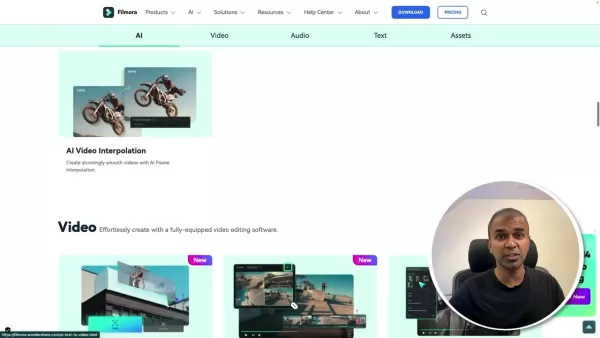 Filmora AI: Boost Your Creativity with AI-Powered Video Editing
Filmora AI is transforming the world of video editing by harnessing the power of Artificial Intelligence to help creators craft professional-quality videos with ease. This innovative tool offers a comprehensive suite of AI-powered features that not only streamline the editing process but also open u
Filmora AI: Boost Your Creativity with AI-Powered Video Editing
Filmora AI is transforming the world of video editing by harnessing the power of Artificial Intelligence to help creators craft professional-quality videos with ease. This innovative tool offers a comprehensive suite of AI-powered features that not only streamline the editing process but also open u
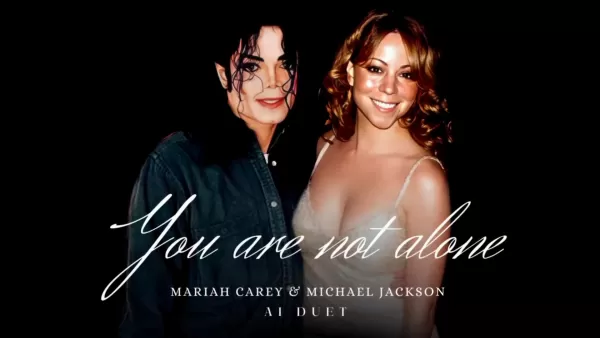 Mariah Carey and Michael Jackson Unite in Stunning AI-Generated Duet
The Future of Music Collaboration: Mariah Carey and Michael Jackson's AI-Generated DuetPicture two legendary voices coming together in perfect harmony - Mariah Carey's breathtaking five-octave range blending seamlessly with Michael Jackson's iconic v
Mariah Carey and Michael Jackson Unite in Stunning AI-Generated Duet
The Future of Music Collaboration: Mariah Carey and Michael Jackson's AI-Generated DuetPicture two legendary voices coming together in perfect harmony - Mariah Carey's breathtaking five-octave range blending seamlessly with Michael Jackson's iconic v
 August 21, 2025 at 1:01:19 PM EDT
August 21, 2025 at 1:01:19 PM EDT
Filmora's AI audio tools sound like a game-changer! Can't wait to try enhancing my vlogs, but I hope it’s not too complex for a newbie like me. 🎥


 0
0
 August 7, 2025 at 1:01:05 AM EDT
August 7, 2025 at 1:01:05 AM EDT
This AI audio enhancement in Filmora sounds like a game-changer! I’ve been struggling with muddy audio in my vlogs, so I’m curious—how easy is it to use for a total newbie? 🤔 Excited to give it a try!


 0
0





























