AI-Powered Guide to Harmonious Color Palettes with Midjourney
In the fast-paced world of AI-driven art and design, keeping your visuals consistent is key to crafting a strong brand identity. Color palettes are at the heart of this, helping your graphics connect with your audience in a meaningful way. This article dives into how you can use color palettes in Midjourney, with a little help from Coolors, to generate AI images that not only look good together but also reflect your brand's unique style.
Key Takeaways
- Learn why color palettes are essential for maintaining brand consistency in AI-generated images.
- Explore Coolors.co as a go-to tool for creating and exporting color palettes.
- Discover how to seamlessly integrate color palettes into your Midjourney prompts.
- Understand how to use style references and negative prompts to refine color schemes in Midjourney.
- Master techniques for ensuring consistent branding across multiple AI-generated images.
- Be aware of the limitations of color name recognition in Midjourney.
Understanding Color Palettes and AI Image Generation
The Significance of Color Palettes in Branding
Color is a powerful tool in visual communication. A well-chosen color palette keeps your marketing materials looking cohesive, boosting brand recognition and conveying your message effectively. Whether it's a sales page, a book cover, or a social media post, using a consistent color palette gives your brand a polished and professional appearance.
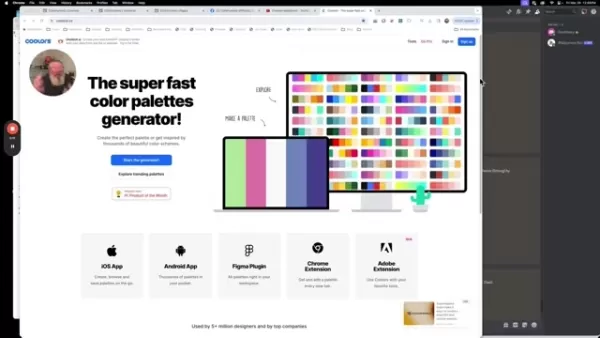
Without a thoughtful color strategy, your brand can come across as disjointed and unprofessional, which might confuse your audience and erode their trust. By sticking to a specific color palette, you project reliability and professionalism, helping your business grow and gain traction. A great color palette should be harmonious, with colors that complement each other beautifully.
Coolors.co: Your AI Color Palette Creation Station
Coolors.co is a lightning-fast tool for generating color palettes. Its intuitive interface makes it easy to create, explore, and export stunning color schemes. It's the perfect companion for creating consistent images with Midjourney. Coolors also offers apps and plugins for various devices, and its AI can suggest additional hues that might work well with your palette. You can also browse trending palettes on the site.

Here are some of Coolors' apps and plugins:
- iOS App
- Android App
- Figma Plugin
- Chrome Extension
- Adobe Extension
Midjourney: Embracing AI Image Creation and its Color Nuances
Midjourney is a top-notch AI platform for generating images from text prompts. However, it doesn't support hexadecimal or RGB color codes directly in prompts. Instead, it relies on recognizing color names, which means you'll need a tool like Coolors to translate your color schemes into names that Midjourney can understand.
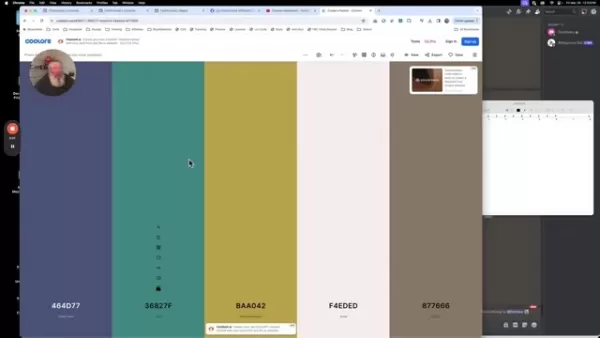
Creating Consistent AI Images with Midjourney
Step 1: Crafting Color Palettes with Coolors
- Head over to Coolors.co and start the Color Palette Generator.
- Browse trending palettes or create your own from scratch. Coolors' AI can suggest harmonious color combinations.
- For each color in your palette, find the corresponding color name that Midjourney recognizes. You might need to adjust the shade within Coolors to find the best match.
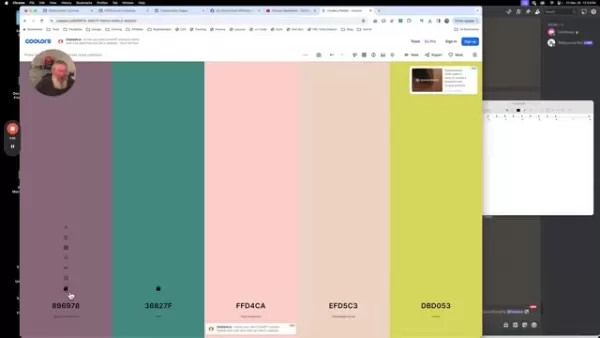
- Write down the color names. Since you can't copy and paste them directly, jot them down in a document for later use.
It's crucial to understand Midjourney's limitations and what you can use within its parameters. Take the time to prepare.
Step 2: Integrating Color Names into Midjourney Prompts
- Open Midjourney via Discord or its standalone platform.
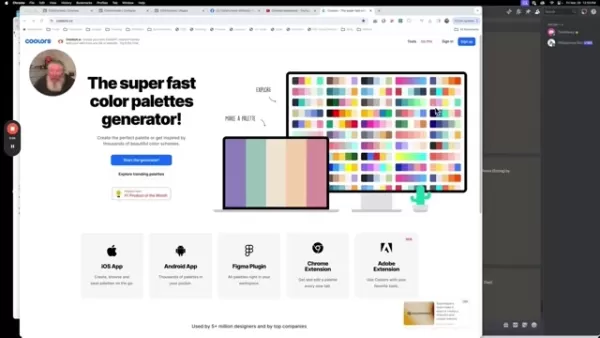
- Start your prompt with a clear description of the image you want.
- Add the color palette by listing the color names, separated by commas, within the prompt. For example:
/imagine prompt: a cinematic still of a sunset, Mountbatten Pink, Teal, School Bus Yellow, Orange
- Experiment with where you place the color names in the prompt to see how it affects the final image. It's all about finding what works best for your specific needs.
Step 3: Refining Images with Style References and Negative Prompts
- Use style references to guide Midjourney toward your desired aesthetic.
- Generate initial images using your color palette and a descriptive prompt.
- Identify an image that closely matches your desired style.
- Use the "Copy Image Link" option to get the image's URL.
- In subsequent prompts, include the style reference using the `--sref` parameter, followed by the image URL. For example:
/imagine prompt: a cinematic still of a sunset --sref [image URL]
- To remove unwanted elements, use a negative prompt. For example:
/imagine prompt: a cinematic still of a sunset --no people
With these steps, you'll likely find exactly what you're looking for.
Fine-Tuning Tips for Optimal Results
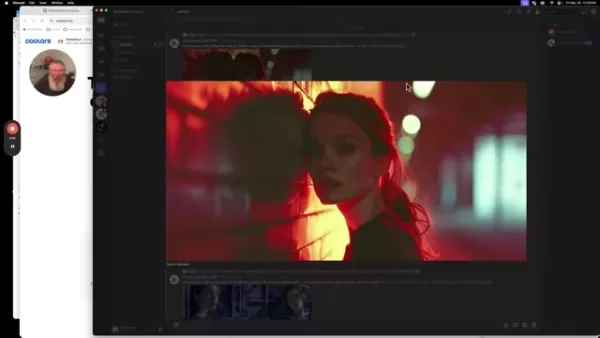
- Experiment with different color combinations to find what resonates with your brand and the mood you want to convey.
- Don't hesitate to generate multiple versions of an image, tweaking prompts and style references until you get it just right.
- Remember that Midjourney uses natural language processing, so the exact wording of your prompts can make a big difference.
- Use negative prompts to eliminate unwanted elements and refine the overall composition of your images.
Tip Description Start with Color Palette on Coolors This will give you colors with names that Midjourney can recognize. Refine with style references Using image references can significantly impact the final project. Iterate multiple times Don't be afraid to experiment until you find the perfect images. Change Words for Style Experiment with different keywords in your prompts to refine the image.
Step-by-Step Guide
How to Incorporate Color Names into Midjourney Prompts
- Visit Coolors.co and explore the trending color options.
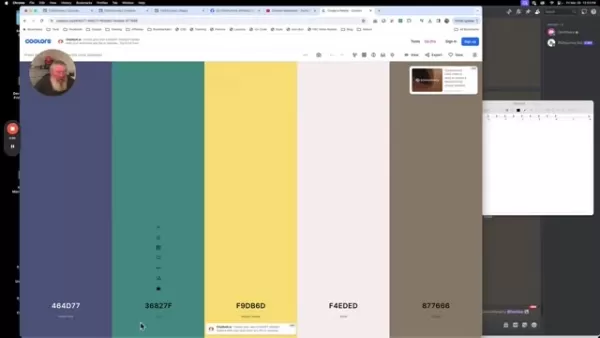
- Open a text document to keep track of the colors you like. Make sure the font size is large enough to read the color names clearly.
- When you find a green you like, click the lock icon to tell the AI this color is important.
- Write down the color name beneath the color. Record it in your text document.
- Adjust the shade dial to explore different variations and record them in your document.
- Find at least four colors that work well together.
- Copy the color names into your Midjourney prompt.
- Add any additional elements you want Midjourney to include, like a sunset.
With a few tweaks, Midjourney can help you create stunning images that reflect your color choices and other references.
Color Palette Integration in Midjourney: Pros and Cons
Pros
- Enhanced Brand Consistency: Ensures all AI-generated assets align with your brand's visual identity.
- Improved Visual Harmony: Helps create aesthetically pleasing and cohesive images.
- Creative Control: Allows designers to guide the AI's color choices and achieve specific artistic effects.
Cons
- Limited Color Code Support: Midjourney's reliance on color names can be limiting compared to using hex codes or RGB values.
- Ambiguity in Color Names: Color names can be subjective, leading to variations in the AI's interpretation.
- Increased Prompt Complexity: Adding color names and style references can make Midjourney prompts more complex.
Frequently Asked Questions
Can I use Hex codes directly in Midjourney?
No, Midjourney currently doesn't recognize hex codes. You'll need to use color names instead.
How can I ensure my color palette is consistent across all images?
Use style references to apply the color scheme from one image to others.
Why are the generated images not exactly matching my color palette?
Midjourney uses natural language processing, so the interpretation of color names might vary slightly. Experiment with different names and style references.
Is Coolors the only color palette generator that works with Midjourney?
No, but it's a great starting point. There are plenty of other options, each with its own unique features.
Related Questions
What are some additional prompting techniques for better Midjourney results?
To get the best results from Midjourney, consider these techniques:
- Mastering Descriptive Language: Use rich, evocative language to guide the AI. Instead of saying "a forest," try "a sun-dappled, emerald forest teeming with hidden pathways." The more detail you provide, the more creative the AI can be.
- Compositing Keywords for Style and Subject: Combine subject and style references in your prompts to ensure the AI generates images that align with your vision.
- Harnessing the Power of Artistic Movements: Use terms associated with specific art periods to guide the AI. For example, instead of "painting," say "impressionistic painting." There are many art periods the AI can draw from.
- The Influence of Lighting and Atmosphere: Describe the lighting and atmosphere in your prompts. Terms like "soft lighting" can make a big difference in the quality of the generated image.
- Strategic Use of Image Dimensions: Experiment with different image sizes. Using "ar 4:3" or "ar 2:3" at the end of your prompt can help you achieve the desired dimensions.
- Understanding Parameters for AI Image Generation: Experiment with various parameters to create the image you envision. With time and effort, there's very little that AI can't achieve.
Related article
 AI-Powered Cover Letters: Expert Guide for Journal Submissions
In today's competitive academic publishing environment, crafting an effective cover letter can make the crucial difference in your manuscript's acceptance. Discover how AI-powered tools like ChatGPT can streamline this essential task, helping you cre
AI-Powered Cover Letters: Expert Guide for Journal Submissions
In today's competitive academic publishing environment, crafting an effective cover letter can make the crucial difference in your manuscript's acceptance. Discover how AI-powered tools like ChatGPT can streamline this essential task, helping you cre
 US to Sanction Foreign Officials Over Social Media Regulations
US Takes Stand Against Global Digital Content Regulations
The State Department issued a sharp diplomatic rebuke this week targeting European digital governance policies, signaling escalating tensions over control of online platforms. Secretary Marco
US to Sanction Foreign Officials Over Social Media Regulations
US Takes Stand Against Global Digital Content Regulations
The State Department issued a sharp diplomatic rebuke this week targeting European digital governance policies, signaling escalating tensions over control of online platforms. Secretary Marco
 Ultimate Guide to AI-Powered YouTube Video Summarizers
In our information-rich digital landscape, AI-powered YouTube video summarizers have become indispensable for efficient content consumption. This in-depth guide explores how to build a sophisticated summarization tool using cutting-edge NLP technolog
Comments (4)
0/200
Ultimate Guide to AI-Powered YouTube Video Summarizers
In our information-rich digital landscape, AI-powered YouTube video summarizers have become indispensable for efficient content consumption. This in-depth guide explores how to build a sophisticated summarization tool using cutting-edge NLP technolog
Comments (4)
0/200
![JosephGreen]() JosephGreen
JosephGreen
 August 16, 2025 at 3:01:01 PM EDT
August 16, 2025 at 3:01:01 PM EDT
This article on AI color palettes is super cool! Midjourney makes designing so much easier, love how it helps create vibes that pop. 😎 Any tips for picking bold colors for a startup logo?


 0
0
![NicholasRoberts]() NicholasRoberts
NicholasRoberts
 August 15, 2025 at 12:01:44 AM EDT
August 15, 2025 at 12:01:44 AM EDT
This article on AI color palettes is super insightful! Midjourney's approach to harmonious visuals is a game-changer for branding. 🌈 Anyone tried this for their projects yet?


 0
0
![JohnYoung]() JohnYoung
JohnYoung
 August 14, 2025 at 9:00:59 AM EDT
August 14, 2025 at 9:00:59 AM EDT
This article on AI color palettes is super insightful! Midjourney’s approach to harmonious designs feels like a game-changer for branding. 🌈 Anyone tried this for their own projects yet?


 0
0
![DanielRodriguez]() DanielRodriguez
DanielRodriguez
 August 8, 2025 at 5:00:59 AM EDT
August 8, 2025 at 5:00:59 AM EDT
This article on AI color palettes is super cool! Midjourney makes picking harmonious colors so easy, perfect for my design projects. 😍


 0
0
In the fast-paced world of AI-driven art and design, keeping your visuals consistent is key to crafting a strong brand identity. Color palettes are at the heart of this, helping your graphics connect with your audience in a meaningful way. This article dives into how you can use color palettes in Midjourney, with a little help from Coolors, to generate AI images that not only look good together but also reflect your brand's unique style.
Key Takeaways
- Learn why color palettes are essential for maintaining brand consistency in AI-generated images.
- Explore Coolors.co as a go-to tool for creating and exporting color palettes.
- Discover how to seamlessly integrate color palettes into your Midjourney prompts.
- Understand how to use style references and negative prompts to refine color schemes in Midjourney.
- Master techniques for ensuring consistent branding across multiple AI-generated images.
- Be aware of the limitations of color name recognition in Midjourney.
Understanding Color Palettes and AI Image Generation
The Significance of Color Palettes in Branding
Color is a powerful tool in visual communication. A well-chosen color palette keeps your marketing materials looking cohesive, boosting brand recognition and conveying your message effectively. Whether it's a sales page, a book cover, or a social media post, using a consistent color palette gives your brand a polished and professional appearance.
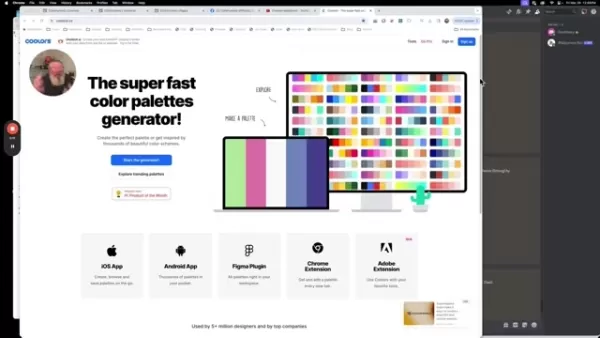
Without a thoughtful color strategy, your brand can come across as disjointed and unprofessional, which might confuse your audience and erode their trust. By sticking to a specific color palette, you project reliability and professionalism, helping your business grow and gain traction. A great color palette should be harmonious, with colors that complement each other beautifully.
Coolors.co: Your AI Color Palette Creation Station
Coolors.co is a lightning-fast tool for generating color palettes. Its intuitive interface makes it easy to create, explore, and export stunning color schemes. It's the perfect companion for creating consistent images with Midjourney. Coolors also offers apps and plugins for various devices, and its AI can suggest additional hues that might work well with your palette. You can also browse trending palettes on the site.

Here are some of Coolors' apps and plugins:
- iOS App
- Android App
- Figma Plugin
- Chrome Extension
- Adobe Extension
Midjourney: Embracing AI Image Creation and its Color Nuances
Midjourney is a top-notch AI platform for generating images from text prompts. However, it doesn't support hexadecimal or RGB color codes directly in prompts. Instead, it relies on recognizing color names, which means you'll need a tool like Coolors to translate your color schemes into names that Midjourney can understand.
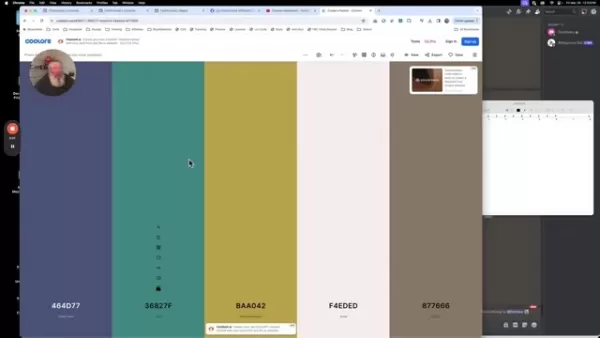
Creating Consistent AI Images with Midjourney
Step 1: Crafting Color Palettes with Coolors
- Head over to Coolors.co and start the Color Palette Generator.
- Browse trending palettes or create your own from scratch. Coolors' AI can suggest harmonious color combinations.
- For each color in your palette, find the corresponding color name that Midjourney recognizes. You might need to adjust the shade within Coolors to find the best match.
- Write down the color names. Since you can't copy and paste them directly, jot them down in a document for later use.
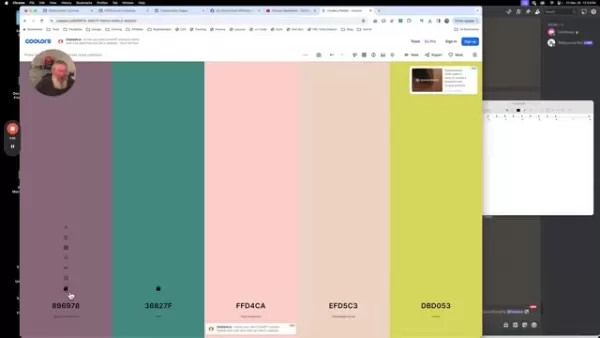
It's crucial to understand Midjourney's limitations and what you can use within its parameters. Take the time to prepare.
Step 2: Integrating Color Names into Midjourney Prompts
- Open Midjourney via Discord or its standalone platform.
- Start your prompt with a clear description of the image you want.
- Add the color palette by listing the color names, separated by commas, within the prompt. For example:
- Experiment with where you place the color names in the prompt to see how it affects the final image. It's all about finding what works best for your specific needs.
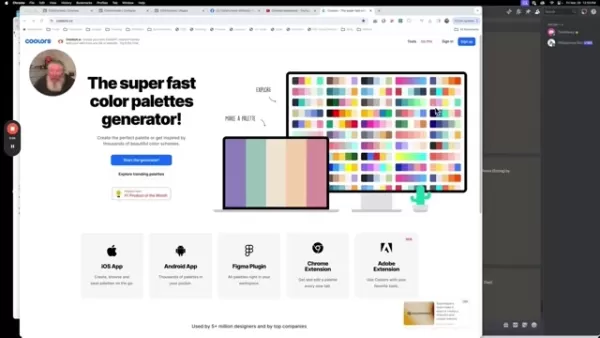
/imagine prompt: a cinematic still of a sunset, Mountbatten Pink, Teal, School Bus Yellow, Orange
Step 3: Refining Images with Style References and Negative Prompts
- Use style references to guide Midjourney toward your desired aesthetic.
- Generate initial images using your color palette and a descriptive prompt.
- Identify an image that closely matches your desired style.
- Use the "Copy Image Link" option to get the image's URL.
- In subsequent prompts, include the style reference using the `--sref` parameter, followed by the image URL. For example:
- To remove unwanted elements, use a negative prompt. For example:
/imagine prompt: a cinematic still of a sunset --sref [image URL]
/imagine prompt: a cinematic still of a sunset --no people
With these steps, you'll likely find exactly what you're looking for.
Fine-Tuning Tips for Optimal Results
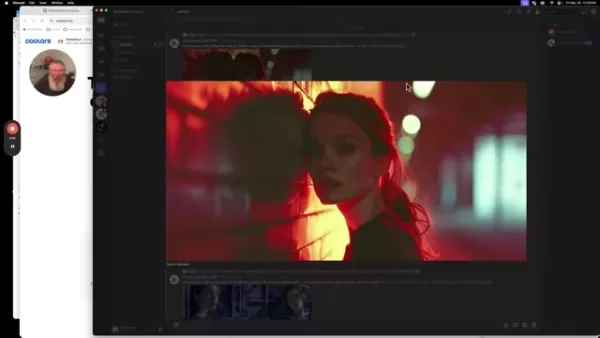
- Experiment with different color combinations to find what resonates with your brand and the mood you want to convey.
- Don't hesitate to generate multiple versions of an image, tweaking prompts and style references until you get it just right.
- Remember that Midjourney uses natural language processing, so the exact wording of your prompts can make a big difference.
- Use negative prompts to eliminate unwanted elements and refine the overall composition of your images.
| Tip | Description |
|---|---|
| Start with Color Palette on Coolors | This will give you colors with names that Midjourney can recognize. |
| Refine with style references | Using image references can significantly impact the final project. |
| Iterate multiple times | Don't be afraid to experiment until you find the perfect images. |
| Change Words for Style | Experiment with different keywords in your prompts to refine the image. |
Step-by-Step Guide
How to Incorporate Color Names into Midjourney Prompts
- Visit Coolors.co and explore the trending color options.
- Open a text document to keep track of the colors you like. Make sure the font size is large enough to read the color names clearly.
- When you find a green you like, click the lock icon to tell the AI this color is important.
- Write down the color name beneath the color. Record it in your text document.
- Adjust the shade dial to explore different variations and record them in your document.
- Find at least four colors that work well together.
- Copy the color names into your Midjourney prompt.
- Add any additional elements you want Midjourney to include, like a sunset.
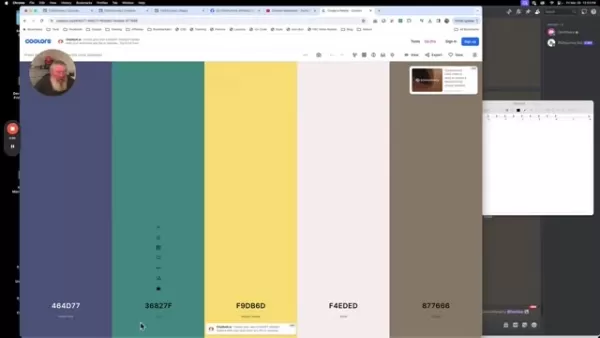
With a few tweaks, Midjourney can help you create stunning images that reflect your color choices and other references.
Color Palette Integration in Midjourney: Pros and Cons
Pros
- Enhanced Brand Consistency: Ensures all AI-generated assets align with your brand's visual identity.
- Improved Visual Harmony: Helps create aesthetically pleasing and cohesive images.
- Creative Control: Allows designers to guide the AI's color choices and achieve specific artistic effects.
Cons
- Limited Color Code Support: Midjourney's reliance on color names can be limiting compared to using hex codes or RGB values.
- Ambiguity in Color Names: Color names can be subjective, leading to variations in the AI's interpretation.
- Increased Prompt Complexity: Adding color names and style references can make Midjourney prompts more complex.
Frequently Asked Questions
Can I use Hex codes directly in Midjourney?
No, Midjourney currently doesn't recognize hex codes. You'll need to use color names instead.
How can I ensure my color palette is consistent across all images?
Use style references to apply the color scheme from one image to others.
Why are the generated images not exactly matching my color palette?
Midjourney uses natural language processing, so the interpretation of color names might vary slightly. Experiment with different names and style references.
Is Coolors the only color palette generator that works with Midjourney?
No, but it's a great starting point. There are plenty of other options, each with its own unique features.
Related Questions
What are some additional prompting techniques for better Midjourney results?
To get the best results from Midjourney, consider these techniques:
- Mastering Descriptive Language: Use rich, evocative language to guide the AI. Instead of saying "a forest," try "a sun-dappled, emerald forest teeming with hidden pathways." The more detail you provide, the more creative the AI can be.
- Compositing Keywords for Style and Subject: Combine subject and style references in your prompts to ensure the AI generates images that align with your vision.
- Harnessing the Power of Artistic Movements: Use terms associated with specific art periods to guide the AI. For example, instead of "painting," say "impressionistic painting." There are many art periods the AI can draw from.
- The Influence of Lighting and Atmosphere: Describe the lighting and atmosphere in your prompts. Terms like "soft lighting" can make a big difference in the quality of the generated image.
- Strategic Use of Image Dimensions: Experiment with different image sizes. Using "ar 4:3" or "ar 2:3" at the end of your prompt can help you achieve the desired dimensions.
- Understanding Parameters for AI Image Generation: Experiment with various parameters to create the image you envision. With time and effort, there's very little that AI can't achieve.
 AI-Powered Cover Letters: Expert Guide for Journal Submissions
In today's competitive academic publishing environment, crafting an effective cover letter can make the crucial difference in your manuscript's acceptance. Discover how AI-powered tools like ChatGPT can streamline this essential task, helping you cre
AI-Powered Cover Letters: Expert Guide for Journal Submissions
In today's competitive academic publishing environment, crafting an effective cover letter can make the crucial difference in your manuscript's acceptance. Discover how AI-powered tools like ChatGPT can streamline this essential task, helping you cre
 US to Sanction Foreign Officials Over Social Media Regulations
US Takes Stand Against Global Digital Content Regulations
The State Department issued a sharp diplomatic rebuke this week targeting European digital governance policies, signaling escalating tensions over control of online platforms. Secretary Marco
US to Sanction Foreign Officials Over Social Media Regulations
US Takes Stand Against Global Digital Content Regulations
The State Department issued a sharp diplomatic rebuke this week targeting European digital governance policies, signaling escalating tensions over control of online platforms. Secretary Marco
 Ultimate Guide to AI-Powered YouTube Video Summarizers
In our information-rich digital landscape, AI-powered YouTube video summarizers have become indispensable for efficient content consumption. This in-depth guide explores how to build a sophisticated summarization tool using cutting-edge NLP technolog
Ultimate Guide to AI-Powered YouTube Video Summarizers
In our information-rich digital landscape, AI-powered YouTube video summarizers have become indispensable for efficient content consumption. This in-depth guide explores how to build a sophisticated summarization tool using cutting-edge NLP technolog
 August 16, 2025 at 3:01:01 PM EDT
August 16, 2025 at 3:01:01 PM EDT
This article on AI color palettes is super cool! Midjourney makes designing so much easier, love how it helps create vibes that pop. 😎 Any tips for picking bold colors for a startup logo?


 0
0
 August 15, 2025 at 12:01:44 AM EDT
August 15, 2025 at 12:01:44 AM EDT
This article on AI color palettes is super insightful! Midjourney's approach to harmonious visuals is a game-changer for branding. 🌈 Anyone tried this for their projects yet?


 0
0
 August 14, 2025 at 9:00:59 AM EDT
August 14, 2025 at 9:00:59 AM EDT
This article on AI color palettes is super insightful! Midjourney’s approach to harmonious designs feels like a game-changer for branding. 🌈 Anyone tried this for their own projects yet?


 0
0
 August 8, 2025 at 5:00:59 AM EDT
August 8, 2025 at 5:00:59 AM EDT
This article on AI color palettes is super cool! Midjourney makes picking harmonious colors so easy, perfect for my design projects. 😍


 0
0





























