AI-Enhanced Music Creation: A Step-by-Step Suno Tutorial
If you're eager to expand your musical horizons, AI technology now makes it easier than ever to extend your music. Suno offers a user-friendly platform where you can generate AI music extensions, helping you to build on existing tracks and delve into new creative territories. This guide simplifies the process, making it approachable for everyone, no matter your level of technical know-how. You'll learn how to turn brief musical snippets into full-fledged songs using Suno's cutting-edge AI music generation tools.
Key Points
- Learn how to access the Suno platform and sign up for a free account.
- Discover the steps to upload your own audio file for AI music extension.
- Understand the importance of audio file length and editing techniques.
- Explore the various options for generating music extensions using Suno's AI.
- Learn to download your newly created AI music extension for use in projects.
Getting Started with Suno for AI Music Extension
Accessing and Signing Up on Suno
Kicking off your journey with AI music extensions is as simple as visiting Suno.com in your browser. The platform's interface is designed to be intuitive, and signing up is a breeze.
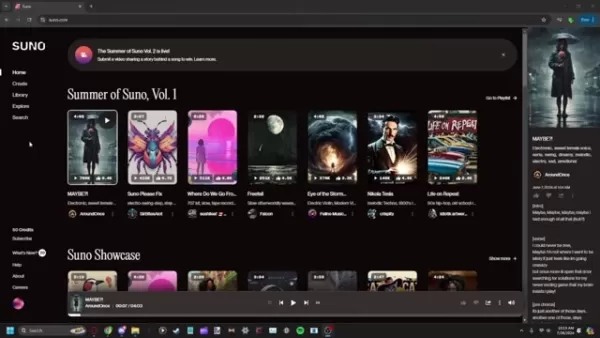
Registration is free, and you'll start with a set amount of credits to begin creating music right away. While there's an optional subscription, it's not necessary to dive into the platform's basic features. Suno's accessibility makes it a fantastic choice for both novices and seasoned music creators.
Navigating the Creation Interface
Once you're signed up, take a moment to get to know the creation interface. You'll find a 'Create' button in the navigation menu, which leads you to the music creation area. Here, you have the choice to either generate a song from scratch with text prompts or extend an existing track. Our focus here is on the latter, so keep that in mind as you navigate.
Tips for Better AI Music Extension Results
Working with Audio Editing Software
Getting the hang of audio editing tools like Audacity or Adobe Audition is crucial. If you've got a longer audio file that needs trimming, just import it into your editing software. Use the selection tool to pick out the section you want to use for your AI extension, ensuring it ends on a beat to keep transitions smooth. Then, use the 'Trim' or 'Cut' function to remove the excess, and save the edited clip in a format like MP3 or WAV that meets Suno's requirements.
Choosing a Vague Musical Style
When you're setting the style for your AI extension, go for broad terms like 'chill', 'upbeat', or 'melancholic' instead of specific subgenres. This gives Suno's AI more room to be creative, often resulting in more surprising and innovative outcomes. Be ready to tweak and try different styles to find the best fit for your original track.
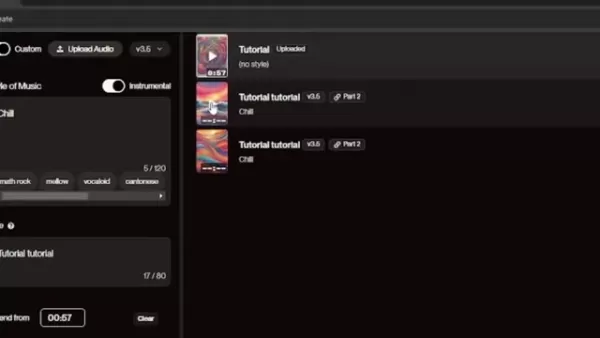
Experimenting with these vague descriptors can lead to more consistent and high-quality extensions that harmonize well with your original song.
Giving Credit to The Original Creators
When you're sharing your AI-generated music extensions publicly, it's essential to credit both Suno and the original artist, if relevant. Transparency is key to ethical AI music creation. Make sure to state that the music was created with AI to avoid any confusion about authorship, and include any necessary copyright or licensing info. This practice respects intellectual property rights and fosters a community of openness and creativity.
Step-by-Step Guide to Creating AI Music Extensions with Suno
Step 1: Uploading Your Audio
Head to the 'Create' section and choose 'Upload Audio' to extend your existing piece. You'll see a prompt to select your audio file from your computer.

Remember, the audio file needs to be under 60 seconds long.
Step 2: Preparing Your Audio File
Suno requires your audio to be between 4 and 60 seconds. You might need to edit it down using software like Audacity or Adobe Audition. When trimming, aim to cut at the closest measure to the 60-second mark to keep things smooth for Suno. It's best to avoid extending tracks with vocals.
Step 3: Upload Audio File and Accept Terms
Once your audio is ready, upload it from your device. You'll see the file name on screen, and an AI-generated image will appear as the cover for your new track. Hit 'Continue', agree to the terms and conditions, and your song will be uploaded successfully.
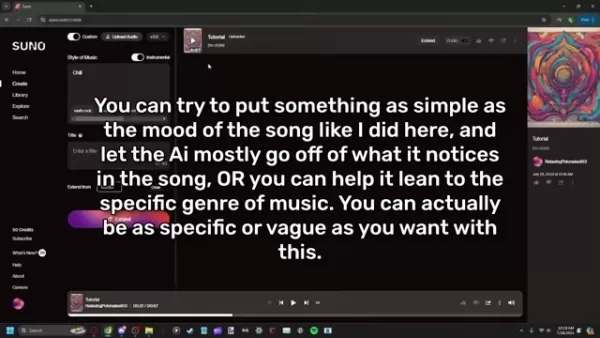
Step 4: Extending the Audio
After uploading, click 'Extend' on the right side of the screen. Make sure the instrumental switch is on, enter a style of music, and optionally name your file for easier tracking. Click 'Extend' to let Suno generate two extension options for you.
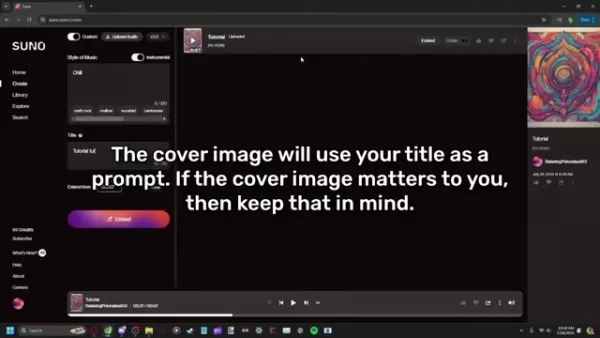
Step 5: Review and Download
Once the extensions are generated, you can listen to them and pick your favorite. Hover over the file to access options like making it public, liking or disliking it, or downloading it via the kebab menu. You can also delete files from here if needed.
Evaluating Suno: Pros and Cons of AI Music Extension
Pros
- The user-friendly interface makes AI music extension accessible to everyone.
- The free tier offers a cost-effective way to experiment with AI music creation.
- AI delivers surprising and innovative results, expanding creative possibilities.
- It allows the extension of creative vision without traditional music production skills.
- Efficiently generates music, reducing the time required for songwriting and composition.
Cons
- AI music may lack the nuance and emotional depth of human-composed music.
- The free tier has generation or feature limitations.
- File size limitations can make it difficult to match a creative vision.
- Ethical concerns surrounding intellectual property and copyright compliance.
- Generations can take time and there can be frequent buffering.
Frequently Asked Questions
Is Suno really free to use?
Yes, Suno does offer a free tier that lets you generate music extensions. However, there might be limitations on the number of generations or access to certain features. The subscription option adds more benefits, but you can still explore Suno's core functionalities without it.
How do I ensure my audio file meets Suno's requirements?
Suno requires audio files to be between 4 and 60 seconds long. Consider the genre to align with your expectations. Use audio editing software to trim if needed, and ensure the file is in a compatible format like MP3 or WAV, within the size limits set by Suno.
What type of music styles work best for AI extensions?
Opt for more vague terms instead of specific genres. This approach gives the AI more creative freedom, helping it to better match the original file. You might need to experiment a bit, but the goal is to capture the mood of your audio.
Related Questions
Are there other AI music generation platforms besides Suno?
Yes, the AI music generation scene is growing fast. Other notable platforms include Amper Music, Jukebox by OpenAI, and AIVA. Each has its unique features and pricing. It's worth checking them out to find the best fit for your creative needs and budget.
Can I use AI music extensions for commercial purposes?
The rules on using AI-generated music commercially can vary by platform. Always review the licensing agreements and copyright policies for Suno or any alternative. Some might give you full commercial rights, while others might have restrictions or require attribution. For clarity, it might be wise to consult with a copyright law specialist.
Related article
 Google's Gemini app adds real-time AI video, Deep Research, and new features (120 chars)
Google unveiled significant Gemini AI enhancements during its I/O 2025 developer conference, expanding multimodal capabilities, introducing next-generation AI models, and strengthening ecosystem integrations across its product portfolio.Key Gemini Li
Google's Gemini app adds real-time AI video, Deep Research, and new features (120 chars)
Google unveiled significant Gemini AI enhancements during its I/O 2025 developer conference, expanding multimodal capabilities, introducing next-generation AI models, and strengthening ecosystem integrations across its product portfolio.Key Gemini Li
 Assort Health Secures $50M Funding to Automate Patient Communication
Assort Health, an emerging AI healthcare startup specializing in automated patient communications for specialty practices, has secured approximately $50 million in Series B funding at a $750 million valuation, according to sources familiar with the t
Assort Health Secures $50M Funding to Automate Patient Communication
Assort Health, an emerging AI healthcare startup specializing in automated patient communications for specialty practices, has secured approximately $50 million in Series B funding at a $750 million valuation, according to sources familiar with the t
 Generate Excel Formulas Instantly with AI-Powered Excel Tool
Transform your spreadsheet workflow with GPTExcel - the AI-powered solution that converts natural language descriptions into precise Excel and Google Sheets formulas. This powerful tool eliminates the frustration of manual formula creation, making co
Comments (7)
0/200
Generate Excel Formulas Instantly with AI-Powered Excel Tool
Transform your spreadsheet workflow with GPTExcel - the AI-powered solution that converts natural language descriptions into precise Excel and Google Sheets formulas. This powerful tool eliminates the frustration of manual formula creation, making co
Comments (7)
0/200
![JimmyWhite]() JimmyWhite
JimmyWhite
 August 25, 2025 at 1:01:20 PM EDT
August 25, 2025 at 1:01:20 PM EDT
This Suno tutorial is a game-changer! 🎵 I had no idea AI could make music creation so seamless. Tried it out and ended up with a cool track extension in minutes. Anyone else hooked on experimenting with AI music tools?


 0
0
![EdwardYoung]() EdwardYoung
EdwardYoung
 August 14, 2025 at 1:00:59 AM EDT
August 14, 2025 at 1:00:59 AM EDT
This Suno tutorial is a game-changer! 😍 I tried extending my old guitar riff, and the AI added such a cool vibe. Anyone else using this to remix their tracks?


 0
0
![FrankJackson]() FrankJackson
FrankJackson
 April 27, 2025 at 7:02:34 AM EDT
April 27, 2025 at 7:02:34 AM EDT
Sunoを使ってAIで音楽を拡張するのは本当に楽しいです!新しいクリエイティブな領域に挑戦できるのが好きです。ただ、もっと多様なジャンルがあればいいのにと思います。それでも、音楽を探求するなら試すべきツールです!🎶🚀


 0
0
![DavidLewis]() DavidLewis
DavidLewis
 April 27, 2025 at 4:07:30 AM EDT
April 27, 2025 at 4:07:30 AM EDT
Suno's AI music extension tool is a lifesaver for budding musicians! It's super easy to use and helps me experiment with new sounds on my tracks. Only wish it had more genre options. Still, it's a must-try for anyone looking to spice up their music! 🎵✨


 0
0
![AlbertThomas]() AlbertThomas
AlbertThomas
 April 26, 2025 at 6:07:46 PM EDT
April 26, 2025 at 6:07:46 PM EDT
Suno로 AI 음악 확장하는 거 너무 재미있어요! 기존 트랙에 새로운 소리를 추가할 수 있어서 좋습니다. 다만, 장르 선택이 좀 더 다양했으면 좋겠어요. 그래도 음악을 탐구하는 데는 꼭 필요한 도구입니다! 🎵🌟


 0
0
![JamesMiller]() JamesMiller
JamesMiller
 April 26, 2025 at 2:57:20 PM EDT
April 26, 2025 at 2:57:20 PM EDT
Adoro usar o Suno para expandir minha música com IA! É tão fácil de usar e me ajuda a experimentar novos sons nas minhas faixas. Só gostaria que tivesse mais opções de gênero. Ainda assim, é uma ferramenta essencial para quem quer explorar a música! 🎵💫


 0
0
If you're eager to expand your musical horizons, AI technology now makes it easier than ever to extend your music. Suno offers a user-friendly platform where you can generate AI music extensions, helping you to build on existing tracks and delve into new creative territories. This guide simplifies the process, making it approachable for everyone, no matter your level of technical know-how. You'll learn how to turn brief musical snippets into full-fledged songs using Suno's cutting-edge AI music generation tools.
Key Points
- Learn how to access the Suno platform and sign up for a free account.
- Discover the steps to upload your own audio file for AI music extension.
- Understand the importance of audio file length and editing techniques.
- Explore the various options for generating music extensions using Suno's AI.
- Learn to download your newly created AI music extension for use in projects.
Getting Started with Suno for AI Music Extension
Accessing and Signing Up on Suno
Kicking off your journey with AI music extensions is as simple as visiting Suno.com in your browser. The platform's interface is designed to be intuitive, and signing up is a breeze.
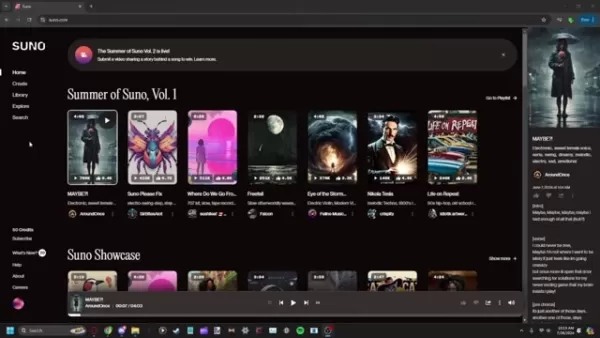
Registration is free, and you'll start with a set amount of credits to begin creating music right away. While there's an optional subscription, it's not necessary to dive into the platform's basic features. Suno's accessibility makes it a fantastic choice for both novices and seasoned music creators.
Navigating the Creation Interface
Once you're signed up, take a moment to get to know the creation interface. You'll find a 'Create' button in the navigation menu, which leads you to the music creation area. Here, you have the choice to either generate a song from scratch with text prompts or extend an existing track. Our focus here is on the latter, so keep that in mind as you navigate.
Tips for Better AI Music Extension Results
Working with Audio Editing Software
Getting the hang of audio editing tools like Audacity or Adobe Audition is crucial. If you've got a longer audio file that needs trimming, just import it into your editing software. Use the selection tool to pick out the section you want to use for your AI extension, ensuring it ends on a beat to keep transitions smooth. Then, use the 'Trim' or 'Cut' function to remove the excess, and save the edited clip in a format like MP3 or WAV that meets Suno's requirements.
Choosing a Vague Musical Style
When you're setting the style for your AI extension, go for broad terms like 'chill', 'upbeat', or 'melancholic' instead of specific subgenres. This gives Suno's AI more room to be creative, often resulting in more surprising and innovative outcomes. Be ready to tweak and try different styles to find the best fit for your original track.
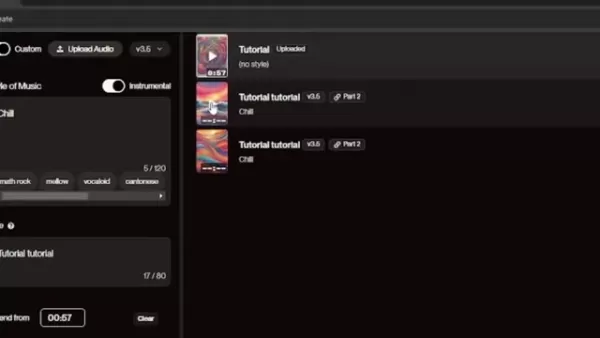
Experimenting with these vague descriptors can lead to more consistent and high-quality extensions that harmonize well with your original song.
Giving Credit to The Original Creators
When you're sharing your AI-generated music extensions publicly, it's essential to credit both Suno and the original artist, if relevant. Transparency is key to ethical AI music creation. Make sure to state that the music was created with AI to avoid any confusion about authorship, and include any necessary copyright or licensing info. This practice respects intellectual property rights and fosters a community of openness and creativity.
Step-by-Step Guide to Creating AI Music Extensions with Suno
Step 1: Uploading Your Audio
Head to the 'Create' section and choose 'Upload Audio' to extend your existing piece. You'll see a prompt to select your audio file from your computer.

Remember, the audio file needs to be under 60 seconds long.
Step 2: Preparing Your Audio File
Suno requires your audio to be between 4 and 60 seconds. You might need to edit it down using software like Audacity or Adobe Audition. When trimming, aim to cut at the closest measure to the 60-second mark to keep things smooth for Suno. It's best to avoid extending tracks with vocals.
Step 3: Upload Audio File and Accept Terms
Once your audio is ready, upload it from your device. You'll see the file name on screen, and an AI-generated image will appear as the cover for your new track. Hit 'Continue', agree to the terms and conditions, and your song will be uploaded successfully.
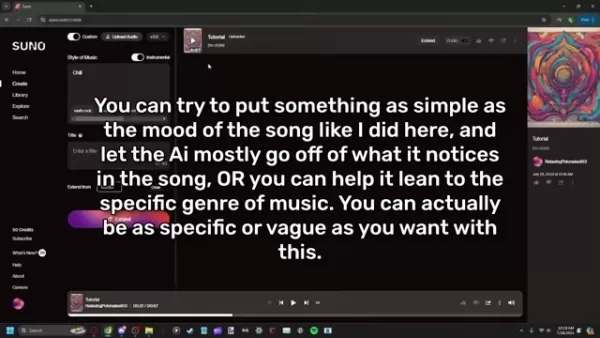
Step 4: Extending the Audio
After uploading, click 'Extend' on the right side of the screen. Make sure the instrumental switch is on, enter a style of music, and optionally name your file for easier tracking. Click 'Extend' to let Suno generate two extension options for you.
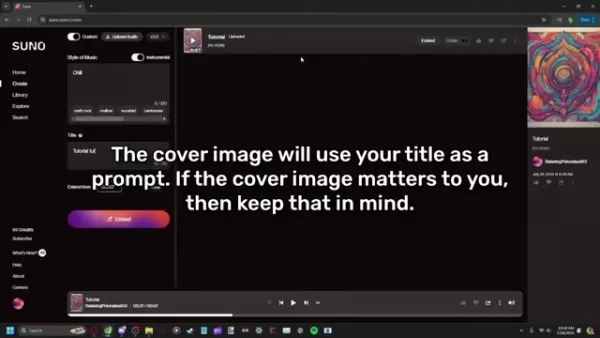
Step 5: Review and Download
Once the extensions are generated, you can listen to them and pick your favorite. Hover over the file to access options like making it public, liking or disliking it, or downloading it via the kebab menu. You can also delete files from here if needed.
Evaluating Suno: Pros and Cons of AI Music Extension
Pros
- The user-friendly interface makes AI music extension accessible to everyone.
- The free tier offers a cost-effective way to experiment with AI music creation.
- AI delivers surprising and innovative results, expanding creative possibilities.
- It allows the extension of creative vision without traditional music production skills.
- Efficiently generates music, reducing the time required for songwriting and composition.
Cons
- AI music may lack the nuance and emotional depth of human-composed music.
- The free tier has generation or feature limitations.
- File size limitations can make it difficult to match a creative vision.
- Ethical concerns surrounding intellectual property and copyright compliance.
- Generations can take time and there can be frequent buffering.
Frequently Asked Questions
Is Suno really free to use?
Yes, Suno does offer a free tier that lets you generate music extensions. However, there might be limitations on the number of generations or access to certain features. The subscription option adds more benefits, but you can still explore Suno's core functionalities without it.
How do I ensure my audio file meets Suno's requirements?
Suno requires audio files to be between 4 and 60 seconds long. Consider the genre to align with your expectations. Use audio editing software to trim if needed, and ensure the file is in a compatible format like MP3 or WAV, within the size limits set by Suno.
What type of music styles work best for AI extensions?
Opt for more vague terms instead of specific genres. This approach gives the AI more creative freedom, helping it to better match the original file. You might need to experiment a bit, but the goal is to capture the mood of your audio.
Related Questions
Are there other AI music generation platforms besides Suno?
Yes, the AI music generation scene is growing fast. Other notable platforms include Amper Music, Jukebox by OpenAI, and AIVA. Each has its unique features and pricing. It's worth checking them out to find the best fit for your creative needs and budget.
Can I use AI music extensions for commercial purposes?
The rules on using AI-generated music commercially can vary by platform. Always review the licensing agreements and copyright policies for Suno or any alternative. Some might give you full commercial rights, while others might have restrictions or require attribution. For clarity, it might be wise to consult with a copyright law specialist.
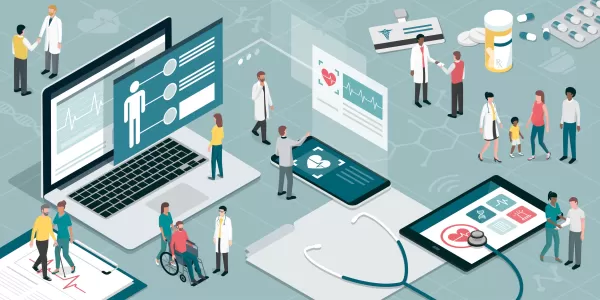 Assort Health Secures $50M Funding to Automate Patient Communication
Assort Health, an emerging AI healthcare startup specializing in automated patient communications for specialty practices, has secured approximately $50 million in Series B funding at a $750 million valuation, according to sources familiar with the t
Assort Health Secures $50M Funding to Automate Patient Communication
Assort Health, an emerging AI healthcare startup specializing in automated patient communications for specialty practices, has secured approximately $50 million in Series B funding at a $750 million valuation, according to sources familiar with the t
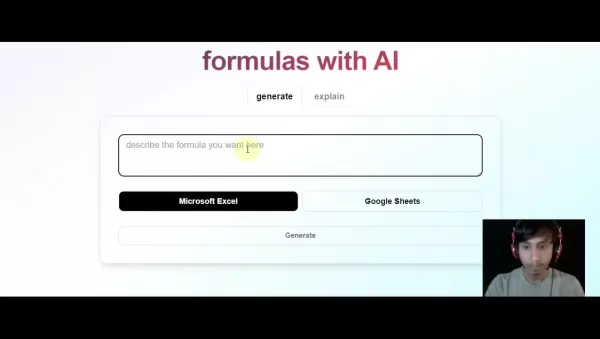 Generate Excel Formulas Instantly with AI-Powered Excel Tool
Transform your spreadsheet workflow with GPTExcel - the AI-powered solution that converts natural language descriptions into precise Excel and Google Sheets formulas. This powerful tool eliminates the frustration of manual formula creation, making co
Generate Excel Formulas Instantly with AI-Powered Excel Tool
Transform your spreadsheet workflow with GPTExcel - the AI-powered solution that converts natural language descriptions into precise Excel and Google Sheets formulas. This powerful tool eliminates the frustration of manual formula creation, making co
 August 25, 2025 at 1:01:20 PM EDT
August 25, 2025 at 1:01:20 PM EDT
This Suno tutorial is a game-changer! 🎵 I had no idea AI could make music creation so seamless. Tried it out and ended up with a cool track extension in minutes. Anyone else hooked on experimenting with AI music tools?


 0
0
 August 14, 2025 at 1:00:59 AM EDT
August 14, 2025 at 1:00:59 AM EDT
This Suno tutorial is a game-changer! 😍 I tried extending my old guitar riff, and the AI added such a cool vibe. Anyone else using this to remix their tracks?


 0
0
 April 27, 2025 at 7:02:34 AM EDT
April 27, 2025 at 7:02:34 AM EDT
Sunoを使ってAIで音楽を拡張するのは本当に楽しいです!新しいクリエイティブな領域に挑戦できるのが好きです。ただ、もっと多様なジャンルがあればいいのにと思います。それでも、音楽を探求するなら試すべきツールです!🎶🚀


 0
0
 April 27, 2025 at 4:07:30 AM EDT
April 27, 2025 at 4:07:30 AM EDT
Suno's AI music extension tool is a lifesaver for budding musicians! It's super easy to use and helps me experiment with new sounds on my tracks. Only wish it had more genre options. Still, it's a must-try for anyone looking to spice up their music! 🎵✨


 0
0
 April 26, 2025 at 6:07:46 PM EDT
April 26, 2025 at 6:07:46 PM EDT
Suno로 AI 음악 확장하는 거 너무 재미있어요! 기존 트랙에 새로운 소리를 추가할 수 있어서 좋습니다. 다만, 장르 선택이 좀 더 다양했으면 좋겠어요. 그래도 음악을 탐구하는 데는 꼭 필요한 도구입니다! 🎵🌟


 0
0
 April 26, 2025 at 2:57:20 PM EDT
April 26, 2025 at 2:57:20 PM EDT
Adoro usar o Suno para expandir minha música com IA! É tão fácil de usar e me ajuda a experimentar novos sons nas minhas faixas. Só gostaria que tivesse mais opções de gênero. Ainda assim, é uma ferramenta essencial para quem quer explorar a música! 🎵💫


 0
0





























