AI Transforms Text into Effortless Infographics
Ever wondered how to whip up eye-catching infographics in a snap, even if you're not a design whiz? In the whirlwind of today's digital world, visuals are king. This blog dives into how AI tools can help anyone turn plain text into compelling infographics effortlessly. You'll discover how to harness AI to make visuals that not only grab attention but also clearly communicate your message.
Key Points
- Learn how to transform text into infographics using AI.
- Discover the benefits of using AI for infographic creation.
- Explore the features and capabilities of Piktochart.
- Understand how to customize infographics to align with your brand.
- Find out how to create infographics for websites and social media.
Unlocking the Power of AI Infographics
Why Use AI for Infographic Creation?
In the fast-paced world of digital communication, infographics are the go-to for breaking down complex info into easy-to-digest visuals. Traditionally, creating these visuals was a task reserved for those with design skills, pricey software, and plenty of time. But AI infographic tools have changed the game, making it possible for anyone to craft professional-looking graphics quickly.
AI-powered infographic makers take care of the heavy lifting in design. They come with pre-designed templates, smart layouts, and data visualization features, cutting down the time and effort needed to create engaging visuals. This means you can focus more on strategy and less on design. Plus, AI helps maintain consistent branding and messaging across your visuals, boosting your brand's identity. By using AI for infographic design, you can stay ahead and leverage visual storytelling to connect with your audience and achieve impactful results.
The advantages of using AI for infographic creation are many:
- Speed and Efficiency: AI can whip up infographics in minutes, not hours or days.
- Accessibility: No design skills? No problem. AI tools make it easy for anyone to create professional-looking infographics.
- Cost-Effectiveness: These tools often come with affordable plans, saving you from the expense of high-end design software or hiring professionals.
- Consistency: AI helps keep your visuals consistent with your brand by applying set styles and templates.
- Data Visualization: It can automatically turn data into charts and graphs, making complex info more understandable.

Introducing Piktochart: Your AI Infographic Solution
Piktochart stands out as a top player in the AI infographic space, offering an easy-to-use platform packed with robust features. It's perfect for turning text into visually appealing infographics, even if you've never designed anything before. Piktochart's AI capabilities make the design process smoother with intelligent layout suggestions, automatic data visualization, and a vast array of customizable templates.
With Piktochart, you can easily craft infographics that match your brand's look, using your own fonts, colors, and logos. The platform supports a variety of visual formats like charts, graphs, icons, and images, making your storytelling more engaging. Whether you're in marketing, education, or business, Piktochart helps you create infographics that captivate and communicate effectively. By tapping into Piktochart's AI infographic maker, you can boost your visual communication and take your content strategy to new heights.
Whether you're designing for your website, social media, or presentations, Piktochart has the tools and resources you need. Its intuitive interface and drag-and-drop features make creating stunning visuals a breeze, even without design experience.
Optimizing Your Infographics for SEO
Boost Your Infographic's Visibility
Creating a stunning infographic is great, but making sure it's seen by your target audience is key. Here's how to optimize your infographic for search engines:
- Keyword Research: Find keywords relevant to your infographic's topic and use them wisely in your title, description, and alt text.
- Descriptive Title: Create a catchy title that reflects your infographic's content and includes relevant keywords.
- Alt Text Optimization: Add descriptive alt text to your infographic image to help search engines understand its content and improve accessibility.
- File Name Optimization: Use a descriptive file name with relevant keywords, like "AI-infographic-creation.jpg" instead of "image1.jpg."
- Website Embedding: Embed your infographic on your website or blog to increase its visibility and drive traffic.
- Social Media Sharing: Share your infographic on social media to expand its reach and generate backlinks.
- Backlink Building: Encourage other sites to link to your infographic to boost its search engine ranking.
By following these SEO best practices, you can significantly enhance your infographic's visibility and drive more traffic to your site.
Creating Stunning Infographics with Piktochart: A Step-by-Step Guide
Step 1: Access Piktochart and Sign Up
First things first, head over to the Piktochart website. You can find it easily by searching for "Piktochart" on Google. Once there, sign up for an account. Piktochart offers a free plan with limited features, as well as paid plans with more advanced options. Just click "Sign Up" and follow the prompts. You can use your Google account for a quicker sign-up. It's simple and gets you ready to start creating in no time.
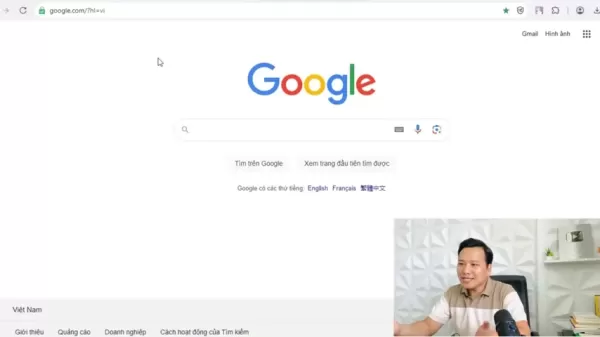
Step 2: Navigating the Piktochart Dashboard
After signing up, you'll land on the Piktochart dashboard. This is your command center for creating, managing, and organizing your infographics. Take a moment to get familiar with the layout. On the left side, you'll see a menu with options like "Home," "Templates," and "Brand Assets." The main area shows a selection of infographic templates, sorted by purpose and industry. You can also search for specific templates using the search bar. The dashboard is designed to be intuitive, making it easy to find what you need.
Step 3: Choosing the Perfect Infographic Template
The key to a great infographic is starting with a solid template. Piktochart has a vast library of professionally designed templates covering various topics and styles. Browse the categories on the dashboard or use the search bar to find what you need. When you find a template you like, hover over it and click "Preview" for a closer look. If it's the one, click "Use Template" to start customizing. Choose a template that fits your brand and the message you want to convey.
Step 4: Customizing Your Infographic with AI
Now comes the fun part! Piktochart's AI helps you transform your chosen template into a unique and engaging infographic. Start by replacing the placeholder text with your own content. Click on the text and type in your message. Then, play around with design elements like colors, fonts, and images. Piktochart offers plenty of customization options to tailor the infographic to your brand. The AI will suggest complementary colors and fonts to keep your design cohesive and appealing. Don't be afraid to get creative and explore different possibilities. Your goal is to create an infographic that grabs attention and communicates your message effectively.
Step 5: Adding Data Visualization
If your infographic includes data, Piktochart makes it easy to turn it into visually appealing charts and graphs. Click the "Charts" button in the toolbar and choose from various chart types like bar charts, pie charts, and line graphs. You can import data from a spreadsheet or enter it manually. The AI will generate the chart or graph, ensuring it's both accurate and engaging. You can also customize the chart's appearance, adjusting colors, labels, and fonts to match your brand.
Step 6: Finalizing and Sharing Your Infographic
Once you're happy with your infographic, it's time to finalize and share it. Before you do, proofread it carefully to catch any typos or errors. Then, download it as a PNG, JPG, or PDF file. Piktochart also lets you share your infographic directly on social media platforms like Facebook, Twitter, and LinkedIn. You can also embed it on your website or blog. With Piktochart, sharing your infographic is just as easy as creating it!
Piktochart Pricing Plans
Understanding Piktochart's Subscription Options
Piktochart offers various pricing plans to suit different needs and budgets. The Free plan gives you basic access, allowing you to create a limited number of infographics with Piktochart branding. For more advanced features and to remove branding, you'll need to upgrade to a paid plan. Piktochart's Pro plan is perfect for individuals and small teams, offering unlimited infographic creation, premium templates, and brand customization. The Enterprise plan is designed for larger organizations, providing team collaboration, custom branding, and dedicated support. Check out the Piktochart website to compare features and pricing and find the plan that's right for you.
Piktochart: Weighing the Pros and Cons
Pros
- User-Friendly Interface: Easy to navigate, even for beginners.
- AI-Powered Tools: Streamlines the design process with smart suggestions.
- Extensive Template Library: Offers a wide range of professionally designed templates.
- Customization Options: Allows you to tailor your infographics to your brand.
- Data Visualization Tools: Makes it easy to turn data into visually appealing charts and graphs.
- Social Media Integration: Simplifies sharing your infographics on social media platforms.
Cons
- Free Plan Limitations: The free plan has limited features and includes Piktochart branding.
- Paid Plan Costs: The paid plans can be pricey for some users.
- Limited Advanced Design Features: May not meet the needs of users requiring advanced design capabilities.
Key Features of Piktochart
Exploring Piktochart's Capabilities
Piktochart is loaded with features that make infographic creation a breeze. Some of its key features include:
- AI-Powered Infographic Maker: Transform text into visuals in minutes.
- Extensive Template Library: Choose from a wide range of professionally designed templates.
- Customization Options: Tailor your infographics to your brand with custom colors, fonts, and logos.
- Data Visualization Tools: Transform data into visually appealing charts and graphs.
- Drag-and-Drop Interface: Create infographics easily, even without design experience.
- Social Media Integration: Share your infographics directly to social media platforms.
- Website Embedding: Embed your infographics on your website or blog.
- Team Collaboration (Enterprise Plan): Collaborate with your team on infographic projects.
These features, combined with Piktochart's intuitive interface, make it an excellent choice for anyone looking to create stunning infographics.
Unlocking the Potential: Piktochart Use Cases
How Different Industries Can Benefit from Piktochart
Piktochart's versatility makes it a valuable tool across various industries. Here are a few examples:
- Marketing: Create visually engaging infographics for social media, email marketing, and content marketing.
- Education: Design informative infographics for classroom presentations and online learning materials.
- Business: Create compelling infographics for internal communication, reports, and presentations.
- Healthcare: Develop clear and concise infographics for patient education and healthcare awareness campaigns.
- Nonprofit: Design impactful infographics for fundraising campaigns and advocacy efforts.
No matter your industry, Piktochart can help you create visually stunning infographics that capture attention and convey your message effectively.
Frequently Asked Questions About Piktochart
Is Piktochart free to use?
Piktochart offers a free plan with limited features. To access more advanced capabilities and remove Piktochart branding, you'll need to upgrade to a paid plan.
Do I need design skills to use Piktochart?
No! Piktochart is designed to be user-friendly, even for those with no prior design experience. Its drag-and-drop interface and AI-powered features make it easy to create stunning infographics without any design skills.
Can I customize my infographics with my brand colors and fonts?
Yes! Piktochart allows you to customize your infographics with your brand colors, fonts, and logos, ensuring brand consistency across all your visual content.
Can I share my infographics on social media?
Yes! Piktochart allows you to share your infographics directly to social media platforms like Facebook, Twitter, and LinkedIn.
Can I embed my infographics on my website?
Yes! Piktochart allows you to embed your infographics on your website or blog. Simply copy the embed code and paste it into your website's HTML.
Related Questions
What are some other AI-powered infographic makers?
While Piktochart is a great option, there are other AI-powered infographic makers available. Some popular alternatives include:
- Canva: A versatile design platform with AI-powered infographic creation tools and a vast library of templates and design elements.
- Visme: Another popular infographic maker with AI features like automated layout suggestions and data visualization capabilities.
- Venngage: A user-friendly infographic maker with a wide range of templates and design elements, offering AI-powered features like color palette suggestions and icon recommendations.
- Easelly: A simple and straightforward infographic maker with a range of templates and design elements, ideal for beginners.
The best AI-powered infographic maker for you will depend on your specific needs and preferences. Consider your budget, design skills, and the features you need when making your decision.
Related article
 AI-Powered Cover Letters: Expert Guide for Journal Submissions
In today's competitive academic publishing environment, crafting an effective cover letter can make the crucial difference in your manuscript's acceptance. Discover how AI-powered tools like ChatGPT can streamline this essential task, helping you cre
AI-Powered Cover Letters: Expert Guide for Journal Submissions
In today's competitive academic publishing environment, crafting an effective cover letter can make the crucial difference in your manuscript's acceptance. Discover how AI-powered tools like ChatGPT can streamline this essential task, helping you cre
 US to Sanction Foreign Officials Over Social Media Regulations
US Takes Stand Against Global Digital Content Regulations
The State Department issued a sharp diplomatic rebuke this week targeting European digital governance policies, signaling escalating tensions over control of online platforms. Secretary Marco
US to Sanction Foreign Officials Over Social Media Regulations
US Takes Stand Against Global Digital Content Regulations
The State Department issued a sharp diplomatic rebuke this week targeting European digital governance policies, signaling escalating tensions over control of online platforms. Secretary Marco
 Ultimate Guide to AI-Powered YouTube Video Summarizers
In our information-rich digital landscape, AI-powered YouTube video summarizers have become indispensable for efficient content consumption. This in-depth guide explores how to build a sophisticated summarization tool using cutting-edge NLP technolog
Comments (2)
0/200
Ultimate Guide to AI-Powered YouTube Video Summarizers
In our information-rich digital landscape, AI-powered YouTube video summarizers have become indispensable for efficient content consumption. This in-depth guide explores how to build a sophisticated summarization tool using cutting-edge NLP technolog
Comments (2)
0/200
![RyanGonzalez]() RyanGonzalez
RyanGonzalez
 August 12, 2025 at 3:01:00 PM EDT
August 12, 2025 at 3:01:00 PM EDT
This AI infographic tool sounds like a game-changer! I’m no designer, but I can already imagine turning boring reports into slick visuals. Can’t wait to try it out! 😎


 0
0
![JackMoore]() JackMoore
JackMoore
 August 9, 2025 at 7:00:59 AM EDT
August 9, 2025 at 7:00:59 AM EDT
This AI infographic tool sounds like a game-changer! I’m no designer, but I’m excited to try turning my boring reports into something that pops. Anyone else using this yet? 😎


 0
0
Ever wondered how to whip up eye-catching infographics in a snap, even if you're not a design whiz? In the whirlwind of today's digital world, visuals are king. This blog dives into how AI tools can help anyone turn plain text into compelling infographics effortlessly. You'll discover how to harness AI to make visuals that not only grab attention but also clearly communicate your message.
Key Points
- Learn how to transform text into infographics using AI.
- Discover the benefits of using AI for infographic creation.
- Explore the features and capabilities of Piktochart.
- Understand how to customize infographics to align with your brand.
- Find out how to create infographics for websites and social media.
Unlocking the Power of AI Infographics
Why Use AI for Infographic Creation?
In the fast-paced world of digital communication, infographics are the go-to for breaking down complex info into easy-to-digest visuals. Traditionally, creating these visuals was a task reserved for those with design skills, pricey software, and plenty of time. But AI infographic tools have changed the game, making it possible for anyone to craft professional-looking graphics quickly.
AI-powered infographic makers take care of the heavy lifting in design. They come with pre-designed templates, smart layouts, and data visualization features, cutting down the time and effort needed to create engaging visuals. This means you can focus more on strategy and less on design. Plus, AI helps maintain consistent branding and messaging across your visuals, boosting your brand's identity. By using AI for infographic design, you can stay ahead and leverage visual storytelling to connect with your audience and achieve impactful results.
The advantages of using AI for infographic creation are many:
- Speed and Efficiency: AI can whip up infographics in minutes, not hours or days.
- Accessibility: No design skills? No problem. AI tools make it easy for anyone to create professional-looking infographics.
- Cost-Effectiveness: These tools often come with affordable plans, saving you from the expense of high-end design software or hiring professionals.
- Consistency: AI helps keep your visuals consistent with your brand by applying set styles and templates.
- Data Visualization: It can automatically turn data into charts and graphs, making complex info more understandable.

Introducing Piktochart: Your AI Infographic Solution
Piktochart stands out as a top player in the AI infographic space, offering an easy-to-use platform packed with robust features. It's perfect for turning text into visually appealing infographics, even if you've never designed anything before. Piktochart's AI capabilities make the design process smoother with intelligent layout suggestions, automatic data visualization, and a vast array of customizable templates.
With Piktochart, you can easily craft infographics that match your brand's look, using your own fonts, colors, and logos. The platform supports a variety of visual formats like charts, graphs, icons, and images, making your storytelling more engaging. Whether you're in marketing, education, or business, Piktochart helps you create infographics that captivate and communicate effectively. By tapping into Piktochart's AI infographic maker, you can boost your visual communication and take your content strategy to new heights.
Whether you're designing for your website, social media, or presentations, Piktochart has the tools and resources you need. Its intuitive interface and drag-and-drop features make creating stunning visuals a breeze, even without design experience.
Optimizing Your Infographics for SEO
Boost Your Infographic's Visibility
Creating a stunning infographic is great, but making sure it's seen by your target audience is key. Here's how to optimize your infographic for search engines:
- Keyword Research: Find keywords relevant to your infographic's topic and use them wisely in your title, description, and alt text.
- Descriptive Title: Create a catchy title that reflects your infographic's content and includes relevant keywords.
- Alt Text Optimization: Add descriptive alt text to your infographic image to help search engines understand its content and improve accessibility.
- File Name Optimization: Use a descriptive file name with relevant keywords, like "AI-infographic-creation.jpg" instead of "image1.jpg."
- Website Embedding: Embed your infographic on your website or blog to increase its visibility and drive traffic.
- Social Media Sharing: Share your infographic on social media to expand its reach and generate backlinks.
- Backlink Building: Encourage other sites to link to your infographic to boost its search engine ranking.
By following these SEO best practices, you can significantly enhance your infographic's visibility and drive more traffic to your site.
Creating Stunning Infographics with Piktochart: A Step-by-Step Guide
Step 1: Access Piktochart and Sign Up
First things first, head over to the Piktochart website. You can find it easily by searching for "Piktochart" on Google. Once there, sign up for an account. Piktochart offers a free plan with limited features, as well as paid plans with more advanced options. Just click "Sign Up" and follow the prompts. You can use your Google account for a quicker sign-up. It's simple and gets you ready to start creating in no time.
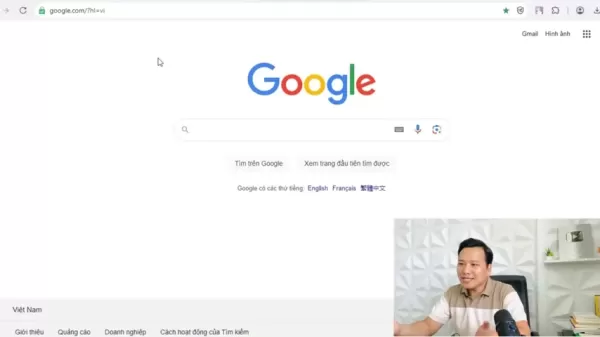
Step 2: Navigating the Piktochart Dashboard
After signing up, you'll land on the Piktochart dashboard. This is your command center for creating, managing, and organizing your infographics. Take a moment to get familiar with the layout. On the left side, you'll see a menu with options like "Home," "Templates," and "Brand Assets." The main area shows a selection of infographic templates, sorted by purpose and industry. You can also search for specific templates using the search bar. The dashboard is designed to be intuitive, making it easy to find what you need.
Step 3: Choosing the Perfect Infographic Template
The key to a great infographic is starting with a solid template. Piktochart has a vast library of professionally designed templates covering various topics and styles. Browse the categories on the dashboard or use the search bar to find what you need. When you find a template you like, hover over it and click "Preview" for a closer look. If it's the one, click "Use Template" to start customizing. Choose a template that fits your brand and the message you want to convey.
Step 4: Customizing Your Infographic with AI
Now comes the fun part! Piktochart's AI helps you transform your chosen template into a unique and engaging infographic. Start by replacing the placeholder text with your own content. Click on the text and type in your message. Then, play around with design elements like colors, fonts, and images. Piktochart offers plenty of customization options to tailor the infographic to your brand. The AI will suggest complementary colors and fonts to keep your design cohesive and appealing. Don't be afraid to get creative and explore different possibilities. Your goal is to create an infographic that grabs attention and communicates your message effectively.
Step 5: Adding Data Visualization
If your infographic includes data, Piktochart makes it easy to turn it into visually appealing charts and graphs. Click the "Charts" button in the toolbar and choose from various chart types like bar charts, pie charts, and line graphs. You can import data from a spreadsheet or enter it manually. The AI will generate the chart or graph, ensuring it's both accurate and engaging. You can also customize the chart's appearance, adjusting colors, labels, and fonts to match your brand.
Step 6: Finalizing and Sharing Your Infographic
Once you're happy with your infographic, it's time to finalize and share it. Before you do, proofread it carefully to catch any typos or errors. Then, download it as a PNG, JPG, or PDF file. Piktochart also lets you share your infographic directly on social media platforms like Facebook, Twitter, and LinkedIn. You can also embed it on your website or blog. With Piktochart, sharing your infographic is just as easy as creating it!
Piktochart Pricing Plans
Understanding Piktochart's Subscription Options
Piktochart offers various pricing plans to suit different needs and budgets. The Free plan gives you basic access, allowing you to create a limited number of infographics with Piktochart branding. For more advanced features and to remove branding, you'll need to upgrade to a paid plan. Piktochart's Pro plan is perfect for individuals and small teams, offering unlimited infographic creation, premium templates, and brand customization. The Enterprise plan is designed for larger organizations, providing team collaboration, custom branding, and dedicated support. Check out the Piktochart website to compare features and pricing and find the plan that's right for you.
Piktochart: Weighing the Pros and Cons
Pros
- User-Friendly Interface: Easy to navigate, even for beginners.
- AI-Powered Tools: Streamlines the design process with smart suggestions.
- Extensive Template Library: Offers a wide range of professionally designed templates.
- Customization Options: Allows you to tailor your infographics to your brand.
- Data Visualization Tools: Makes it easy to turn data into visually appealing charts and graphs.
- Social Media Integration: Simplifies sharing your infographics on social media platforms.
Cons
- Free Plan Limitations: The free plan has limited features and includes Piktochart branding.
- Paid Plan Costs: The paid plans can be pricey for some users.
- Limited Advanced Design Features: May not meet the needs of users requiring advanced design capabilities.
Key Features of Piktochart
Exploring Piktochart's Capabilities
Piktochart is loaded with features that make infographic creation a breeze. Some of its key features include:
- AI-Powered Infographic Maker: Transform text into visuals in minutes.
- Extensive Template Library: Choose from a wide range of professionally designed templates.
- Customization Options: Tailor your infographics to your brand with custom colors, fonts, and logos.
- Data Visualization Tools: Transform data into visually appealing charts and graphs.
- Drag-and-Drop Interface: Create infographics easily, even without design experience.
- Social Media Integration: Share your infographics directly to social media platforms.
- Website Embedding: Embed your infographics on your website or blog.
- Team Collaboration (Enterprise Plan): Collaborate with your team on infographic projects.
These features, combined with Piktochart's intuitive interface, make it an excellent choice for anyone looking to create stunning infographics.
Unlocking the Potential: Piktochart Use Cases
How Different Industries Can Benefit from Piktochart
Piktochart's versatility makes it a valuable tool across various industries. Here are a few examples:
- Marketing: Create visually engaging infographics for social media, email marketing, and content marketing.
- Education: Design informative infographics for classroom presentations and online learning materials.
- Business: Create compelling infographics for internal communication, reports, and presentations.
- Healthcare: Develop clear and concise infographics for patient education and healthcare awareness campaigns.
- Nonprofit: Design impactful infographics for fundraising campaigns and advocacy efforts.
No matter your industry, Piktochart can help you create visually stunning infographics that capture attention and convey your message effectively.
Frequently Asked Questions About Piktochart
Is Piktochart free to use?
Piktochart offers a free plan with limited features. To access more advanced capabilities and remove Piktochart branding, you'll need to upgrade to a paid plan.
Do I need design skills to use Piktochart?
No! Piktochart is designed to be user-friendly, even for those with no prior design experience. Its drag-and-drop interface and AI-powered features make it easy to create stunning infographics without any design skills.
Can I customize my infographics with my brand colors and fonts?
Yes! Piktochart allows you to customize your infographics with your brand colors, fonts, and logos, ensuring brand consistency across all your visual content.
Can I share my infographics on social media?
Yes! Piktochart allows you to share your infographics directly to social media platforms like Facebook, Twitter, and LinkedIn.
Can I embed my infographics on my website?
Yes! Piktochart allows you to embed your infographics on your website or blog. Simply copy the embed code and paste it into your website's HTML.
Related Questions
What are some other AI-powered infographic makers?
While Piktochart is a great option, there are other AI-powered infographic makers available. Some popular alternatives include:
- Canva: A versatile design platform with AI-powered infographic creation tools and a vast library of templates and design elements.
- Visme: Another popular infographic maker with AI features like automated layout suggestions and data visualization capabilities.
- Venngage: A user-friendly infographic maker with a wide range of templates and design elements, offering AI-powered features like color palette suggestions and icon recommendations.
- Easelly: A simple and straightforward infographic maker with a range of templates and design elements, ideal for beginners.
The best AI-powered infographic maker for you will depend on your specific needs and preferences. Consider your budget, design skills, and the features you need when making your decision.
 AI-Powered Cover Letters: Expert Guide for Journal Submissions
In today's competitive academic publishing environment, crafting an effective cover letter can make the crucial difference in your manuscript's acceptance. Discover how AI-powered tools like ChatGPT can streamline this essential task, helping you cre
AI-Powered Cover Letters: Expert Guide for Journal Submissions
In today's competitive academic publishing environment, crafting an effective cover letter can make the crucial difference in your manuscript's acceptance. Discover how AI-powered tools like ChatGPT can streamline this essential task, helping you cre
 US to Sanction Foreign Officials Over Social Media Regulations
US Takes Stand Against Global Digital Content Regulations
The State Department issued a sharp diplomatic rebuke this week targeting European digital governance policies, signaling escalating tensions over control of online platforms. Secretary Marco
US to Sanction Foreign Officials Over Social Media Regulations
US Takes Stand Against Global Digital Content Regulations
The State Department issued a sharp diplomatic rebuke this week targeting European digital governance policies, signaling escalating tensions over control of online platforms. Secretary Marco
 Ultimate Guide to AI-Powered YouTube Video Summarizers
In our information-rich digital landscape, AI-powered YouTube video summarizers have become indispensable for efficient content consumption. This in-depth guide explores how to build a sophisticated summarization tool using cutting-edge NLP technolog
Ultimate Guide to AI-Powered YouTube Video Summarizers
In our information-rich digital landscape, AI-powered YouTube video summarizers have become indispensable for efficient content consumption. This in-depth guide explores how to build a sophisticated summarization tool using cutting-edge NLP technolog
 August 12, 2025 at 3:01:00 PM EDT
August 12, 2025 at 3:01:00 PM EDT
This AI infographic tool sounds like a game-changer! I’m no designer, but I can already imagine turning boring reports into slick visuals. Can’t wait to try it out! 😎


 0
0
 August 9, 2025 at 7:00:59 AM EDT
August 9, 2025 at 7:00:59 AM EDT
This AI infographic tool sounds like a game-changer! I’m no designer, but I’m excited to try turning my boring reports into something that pops. Anyone else using this yet? 😎


 0
0





























