Master AI Photo Editing with CapCut: Professional Guide & Tips
While renowned as a video editing powerhouse, CapCut also offers surprisingly robust AI-powered photo editing capabilities. This comprehensive tutorial demonstrates how to leverage CapCut's intelligent tools to execute professional-grade photo enhancements, seamless background replacements, and creative transformations - no technical expertise required. Whether you're a casual smartphone photographer or aspiring content creator, these AI-driven techniques will elevate your images to new heights.
Key Points
AI-Powered Transformation: CapCut delivers intelligent photo editing through advanced AI technology.
Enhanced Background Editing: Swap or expand backgrounds using text prompts for creative control.
Seamless Hypic Integration: Access professional-grade editing tools via the 'Edit More' feature.
Quality Enhancement: AI algorithms automatically improve resolution, sharpness, and visual quality.
Mobile Studio Power: Complete sophisticated edits directly from your smartphone camera roll.
Introduction to AI Photo Editing with CapCut
Professional Editing Made Accessible
CapCut has expanded beyond video to offer surprisingly capable AI-powered photo editing tools that rival dedicated apps. This user-friendly platform makes professional results achievable for anyone, eliminating the steep learning curve of traditional photo editing software. Our guide explores how these intelligent features can transform ordinary snapshots into gallery-quality images with just a few taps.
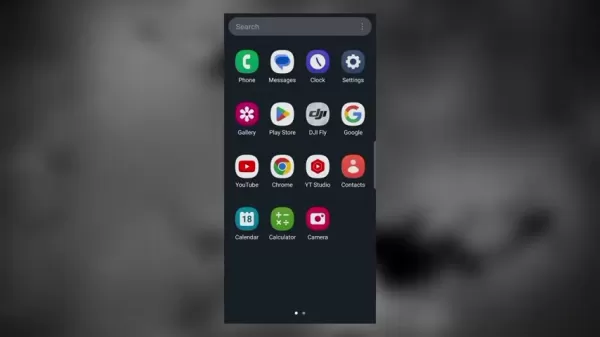
The AI technology embedded in CapCut handles complex editing tasks automatically - from enhancing low-resolution images to generating entirely new backgrounds through text prompts. These capabilities democratize photo editing, putting high-end results within reach of casual users and professionals alike.
Navigating the Interface
CapCut's intuitive design makes powerful editing accessible through a straightforward workflow:
- Launch the app and select 'Photo Editor' from the main screen
- Choose images directly from your device's gallery
- Access comprehensive editing tools through the bottom toolbar
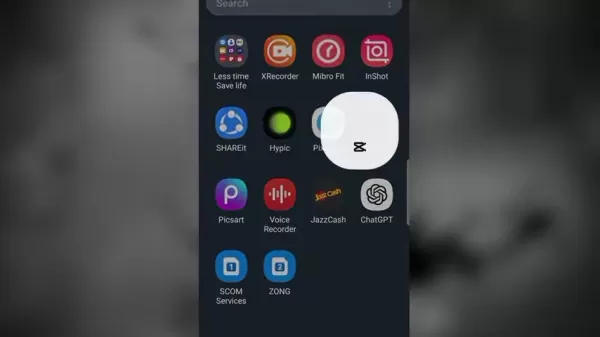
The 'Edit More' option serves as a gateway to Hypic's advanced features, creating a seamless transition between basic and professional-level adjustments. This thoughtful integration allows users to progressively explore more sophisticated editing techniques as their confidence grows.
Advanced Photo Editing with Hypic Through CapCut
Unlocking Professional Tools
The Hypic integration expands CapCut's capabilities significantly, bringing studio-quality editing tools to mobile users. Access these advanced features by:
- Selecting your photo in CapCut
- Tapping 'Edit More' at the bottom
- Exploring Hypic's comprehensive toolset
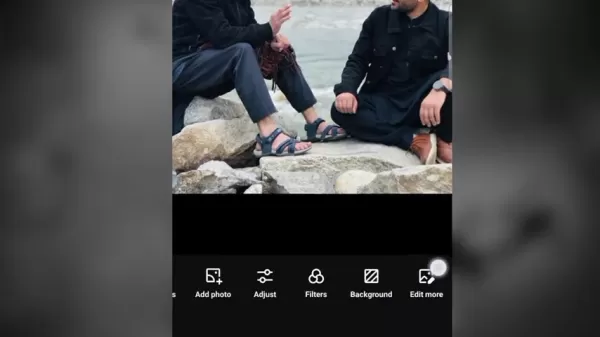
Hypic operates both as an integrated module and standalone app, offering flexibility for different editing workflows. The integration maintains CapCut's signature simplicity while providing access to powerful tools typically found in premium desktop software.
AI Enhancement Capabilities
Hypic's AI tools dramatically improve photo quality with minimal effort:
- One-tap quality enhancement
- Automatic lighting and color correction
- Advanced portrait refinements
- Intelligent background manipulation
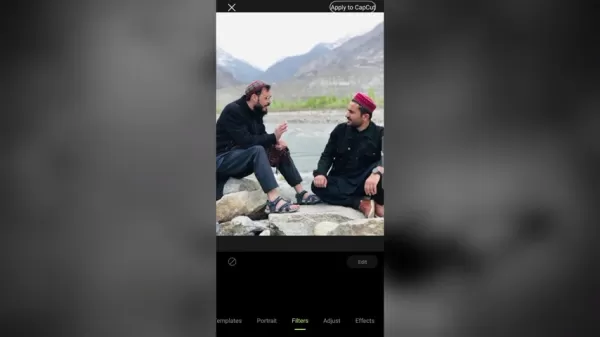
The AI Enhance tool analyzes images and applies sophisticated corrections automatically, ideal for quickly improving underexposed, blurry, or low-quality photos. Portrait-specific tools allow for professional-grade retouching with precise control over facial features and skin texture.
Creative Background Expansion
CapCut's AI Expand feature revolutionizes creative composition by:
- Generating seamless background extensions
- Responding to descriptive text prompts
- Providing multiple stylistic options
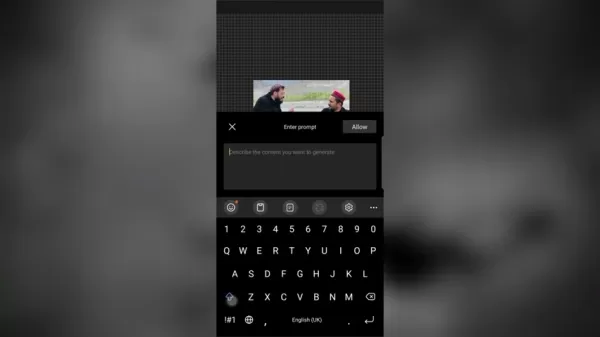
Simply describe your desired background (e.g., "sunset beach with palm trees") and let the AI generate photorealistic extensions that perfectly match your original image's perspective and lighting. The tool maintains natural proportions while intelligently interpreting your creative vision.
Step-by-Step Guide: AI Photo Editing in CapCut
Comprehensive Editing Workflow
Follow this professional editing sequence for optimal results:
- Initial Setup: Open CapCut and select 'Photo Editor'
- Image Selection: Choose your base photo from gallery
- Basic Adjustments: Apply initial composition and lighting changes
- Hypic Access: Tap 'Edit More' for advanced tools
- AI Enhancements: Improve quality with one-tap optimization
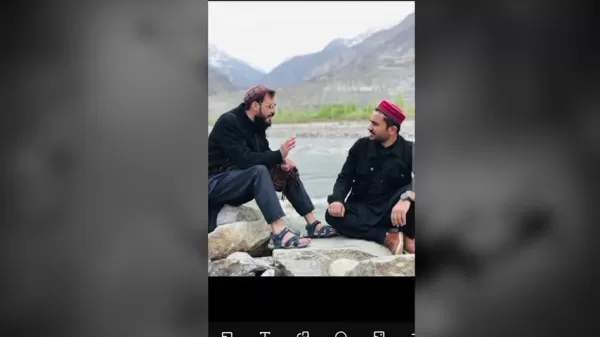
- Creative Expansion: Use AI Expand for background modifications
- Final Refinements: Remove artifacts with Clean Up tool
- Export: Save high-quality final version to device
Advantages and Disadvantages of Using CapCut for AI Photo Editing
Key Benefits
- Intuitive mobile interface requiring minimal learning curve
- Professional results without premium software costs
- Integrated AI tools that simplify complex edits
- Flexible workflow accommodating various skill levels
- Regular updates expanding creative possibilities
Limitations to Consider
- Advanced features may require premium subscription
- Editing precision slightly below dedicated desktop software
- Output quality depends on original image resolution
- Some creative control sacrificed to automation
Frequently Asked Questions
Does CapCut watermark edited photos?
No, CapCut does not automatically add watermarks to exported photos. Users maintain full ownership and control over their edited images.
Can AI editing replace professional photo editing skills?
While AI tools dramatically simplify many editing tasks, professional judgment and artistic vision remain essential for truly exceptional results. These tools excel at automating technical processes but complement rather than replace human creativity.
How does CapCut's photo editing compare to Lightroom?
CapCut offers comparable basic editing features with a more intuitive interface, though Lightroom provides superior color grading and RAW file support for professional workflows.
Related Questions
What file formats does CapCut support for photo editing?
CapCut primarily works with JPEG and PNG formats, making it compatible with most smartphone photos while maintaining good quality for social media sharing.
Related article
 Replit CEO Predicts Software Future: 'Agents All the Way Down'
Could collaborative AI development platforms enable enterprises to break free from costly SaaS subscriptions? Replit's visionary CEO Amjad Masad believes this transformation is already underway, describing an ecosystem where "agents handle everything
Replit CEO Predicts Software Future: 'Agents All the Way Down'
Could collaborative AI development platforms enable enterprises to break free from costly SaaS subscriptions? Replit's visionary CEO Amjad Masad believes this transformation is already underway, describing an ecosystem where "agents handle everything
 Bankbull TradePro AI Enhances Trading Accuracy with Backtesting Feature
In today's fast-paced stock trading environment, precision execution makes all the difference. This in-depth analysis examines Bankbull TradePro AI's real-world performance through rigorous backtesting - revealing how this specialized indicator enhan
Bankbull TradePro AI Enhances Trading Accuracy with Backtesting Feature
In today's fast-paced stock trading environment, precision execution makes all the difference. This in-depth analysis examines Bankbull TradePro AI's real-world performance through rigorous backtesting - revealing how this specialized indicator enhan
 "Desi Vocal: AI-Powered Voice Generator Creates Engaging Audio Content for Free"
In today's content-driven digital ecosystem, compelling audio can make all the difference. Desi Vocal revolutionizes voice-over creation with its free, AI-powered text-to-speech technology, enabling anyone to produce studio-quality narration without
Comments (0)
0/200
"Desi Vocal: AI-Powered Voice Generator Creates Engaging Audio Content for Free"
In today's content-driven digital ecosystem, compelling audio can make all the difference. Desi Vocal revolutionizes voice-over creation with its free, AI-powered text-to-speech technology, enabling anyone to produce studio-quality narration without
Comments (0)
0/200
While renowned as a video editing powerhouse, CapCut also offers surprisingly robust AI-powered photo editing capabilities. This comprehensive tutorial demonstrates how to leverage CapCut's intelligent tools to execute professional-grade photo enhancements, seamless background replacements, and creative transformations - no technical expertise required. Whether you're a casual smartphone photographer or aspiring content creator, these AI-driven techniques will elevate your images to new heights.
Key Points
AI-Powered Transformation: CapCut delivers intelligent photo editing through advanced AI technology.
Enhanced Background Editing: Swap or expand backgrounds using text prompts for creative control.
Seamless Hypic Integration: Access professional-grade editing tools via the 'Edit More' feature.
Quality Enhancement: AI algorithms automatically improve resolution, sharpness, and visual quality.
Mobile Studio Power: Complete sophisticated edits directly from your smartphone camera roll.
Introduction to AI Photo Editing with CapCut
Professional Editing Made Accessible
CapCut has expanded beyond video to offer surprisingly capable AI-powered photo editing tools that rival dedicated apps. This user-friendly platform makes professional results achievable for anyone, eliminating the steep learning curve of traditional photo editing software. Our guide explores how these intelligent features can transform ordinary snapshots into gallery-quality images with just a few taps.
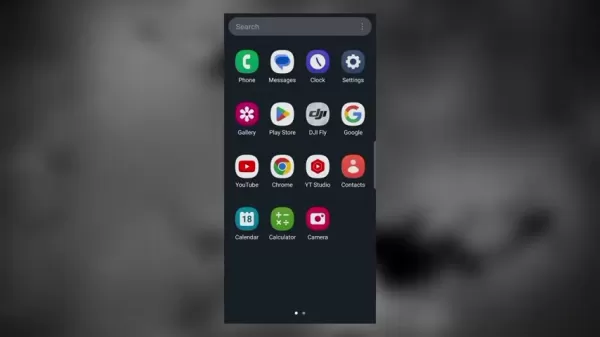
The AI technology embedded in CapCut handles complex editing tasks automatically - from enhancing low-resolution images to generating entirely new backgrounds through text prompts. These capabilities democratize photo editing, putting high-end results within reach of casual users and professionals alike.
Navigating the Interface
CapCut's intuitive design makes powerful editing accessible through a straightforward workflow:
- Launch the app and select 'Photo Editor' from the main screen
- Choose images directly from your device's gallery
- Access comprehensive editing tools through the bottom toolbar
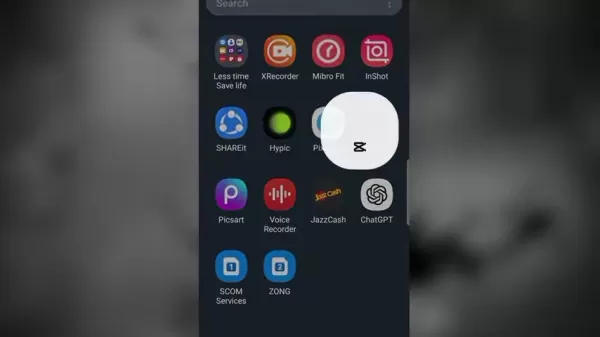
The 'Edit More' option serves as a gateway to Hypic's advanced features, creating a seamless transition between basic and professional-level adjustments. This thoughtful integration allows users to progressively explore more sophisticated editing techniques as their confidence grows.
Advanced Photo Editing with Hypic Through CapCut
Unlocking Professional Tools
The Hypic integration expands CapCut's capabilities significantly, bringing studio-quality editing tools to mobile users. Access these advanced features by:
- Selecting your photo in CapCut
- Tapping 'Edit More' at the bottom
- Exploring Hypic's comprehensive toolset
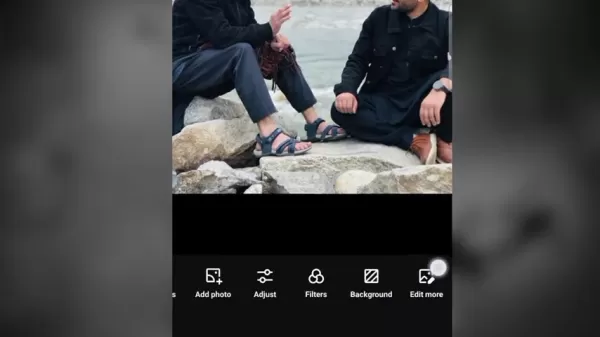
Hypic operates both as an integrated module and standalone app, offering flexibility for different editing workflows. The integration maintains CapCut's signature simplicity while providing access to powerful tools typically found in premium desktop software.
AI Enhancement Capabilities
Hypic's AI tools dramatically improve photo quality with minimal effort:
- One-tap quality enhancement
- Automatic lighting and color correction
- Advanced portrait refinements
- Intelligent background manipulation
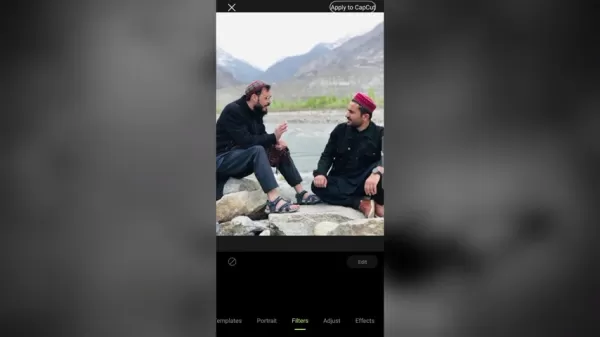
The AI Enhance tool analyzes images and applies sophisticated corrections automatically, ideal for quickly improving underexposed, blurry, or low-quality photos. Portrait-specific tools allow for professional-grade retouching with precise control over facial features and skin texture.
Creative Background Expansion
CapCut's AI Expand feature revolutionizes creative composition by:
- Generating seamless background extensions
- Responding to descriptive text prompts
- Providing multiple stylistic options
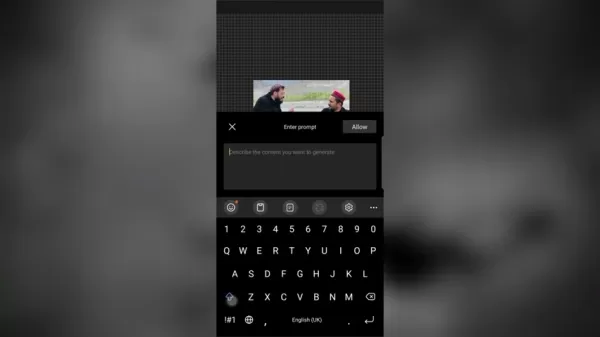
Simply describe your desired background (e.g., "sunset beach with palm trees") and let the AI generate photorealistic extensions that perfectly match your original image's perspective and lighting. The tool maintains natural proportions while intelligently interpreting your creative vision.
Step-by-Step Guide: AI Photo Editing in CapCut
Comprehensive Editing Workflow
Follow this professional editing sequence for optimal results:
- Initial Setup: Open CapCut and select 'Photo Editor'
- Image Selection: Choose your base photo from gallery
- Basic Adjustments: Apply initial composition and lighting changes
- Hypic Access: Tap 'Edit More' for advanced tools
- AI Enhancements: Improve quality with one-tap optimization
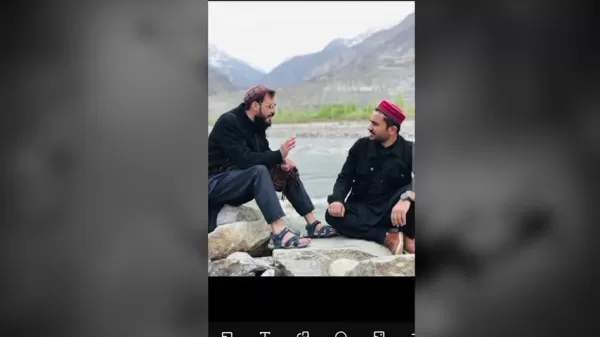
- Creative Expansion: Use AI Expand for background modifications
- Final Refinements: Remove artifacts with Clean Up tool
- Export: Save high-quality final version to device
Advantages and Disadvantages of Using CapCut for AI Photo Editing
Key Benefits
- Intuitive mobile interface requiring minimal learning curve
- Professional results without premium software costs
- Integrated AI tools that simplify complex edits
- Flexible workflow accommodating various skill levels
- Regular updates expanding creative possibilities
Limitations to Consider
- Advanced features may require premium subscription
- Editing precision slightly below dedicated desktop software
- Output quality depends on original image resolution
- Some creative control sacrificed to automation
Frequently Asked Questions
Does CapCut watermark edited photos?
No, CapCut does not automatically add watermarks to exported photos. Users maintain full ownership and control over their edited images.
Can AI editing replace professional photo editing skills?
While AI tools dramatically simplify many editing tasks, professional judgment and artistic vision remain essential for truly exceptional results. These tools excel at automating technical processes but complement rather than replace human creativity.
How does CapCut's photo editing compare to Lightroom?
CapCut offers comparable basic editing features with a more intuitive interface, though Lightroom provides superior color grading and RAW file support for professional workflows.
Related Questions
What file formats does CapCut support for photo editing?
CapCut primarily works with JPEG and PNG formats, making it compatible with most smartphone photos while maintaining good quality for social media sharing.
 Replit CEO Predicts Software Future: 'Agents All the Way Down'
Could collaborative AI development platforms enable enterprises to break free from costly SaaS subscriptions? Replit's visionary CEO Amjad Masad believes this transformation is already underway, describing an ecosystem where "agents handle everything
Replit CEO Predicts Software Future: 'Agents All the Way Down'
Could collaborative AI development platforms enable enterprises to break free from costly SaaS subscriptions? Replit's visionary CEO Amjad Masad believes this transformation is already underway, describing an ecosystem where "agents handle everything
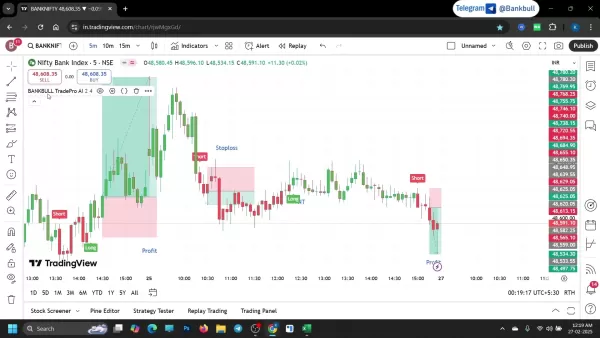 Bankbull TradePro AI Enhances Trading Accuracy with Backtesting Feature
In today's fast-paced stock trading environment, precision execution makes all the difference. This in-depth analysis examines Bankbull TradePro AI's real-world performance through rigorous backtesting - revealing how this specialized indicator enhan
Bankbull TradePro AI Enhances Trading Accuracy with Backtesting Feature
In today's fast-paced stock trading environment, precision execution makes all the difference. This in-depth analysis examines Bankbull TradePro AI's real-world performance through rigorous backtesting - revealing how this specialized indicator enhan
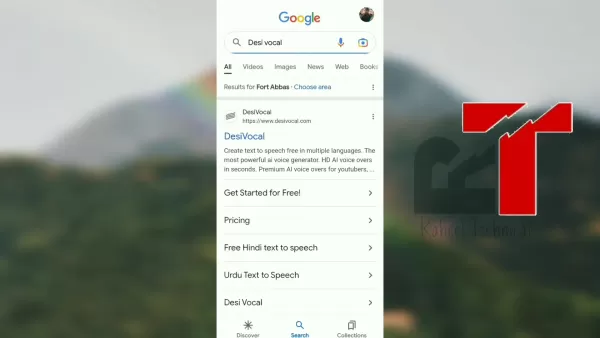 "Desi Vocal: AI-Powered Voice Generator Creates Engaging Audio Content for Free"
In today's content-driven digital ecosystem, compelling audio can make all the difference. Desi Vocal revolutionizes voice-over creation with its free, AI-powered text-to-speech technology, enabling anyone to produce studio-quality narration without
"Desi Vocal: AI-Powered Voice Generator Creates Engaging Audio Content for Free"
In today's content-driven digital ecosystem, compelling audio can make all the difference. Desi Vocal revolutionizes voice-over creation with its free, AI-powered text-to-speech technology, enabling anyone to produce studio-quality narration without





























