AI Formula Editor: Unleash the Power of Excel Formulas
Excel formulas are crucial for managing spreadsheets effectively, yet they can be quite tricky to master. Enter the AI Formula Editor, a game-changer designed to simplify your interaction with Excel formulas. This tool not only generates intelligent formulas but also provides detailed explanations and optimization tips, making your spreadsheet work smoother and more accessible. Let's dive into this comprehensive guide to discover how the AI Formula Editor can revolutionize your spreadsheet experience.
Key Points
- The AI Formula Editor transforms complex Excel formula creation into a breeze using natural language.
- It offers in-depth explanations of existing formulas, making them more understandable.
- The tool optimizes formulas for better performance and efficiency.
- Features such as error handling and formatting enhance the overall formula management experience.
- It combines artificial intelligence with static analysis for a comprehensive formula assistance experience.
Introducing the AI Formula Editor
What is the AI Formula Editor?
The AI Formula Editor is an innovative tool that elevates your Excel formula experience. It's like a modern code editor tailored specifically for Excel, equipped with features that help in creating, understanding, and optimizing formulas.
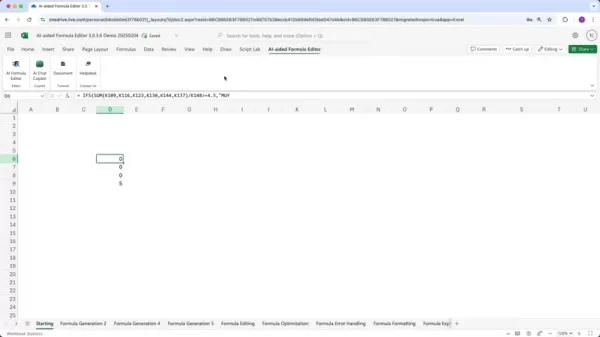
Unlike traditional methods, this editor harnesses artificial intelligence to simplify complex processes, making it user-friendly for both beginners and seasoned Excel users. Consider it your smart assistant that translates your needs into effective Excel formulas. Whether you're starting from scratch, untangling a complicated existing formula, or aiming to optimize performance, the AI Formula Editor has the tools and insights to help you unlock your spreadsheets' full potential.
How to Launch the AI Formula Editor
Getting started with the AI Formula Editor is as easy as pie. Here's how you do it:
- Locate the AI-aided Formula Editor tab:
 Find the 'AI-aided Formula Editor' tab in the Excel ribbon.
Find the 'AI-aided Formula Editor' tab in the Excel ribbon. - Select the AI Formula Editor button: Click on the 'AI Formula Editor' button within this tab. This will open the task pane on the right side of your Excel window, giving you immediate access to the editor's features.
Once launched, the task pane provides a seamless interface for generating, explaining, and editing formulas, streamlining your spreadsheet workflow.
Key Benefits of Using AI Formula Editor
The AI Formula Editor brings a host of benefits that can boost your efficiency and accuracy in working with spreadsheets:
- Intelligent Formula Generation:
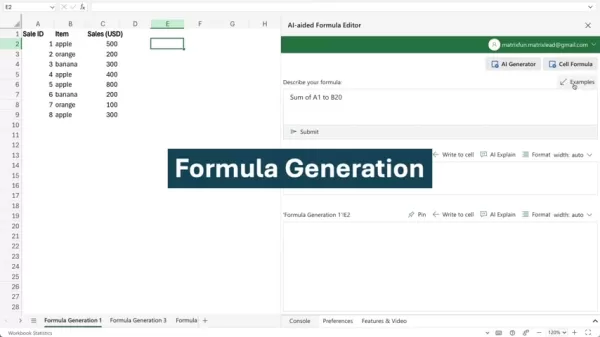 Easily create complex formulas by simply describing your requirements in natural language.
Easily create complex formulas by simply describing your requirements in natural language. - Formula Explanation: Gain a better understanding of intricate formulas with detailed breakdowns of each component.
- Formula Evaluation: Ensure your formulas produce the desired results with systematic evaluation.
- Automated Formatting:
 Format your formulas for better readability and easier editing.
Format your formulas for better readability and easier editing. - Error Handling: Quickly identify and correct errors with contextual and informative messages.
- Performance Optimization: Enhance the speed and efficiency of your formulas through optimization.
By leveraging these benefits, you can transform your spreadsheet experience and unlock the full potential of Excel.
Exploring Key Features of the AI Formula Editor
Formula Generation with Natural Language
One of the standout features of the AI Formula Editor is its ability to generate formulas using natural language descriptions.

Instead of painstakingly building complex formulas, you can simply describe what you need, and the editor will translate your words into functional Excel formulas. Here's how to use this feature:
- Access the AI Generator: Ensure the 'AI Generator' option is selected in the task pane.
- Describe Your Requirements: In the text field, describe the formula you want to create using simple, natural language. Be specific about the data range, conditions, and expected output.
- Submit and Review: Click the 'Submit' button, and the AI will generate a formula based on your description. Review the generated formula to ensure it meets your needs.
For instance, if you need to filter all rows in the range A2 to C9 that contain the word “apple” in column B, you can simply type, "Filter all the rows of the range A2 to C9 that have 'apple' in column B”. The editor will generate the appropriate formula, saving you time and effort.
Understanding Formulas with AI Explanations
Understanding complex Excel formulas can be a daunting task, especially when dealing with nested functions and intricate logic. The AI Formula Editor simplifies this process by providing detailed explanations of existing formulas.

This feature is invaluable for deciphering formulas written by others or for refreshing your memory on formulas you created in the past. Here's how to use the formula explanation feature:
- Select a Cell: Click on the cell containing the formula you want to understand.
- Request Explanation: Click the 'AI Explain' button in the task pane. The AI will then analyze the formula and provide a step-by-step explanation of its functionality.
The editor breaks down the formula into its component parts, explaining the purpose of each function and how they interact. This helps you grasp the underlying logic and ensure you understand how the formula achieves its results. For example, if you click on a cell containing a Lambda formula, the AI will explain how the Lambda function is structured, what arguments it takes, and what calculations it performs.
Streamlining Work with Formula Formatting
Another notable feature of the AI Formula Editor is its automated formula formatting. Long and complex formulas can be difficult to read and edit, especially when they are displayed in a single line. The AI Formula Editor addresses this issue by intelligently formatting formulas across multiple lines with appropriate indentation.
This formatting feature:
- Improves Readability: By breaking down formulas into logical sections, the editor makes it easier to follow the flow of operations.
- Simplifies Editing: Well-formatted formulas are easier to modify and debug.
- Automatic Indentation: The editor automatically indents nested functions, highlighting the structure and hierarchy of the formula.
With improved readability and easier editing, you can focus on the logic of your formulas rather than struggling with their formatting. The AI Formula Editor’s formatting feature is essential for maintaining clear and manageable spreadsheets.
Step-by-Step: Using AI to Filter Data in Excel
Step 1: Access the AI Formula Editor
Start by launching the AI Formula Editor within your Excel spreadsheet. Locate the 'AI-aided Formula Editor' tab on the ribbon. This will open the task pane on the right side of your Excel window, providing immediate access to the editor's features.
Step 2: Describe Your Formula Requirement
With the AI Generator selected, describe your filtering requirements in the text field. Be as specific as possible about the data range, the column to be filtered, and the criteria to apply.
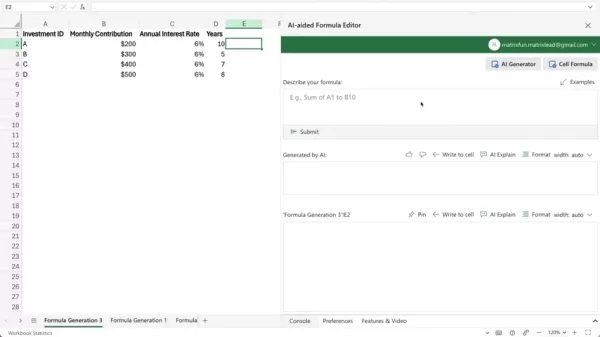
For example, to filter all rows of the range A2 to C9 that have the word 'apple' in column B, type 'Filter all the rows of the range A2 to C9 that have 'apple' in the column B'.
Step 3: Generate and Review the Formula
Press the 'Submit' button. The AI will process your request and generate the corresponding Excel formula. Review the generated formula in the task pane to ensure it aligns with your requirements. Pay attention to cell references and conditions to confirm accuracy.
Step 4: Insert the Formula into Your Worksheet
Once you have verified that the generated formula matches your expectations, click the 'Write to cell' button to insert the formula into the desired cell in your worksheet. Excel will then apply the filter, displaying the rows that meet your criteria. If the result looks odd, try the explain button to see if that helps.
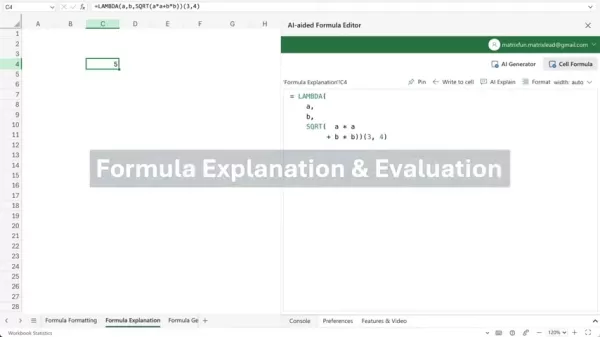
Pricing and Availability
How to Access the AI Formula Editor
The AI Formula Editor is available as an add-in for Microsoft Excel, typically through the Microsoft Office Store. There are generally both free trials and paid versions with extended features. The price of the paid version varies depending on the provider and may be offered through a monthly or yearly subscription plan.
AI Formula Editor: Weighing the Advantages and Disadvantages
Pros
- Simplifies formula creation with natural language descriptions.
- Provides detailed explanations of complex formulas.
- Optimizes formulas for better performance and efficiency.
- Offers automated formatting and error handling.
- Enhances overall spreadsheet workflow and productivity.
Cons
- May require an active internet connection for AI-powered features.
- Accuracy depends on the clarity of the natural language description.
- May have limitations with extremely complex or specialized formulas.
- Relies on cloud-based services, which may raise privacy concerns for some users.
Frequently Asked Questions (FAQ)
What versions of Excel are compatible with the AI Formula Editor?
The AI Formula Editor is generally compatible with most modern versions of Microsoft Excel, including Excel 2016, 2019, 365, and Excel Online. The latest compatibility details can be checked and confirmed in the add-in store.
Is internet access required to use the AI Formula Editor?
Yes, an active internet connection is typically required to use the AI Formula Editor, as it relies on cloud-based AI services for formula generation, explanation, and optimization. However, basic static analysis features may be available without the internet.
Can the AI Formula Editor handle all types of Excel formulas?
The AI Formula Editor is designed to handle a wide range of Excel formulas, including mathematical, statistical, logical, and text-based functions. However, it may have limitations with extremely complex or specialized formulas that require specific domain knowledge. Some new functions may be supported in later releases.
How accurate is the formula generation feature?
The accuracy of the formula generation feature depends on the clarity and specificity of your natural language description. Providing detailed information about the data range, conditions, and expected output will improve the accuracy of the generated formula. You should always review and test the generated formula to ensure it meets your needs.
Related Questions: Enhancing Your Excel Skills
What are some common Excel formula errors, and how can they be avoided?
Common Excel formula errors include: #DIV/0! (division by zero), #VALUE! (incorrect data type), #NAME? (unrecognized function name), #REF! (invalid cell reference), and #NUM! (invalid numerical value). To avoid these errors, double-check your formula syntax, ensure correct cell references, use proper data types, and validate input values. Leverage Excel's built-in error checking tools, such as the Formula Auditing feature, to identify and resolve errors efficiently. The AI Formula Editor also provides contextual error messages and suggestions for correction.
What are some advanced Excel formula techniques for data analysis?
Advanced Excel formula techniques for data analysis include:
- Array Formulas: Perform calculations on multiple values simultaneously.
- Conditional Aggregation: Use functions like SUMIF, AVERAGEIF, and COUNTIF to aggregate data based on specific criteria.
- Lookup Functions: Use VLOOKUP, HLOOKUP, INDEX, and MATCH to retrieve data from different tables or ranges.
- Dynamic Arrays: Utilize functions like FILTER, SORT, and UNIQUE to create dynamic and responsive data sets.
Mastering these techniques will enable you to perform more sophisticated data analysis and gain deeper insights from your spreadsheets.
What are the best practices for documenting and maintaining Excel formulas?
Best practices for documenting and maintaining Excel formulas include:
- Using Descriptive Names: Use descriptive names for cells and ranges to make formulas easier to understand.
- Adding Comments: Add comments to explain the purpose and logic of complex formulas.
- Breaking Down Complex Formulas: Break down long and complex formulas into smaller, more manageable parts.
- Using Consistent Formatting: Use consistent formatting for formulas to improve readability.
- Validating Formulas Regularly: Validate formulas regularly to ensure they continue to produce accurate results.
Proper documentation and maintenance will help you and others understand and modify your formulas more effectively.
Related article
 Best AI Tools for Creating Educational Infographics – Design Tips & Techniques
In today's digitally-driven educational landscape, infographics have emerged as a transformative communication medium that converts complex information into visually appealing, easily understandable formats. AI technology is revolutionizing how educa
Best AI Tools for Creating Educational Infographics – Design Tips & Techniques
In today's digitally-driven educational landscape, infographics have emerged as a transformative communication medium that converts complex information into visually appealing, easily understandable formats. AI technology is revolutionizing how educa
 Topaz DeNoise AI: Best Noise Reduction Tool in 2025 – Full Guide
In the competitive world of digital photography, image clarity remains paramount. Photographers at all skill levels contend with digital noise that compromises otherwise excellent shots. Topaz DeNoise AI emerges as a cutting-edge solution, harnessing
Topaz DeNoise AI: Best Noise Reduction Tool in 2025 – Full Guide
In the competitive world of digital photography, image clarity remains paramount. Photographers at all skill levels contend with digital noise that compromises otherwise excellent shots. Topaz DeNoise AI emerges as a cutting-edge solution, harnessing
 Master Emerald Kaizo Nuzlocke: Ultimate Survival & Strategy Guide
Emerald Kaizo stands as one of the most formidable Pokémon ROM hacks ever conceived. While attempting a Nuzlocke run exponentially increases the challenge, victory remains achievable through meticulous planning and strategic execution. This definitiv
Comments (1)
0/200
Master Emerald Kaizo Nuzlocke: Ultimate Survival & Strategy Guide
Emerald Kaizo stands as one of the most formidable Pokémon ROM hacks ever conceived. While attempting a Nuzlocke run exponentially increases the challenge, victory remains achievable through meticulous planning and strategic execution. This definitiv
Comments (1)
0/200
![StevenMartin]() StevenMartin
StevenMartin
 August 15, 2025 at 3:00:59 AM EDT
August 15, 2025 at 3:00:59 AM EDT
This AI Formula Editor sounds like a lifesaver for Excel newbies like me! 😅 Generating formulas and explaining them? That’s gonna save hours of head-scratching.


 0
0
Excel formulas are crucial for managing spreadsheets effectively, yet they can be quite tricky to master. Enter the AI Formula Editor, a game-changer designed to simplify your interaction with Excel formulas. This tool not only generates intelligent formulas but also provides detailed explanations and optimization tips, making your spreadsheet work smoother and more accessible. Let's dive into this comprehensive guide to discover how the AI Formula Editor can revolutionize your spreadsheet experience.
Key Points
- The AI Formula Editor transforms complex Excel formula creation into a breeze using natural language.
- It offers in-depth explanations of existing formulas, making them more understandable.
- The tool optimizes formulas for better performance and efficiency.
- Features such as error handling and formatting enhance the overall formula management experience.
- It combines artificial intelligence with static analysis for a comprehensive formula assistance experience.
Introducing the AI Formula Editor
What is the AI Formula Editor?
The AI Formula Editor is an innovative tool that elevates your Excel formula experience. It's like a modern code editor tailored specifically for Excel, equipped with features that help in creating, understanding, and optimizing formulas.
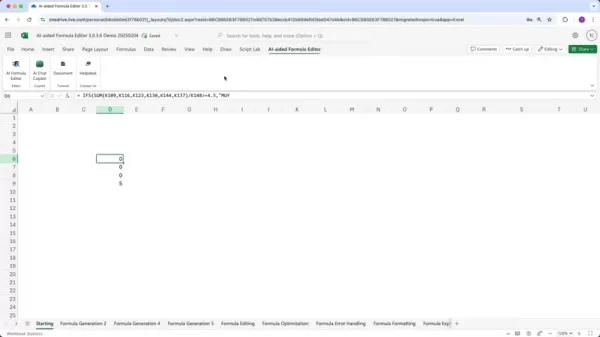
Unlike traditional methods, this editor harnesses artificial intelligence to simplify complex processes, making it user-friendly for both beginners and seasoned Excel users. Consider it your smart assistant that translates your needs into effective Excel formulas. Whether you're starting from scratch, untangling a complicated existing formula, or aiming to optimize performance, the AI Formula Editor has the tools and insights to help you unlock your spreadsheets' full potential.
How to Launch the AI Formula Editor
Getting started with the AI Formula Editor is as easy as pie. Here's how you do it:
- Locate the AI-aided Formula Editor tab:
 Find the 'AI-aided Formula Editor' tab in the Excel ribbon.
Find the 'AI-aided Formula Editor' tab in the Excel ribbon. - Select the AI Formula Editor button: Click on the 'AI Formula Editor' button within this tab. This will open the task pane on the right side of your Excel window, giving you immediate access to the editor's features.
Once launched, the task pane provides a seamless interface for generating, explaining, and editing formulas, streamlining your spreadsheet workflow.
Key Benefits of Using AI Formula Editor
The AI Formula Editor brings a host of benefits that can boost your efficiency and accuracy in working with spreadsheets:
- Intelligent Formula Generation:
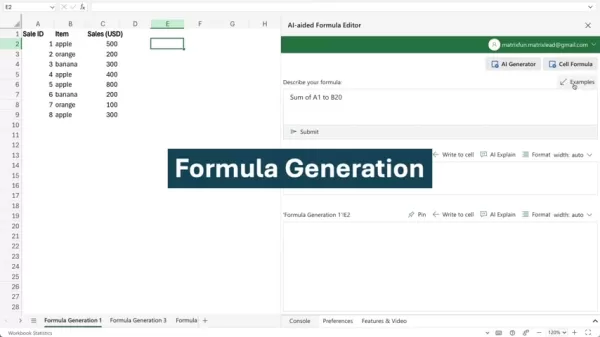 Easily create complex formulas by simply describing your requirements in natural language.
Easily create complex formulas by simply describing your requirements in natural language. - Formula Explanation: Gain a better understanding of intricate formulas with detailed breakdowns of each component.
- Formula Evaluation: Ensure your formulas produce the desired results with systematic evaluation.
- Automated Formatting:
 Format your formulas for better readability and easier editing.
Format your formulas for better readability and easier editing. - Error Handling: Quickly identify and correct errors with contextual and informative messages.
- Performance Optimization: Enhance the speed and efficiency of your formulas through optimization.
By leveraging these benefits, you can transform your spreadsheet experience and unlock the full potential of Excel.
Exploring Key Features of the AI Formula Editor
Formula Generation with Natural Language
One of the standout features of the AI Formula Editor is its ability to generate formulas using natural language descriptions.

Instead of painstakingly building complex formulas, you can simply describe what you need, and the editor will translate your words into functional Excel formulas. Here's how to use this feature:
- Access the AI Generator: Ensure the 'AI Generator' option is selected in the task pane.
- Describe Your Requirements: In the text field, describe the formula you want to create using simple, natural language. Be specific about the data range, conditions, and expected output.
- Submit and Review: Click the 'Submit' button, and the AI will generate a formula based on your description. Review the generated formula to ensure it meets your needs.
For instance, if you need to filter all rows in the range A2 to C9 that contain the word “apple” in column B, you can simply type, "Filter all the rows of the range A2 to C9 that have 'apple' in column B”. The editor will generate the appropriate formula, saving you time and effort.
Understanding Formulas with AI Explanations
Understanding complex Excel formulas can be a daunting task, especially when dealing with nested functions and intricate logic. The AI Formula Editor simplifies this process by providing detailed explanations of existing formulas.

This feature is invaluable for deciphering formulas written by others or for refreshing your memory on formulas you created in the past. Here's how to use the formula explanation feature:
- Select a Cell: Click on the cell containing the formula you want to understand.
- Request Explanation: Click the 'AI Explain' button in the task pane. The AI will then analyze the formula and provide a step-by-step explanation of its functionality.
The editor breaks down the formula into its component parts, explaining the purpose of each function and how they interact. This helps you grasp the underlying logic and ensure you understand how the formula achieves its results. For example, if you click on a cell containing a Lambda formula, the AI will explain how the Lambda function is structured, what arguments it takes, and what calculations it performs.
Streamlining Work with Formula Formatting
Another notable feature of the AI Formula Editor is its automated formula formatting. Long and complex formulas can be difficult to read and edit, especially when they are displayed in a single line. The AI Formula Editor addresses this issue by intelligently formatting formulas across multiple lines with appropriate indentation.
This formatting feature:
- Improves Readability: By breaking down formulas into logical sections, the editor makes it easier to follow the flow of operations.
- Simplifies Editing: Well-formatted formulas are easier to modify and debug.
- Automatic Indentation: The editor automatically indents nested functions, highlighting the structure and hierarchy of the formula.
With improved readability and easier editing, you can focus on the logic of your formulas rather than struggling with their formatting. The AI Formula Editor’s formatting feature is essential for maintaining clear and manageable spreadsheets.
Step-by-Step: Using AI to Filter Data in Excel
Step 1: Access the AI Formula Editor
Start by launching the AI Formula Editor within your Excel spreadsheet. Locate the 'AI-aided Formula Editor' tab on the ribbon. This will open the task pane on the right side of your Excel window, providing immediate access to the editor's features.
Step 2: Describe Your Formula Requirement
With the AI Generator selected, describe your filtering requirements in the text field. Be as specific as possible about the data range, the column to be filtered, and the criteria to apply.
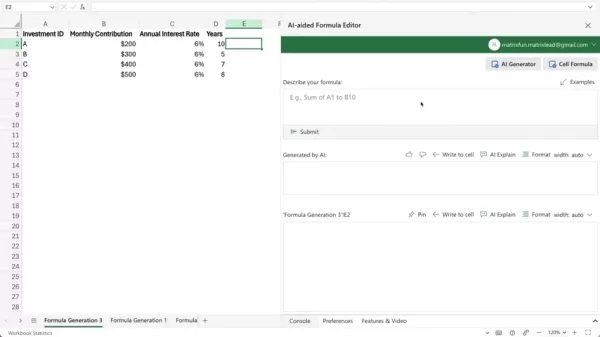
For example, to filter all rows of the range A2 to C9 that have the word 'apple' in column B, type 'Filter all the rows of the range A2 to C9 that have 'apple' in the column B'.
Step 3: Generate and Review the Formula
Press the 'Submit' button. The AI will process your request and generate the corresponding Excel formula. Review the generated formula in the task pane to ensure it aligns with your requirements. Pay attention to cell references and conditions to confirm accuracy.
Step 4: Insert the Formula into Your Worksheet
Once you have verified that the generated formula matches your expectations, click the 'Write to cell' button to insert the formula into the desired cell in your worksheet. Excel will then apply the filter, displaying the rows that meet your criteria. If the result looks odd, try the explain button to see if that helps.
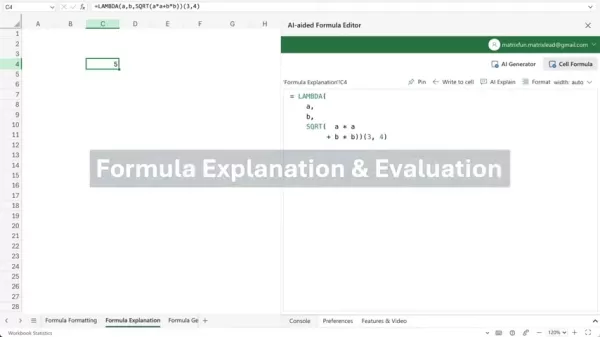
Pricing and Availability
How to Access the AI Formula Editor
The AI Formula Editor is available as an add-in for Microsoft Excel, typically through the Microsoft Office Store. There are generally both free trials and paid versions with extended features. The price of the paid version varies depending on the provider and may be offered through a monthly or yearly subscription plan.
AI Formula Editor: Weighing the Advantages and Disadvantages
Pros
- Simplifies formula creation with natural language descriptions.
- Provides detailed explanations of complex formulas.
- Optimizes formulas for better performance and efficiency.
- Offers automated formatting and error handling.
- Enhances overall spreadsheet workflow and productivity.
Cons
- May require an active internet connection for AI-powered features.
- Accuracy depends on the clarity of the natural language description.
- May have limitations with extremely complex or specialized formulas.
- Relies on cloud-based services, which may raise privacy concerns for some users.
Frequently Asked Questions (FAQ)
What versions of Excel are compatible with the AI Formula Editor?
The AI Formula Editor is generally compatible with most modern versions of Microsoft Excel, including Excel 2016, 2019, 365, and Excel Online. The latest compatibility details can be checked and confirmed in the add-in store.
Is internet access required to use the AI Formula Editor?
Yes, an active internet connection is typically required to use the AI Formula Editor, as it relies on cloud-based AI services for formula generation, explanation, and optimization. However, basic static analysis features may be available without the internet.
Can the AI Formula Editor handle all types of Excel formulas?
The AI Formula Editor is designed to handle a wide range of Excel formulas, including mathematical, statistical, logical, and text-based functions. However, it may have limitations with extremely complex or specialized formulas that require specific domain knowledge. Some new functions may be supported in later releases.
How accurate is the formula generation feature?
The accuracy of the formula generation feature depends on the clarity and specificity of your natural language description. Providing detailed information about the data range, conditions, and expected output will improve the accuracy of the generated formula. You should always review and test the generated formula to ensure it meets your needs.
Related Questions: Enhancing Your Excel Skills
What are some common Excel formula errors, and how can they be avoided?
Common Excel formula errors include: #DIV/0! (division by zero), #VALUE! (incorrect data type), #NAME? (unrecognized function name), #REF! (invalid cell reference), and #NUM! (invalid numerical value). To avoid these errors, double-check your formula syntax, ensure correct cell references, use proper data types, and validate input values. Leverage Excel's built-in error checking tools, such as the Formula Auditing feature, to identify and resolve errors efficiently. The AI Formula Editor also provides contextual error messages and suggestions for correction.
What are some advanced Excel formula techniques for data analysis?
Advanced Excel formula techniques for data analysis include:
- Array Formulas: Perform calculations on multiple values simultaneously.
- Conditional Aggregation: Use functions like SUMIF, AVERAGEIF, and COUNTIF to aggregate data based on specific criteria.
- Lookup Functions: Use VLOOKUP, HLOOKUP, INDEX, and MATCH to retrieve data from different tables or ranges.
- Dynamic Arrays: Utilize functions like FILTER, SORT, and UNIQUE to create dynamic and responsive data sets.
Mastering these techniques will enable you to perform more sophisticated data analysis and gain deeper insights from your spreadsheets.
What are the best practices for documenting and maintaining Excel formulas?
Best practices for documenting and maintaining Excel formulas include:
- Using Descriptive Names: Use descriptive names for cells and ranges to make formulas easier to understand.
- Adding Comments: Add comments to explain the purpose and logic of complex formulas.
- Breaking Down Complex Formulas: Break down long and complex formulas into smaller, more manageable parts.
- Using Consistent Formatting: Use consistent formatting for formulas to improve readability.
- Validating Formulas Regularly: Validate formulas regularly to ensure they continue to produce accurate results.
Proper documentation and maintenance will help you and others understand and modify your formulas more effectively.
 Best AI Tools for Creating Educational Infographics – Design Tips & Techniques
In today's digitally-driven educational landscape, infographics have emerged as a transformative communication medium that converts complex information into visually appealing, easily understandable formats. AI technology is revolutionizing how educa
Best AI Tools for Creating Educational Infographics – Design Tips & Techniques
In today's digitally-driven educational landscape, infographics have emerged as a transformative communication medium that converts complex information into visually appealing, easily understandable formats. AI technology is revolutionizing how educa
 Topaz DeNoise AI: Best Noise Reduction Tool in 2025 – Full Guide
In the competitive world of digital photography, image clarity remains paramount. Photographers at all skill levels contend with digital noise that compromises otherwise excellent shots. Topaz DeNoise AI emerges as a cutting-edge solution, harnessing
Topaz DeNoise AI: Best Noise Reduction Tool in 2025 – Full Guide
In the competitive world of digital photography, image clarity remains paramount. Photographers at all skill levels contend with digital noise that compromises otherwise excellent shots. Topaz DeNoise AI emerges as a cutting-edge solution, harnessing
 Master Emerald Kaizo Nuzlocke: Ultimate Survival & Strategy Guide
Emerald Kaizo stands as one of the most formidable Pokémon ROM hacks ever conceived. While attempting a Nuzlocke run exponentially increases the challenge, victory remains achievable through meticulous planning and strategic execution. This definitiv
Master Emerald Kaizo Nuzlocke: Ultimate Survival & Strategy Guide
Emerald Kaizo stands as one of the most formidable Pokémon ROM hacks ever conceived. While attempting a Nuzlocke run exponentially increases the challenge, victory remains achievable through meticulous planning and strategic execution. This definitiv
 August 15, 2025 at 3:00:59 AM EDT
August 15, 2025 at 3:00:59 AM EDT
This AI Formula Editor sounds like a lifesaver for Excel newbies like me! 😅 Generating formulas and explaining them? That’s gonna save hours of head-scratching.


 0
0





























