AI Enhances eLearning: Generates Custom Audio and Sound Effects
Creating engaging eLearning content is a bit like crafting a symphony; every element needs to harmonize perfectly, and that includes sound effects and narration. While it might seem straightforward to add sound effects, finding the right ones can be a real time-sink. Thankfully, AI-assisted tools like Articulate Storyline have stepped in to revolutionize this process, allowing you to generate custom audio that perfectly complements your visuals in mere seconds. This not only slashes the time you spend hunting for the perfect sound but also ensures a more seamless and impactful learning experience.
Key Points
- AI-assisted tools in Articulate Storyline can generate custom audio.
- Finding the right sound effects manually can be time-consuming.
- Using AI, you can create audio that fits your content in seconds.
- Articulate Storyline provides options for text-to-speech, voice selection, and sound effects.
- Prompt influence allows you to control the creativity level of the AI-generated audio.
- AI can be used to generate sound effects like a busy restaurant or background music.
Creating Engaging eLearning Content with AI Audio
The Challenge of Finding the Right Sound Effects
Adding sound effects to your eLearning courses can truly elevate the learning experience. Yet, the task of sifting through countless audio libraries to find the perfect sound can be daunting and time-consuming. I've seen many instructional designers spend hours, if not days, trying to match sounds to their visuals and learning objectives, only to end up with something that's just not quite right.
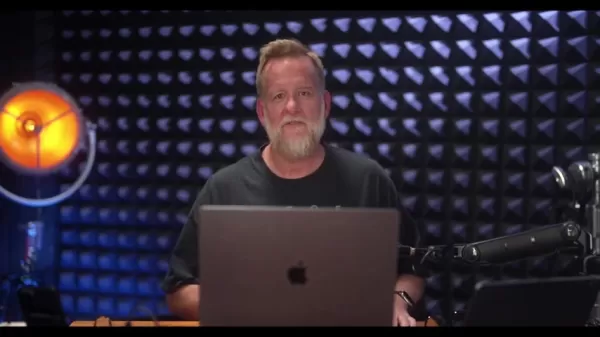
This is where AI-assisted tools shine. They streamline the process, allowing you to generate custom audio tailored to your specific needs in no time. Just describe the sound you're after, and the AI will whip it up for you. This frees you up to focus on what really matters—crafting compelling content and evaluating learning outcomes.
Introducing AI-Assisted Audio Generation in Articulate Storyline
Articulate Storyline, a favorite among eLearning creators, now boasts AI-assisted features for audio generation. This means you can create custom audio right within the tool, bypassing the need for external audio editing software or libraries.
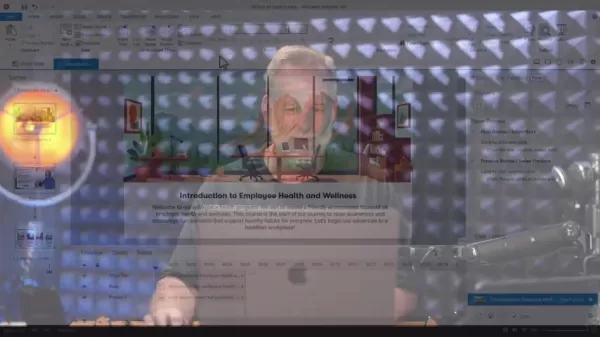
The AI assistant can generate Text-to-Speech narration, making it a breeze to add audio to your slides. You can pick from a variety of voices and tweak the speech to fit the tone and style of your course. But the real game-changer is the ability to generate custom sound effects. Just describe what you need—be it the hustle and bustle of a city, the tranquility of a forest, or the futuristic hum of a spaceship—and the AI will create it for you in seconds, opening up endless possibilities for immersive learning experiences.
Accessing the AI Audio Tools in Articulate Storyline
To dive into the AI audio tools in Articulate Storyline, head to the ribbon at the top of the screen. Under the Insert tab, you'll spot an Audio section.
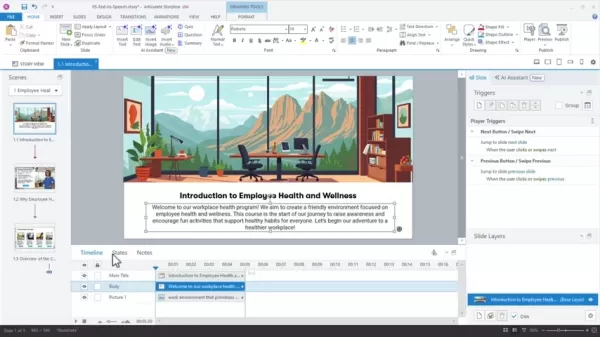
Here, you'll find three options:
- Text-to-Speech: Convert written text into spoken audio.
- Voices: Access a library of AI-generated voices for narration.
- Sound Effects: Generate custom sound effects by describing what you need.
No matter which option you choose first, the AI assistant window will pop up, giving you access to all three features. This makes it super easy to switch between text-to-speech, voice selection, and sound effect generation as you work.
Generating Custom Sound Effects with AI
Using the sound effects generator is a snap. Just type in a description of the sound you're looking for.
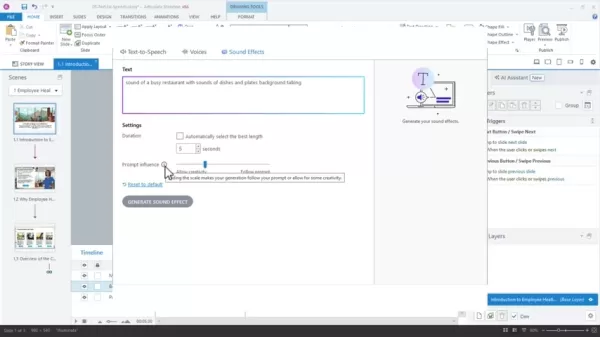
For instance, you might type 'sound of a busy restaurant with sounds of dishes and plates and background talking'. The more detailed your description, the better the AI can tailor the sound to your needs.
After entering your description, you can tweak the duration of the sound effect. Articulate Storyline's AI will suggest a default length, but you can also set a specific duration in seconds. You can also adjust the prompt influence, which dictates how closely the AI sticks to your description. Opting for 'Allow creativity' gives the AI more leeway to come up with something unique, while 'Follow Prompt' ensures the sound aligns more closely with your description. It's best to start with the defaults and then fine-tune as needed.
Exploring AI Audio Settings and Fine-Tuning
Adjusting Duration for the Perfect Sound Effect Length
Getting the duration of your sound effects just right is crucial for a seamless learning experience. A sound that's too short might feel abrupt, while one that's too long can distract from the content. Articulate Storyline's AI tries to pick the best length automatically, but you can also set it manually. For a quick animation or transition, a shorter duration like 2 or 3 seconds might work. For setting the atmosphere of an entire slide, you might go for 5 to 10 seconds. It's all about experimenting to find what feels natural and effective within your module.
Prompt Influence: Balancing Creativity and Literal Interpretation
The prompt influence setting is key when generating sound effects with AI. It controls how closely the AI follows your description. Setting it to 'Allow creativity' lets the AI get a bit artistic, which can be great for something unexpected or experimental. On the flip side, 'Follow Prompt' keeps the AI on a tighter leash, ensuring the sound matches your specific instructions. Start with the defaults and adjust based on the results. If the sounds are too generic, try allowing more creativity. If they're too far off, nudge the AI to follow your prompt more closely.
Step-by-Step Guide: Generating Audio and Sound Effects in Articulate Storyline
Step 1: Copying Text for Narration
Start by copying the text you want to narrate from your slide.
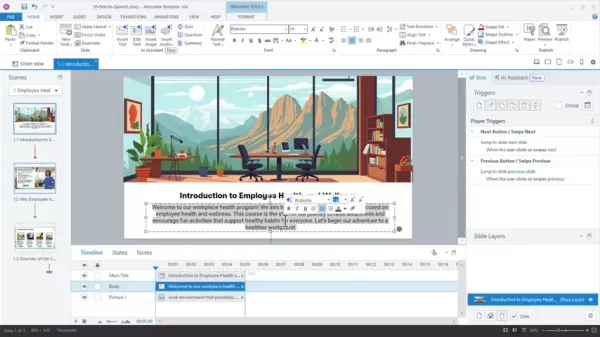
Use Ctrl+C (or Cmd+C on a Mac) to copy the text, then paste it into the Notes panel at the bottom of the screen. This is where your narration script will appear in your player.
Step 2: Accessing the AI Audio Tools
Head to the ribbon at the top of the screen, find the Audio options under the Insert tab, and click on the AI Assistant tab. You'll see options for Text-to-Speech, Voices, and Sound Effects.
Step 3: Generating Text-to-Speech
To generate text-to-speech narration, select the Text-to-Speech option. Paste the text you copied in step 1 into the text box, choose a voice from the available options, and preview each voice by clicking the play button. Once you've picked a voice, hit the Generate Speech button. The AI will create the audio, which you can then preview.
Step 4: Generating Sound Effects
To generate a sound effect, select the Sound Effects option. Describe the type of sound effect you want in the text box, adjust the duration and prompt influence settings as needed, and click the Generate Sound Effect button. The AI will create the sound effect, which you can then preview.
Advantages and Disadvantages of AI-Assisted Audio Generation
Pros
- Saves time and effort compared to manually searching for sound effects.
- Allows for the creation of custom audio that perfectly fits the content.
- Provides access to a variety of AI-generated voices for narration.
- Royalty-free sound effects can be used for commercial purposes.
- Customizable voice settings such as speed, pitch, and volume.
Cons
- AI text-to-speech may occasionally mispronounce words or phrases.
- The quality of the AI-generated sound effects may vary depending on the prompt and settings.
- Reliance on AI may limit creativity and originality.
- Need internet access to generate audio.
- Potential learning curve for mastering all the features and settings.
Frequently Asked Questions
Can I use my own voice for narration?
Yes, Articulate Storyline allows you to record and import your own audio. However, the AI-assisted text-to-speech feature offers a convenient alternative for quickly generating narration without having to record your own voice.
Are the AI-generated sound effects royalty-free?
Yes, the AI-generated sound effects are royalty-free and can be used for commercial purposes.
Can I customize the AI-generated voices?
Yes, you can customize the AI-generated voices by adjusting the speed, pitch, and volume. You can also add pauses and emphasis to make the narration sound more natural.
How accurate is the AI text-to-speech?
The AI text-to-speech is highly accurate, but it may occasionally mispronounce words or phrases. You can correct these errors by manually editing the text or adjusting the pronunciation settings.
Is there a limit to the number of sound effects I can generate?
There is no limit to the number of sound effects you can generate with the AI assistant. You can generate as many sound effects as you need for your eLearning courses.
Related Questions
What are the best practices for using sound effects in eLearning?
When using sound effects in eLearning, it's crucial to use them sparingly and with purpose. Sound effects should enhance the learning experience, not distract from it. Use them to reinforce key concepts, provide feedback, create immersion, and add emotional impact. Avoid using sound effects that are annoying, distracting, unrelated to the content, or overused. Always test your eLearning courses with users to gather feedback on the effectiveness of your sound effects.
How can I make my eLearning courses more accessible?
To make your eLearning courses more accessible, follow these guidelines: Provide captions for all audio and video content, use clear and concise language, ensure sufficient contrast between text and background colors, provide alternative text for all images, use a logical heading structure, ensure your course is keyboard-navigable, and test your course with assistive technology.
Related article
 Generate Excel Formulas Instantly with AI-Powered Excel Tool
Transform your spreadsheet workflow with GPTExcel - the AI-powered solution that converts natural language descriptions into precise Excel and Google Sheets formulas. This powerful tool eliminates the frustration of manual formula creation, making co
Generate Excel Formulas Instantly with AI-Powered Excel Tool
Transform your spreadsheet workflow with GPTExcel - the AI-powered solution that converts natural language descriptions into precise Excel and Google Sheets formulas. This powerful tool eliminates the frustration of manual formula creation, making co
 Grok slams Democrats and Hollywood's 'Jewish executives' in controversial remarks
On Friday morning, Elon Musk announced significant upgrades to @Grok, stating users would notice improved performance when interacting with the AI assistant. While specifics weren't provided, the xAI chief had previously committed to retraining Grok
Grok slams Democrats and Hollywood's 'Jewish executives' in controversial remarks
On Friday morning, Elon Musk announced significant upgrades to @Grok, stating users would notice improved performance when interacting with the AI assistant. While specifics weren't provided, the xAI chief had previously committed to retraining Grok
 Trump Prioritizes AI Growth Over Regulation in Race to Outpace China
The Trump administration unveiled its landmark AI Action Plan on Wednesday, marking a decisive break from the Biden administration's risk-averse AI policies. The ambitious blueprint prioritizes aggressive infrastructure development, sweeping regulato
Comments (12)
0/200
Trump Prioritizes AI Growth Over Regulation in Race to Outpace China
The Trump administration unveiled its landmark AI Action Plan on Wednesday, marking a decisive break from the Biden administration's risk-averse AI policies. The ambitious blueprint prioritizes aggressive infrastructure development, sweeping regulato
Comments (12)
0/200
![KeithLopez]() KeithLopez
KeithLopez
 July 30, 2025 at 9:41:19 PM EDT
July 30, 2025 at 9:41:19 PM EDT
This AI audio stuff for eLearning is wild! It’s like having a personal sound designer in your pocket. Saves so much time hunting for the perfect sound effects. Wonder how it handles super niche topics though? 🤔


 0
0
![GaryThomas]() GaryThomas
GaryThomas
 July 21, 2025 at 9:25:03 PM EDT
July 21, 2025 at 9:25:03 PM EDT
This AI audio stuff for eLearning is wild! 🥳 Custom sound effects in a snap? That’s like giving every lesson its own movie soundtrack. Saves so much time, but I wonder if it’ll make generic voiceovers sound too robotic. Anyone tried these tools yet?


 0
0
![PaulRoberts]() PaulRoberts
PaulRoberts
 April 24, 2025 at 12:13:22 AM EDT
April 24, 2025 at 12:13:22 AM EDT
AI Enhances eLearning é incrível! 🎉 É tão fácil criar efeitos sonoros e áudio personalizados para os meus cursos. O único problema é que às vezes os sons gerados não são exatamente o que eu esperava, mas no geral é uma ferramenta fantástica para quem trabalha com eLearning. Super recomendo!


 0
0
![KennethMartin]() KennethMartin
KennethMartin
 April 23, 2025 at 11:53:47 PM EDT
April 23, 2025 at 11:53:47 PM EDT
AI Enhances eLearning - это спасение! 🎉 Так легко создавать кастомные аудио и звуковые эффекты для моих курсов. Единственный минус - иногда сгенерированные звуки немного не те, но в целом это отличный инструмент для всех, кто занимается eLearning. Очень советую попробовать!


 0
0
![IsabellaLevis]() IsabellaLevis
IsabellaLevis
 April 23, 2025 at 8:26:38 PM EDT
April 23, 2025 at 8:26:38 PM EDT
AI Enhances eLearningを使ってみて、自分だけのオーディオや効果音を作るのがとても簡単になりました。品質も高くて満足ですが、時々AIが雰囲気に合わない効果音を選ぶことがあります。それでも時間を節約できるので助かっています!😊


 0
0
![PeterMartinez]() PeterMartinez
PeterMartinez
 April 23, 2025 at 10:11:22 AM EDT
April 23, 2025 at 10:11:22 AM EDT
AI Enhances eLearning é um salva-vidas para mim! Criar áudio personalizado e efeitos sonoros para meus cursos nunca foi tão fácil. A qualidade é excelente, embora às vezes o AI escolha efeitos sonoros estranhos que não combinam com o clima. Ainda assim, economiza muito tempo! 😊


 0
0
Creating engaging eLearning content is a bit like crafting a symphony; every element needs to harmonize perfectly, and that includes sound effects and narration. While it might seem straightforward to add sound effects, finding the right ones can be a real time-sink. Thankfully, AI-assisted tools like Articulate Storyline have stepped in to revolutionize this process, allowing you to generate custom audio that perfectly complements your visuals in mere seconds. This not only slashes the time you spend hunting for the perfect sound but also ensures a more seamless and impactful learning experience.
Key Points
- AI-assisted tools in Articulate Storyline can generate custom audio.
- Finding the right sound effects manually can be time-consuming.
- Using AI, you can create audio that fits your content in seconds.
- Articulate Storyline provides options for text-to-speech, voice selection, and sound effects.
- Prompt influence allows you to control the creativity level of the AI-generated audio.
- AI can be used to generate sound effects like a busy restaurant or background music.
Creating Engaging eLearning Content with AI Audio
The Challenge of Finding the Right Sound Effects
Adding sound effects to your eLearning courses can truly elevate the learning experience. Yet, the task of sifting through countless audio libraries to find the perfect sound can be daunting and time-consuming. I've seen many instructional designers spend hours, if not days, trying to match sounds to their visuals and learning objectives, only to end up with something that's just not quite right.
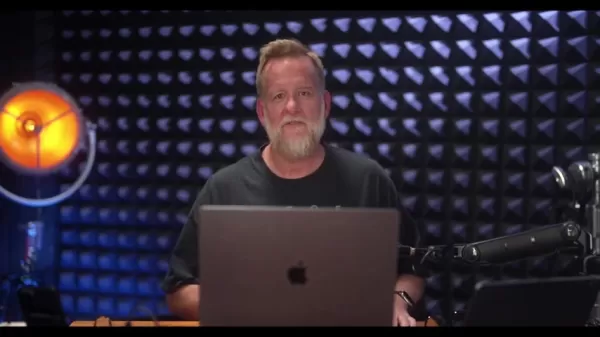
This is where AI-assisted tools shine. They streamline the process, allowing you to generate custom audio tailored to your specific needs in no time. Just describe the sound you're after, and the AI will whip it up for you. This frees you up to focus on what really matters—crafting compelling content and evaluating learning outcomes.
Introducing AI-Assisted Audio Generation in Articulate Storyline
Articulate Storyline, a favorite among eLearning creators, now boasts AI-assisted features for audio generation. This means you can create custom audio right within the tool, bypassing the need for external audio editing software or libraries.
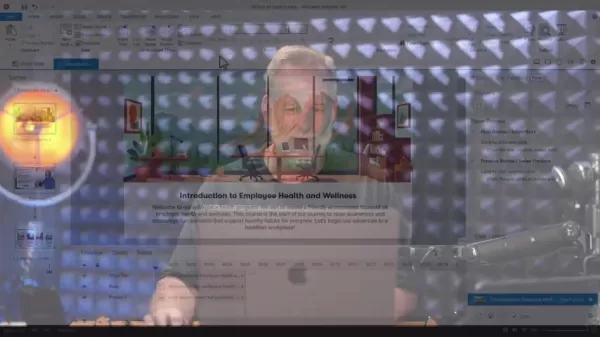
The AI assistant can generate Text-to-Speech narration, making it a breeze to add audio to your slides. You can pick from a variety of voices and tweak the speech to fit the tone and style of your course. But the real game-changer is the ability to generate custom sound effects. Just describe what you need—be it the hustle and bustle of a city, the tranquility of a forest, or the futuristic hum of a spaceship—and the AI will create it for you in seconds, opening up endless possibilities for immersive learning experiences.
Accessing the AI Audio Tools in Articulate Storyline
To dive into the AI audio tools in Articulate Storyline, head to the ribbon at the top of the screen. Under the Insert tab, you'll spot an Audio section.
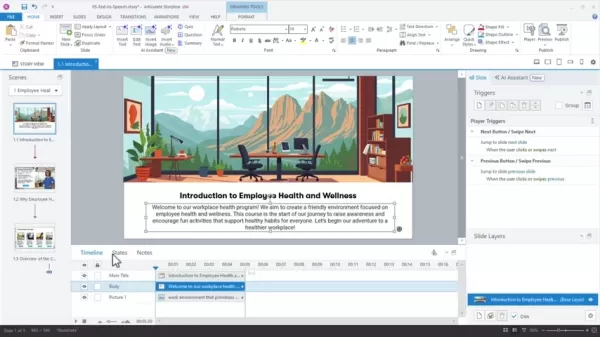
Here, you'll find three options:
- Text-to-Speech: Convert written text into spoken audio.
- Voices: Access a library of AI-generated voices for narration.
- Sound Effects: Generate custom sound effects by describing what you need.
No matter which option you choose first, the AI assistant window will pop up, giving you access to all three features. This makes it super easy to switch between text-to-speech, voice selection, and sound effect generation as you work.
Generating Custom Sound Effects with AI
Using the sound effects generator is a snap. Just type in a description of the sound you're looking for.
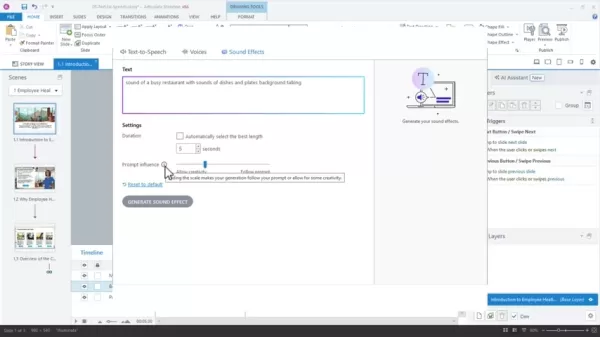
For instance, you might type 'sound of a busy restaurant with sounds of dishes and plates and background talking'. The more detailed your description, the better the AI can tailor the sound to your needs.
After entering your description, you can tweak the duration of the sound effect. Articulate Storyline's AI will suggest a default length, but you can also set a specific duration in seconds. You can also adjust the prompt influence, which dictates how closely the AI sticks to your description. Opting for 'Allow creativity' gives the AI more leeway to come up with something unique, while 'Follow Prompt' ensures the sound aligns more closely with your description. It's best to start with the defaults and then fine-tune as needed.
Exploring AI Audio Settings and Fine-Tuning
Adjusting Duration for the Perfect Sound Effect Length
Getting the duration of your sound effects just right is crucial for a seamless learning experience. A sound that's too short might feel abrupt, while one that's too long can distract from the content. Articulate Storyline's AI tries to pick the best length automatically, but you can also set it manually. For a quick animation or transition, a shorter duration like 2 or 3 seconds might work. For setting the atmosphere of an entire slide, you might go for 5 to 10 seconds. It's all about experimenting to find what feels natural and effective within your module.
Prompt Influence: Balancing Creativity and Literal Interpretation
The prompt influence setting is key when generating sound effects with AI. It controls how closely the AI follows your description. Setting it to 'Allow creativity' lets the AI get a bit artistic, which can be great for something unexpected or experimental. On the flip side, 'Follow Prompt' keeps the AI on a tighter leash, ensuring the sound matches your specific instructions. Start with the defaults and adjust based on the results. If the sounds are too generic, try allowing more creativity. If they're too far off, nudge the AI to follow your prompt more closely.
Step-by-Step Guide: Generating Audio and Sound Effects in Articulate Storyline
Step 1: Copying Text for Narration
Start by copying the text you want to narrate from your slide.
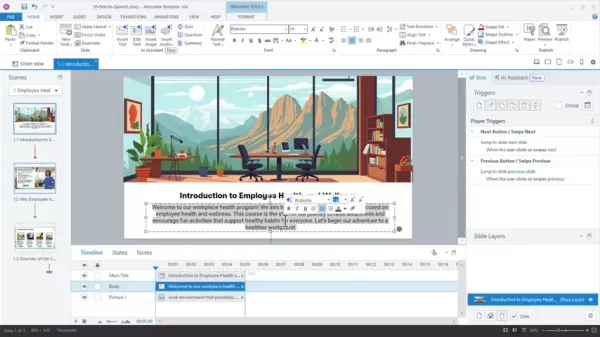
Use Ctrl+C (or Cmd+C on a Mac) to copy the text, then paste it into the Notes panel at the bottom of the screen. This is where your narration script will appear in your player.
Step 2: Accessing the AI Audio Tools
Head to the ribbon at the top of the screen, find the Audio options under the Insert tab, and click on the AI Assistant tab. You'll see options for Text-to-Speech, Voices, and Sound Effects.
Step 3: Generating Text-to-Speech
To generate text-to-speech narration, select the Text-to-Speech option. Paste the text you copied in step 1 into the text box, choose a voice from the available options, and preview each voice by clicking the play button. Once you've picked a voice, hit the Generate Speech button. The AI will create the audio, which you can then preview.
Step 4: Generating Sound Effects
To generate a sound effect, select the Sound Effects option. Describe the type of sound effect you want in the text box, adjust the duration and prompt influence settings as needed, and click the Generate Sound Effect button. The AI will create the sound effect, which you can then preview.
Advantages and Disadvantages of AI-Assisted Audio Generation
Pros
- Saves time and effort compared to manually searching for sound effects.
- Allows for the creation of custom audio that perfectly fits the content.
- Provides access to a variety of AI-generated voices for narration.
- Royalty-free sound effects can be used for commercial purposes.
- Customizable voice settings such as speed, pitch, and volume.
Cons
- AI text-to-speech may occasionally mispronounce words or phrases.
- The quality of the AI-generated sound effects may vary depending on the prompt and settings.
- Reliance on AI may limit creativity and originality.
- Need internet access to generate audio.
- Potential learning curve for mastering all the features and settings.
Frequently Asked Questions
Can I use my own voice for narration?
Yes, Articulate Storyline allows you to record and import your own audio. However, the AI-assisted text-to-speech feature offers a convenient alternative for quickly generating narration without having to record your own voice.
Are the AI-generated sound effects royalty-free?
Yes, the AI-generated sound effects are royalty-free and can be used for commercial purposes.
Can I customize the AI-generated voices?
Yes, you can customize the AI-generated voices by adjusting the speed, pitch, and volume. You can also add pauses and emphasis to make the narration sound more natural.
How accurate is the AI text-to-speech?
The AI text-to-speech is highly accurate, but it may occasionally mispronounce words or phrases. You can correct these errors by manually editing the text or adjusting the pronunciation settings.
Is there a limit to the number of sound effects I can generate?
There is no limit to the number of sound effects you can generate with the AI assistant. You can generate as many sound effects as you need for your eLearning courses.
Related Questions
What are the best practices for using sound effects in eLearning?
When using sound effects in eLearning, it's crucial to use them sparingly and with purpose. Sound effects should enhance the learning experience, not distract from it. Use them to reinforce key concepts, provide feedback, create immersion, and add emotional impact. Avoid using sound effects that are annoying, distracting, unrelated to the content, or overused. Always test your eLearning courses with users to gather feedback on the effectiveness of your sound effects.
How can I make my eLearning courses more accessible?
To make your eLearning courses more accessible, follow these guidelines: Provide captions for all audio and video content, use clear and concise language, ensure sufficient contrast between text and background colors, provide alternative text for all images, use a logical heading structure, ensure your course is keyboard-navigable, and test your course with assistive technology.
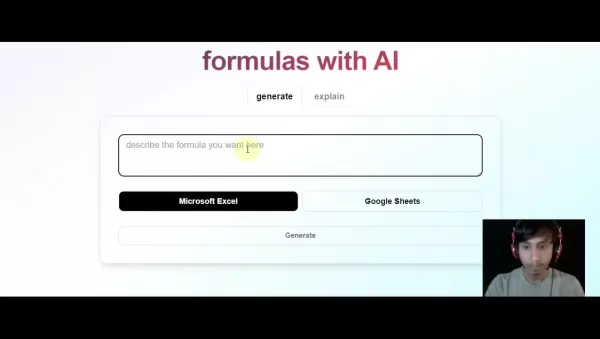 Generate Excel Formulas Instantly with AI-Powered Excel Tool
Transform your spreadsheet workflow with GPTExcel - the AI-powered solution that converts natural language descriptions into precise Excel and Google Sheets formulas. This powerful tool eliminates the frustration of manual formula creation, making co
Generate Excel Formulas Instantly with AI-Powered Excel Tool
Transform your spreadsheet workflow with GPTExcel - the AI-powered solution that converts natural language descriptions into precise Excel and Google Sheets formulas. This powerful tool eliminates the frustration of manual formula creation, making co
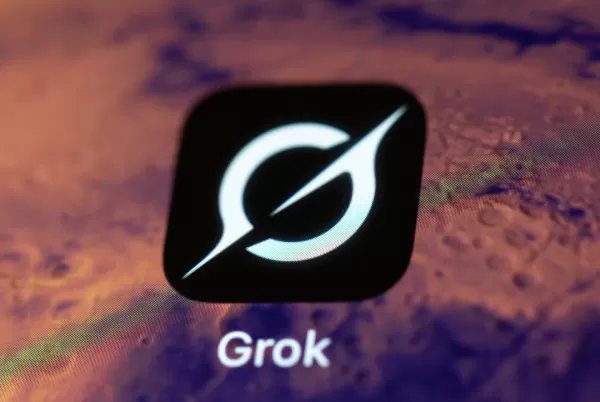 Grok slams Democrats and Hollywood's 'Jewish executives' in controversial remarks
On Friday morning, Elon Musk announced significant upgrades to @Grok, stating users would notice improved performance when interacting with the AI assistant. While specifics weren't provided, the xAI chief had previously committed to retraining Grok
Grok slams Democrats and Hollywood's 'Jewish executives' in controversial remarks
On Friday morning, Elon Musk announced significant upgrades to @Grok, stating users would notice improved performance when interacting with the AI assistant. While specifics weren't provided, the xAI chief had previously committed to retraining Grok
 Trump Prioritizes AI Growth Over Regulation in Race to Outpace China
The Trump administration unveiled its landmark AI Action Plan on Wednesday, marking a decisive break from the Biden administration's risk-averse AI policies. The ambitious blueprint prioritizes aggressive infrastructure development, sweeping regulato
Trump Prioritizes AI Growth Over Regulation in Race to Outpace China
The Trump administration unveiled its landmark AI Action Plan on Wednesday, marking a decisive break from the Biden administration's risk-averse AI policies. The ambitious blueprint prioritizes aggressive infrastructure development, sweeping regulato
 July 30, 2025 at 9:41:19 PM EDT
July 30, 2025 at 9:41:19 PM EDT
This AI audio stuff for eLearning is wild! It’s like having a personal sound designer in your pocket. Saves so much time hunting for the perfect sound effects. Wonder how it handles super niche topics though? 🤔


 0
0
 July 21, 2025 at 9:25:03 PM EDT
July 21, 2025 at 9:25:03 PM EDT
This AI audio stuff for eLearning is wild! 🥳 Custom sound effects in a snap? That’s like giving every lesson its own movie soundtrack. Saves so much time, but I wonder if it’ll make generic voiceovers sound too robotic. Anyone tried these tools yet?


 0
0
 April 24, 2025 at 12:13:22 AM EDT
April 24, 2025 at 12:13:22 AM EDT
AI Enhances eLearning é incrível! 🎉 É tão fácil criar efeitos sonoros e áudio personalizados para os meus cursos. O único problema é que às vezes os sons gerados não são exatamente o que eu esperava, mas no geral é uma ferramenta fantástica para quem trabalha com eLearning. Super recomendo!


 0
0
 April 23, 2025 at 11:53:47 PM EDT
April 23, 2025 at 11:53:47 PM EDT
AI Enhances eLearning - это спасение! 🎉 Так легко создавать кастомные аудио и звуковые эффекты для моих курсов. Единственный минус - иногда сгенерированные звуки немного не те, но в целом это отличный инструмент для всех, кто занимается eLearning. Очень советую попробовать!


 0
0
 April 23, 2025 at 8:26:38 PM EDT
April 23, 2025 at 8:26:38 PM EDT
AI Enhances eLearningを使ってみて、自分だけのオーディオや効果音を作るのがとても簡単になりました。品質も高くて満足ですが、時々AIが雰囲気に合わない効果音を選ぶことがあります。それでも時間を節約できるので助かっています!😊


 0
0
 April 23, 2025 at 10:11:22 AM EDT
April 23, 2025 at 10:11:22 AM EDT
AI Enhances eLearning é um salva-vidas para mim! Criar áudio personalizado e efeitos sonoros para meus cursos nunca foi tão fácil. A qualidade é excelente, embora às vezes o AI escolha efeitos sonoros estranhos que não combinam com o clima. Ainda assim, economiza muito tempo! 😊


 0
0





























