5 Simple Gemini Settings Adjustments to Safeguard Your Privacy from AI
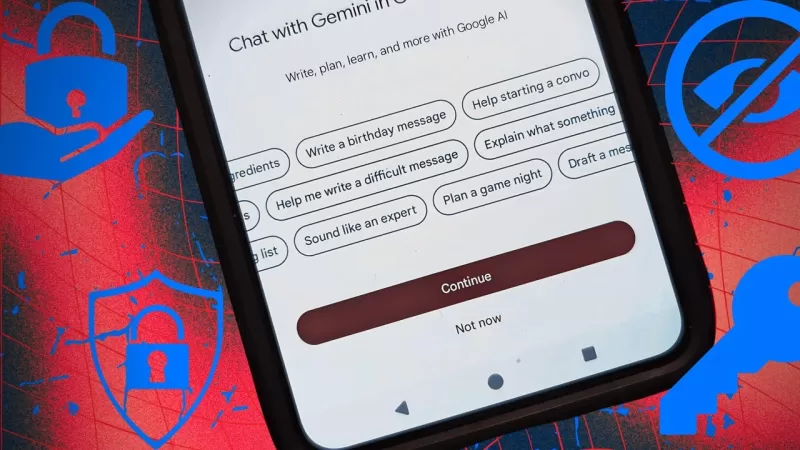
If you're an Android user, you've probably noticed that Gemini has taken over from Google Assistant as your default helper. While Gemini is undeniably useful, some folks are concerned about their privacy with it. And honestly, if you're using the default settings, those worries might be justified. If you're one of those privacy-conscious users, I've got five handy tips to help you keep your data more secure while using Gemini on your Android device.
Luckily, these tips are easy to follow, so anyone can implement them. Ready to boost your privacy? Let's dive in.
1. Disable the Workspaces Extension
The moment Gemini became my default assistant, I knew I had to make some changes. The first thing I did was disable the Workspaces extension. Why? Well, I'm not keen on Google using my work to train its language models. Sure, they say they don't do it now, but who knows what the future holds? Plus, I'd rather keep my manuscripts, scripts, and other creative projects away from Gemini's prying eyes.
To disable this extension, open the Gemini app, tap your profile picture in the top right corner, and then tap 'Extensions'. You'll see the Google Workspace extension near the top, which is on by default. Just tap the On/Off slider to turn it off. Once you've done that, you can exit Settings knowing that Gemini won't be snooping around in your Google Drive.
2. Disable the Device Control Extension
If you're rocking a smart home setup, you might want to think about disabling the Device Control extension. This stops Gemini on your Android phone from accidentally turning on a microphone or camera through one of your smart devices. Now, I'm not saying Google would do this on purpose, but if your phone gets hacked, malicious software could use Gemini to activate those devices and spy on you.
It's a long shot, but why take the risk? I keep this extension off just to be safe.
3. Disable Gemini AI Training
Did you know that Google reviews Gemini chats to train their chatbots? Yeah, it's a bit unsettling. Although it's not automatic, Google employees might read your chats to improve their responses. Thankfully, you can turn off this "feature".
Open Gemini, tap your profile picture, and then tap 'Gemini Apps Activity'. In the dropdown menu, select 'Turn Off'. Google uses this data to enhance the AI chatbot's performance and tailor services to you. This can include your device info, app usage, conversations with Gemini, location data, and even cookies.
4. Disable Personal Results
If you're really worried about Gemini getting too personal, you can disable the 'Personal results' feature. This stops Gemini from accessing your Google apps to give you personalized suggestions. Some might see this as a privacy invasion, while others might find it helpful. If you're in the former camp, here's how to turn it off.
Open Gemini, tap your profile picture, then go to 'Settings'. Tap 'Google Assistant features in Gemini' and toggle off 'Use Google Assistant features'. Now, Gemini won't be able to peek into your Google apps and their data.
5. Don't Discuss Sensitive Topics
This tip is less about tweaking the app and more about how you use it. I strongly suggest avoiding sensitive topics when using Gemini, especially in public spaces. This includes discussions about politics, religion, personal relationships, passwords, travel plans, finances, bank details, and home security or location.
By following these tips, you can enjoy the benefits of Gemini while keeping your privacy intact. It's all about finding that balance, right?
Related article
 Topaz DeNoise AI: Best Noise Reduction Tool in 2025 – Full Guide
In the competitive world of digital photography, image clarity remains paramount. Photographers at all skill levels contend with digital noise that compromises otherwise excellent shots. Topaz DeNoise AI emerges as a cutting-edge solution, harnessing
Topaz DeNoise AI: Best Noise Reduction Tool in 2025 – Full Guide
In the competitive world of digital photography, image clarity remains paramount. Photographers at all skill levels contend with digital noise that compromises otherwise excellent shots. Topaz DeNoise AI emerges as a cutting-edge solution, harnessing
 Master Emerald Kaizo Nuzlocke: Ultimate Survival & Strategy Guide
Emerald Kaizo stands as one of the most formidable Pokémon ROM hacks ever conceived. While attempting a Nuzlocke run exponentially increases the challenge, victory remains achievable through meticulous planning and strategic execution. This definitiv
Master Emerald Kaizo Nuzlocke: Ultimate Survival & Strategy Guide
Emerald Kaizo stands as one of the most formidable Pokémon ROM hacks ever conceived. While attempting a Nuzlocke run exponentially increases the challenge, victory remains achievable through meticulous planning and strategic execution. This definitiv
 AI-Powered Cover Letters: Expert Guide for Journal Submissions
In today's competitive academic publishing environment, crafting an effective cover letter can make the crucial difference in your manuscript's acceptance. Discover how AI-powered tools like ChatGPT can streamline this essential task, helping you cre
Comments (21)
0/200
AI-Powered Cover Letters: Expert Guide for Journal Submissions
In today's competitive academic publishing environment, crafting an effective cover letter can make the crucial difference in your manuscript's acceptance. Discover how AI-powered tools like ChatGPT can streamline this essential task, helping you cre
Comments (21)
0/200
![DavidRoberts]() DavidRoberts
DavidRoberts
 July 27, 2025 at 9:20:54 PM EDT
July 27, 2025 at 9:20:54 PM EDT
Gemini's cool, but I'm tweaking those settings ASAP! Privacy matters, and I don’t want my phone knowing more about me than my mom does. 😅 Anyone else feel like AI’s getting too nosy?


 0
0
![CarlTaylor]() CarlTaylor
CarlTaylor
 April 20, 2025 at 11:26:35 PM EDT
April 20, 2025 at 11:26:35 PM EDT
Esses ajustes de configuração do Gemini são essenciais para quem se preocupa com privacidade! São fáceis de implementar e me fazem sentir muito mais seguro ao usar o Gemini. A única desvantagem é que não cobrem todas as preocupações de privacidade. Ainda assim, um bom começo para quem está preocupado com a espionagem do AI. 👍


 0
0
![EmmaTurner]() EmmaTurner
EmmaTurner
 April 20, 2025 at 4:56:46 PM EDT
April 20, 2025 at 4:56:46 PM EDT
プライバシーに気を配る人にとって、Geminiの設定調整は必須です!導入も簡単で、Geminiを使うのがずっと安全に感じます。唯一の欠点は、全てのプライバシーの懸念をカバーしていないことです。でも、AIの監視が気になる人にとっては良いスタートです。👍


 0
0
![HarryLewis]() HarryLewis
HarryLewis
 April 20, 2025 at 5:20:50 AM EDT
April 20, 2025 at 5:20:50 AM EDT
Gemini로 전환했는데, 솔직히 제 것에 대해 얼마나 많이 알고 있는지 무서워요. 프라이버시 설정 조정은 정말 큰 도움이 됐어요. 제 프라이버시를 되찾은 기분이에요. 다만, 좀 더 쉽게 사용할 수 있으면 좋겠어요. 그래도 안전이 최우선이죠? 😅


 0
0
![WillGarcía]() WillGarcía
WillGarcía
 April 20, 2025 at 4:56:29 AM EDT
April 20, 2025 at 4:56:29 AM EDT
Geminiに切り替えましたが、正直、私のことをどれだけ知っているのかが怖いです。プライバシー設定の調整は命の恩人です。プライバシーを取り戻した気分です。ただ、もう少し使いやすければいいのに。とはいえ、安全第一ですよね?😅


 0
0
![BruceSmith]() BruceSmith
BruceSmith
 April 19, 2025 at 1:44:32 PM EDT
April 19, 2025 at 1:44:32 PM EDT
Cambié a Gemini y, honestamente, es un poco aterrador cuánto sabe sobre mí. Los ajustes de privacidad son un salvavidas, sin embargo. Siento que he recuperado mi privacidad. Solo desearía que fuera más fácil de navegar. Aún así, más vale prevenir que lamentar, ¿verdad? 😅


 0
0
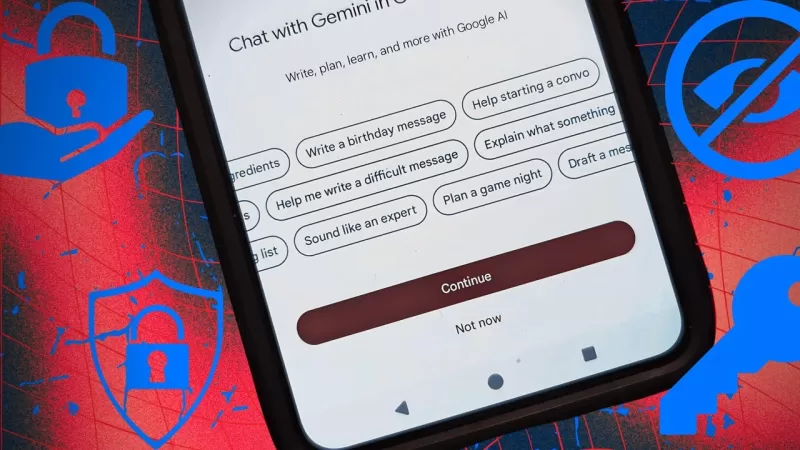
If you're an Android user, you've probably noticed that Gemini has taken over from Google Assistant as your default helper. While Gemini is undeniably useful, some folks are concerned about their privacy with it. And honestly, if you're using the default settings, those worries might be justified. If you're one of those privacy-conscious users, I've got five handy tips to help you keep your data more secure while using Gemini on your Android device.
Luckily, these tips are easy to follow, so anyone can implement them. Ready to boost your privacy? Let's dive in.
1. Disable the Workspaces Extension
The moment Gemini became my default assistant, I knew I had to make some changes. The first thing I did was disable the Workspaces extension. Why? Well, I'm not keen on Google using my work to train its language models. Sure, they say they don't do it now, but who knows what the future holds? Plus, I'd rather keep my manuscripts, scripts, and other creative projects away from Gemini's prying eyes.
To disable this extension, open the Gemini app, tap your profile picture in the top right corner, and then tap 'Extensions'. You'll see the Google Workspace extension near the top, which is on by default. Just tap the On/Off slider to turn it off. Once you've done that, you can exit Settings knowing that Gemini won't be snooping around in your Google Drive.
2. Disable the Device Control Extension
If you're rocking a smart home setup, you might want to think about disabling the Device Control extension. This stops Gemini on your Android phone from accidentally turning on a microphone or camera through one of your smart devices. Now, I'm not saying Google would do this on purpose, but if your phone gets hacked, malicious software could use Gemini to activate those devices and spy on you.
It's a long shot, but why take the risk? I keep this extension off just to be safe.
3. Disable Gemini AI Training
Did you know that Google reviews Gemini chats to train their chatbots? Yeah, it's a bit unsettling. Although it's not automatic, Google employees might read your chats to improve their responses. Thankfully, you can turn off this "feature".
Open Gemini, tap your profile picture, and then tap 'Gemini Apps Activity'. In the dropdown menu, select 'Turn Off'. Google uses this data to enhance the AI chatbot's performance and tailor services to you. This can include your device info, app usage, conversations with Gemini, location data, and even cookies.
4. Disable Personal Results
If you're really worried about Gemini getting too personal, you can disable the 'Personal results' feature. This stops Gemini from accessing your Google apps to give you personalized suggestions. Some might see this as a privacy invasion, while others might find it helpful. If you're in the former camp, here's how to turn it off.
Open Gemini, tap your profile picture, then go to 'Settings'. Tap 'Google Assistant features in Gemini' and toggle off 'Use Google Assistant features'. Now, Gemini won't be able to peek into your Google apps and their data.
5. Don't Discuss Sensitive Topics
This tip is less about tweaking the app and more about how you use it. I strongly suggest avoiding sensitive topics when using Gemini, especially in public spaces. This includes discussions about politics, religion, personal relationships, passwords, travel plans, finances, bank details, and home security or location.
By following these tips, you can enjoy the benefits of Gemini while keeping your privacy intact. It's all about finding that balance, right?
 Topaz DeNoise AI: Best Noise Reduction Tool in 2025 – Full Guide
In the competitive world of digital photography, image clarity remains paramount. Photographers at all skill levels contend with digital noise that compromises otherwise excellent shots. Topaz DeNoise AI emerges as a cutting-edge solution, harnessing
Topaz DeNoise AI: Best Noise Reduction Tool in 2025 – Full Guide
In the competitive world of digital photography, image clarity remains paramount. Photographers at all skill levels contend with digital noise that compromises otherwise excellent shots. Topaz DeNoise AI emerges as a cutting-edge solution, harnessing
 Master Emerald Kaizo Nuzlocke: Ultimate Survival & Strategy Guide
Emerald Kaizo stands as one of the most formidable Pokémon ROM hacks ever conceived. While attempting a Nuzlocke run exponentially increases the challenge, victory remains achievable through meticulous planning and strategic execution. This definitiv
Master Emerald Kaizo Nuzlocke: Ultimate Survival & Strategy Guide
Emerald Kaizo stands as one of the most formidable Pokémon ROM hacks ever conceived. While attempting a Nuzlocke run exponentially increases the challenge, victory remains achievable through meticulous planning and strategic execution. This definitiv
 AI-Powered Cover Letters: Expert Guide for Journal Submissions
In today's competitive academic publishing environment, crafting an effective cover letter can make the crucial difference in your manuscript's acceptance. Discover how AI-powered tools like ChatGPT can streamline this essential task, helping you cre
AI-Powered Cover Letters: Expert Guide for Journal Submissions
In today's competitive academic publishing environment, crafting an effective cover letter can make the crucial difference in your manuscript's acceptance. Discover how AI-powered tools like ChatGPT can streamline this essential task, helping you cre
 July 27, 2025 at 9:20:54 PM EDT
July 27, 2025 at 9:20:54 PM EDT
Gemini's cool, but I'm tweaking those settings ASAP! Privacy matters, and I don’t want my phone knowing more about me than my mom does. 😅 Anyone else feel like AI’s getting too nosy?


 0
0
 April 20, 2025 at 11:26:35 PM EDT
April 20, 2025 at 11:26:35 PM EDT
Esses ajustes de configuração do Gemini são essenciais para quem se preocupa com privacidade! São fáceis de implementar e me fazem sentir muito mais seguro ao usar o Gemini. A única desvantagem é que não cobrem todas as preocupações de privacidade. Ainda assim, um bom começo para quem está preocupado com a espionagem do AI. 👍


 0
0
 April 20, 2025 at 4:56:46 PM EDT
April 20, 2025 at 4:56:46 PM EDT
プライバシーに気を配る人にとって、Geminiの設定調整は必須です!導入も簡単で、Geminiを使うのがずっと安全に感じます。唯一の欠点は、全てのプライバシーの懸念をカバーしていないことです。でも、AIの監視が気になる人にとっては良いスタートです。👍


 0
0
 April 20, 2025 at 5:20:50 AM EDT
April 20, 2025 at 5:20:50 AM EDT
Gemini로 전환했는데, 솔직히 제 것에 대해 얼마나 많이 알고 있는지 무서워요. 프라이버시 설정 조정은 정말 큰 도움이 됐어요. 제 프라이버시를 되찾은 기분이에요. 다만, 좀 더 쉽게 사용할 수 있으면 좋겠어요. 그래도 안전이 최우선이죠? 😅


 0
0
 April 20, 2025 at 4:56:29 AM EDT
April 20, 2025 at 4:56:29 AM EDT
Geminiに切り替えましたが、正直、私のことをどれだけ知っているのかが怖いです。プライバシー設定の調整は命の恩人です。プライバシーを取り戻した気分です。ただ、もう少し使いやすければいいのに。とはいえ、安全第一ですよね?😅


 0
0
 April 19, 2025 at 1:44:32 PM EDT
April 19, 2025 at 1:44:32 PM EDT
Cambié a Gemini y, honestamente, es un poco aterrador cuánto sabe sobre mí. Los ajustes de privacidad son un salvavidas, sin embargo. Siento que he recuperado mi privacidad. Solo desearía que fuera más fácil de navegar. Aún así, más vale prevenir que lamentar, ¿verdad? 😅


 0
0





























