5 Reasons Your Android Auto Keeps Disconnecting - Fix Them Today
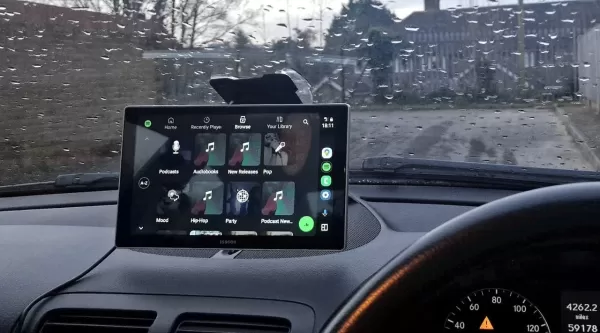
So, I recently got my hands on a new car that boasts Android Auto compatibility, and I was thrilled to finally integrate it with my phone. But the excitement was short-lived because the connection between my phone and the car turned out to be frustratingly unstable. One moment, Android Auto was up and running; the next, it vanished without a trace.
After some digging, I stumbled upon a wireless Android Auto adapter that's not only quick and reliable but also easy on the wallet. It was a game-changer for me, and I'm sure it could help others too.
Through my troubleshooting journey, I pinpointed several reasons behind these connection woes. Here's what I discovered, which might just save you some headaches:
Incompatible USB Cable
I've talked before about the pitfalls of using subpar USB cables. Not all cables are the same; some are just cheap knockoffs that can't maintain a stable connection or data transfer rate.
Android Auto is pretty particular about its USB connection. If you're using a faulty, damaged, slow, or overly long cable, the link between your phone and car won't hold up. My advice? Stick to the original cable that came with your phone or opt for a trusted brand like:
- AmazonBasics
- Anker
- Apple
- Belkin
- Cable Matters
- Ugreen
The Belkin BoostCharge, especially the smaller version, is a solid, cost-effective choice that should do the trick nicely.
Clean the Ports
Car interiors can gather dust, and an exposed USB port is no exception. Dust in your port can lead to a shaky connection. Grab a can of compressed air to blast away any debris in both your car and phone ports. Give it a few tries after cleaning to see if things improve. If you spot something stuck in there (trust me, it happens), use a toothpick to gently remove it. And while you're at it, check if the port in your car is loose; if so, you might need a professional to take a look.
Restart Things
Start by rebooting your phone; it might just fix the issue. If that doesn't work, focus on your car's "head unit." Some cars let you restart this through a power button in the settings menu—check your car's manual or settings for this option. Alternatively, you can try shutting off the car, opening the driver's door, waiting a bit, and then restarting the car.
Software Issues
Android Auto has had its fair share of bugs in the past, though recent versions are much more stable. Still, make sure you're running the latest versions of both Android and Android Auto. Also, check if your car's head unit software is up to date. You might need to visit a dealer or mechanic for this, but remember, not all car manufacturers keep up with firmware updates, so it's a bit of a gamble.
Settings and Permissions
Wrong settings on your Android device can disrupt the connection. It's all about permissions. Android Auto needs the right permissions to connect properly, or else it might refuse to connect or drop the connection when the car tries to access data from an app without the necessary permissions.
To ensure the permissions are set correctly, navigate to Settings > Apps, find Android Auto, tap Permissions, and verify that it has access to:
- Calendar
- Call Logs
- Contacts
- Locations
- Microphone
- Nearby Devices
- Notifications
- Phone
- SMS
If any permission is missing, add it. Android Auto needs these to function seamlessly.
Also, don't forget to turn off battery optimization for Android Auto. If it's enabled, it can interfere with the connection. Go to Settings > Apps > Android Auto > App Battery Usage and disable "Allow Background Usage."
You might need to try a few of these tips before you hit the nail on the head. It's possible that multiple issues are at play. But following these steps should lead you to a more stable connection between your phone and car, making your Android Auto experience smooth and enjoyable.
Related article
 Effortlessly Chat with PDFs Using Gemini API, Langchain, and Chroma DB Integration
Transform your PDF documents into conversational partners with Retrieval-Augmented Generation (RAG) technology. This comprehensive guide demonstrates how to create an intelligent Python system that lets you interact with your PDFs using Gemini API's
Effortlessly Chat with PDFs Using Gemini API, Langchain, and Chroma DB Integration
Transform your PDF documents into conversational partners with Retrieval-Augmented Generation (RAG) technology. This comprehensive guide demonstrates how to create an intelligent Python system that lets you interact with your PDFs using Gemini API's
 Design Eye-Catching Coloring Book Covers Using Leonardo AI
Looking to design eye-catching coloring book covers that grab attention in Amazon's competitive KDP marketplace? Leonardo AI can help you create professional-grade, visually appealing covers that drive sales. Follow our expert techniques to craft stu
Design Eye-Catching Coloring Book Covers Using Leonardo AI
Looking to design eye-catching coloring book covers that grab attention in Amazon's competitive KDP marketplace? Leonardo AI can help you create professional-grade, visually appealing covers that drive sales. Follow our expert techniques to craft stu
 YouTube Integrates Veo 3 AI Video Tool Directly Into Shorts Platform
YouTube Shorts to Feature Veo 3 AI Video Model This SummerYouTube CEO Neal Mohan revealed during his Cannes Lions keynote that the platform's cutting-edge Veo 3 AI video generation technology will debut on YouTube Shorts later this summer. This follo
Comments (1)
0/200
YouTube Integrates Veo 3 AI Video Tool Directly Into Shorts Platform
YouTube Shorts to Feature Veo 3 AI Video Model This SummerYouTube CEO Neal Mohan revealed during his Cannes Lions keynote that the platform's cutting-edge Veo 3 AI video generation technology will debut on YouTube Shorts later this summer. This follo
Comments (1)
0/200
![CharlesWhite]() CharlesWhite
CharlesWhite
 August 18, 2025 at 1:00:59 AM EDT
August 18, 2025 at 1:00:59 AM EDT
Ugh, Android Auto disconnecting is such a buzzkill! I was hyped to use it in my new ride, but it keeps dropping. This article’s tips better save my road trips! 😩


 0
0
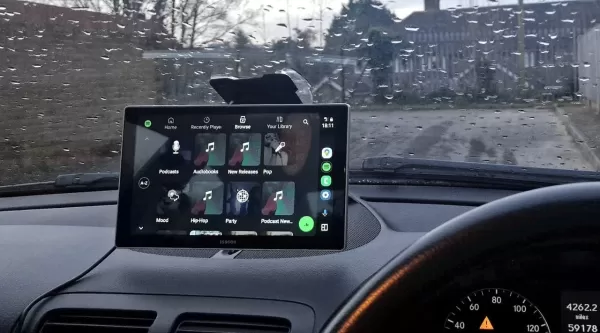
So, I recently got my hands on a new car that boasts Android Auto compatibility, and I was thrilled to finally integrate it with my phone. But the excitement was short-lived because the connection between my phone and the car turned out to be frustratingly unstable. One moment, Android Auto was up and running; the next, it vanished without a trace.
After some digging, I stumbled upon a wireless Android Auto adapter that's not only quick and reliable but also easy on the wallet. It was a game-changer for me, and I'm sure it could help others too.
Through my troubleshooting journey, I pinpointed several reasons behind these connection woes. Here's what I discovered, which might just save you some headaches:
Incompatible USB Cable
I've talked before about the pitfalls of using subpar USB cables. Not all cables are the same; some are just cheap knockoffs that can't maintain a stable connection or data transfer rate.
Android Auto is pretty particular about its USB connection. If you're using a faulty, damaged, slow, or overly long cable, the link between your phone and car won't hold up. My advice? Stick to the original cable that came with your phone or opt for a trusted brand like:
- AmazonBasics
- Anker
- Apple
- Belkin
- Cable Matters
- Ugreen
The Belkin BoostCharge, especially the smaller version, is a solid, cost-effective choice that should do the trick nicely.
Clean the Ports
Car interiors can gather dust, and an exposed USB port is no exception. Dust in your port can lead to a shaky connection. Grab a can of compressed air to blast away any debris in both your car and phone ports. Give it a few tries after cleaning to see if things improve. If you spot something stuck in there (trust me, it happens), use a toothpick to gently remove it. And while you're at it, check if the port in your car is loose; if so, you might need a professional to take a look.
Restart Things
Start by rebooting your phone; it might just fix the issue. If that doesn't work, focus on your car's "head unit." Some cars let you restart this through a power button in the settings menu—check your car's manual or settings for this option. Alternatively, you can try shutting off the car, opening the driver's door, waiting a bit, and then restarting the car.
Software Issues
Android Auto has had its fair share of bugs in the past, though recent versions are much more stable. Still, make sure you're running the latest versions of both Android and Android Auto. Also, check if your car's head unit software is up to date. You might need to visit a dealer or mechanic for this, but remember, not all car manufacturers keep up with firmware updates, so it's a bit of a gamble.
Settings and Permissions
Wrong settings on your Android device can disrupt the connection. It's all about permissions. Android Auto needs the right permissions to connect properly, or else it might refuse to connect or drop the connection when the car tries to access data from an app without the necessary permissions.
To ensure the permissions are set correctly, navigate to Settings > Apps, find Android Auto, tap Permissions, and verify that it has access to:
- Calendar
- Call Logs
- Contacts
- Locations
- Microphone
- Nearby Devices
- Notifications
- Phone
- SMS
If any permission is missing, add it. Android Auto needs these to function seamlessly.
Also, don't forget to turn off battery optimization for Android Auto. If it's enabled, it can interfere with the connection. Go to Settings > Apps > Android Auto > App Battery Usage and disable "Allow Background Usage."
You might need to try a few of these tips before you hit the nail on the head. It's possible that multiple issues are at play. But following these steps should lead you to a more stable connection between your phone and car, making your Android Auto experience smooth and enjoyable.
 Effortlessly Chat with PDFs Using Gemini API, Langchain, and Chroma DB Integration
Transform your PDF documents into conversational partners with Retrieval-Augmented Generation (RAG) technology. This comprehensive guide demonstrates how to create an intelligent Python system that lets you interact with your PDFs using Gemini API's
Effortlessly Chat with PDFs Using Gemini API, Langchain, and Chroma DB Integration
Transform your PDF documents into conversational partners with Retrieval-Augmented Generation (RAG) technology. This comprehensive guide demonstrates how to create an intelligent Python system that lets you interact with your PDFs using Gemini API's
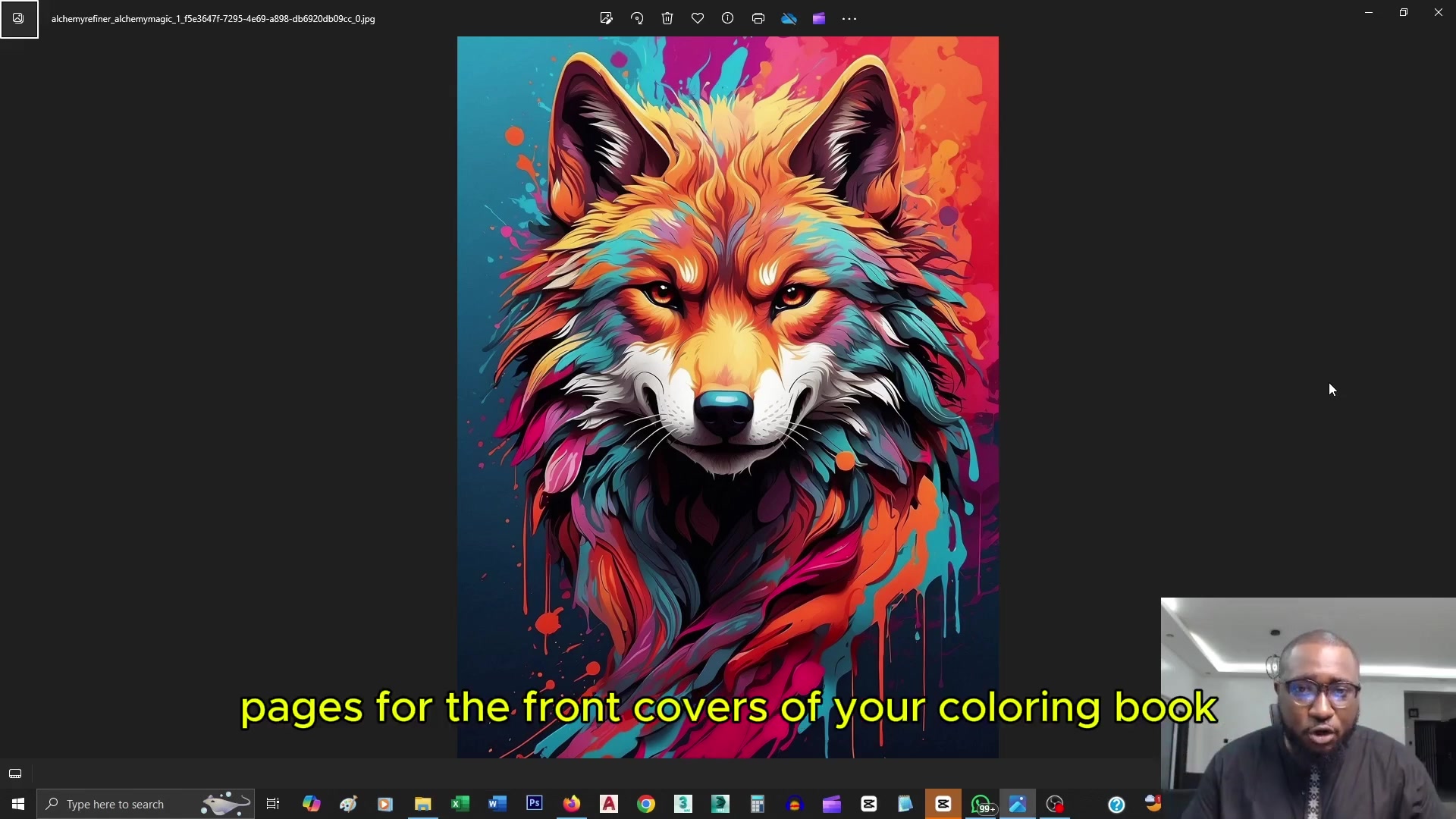 Design Eye-Catching Coloring Book Covers Using Leonardo AI
Looking to design eye-catching coloring book covers that grab attention in Amazon's competitive KDP marketplace? Leonardo AI can help you create professional-grade, visually appealing covers that drive sales. Follow our expert techniques to craft stu
Design Eye-Catching Coloring Book Covers Using Leonardo AI
Looking to design eye-catching coloring book covers that grab attention in Amazon's competitive KDP marketplace? Leonardo AI can help you create professional-grade, visually appealing covers that drive sales. Follow our expert techniques to craft stu
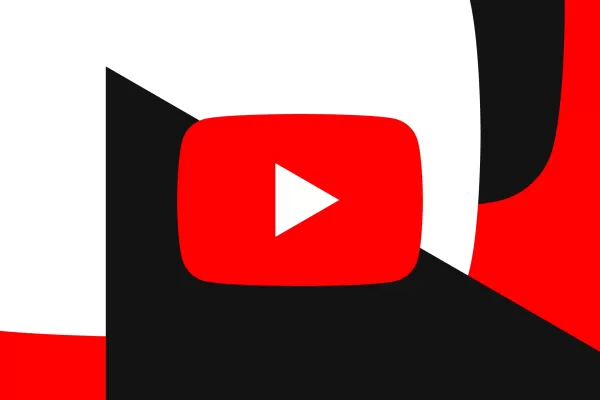 YouTube Integrates Veo 3 AI Video Tool Directly Into Shorts Platform
YouTube Shorts to Feature Veo 3 AI Video Model This SummerYouTube CEO Neal Mohan revealed during his Cannes Lions keynote that the platform's cutting-edge Veo 3 AI video generation technology will debut on YouTube Shorts later this summer. This follo
YouTube Integrates Veo 3 AI Video Tool Directly Into Shorts Platform
YouTube Shorts to Feature Veo 3 AI Video Model This SummerYouTube CEO Neal Mohan revealed during his Cannes Lions keynote that the platform's cutting-edge Veo 3 AI video generation technology will debut on YouTube Shorts later this summer. This follo
 August 18, 2025 at 1:00:59 AM EDT
August 18, 2025 at 1:00:59 AM EDT
Ugh, Android Auto disconnecting is such a buzzkill! I was hyped to use it in my new ride, but it keeps dropping. This article’s tips better save my road trips! 😩


 0
0





























