Unlock AI Power in Microsoft Word: A Comprehensive Guide
Microsoft Word, a cornerstone in both office environments and academic settings, is transforming with the integration of artificial intelligence. AI isn't just a trendy term; it's a practical tool that can accelerate your writing process, spark your creativity, and polish your documents to a professional standard. This guide will walk you through how to harness AI within Microsoft Word, highlighting its key features and real-world applications.
Key Points
- AI integration in Microsoft Word is now a reality, delivering tangible benefits to users.
- AI can help you brainstorm, providing creative solutions to overcome writer's block.
- AI tools offer advanced grammar and style checks, ensuring your documents are error-free.
- Add-ins enhance Word's capabilities, giving you access to specialized AI-driven tools like Legal AI Assistant.
- It's important to verify AI-generated content to avoid plagiarism and ensure accuracy.
- Microsoft Office 365 subscribers can utilize Copilot, an advanced AI assistant that offers a range of helpful features.
Introduction to AI in Microsoft Word
The Power of Microsoft Word and AI
Microsoft Word is more than just a word processor; it's an indispensable tool for creating professional documents. The integration of AI into Microsoft Word enhances its capabilities, offering innovative ways to streamline your workflow. Imagine having a digital assistant that helps refine your work, making it easier to produce high-quality documents, whether for work or academic purposes.

Leveraging AI for Enhanced Productivity
One of the most significant advantages of integrating AI into Microsoft Word is the boost in productivity. AI can inspire you, assist with content development, and automate repetitive tasks. This means you can spend more time focusing on the critical aspects of your writing. Whether you're crafting a business proposal or writing a research paper, AI can guide you every step of the way. Its algorithms understand context, offer suggestions, and correct errors, ensuring your work is both accurate and impactful. This is the future of word processing—intelligent assistance that enhances your output.
Practical Guide: Using AI Features in Word
Overcoming Writer’s Block with AI Brainstorming
Writer's block can be a major hurdle, stalling your progress. But with AI in Microsoft Word, you can find inspiration and overcome these creative blocks. AI algorithms can suggest relevant topics, offer different perspectives, and provide content ideas to get your creative juices flowing. By using AI-powered tools, you can transform a blank page into a canvas of possibilities. AI acts as your muse, offering a variety of ideas and viewpoints to ignite your imagination and help you get started. This is especially useful when you're under pressure to produce content quickly.
Ensuring Accuracy: AI Grammar and Style Check
AI excels at ensuring error-free writing. Microsoft Word's AI features automatically analyze your grammar and style, correcting errors and offering suggestions for improvement. These checks do more than just catch mistakes; they enhance the readability and impact of your writing. AI-driven grammar and style checks go beyond basic proofreading, examining sentence structure, clarity, and tone to ensure your writing is refined. This is invaluable for both native and non-native English speakers, guaranteeing professional-quality output. It also reduces the need for external proofreading, saving time and resources.
Add-ins: Legal AI Assistant & More
To enhance functionality, consider using add-ins. The Legal AI Assistant stands out, especially for legal professionals. It assists with drafting contracts, identifying missing clauses, and ensuring legal documents are precise and error-free. This tool can significantly streamline the process of creating legal documents.
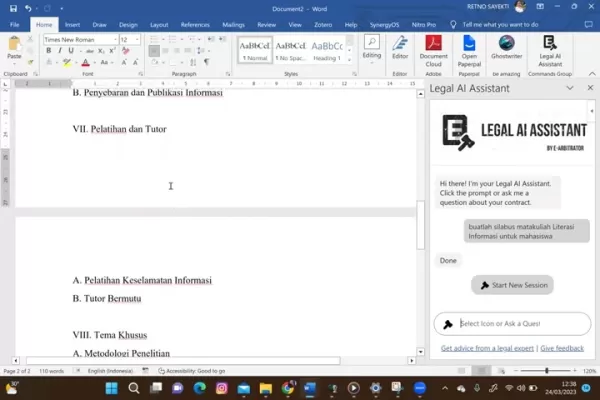
In addition to the Legal AI Assistant, other AI add-ins cater to various needs, from research to creative writing. These add-ins increase Microsoft Word's effectiveness by offering features tailored to specific tasks. You can find and install add-ins directly within Microsoft Word through the 'Insert' tab.Step-by-Step Guide: Activating and Using AI Features
How to Add Legal AI Assistant to Microsoft Word
- Open Microsoft Word and access a new or existing document.
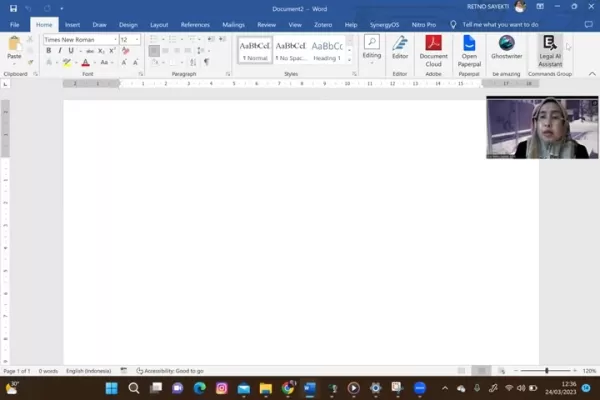
- Go to the 'Insert' tab and click on 'Get Add-ins'.
- Search for 'AI Legal Assistant' in the Office Add-ins store.
- Select Legal AI Assistant from the search results and click 'Add' to install it in your Word.
- Legal AI Assistant will appear on the right side of the Word screen.
These simple steps allow you to start using the powerful AI features for legal documents.
Exploring AI Legal Assistant Functions
- With Legal AI Assistant active, use the prompts and ask questions related to your contract.
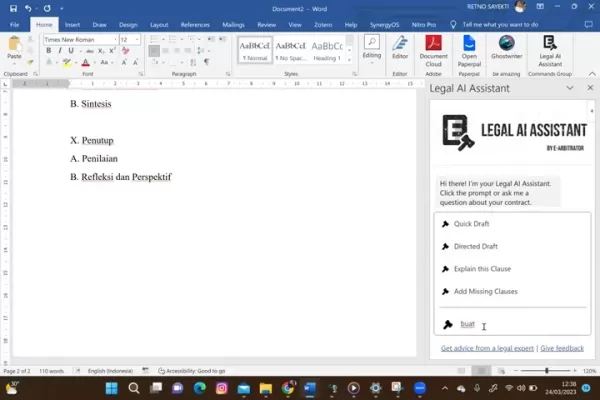
- Use AI for document drafting, missing clause identification, and to get legal advice from an expert.
- Review the responses. Although AI-generated, always verify their accuracy before using them in actual documents.
Legal AI Assistant streamlines legal projects by incorporating AI intelligence.
Weighing the Options: AI in Microsoft Word
Pros
- Improved productivity and time-saving.
- Inspiration to overcome writer's block.
- Enhanced accuracy through grammar and style checks.
- Streamlined drafting of contracts and legal documents.
- Access to expert legal advice.
- Improved document accessibility.
Cons
- Initial cost of software and add-ins.
- Potential for over-reliance on AI.
- Verification requirements to avoid errors and plagiarism.
- Accuracy and plagiarism concerns.
- Limitations compared to a human editor.
- Requires Microsoft 365 subscription.
Frequently Asked Questions
Can AI replace human editors in Microsoft Word?
While AI can assist with grammar and style, it can't replicate the nuanced judgment of a human editor. Manual reviews remain essential for ensuring the tone and flow of your writing.
Is AI integration free in Microsoft Word?
Some AI features are available in Microsoft Word, but enhanced capabilities may require a subscription. Be sure to check the details of specific add-ins.
What measures prevent plagiarism while utilizing AI in Microsoft Word?
Always check AI-generated content with plagiarism detection tools before finalizing your document. Modify and properly credit the content to avoid plagiarism.
Does AI work well with other Microsoft Office programs?
AI integration works across Word, Excel, and PowerPoint, providing consistent assistance throughout the Office suite.
Which Microsoft Office version offers optimal AI integration?
Office 365 provides the most advanced AI capabilities, including the Copilot feature, which may not be available in older versions.
Related Questions
Are there legal restrictions to using AI-generated content in professional documents?
Yes, there can be legal restrictions on using AI-generated content. Always review copyrights, disclose the use of AI appropriately, and consult legal professionals to ensure compliance with relevant laws.
Related article
 Master Emerald Kaizo Nuzlocke: Ultimate Survival & Strategy Guide
Emerald Kaizo stands as one of the most formidable Pokémon ROM hacks ever conceived. While attempting a Nuzlocke run exponentially increases the challenge, victory remains achievable through meticulous planning and strategic execution. This definitiv
Master Emerald Kaizo Nuzlocke: Ultimate Survival & Strategy Guide
Emerald Kaizo stands as one of the most formidable Pokémon ROM hacks ever conceived. While attempting a Nuzlocke run exponentially increases the challenge, victory remains achievable through meticulous planning and strategic execution. This definitiv
 AI-Powered Cover Letters: Expert Guide for Journal Submissions
In today's competitive academic publishing environment, crafting an effective cover letter can make the crucial difference in your manuscript's acceptance. Discover how AI-powered tools like ChatGPT can streamline this essential task, helping you cre
AI-Powered Cover Letters: Expert Guide for Journal Submissions
In today's competitive academic publishing environment, crafting an effective cover letter can make the crucial difference in your manuscript's acceptance. Discover how AI-powered tools like ChatGPT can streamline this essential task, helping you cre
 US to Sanction Foreign Officials Over Social Media Regulations
US Takes Stand Against Global Digital Content Regulations
The State Department issued a sharp diplomatic rebuke this week targeting European digital governance policies, signaling escalating tensions over control of online platforms. Secretary Marco
Comments (8)
0/200
US to Sanction Foreign Officials Over Social Media Regulations
US Takes Stand Against Global Digital Content Regulations
The State Department issued a sharp diplomatic rebuke this week targeting European digital governance policies, signaling escalating tensions over control of online platforms. Secretary Marco
Comments (8)
0/200
![DouglasScott]() DouglasScott
DouglasScott
 August 26, 2025 at 4:25:46 AM EDT
August 26, 2025 at 4:25:46 AM EDT
This AI integration in Word sounds like a game-changer! I’m curious if it’ll really make my essays pop or just add more bells and whistles I won’t use. 🤔 Anyone tried it yet?


 0
0
![WalterWilliams]() WalterWilliams
WalterWilliams
 August 7, 2025 at 5:00:59 AM EDT
August 7, 2025 at 5:00:59 AM EDT
AI in Word sounds cool, but does it really make writing that much faster? I’m curious if it’s just hype or actually saves time. 🧐


 0
0
![ArthurYoung]() ArthurYoung
ArthurYoung
 July 27, 2025 at 9:20:21 PM EDT
July 27, 2025 at 9:20:21 PM EDT
AI in Word sounds like a game-changer! I’m curious how it handles creative writing—can it really spark ideas or just polish grammar? 🤔 Excited to try it out!


 0
0
![WalterWilliams]() WalterWilliams
WalterWilliams
 May 23, 2025 at 3:23:46 PM EDT
May 23, 2025 at 3:23:46 PM EDT
Wow, AI in Word sounds like a game-changer! 😮 Super curious how it can spark creativity without making my essays sound robotic.


 0
0
![ChristopherAllen]() ChristopherAllen
ChristopherAllen
 May 23, 2025 at 2:21:05 PM EDT
May 23, 2025 at 2:21:05 PM EDT
¡IA en Word! Suena útil para pulir textos rápido, pero me preocupa si hará mis documentos menos personales. 🖋️


 0
0
Microsoft Word, a cornerstone in both office environments and academic settings, is transforming with the integration of artificial intelligence. AI isn't just a trendy term; it's a practical tool that can accelerate your writing process, spark your creativity, and polish your documents to a professional standard. This guide will walk you through how to harness AI within Microsoft Word, highlighting its key features and real-world applications.
Key Points
- AI integration in Microsoft Word is now a reality, delivering tangible benefits to users.
- AI can help you brainstorm, providing creative solutions to overcome writer's block.
- AI tools offer advanced grammar and style checks, ensuring your documents are error-free.
- Add-ins enhance Word's capabilities, giving you access to specialized AI-driven tools like Legal AI Assistant.
- It's important to verify AI-generated content to avoid plagiarism and ensure accuracy.
- Microsoft Office 365 subscribers can utilize Copilot, an advanced AI assistant that offers a range of helpful features.
Introduction to AI in Microsoft Word
The Power of Microsoft Word and AI
Microsoft Word is more than just a word processor; it's an indispensable tool for creating professional documents. The integration of AI into Microsoft Word enhances its capabilities, offering innovative ways to streamline your workflow. Imagine having a digital assistant that helps refine your work, making it easier to produce high-quality documents, whether for work or academic purposes.

Leveraging AI for Enhanced Productivity
One of the most significant advantages of integrating AI into Microsoft Word is the boost in productivity. AI can inspire you, assist with content development, and automate repetitive tasks. This means you can spend more time focusing on the critical aspects of your writing. Whether you're crafting a business proposal or writing a research paper, AI can guide you every step of the way. Its algorithms understand context, offer suggestions, and correct errors, ensuring your work is both accurate and impactful. This is the future of word processing—intelligent assistance that enhances your output.
Practical Guide: Using AI Features in Word
Overcoming Writer’s Block with AI Brainstorming
Writer's block can be a major hurdle, stalling your progress. But with AI in Microsoft Word, you can find inspiration and overcome these creative blocks. AI algorithms can suggest relevant topics, offer different perspectives, and provide content ideas to get your creative juices flowing. By using AI-powered tools, you can transform a blank page into a canvas of possibilities. AI acts as your muse, offering a variety of ideas and viewpoints to ignite your imagination and help you get started. This is especially useful when you're under pressure to produce content quickly.
Ensuring Accuracy: AI Grammar and Style Check
AI excels at ensuring error-free writing. Microsoft Word's AI features automatically analyze your grammar and style, correcting errors and offering suggestions for improvement. These checks do more than just catch mistakes; they enhance the readability and impact of your writing. AI-driven grammar and style checks go beyond basic proofreading, examining sentence structure, clarity, and tone to ensure your writing is refined. This is invaluable for both native and non-native English speakers, guaranteeing professional-quality output. It also reduces the need for external proofreading, saving time and resources.
Add-ins: Legal AI Assistant & More
To enhance functionality, consider using add-ins. The Legal AI Assistant stands out, especially for legal professionals. It assists with drafting contracts, identifying missing clauses, and ensuring legal documents are precise and error-free. This tool can significantly streamline the process of creating legal documents.
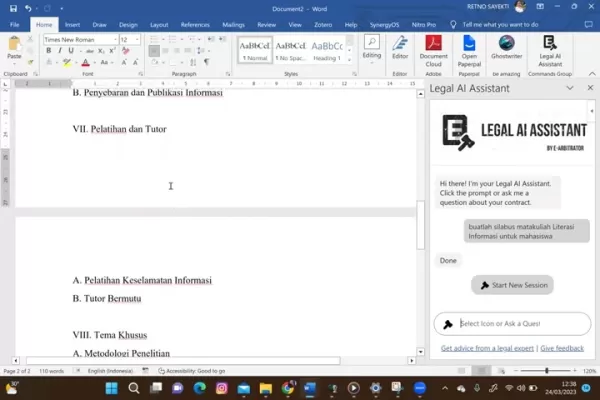
Step-by-Step Guide: Activating and Using AI Features
How to Add Legal AI Assistant to Microsoft Word
- Open Microsoft Word and access a new or existing document.
- Go to the 'Insert' tab and click on 'Get Add-ins'.
- Search for 'AI Legal Assistant' in the Office Add-ins store.
- Select Legal AI Assistant from the search results and click 'Add' to install it in your Word.
- Legal AI Assistant will appear on the right side of the Word screen.
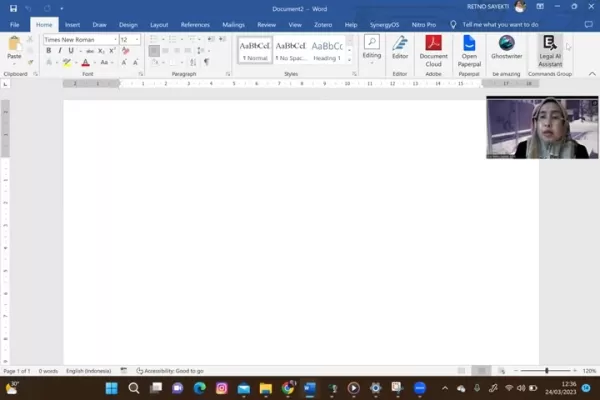
These simple steps allow you to start using the powerful AI features for legal documents.
Exploring AI Legal Assistant Functions
- With Legal AI Assistant active, use the prompts and ask questions related to your contract.
- Use AI for document drafting, missing clause identification, and to get legal advice from an expert.
- Review the responses. Although AI-generated, always verify their accuracy before using them in actual documents.
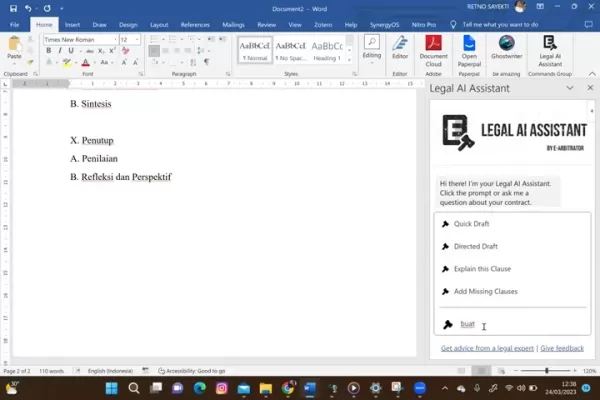
Legal AI Assistant streamlines legal projects by incorporating AI intelligence.
Weighing the Options: AI in Microsoft Word
Pros
- Improved productivity and time-saving.
- Inspiration to overcome writer's block.
- Enhanced accuracy through grammar and style checks.
- Streamlined drafting of contracts and legal documents.
- Access to expert legal advice.
- Improved document accessibility.
Cons
- Initial cost of software and add-ins.
- Potential for over-reliance on AI.
- Verification requirements to avoid errors and plagiarism.
- Accuracy and plagiarism concerns.
- Limitations compared to a human editor.
- Requires Microsoft 365 subscription.
Frequently Asked Questions
Can AI replace human editors in Microsoft Word?
While AI can assist with grammar and style, it can't replicate the nuanced judgment of a human editor. Manual reviews remain essential for ensuring the tone and flow of your writing.
Is AI integration free in Microsoft Word?
Some AI features are available in Microsoft Word, but enhanced capabilities may require a subscription. Be sure to check the details of specific add-ins.
What measures prevent plagiarism while utilizing AI in Microsoft Word?
Always check AI-generated content with plagiarism detection tools before finalizing your document. Modify and properly credit the content to avoid plagiarism.
Does AI work well with other Microsoft Office programs?
AI integration works across Word, Excel, and PowerPoint, providing consistent assistance throughout the Office suite.
Which Microsoft Office version offers optimal AI integration?
Office 365 provides the most advanced AI capabilities, including the Copilot feature, which may not be available in older versions.
Related Questions
Are there legal restrictions to using AI-generated content in professional documents?
Yes, there can be legal restrictions on using AI-generated content. Always review copyrights, disclose the use of AI appropriately, and consult legal professionals to ensure compliance with relevant laws.
 Master Emerald Kaizo Nuzlocke: Ultimate Survival & Strategy Guide
Emerald Kaizo stands as one of the most formidable Pokémon ROM hacks ever conceived. While attempting a Nuzlocke run exponentially increases the challenge, victory remains achievable through meticulous planning and strategic execution. This definitiv
Master Emerald Kaizo Nuzlocke: Ultimate Survival & Strategy Guide
Emerald Kaizo stands as one of the most formidable Pokémon ROM hacks ever conceived. While attempting a Nuzlocke run exponentially increases the challenge, victory remains achievable through meticulous planning and strategic execution. This definitiv
 AI-Powered Cover Letters: Expert Guide for Journal Submissions
In today's competitive academic publishing environment, crafting an effective cover letter can make the crucial difference in your manuscript's acceptance. Discover how AI-powered tools like ChatGPT can streamline this essential task, helping you cre
AI-Powered Cover Letters: Expert Guide for Journal Submissions
In today's competitive academic publishing environment, crafting an effective cover letter can make the crucial difference in your manuscript's acceptance. Discover how AI-powered tools like ChatGPT can streamline this essential task, helping you cre
 US to Sanction Foreign Officials Over Social Media Regulations
US Takes Stand Against Global Digital Content Regulations
The State Department issued a sharp diplomatic rebuke this week targeting European digital governance policies, signaling escalating tensions over control of online platforms. Secretary Marco
US to Sanction Foreign Officials Over Social Media Regulations
US Takes Stand Against Global Digital Content Regulations
The State Department issued a sharp diplomatic rebuke this week targeting European digital governance policies, signaling escalating tensions over control of online platforms. Secretary Marco
 August 26, 2025 at 4:25:46 AM EDT
August 26, 2025 at 4:25:46 AM EDT
This AI integration in Word sounds like a game-changer! I’m curious if it’ll really make my essays pop or just add more bells and whistles I won’t use. 🤔 Anyone tried it yet?


 0
0
 August 7, 2025 at 5:00:59 AM EDT
August 7, 2025 at 5:00:59 AM EDT
AI in Word sounds cool, but does it really make writing that much faster? I’m curious if it’s just hype or actually saves time. 🧐


 0
0
 July 27, 2025 at 9:20:21 PM EDT
July 27, 2025 at 9:20:21 PM EDT
AI in Word sounds like a game-changer! I’m curious how it handles creative writing—can it really spark ideas or just polish grammar? 🤔 Excited to try it out!


 0
0
 May 23, 2025 at 3:23:46 PM EDT
May 23, 2025 at 3:23:46 PM EDT
Wow, AI in Word sounds like a game-changer! 😮 Super curious how it can spark creativity without making my essays sound robotic.


 0
0
 May 23, 2025 at 2:21:05 PM EDT
May 23, 2025 at 2:21:05 PM EDT
¡IA en Word! Suena útil para pulir textos rápido, pero me preocupa si hará mis documentos menos personales. 🖋️


 0
0





























