Udio Inpainting: Mastering AI Audio Editing for Music Generation
In the fast-paced world of AI music generation, precision and control are more crucial than ever. Udio, a robust AI music generator, introduces an inpainting feature that allows users to fine-tune their creations. This article delves into how you can harness Udio's inpainting capabilities to correct mistakes, polish melodies, and elevate the overall quality of your AI-generated music.
Key Points
- Inpainting lets you selectively regenerate parts of your Udio-generated tracks.
- Udio's recent updates have refined the inpainting process, enhancing user-friendliness.
- The 28-second context window is vital for defining the area Udio modifies.
- Accurately matching highlighted lyrics to the regeneration area is key to achieving the best results.
- Understanding the AI's 'memory' helps maintain consistency throughout your track.
Understanding Udio's Inpainting Feature
What is Udio Inpainting?
In the realm of audio editing, inpainting refers to the targeted regeneration of specific track sections while keeping the rest intact. With Udio, you can pinpoint a 28-second window within your song and prompt the AI to recreate it, essentially 'painting over' it with fresh audio based on your cues and settings. This feature is invaluable for tweaking errors, refining melodies, or experimenting with new instrument arrangements. Recent updates have polished Udio's inpainting tool, boosting its user experience and functionality.

Why Use Udio Inpainting?
AI music generation is a game-changer, but it's not infallible. Sometimes, the AI might churn out a melody that feels off, a lyric that's out of tune, or an instrumental mix that jars with the overall mood. Udio's inpainting feature offers a way to surgically address these imperfections without needing to regenerate the entire track. This not only saves time and effort but also lets you hone in on your creative vision. It's particularly handy for correcting missteps like incorrect lyrics, misspellings, or mispronounced words.
Recent Updates to Udio's Inpainting
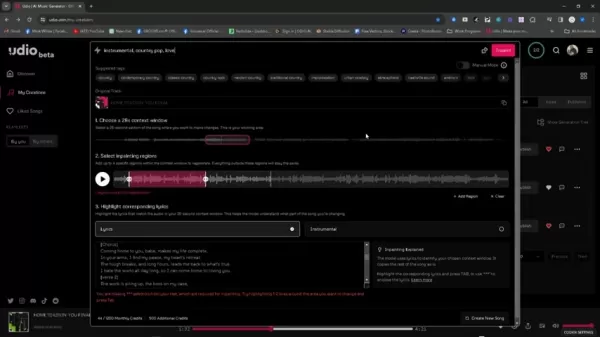
Since its debut, Udio's inpainting feature has seen subtle enhancements. While the fundamental idea remains unchanged, tweaks to the user interface and workflow have made it more intuitive and efficient. These updates signal Udio's ongoing commitment to refining the user experience and equipping musicians with top-notch tools for AI-assisted music creation.
Step-by-Step Guide to Using Udio's Updated Inpainting
Step 1: Selecting the 28-Second Context Window
The first step in leveraging Udio's inpainting is to pick the 28-second segment of your track that you wish to alter. This 'context window' is what Udio zeroes in on for regeneration. You can tweak the start and end points to nail down the exact section you want to change. Remember, the AI uses the audio around this window as a reference, so selecting a segment with enough context is crucial for seamless transitions.
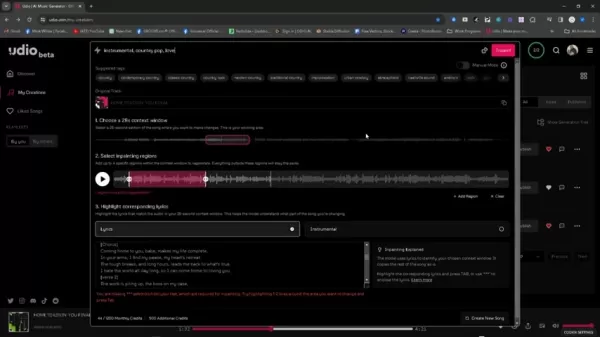
Step 2: Selecting the Inpainting Region
Once you've set your context window, you'll need to pinpoint the exact region within it for regeneration. This precision allows you to focus only on the bars or beats that need tweaking, leaving the rest of your track untouched and maintaining its overall structure and arrangement. Simply highlight the area you want to regenerate.
Step 3: Highlighting Corresponding Lyrics (If Applicable)
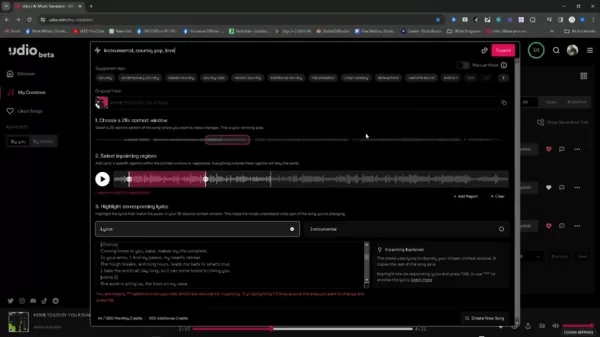
If your chosen section includes lyrics, it's vital to highlight the corresponding text in the provided box. This cues Udio's AI on what the vocals should be doing, ensuring the regenerated audio aligns with the lyrical content. Double-check that the highlighted lyrics match the timing and phrasing of the vocals in the selected region perfectly. This precision significantly boosts the quality and coherence of your inpainting results.
Step 4: Using Asterisks to Modify Beyond Highlighted Lyrics
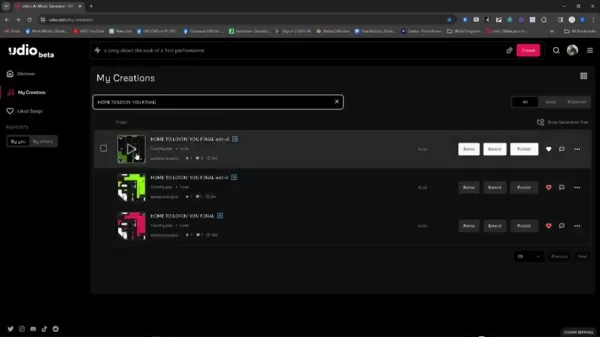
To tweak the lyrics, use asterisks to indicate which parts you're changing. You'll need at least three asterisks for this to work. Make sure the new lyrics blend seamlessly with the surrounding text.
Step 5: Generating the New Audio
With your context window, inpainting region, and lyrics (if applicable) set, you're ready to generate new audio. Hit the 'Generate' button, and Udio's AI will get to work regenerating your selected section. The duration depends on the complexity of the audio and your system's processing power. Once done, you can preview the new audio and compare it with the original. If it's not quite right, you can adjust your settings and regenerate until you're happy with the outcome.
Tips for Effective Inpainting
- Keep an eye on the context window: The audio around your inpainting region guides the AI's generation. Ensure it's wide enough to provide ample context but not so wide it introduces unwanted variations.
- Be precise with your selections: Accuracy in defining your inpainting region and highlighting lyrics yields better results.
- Experiment with prompts and settings: Udio offers various parameters to tweak. Don't shy away from experimenting to find what suits your needs best.
- Iterate and refine: Inpainting is an iterative process. You're unlikely to nail it on the first try. Be ready to regenerate multiple times, making small tweaks along the way, until you achieve your desired sound.
Additional Features on Udio and How to Use Them
Saving Track Titles
Navigating Udio's interface can sometimes be a bit tricky, especially since there's no traditional 'save' button. To make things easier, copy your track titles into another program for quick retrieval later. This is a lifesaver for locating your tracks. Just copy and paste into the search bar to quickly pull up the right track again.
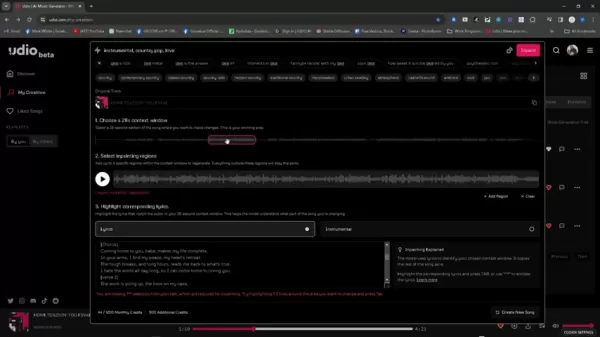
Remember this handy tip to keep your track titles organized, especially when you're working through multiple iterations of a track.
Udio's Pricing
Udio Free Tier
Udio offers new users 1200 free credits upon signing up, granting access to its core functionalities.
Udio Subscription Tier
Once you've used up your initial free credits, Udio provides subscription options for more. Visit their website for detailed pricing information.
Pros and Cons
Pros
- Free tier available
- Web-based and user-friendly
- Quick audio generation
Cons
- Unclear copyright status of content
- Requires an internet connection
- Advanced features can be complex to use
Core Features of Udio
Core Features
- Generating royalty-free songs from text prompts
- Inpainting (editing/regenerating sections of songs)
- Extend Track
- Community Features
Udio Use Cases
Music Creation on Udio
Udio is versatile, allowing you to create full songs, loops, and snippets for various media, from podcasts to social media and advertising.
FAQ
What is Udio?
Udio is an AI music generator that enables users to create full songs from text prompts across multiple genres.
What is Inpainting?
In Udio, inpainting lets you select a specific region within a 28-second window to regenerate, allowing for precise editing of only the necessary bars or beats, while keeping the rest of the track intact.
Related Questions
What are some alternatives to Udio?
There are several alternatives to Udio, including Suno, Stable Audio, and Google MusicLM. Udio tends to produce higher quality music with more variation compared to Suno. Stable Audio excels at generating short audio snippets but not full songs, while Google MusicLM, though capable of creating full songs, isn't publicly available for use.
Related article
 Figma Releases AI-Powered App Builder Tool to All Users
Figma Make, the innovative prompt-to-app development platform unveiled earlier this year, has officially exited beta and rolled out to all users. This groundbreaking tool joins the ranks of AI-powered coding assistants like Google's Gemini Code Assis
Figma Releases AI-Powered App Builder Tool to All Users
Figma Make, the innovative prompt-to-app development platform unveiled earlier this year, has officially exited beta and rolled out to all users. This groundbreaking tool joins the ranks of AI-powered coding assistants like Google's Gemini Code Assis
 AI Vector Art in Illustrator Sparks Generative Design Revolution
AI-Powered Vector Art in Adobe IllustratorRevolutionizing Vector Design with Adobe Illustrator's AI IntegrationThe creative industry is undergoing a monumental shift with AI adoption, and Adobe Illustrator stands at the forefront of this transformati
AI Vector Art in Illustrator Sparks Generative Design Revolution
AI-Powered Vector Art in Adobe IllustratorRevolutionizing Vector Design with Adobe Illustrator's AI IntegrationThe creative industry is undergoing a monumental shift with AI adoption, and Adobe Illustrator stands at the forefront of this transformati
 EbookFusion AI: Revolutionize eBook Creation with Advanced AI Technology
In our digital-first era, eBooks have emerged as powerful tools for content distribution, lead generation, and thought leadership. While professional eBook production traditionally demands substantial time and expertise, EbookFusion AI transforms thi
Comments (16)
0/200
EbookFusion AI: Revolutionize eBook Creation with Advanced AI Technology
In our digital-first era, eBooks have emerged as powerful tools for content distribution, lead generation, and thought leadership. While professional eBook production traditionally demands substantial time and expertise, EbookFusion AI transforms thi
Comments (16)
0/200
![WillMitchell]() WillMitchell
WillMitchell
 August 17, 2025 at 3:00:59 AM EDT
August 17, 2025 at 3:00:59 AM EDT
¡Qué locura lo de Udio! Esto de retocar canciones con IA es como pintar un cuadro con sonidos. Me flipa la idea de arreglar solo un pedacito sin rehacer todo. ¿Será el futuro de la música o solo un juguete caro? 😎


 0
0
![AlbertSmith]() AlbertSmith
AlbertSmith
 August 7, 2025 at 1:01:05 AM EDT
August 7, 2025 at 1:01:05 AM EDT
Whoa, Udio's inpainting feature is like having a magic eraser for music! I tried tweaking a vocal line, and it’s crazy how seamless the fixes are. Definitely a game-changer for creators who want total control without starting from scratch. 🎶 Anyone else tried this yet?


 0
0
![PeterSanchez]() PeterSanchez
PeterSanchez
 August 5, 2025 at 10:01:00 PM EDT
August 5, 2025 at 10:01:00 PM EDT
C'est fou ce que l'inpainting d'Udio peut faire ! Modifier juste une partie d'une chanson sans tout refaire, c'est comme retoucher une peinture sans toucher au cadre. Mais franchement, est-ce que ça va pas rendre la musique trop parfaite, au point de perdre son âme ? 😅


 0
0
![JackSanchez]() JackSanchez
JackSanchez
 August 5, 2025 at 5:00:59 PM EDT
August 5, 2025 at 5:00:59 PM EDT
哇,Udio的inpainting功能真的太酷了!可以精準調整音樂細節,感覺就像給歌曲動了個小手術,超適合我這種愛挑剔的音樂控!😎


 0
0
![GaryHill]() GaryHill
GaryHill
 August 4, 2025 at 9:00:59 AM EDT
August 4, 2025 at 9:00:59 AM EDT
Udio's inpainting sounds like a game-changer! 🎶 Editing specific song parts without redoing everything? That's like Photoshop for music. Can't wait to try it and fix those off-key moments!


 0
0
![ChristopherTaylor]() ChristopherTaylor
ChristopherTaylor
 August 4, 2025 at 2:48:52 AM EDT
August 4, 2025 at 2:48:52 AM EDT
¡Qué pasada lo de Udio! Poder retocar trozos de una canción con IA es como tener un pincel mágico para la música. Me flipa, pero ¿no crees que tanta precisión puede hacer que perdamos un poco la espontaneidad del arte? 😎


 0
0
In the fast-paced world of AI music generation, precision and control are more crucial than ever. Udio, a robust AI music generator, introduces an inpainting feature that allows users to fine-tune their creations. This article delves into how you can harness Udio's inpainting capabilities to correct mistakes, polish melodies, and elevate the overall quality of your AI-generated music.
Key Points
- Inpainting lets you selectively regenerate parts of your Udio-generated tracks.
- Udio's recent updates have refined the inpainting process, enhancing user-friendliness.
- The 28-second context window is vital for defining the area Udio modifies.
- Accurately matching highlighted lyrics to the regeneration area is key to achieving the best results.
- Understanding the AI's 'memory' helps maintain consistency throughout your track.
Understanding Udio's Inpainting Feature
What is Udio Inpainting?
In the realm of audio editing, inpainting refers to the targeted regeneration of specific track sections while keeping the rest intact. With Udio, you can pinpoint a 28-second window within your song and prompt the AI to recreate it, essentially 'painting over' it with fresh audio based on your cues and settings. This feature is invaluable for tweaking errors, refining melodies, or experimenting with new instrument arrangements. Recent updates have polished Udio's inpainting tool, boosting its user experience and functionality.

Why Use Udio Inpainting?
AI music generation is a game-changer, but it's not infallible. Sometimes, the AI might churn out a melody that feels off, a lyric that's out of tune, or an instrumental mix that jars with the overall mood. Udio's inpainting feature offers a way to surgically address these imperfections without needing to regenerate the entire track. This not only saves time and effort but also lets you hone in on your creative vision. It's particularly handy for correcting missteps like incorrect lyrics, misspellings, or mispronounced words.
Recent Updates to Udio's Inpainting
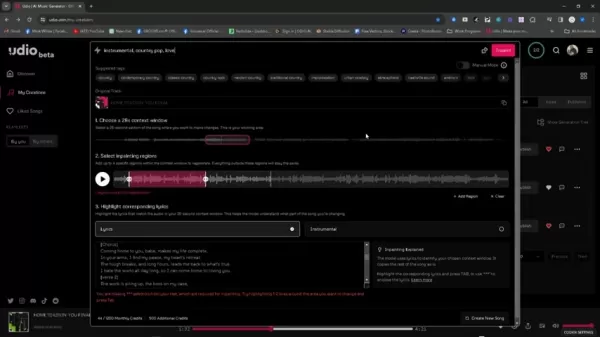
Since its debut, Udio's inpainting feature has seen subtle enhancements. While the fundamental idea remains unchanged, tweaks to the user interface and workflow have made it more intuitive and efficient. These updates signal Udio's ongoing commitment to refining the user experience and equipping musicians with top-notch tools for AI-assisted music creation.
Step-by-Step Guide to Using Udio's Updated Inpainting
Step 1: Selecting the 28-Second Context Window
The first step in leveraging Udio's inpainting is to pick the 28-second segment of your track that you wish to alter. This 'context window' is what Udio zeroes in on for regeneration. You can tweak the start and end points to nail down the exact section you want to change. Remember, the AI uses the audio around this window as a reference, so selecting a segment with enough context is crucial for seamless transitions.
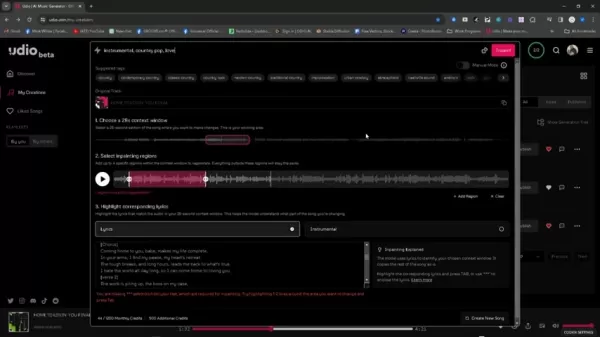
Step 2: Selecting the Inpainting Region
Once you've set your context window, you'll need to pinpoint the exact region within it for regeneration. This precision allows you to focus only on the bars or beats that need tweaking, leaving the rest of your track untouched and maintaining its overall structure and arrangement. Simply highlight the area you want to regenerate.
Step 3: Highlighting Corresponding Lyrics (If Applicable)
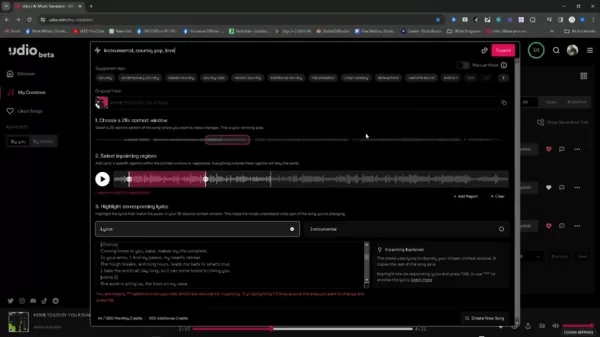
If your chosen section includes lyrics, it's vital to highlight the corresponding text in the provided box. This cues Udio's AI on what the vocals should be doing, ensuring the regenerated audio aligns with the lyrical content. Double-check that the highlighted lyrics match the timing and phrasing of the vocals in the selected region perfectly. This precision significantly boosts the quality and coherence of your inpainting results.
Step 4: Using Asterisks to Modify Beyond Highlighted Lyrics
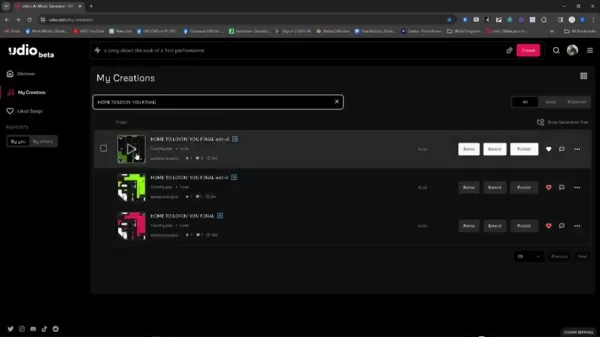
To tweak the lyrics, use asterisks to indicate which parts you're changing. You'll need at least three asterisks for this to work. Make sure the new lyrics blend seamlessly with the surrounding text.
Step 5: Generating the New Audio
With your context window, inpainting region, and lyrics (if applicable) set, you're ready to generate new audio. Hit the 'Generate' button, and Udio's AI will get to work regenerating your selected section. The duration depends on the complexity of the audio and your system's processing power. Once done, you can preview the new audio and compare it with the original. If it's not quite right, you can adjust your settings and regenerate until you're happy with the outcome.
Tips for Effective Inpainting
- Keep an eye on the context window: The audio around your inpainting region guides the AI's generation. Ensure it's wide enough to provide ample context but not so wide it introduces unwanted variations.
- Be precise with your selections: Accuracy in defining your inpainting region and highlighting lyrics yields better results.
- Experiment with prompts and settings: Udio offers various parameters to tweak. Don't shy away from experimenting to find what suits your needs best.
- Iterate and refine: Inpainting is an iterative process. You're unlikely to nail it on the first try. Be ready to regenerate multiple times, making small tweaks along the way, until you achieve your desired sound.
Additional Features on Udio and How to Use Them
Saving Track Titles
Navigating Udio's interface can sometimes be a bit tricky, especially since there's no traditional 'save' button. To make things easier, copy your track titles into another program for quick retrieval later. This is a lifesaver for locating your tracks. Just copy and paste into the search bar to quickly pull up the right track again.
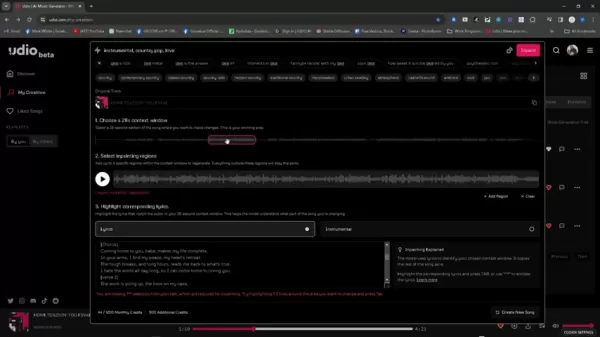
Remember this handy tip to keep your track titles organized, especially when you're working through multiple iterations of a track.
Udio's Pricing
Udio Free Tier
Udio offers new users 1200 free credits upon signing up, granting access to its core functionalities.
Udio Subscription Tier
Once you've used up your initial free credits, Udio provides subscription options for more. Visit their website for detailed pricing information.
Pros and Cons
Pros
- Free tier available
- Web-based and user-friendly
- Quick audio generation
Cons
- Unclear copyright status of content
- Requires an internet connection
- Advanced features can be complex to use
Core Features of Udio
Core Features
- Generating royalty-free songs from text prompts
- Inpainting (editing/regenerating sections of songs)
- Extend Track
- Community Features
Udio Use Cases
Music Creation on Udio
Udio is versatile, allowing you to create full songs, loops, and snippets for various media, from podcasts to social media and advertising.
FAQ
What is Udio?
Udio is an AI music generator that enables users to create full songs from text prompts across multiple genres.
What is Inpainting?
In Udio, inpainting lets you select a specific region within a 28-second window to regenerate, allowing for precise editing of only the necessary bars or beats, while keeping the rest of the track intact.
Related Questions
What are some alternatives to Udio?
There are several alternatives to Udio, including Suno, Stable Audio, and Google MusicLM. Udio tends to produce higher quality music with more variation compared to Suno. Stable Audio excels at generating short audio snippets but not full songs, while Google MusicLM, though capable of creating full songs, isn't publicly available for use.
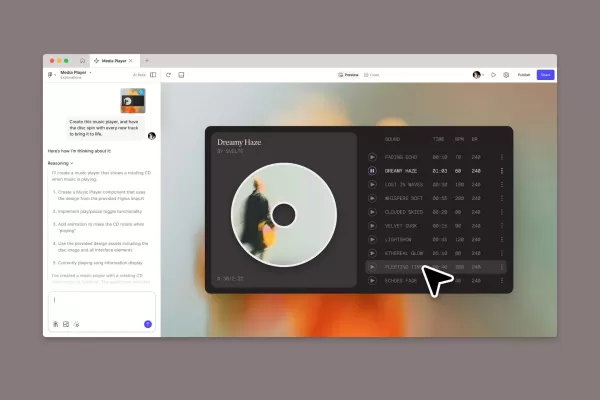 Figma Releases AI-Powered App Builder Tool to All Users
Figma Make, the innovative prompt-to-app development platform unveiled earlier this year, has officially exited beta and rolled out to all users. This groundbreaking tool joins the ranks of AI-powered coding assistants like Google's Gemini Code Assis
Figma Releases AI-Powered App Builder Tool to All Users
Figma Make, the innovative prompt-to-app development platform unveiled earlier this year, has officially exited beta and rolled out to all users. This groundbreaking tool joins the ranks of AI-powered coding assistants like Google's Gemini Code Assis
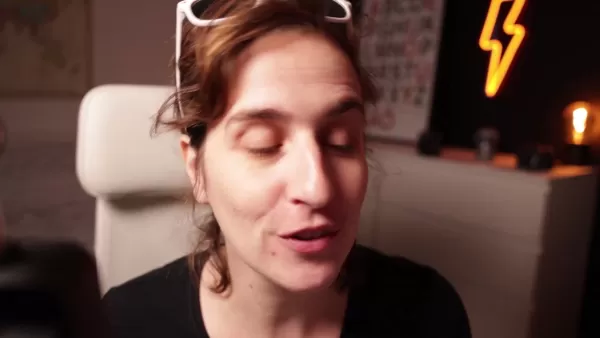 AI Vector Art in Illustrator Sparks Generative Design Revolution
AI-Powered Vector Art in Adobe IllustratorRevolutionizing Vector Design with Adobe Illustrator's AI IntegrationThe creative industry is undergoing a monumental shift with AI adoption, and Adobe Illustrator stands at the forefront of this transformati
AI Vector Art in Illustrator Sparks Generative Design Revolution
AI-Powered Vector Art in Adobe IllustratorRevolutionizing Vector Design with Adobe Illustrator's AI IntegrationThe creative industry is undergoing a monumental shift with AI adoption, and Adobe Illustrator stands at the forefront of this transformati
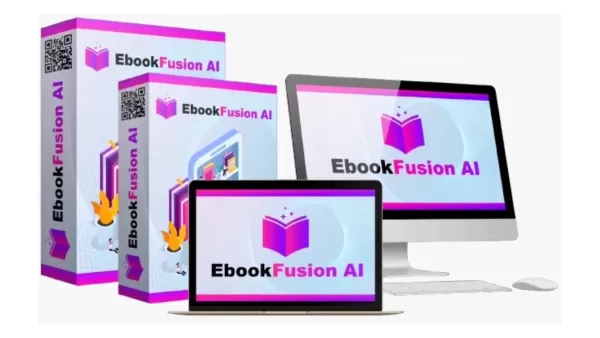 EbookFusion AI: Revolutionize eBook Creation with Advanced AI Technology
In our digital-first era, eBooks have emerged as powerful tools for content distribution, lead generation, and thought leadership. While professional eBook production traditionally demands substantial time and expertise, EbookFusion AI transforms thi
EbookFusion AI: Revolutionize eBook Creation with Advanced AI Technology
In our digital-first era, eBooks have emerged as powerful tools for content distribution, lead generation, and thought leadership. While professional eBook production traditionally demands substantial time and expertise, EbookFusion AI transforms thi
 August 17, 2025 at 3:00:59 AM EDT
August 17, 2025 at 3:00:59 AM EDT
¡Qué locura lo de Udio! Esto de retocar canciones con IA es como pintar un cuadro con sonidos. Me flipa la idea de arreglar solo un pedacito sin rehacer todo. ¿Será el futuro de la música o solo un juguete caro? 😎


 0
0
 August 7, 2025 at 1:01:05 AM EDT
August 7, 2025 at 1:01:05 AM EDT
Whoa, Udio's inpainting feature is like having a magic eraser for music! I tried tweaking a vocal line, and it’s crazy how seamless the fixes are. Definitely a game-changer for creators who want total control without starting from scratch. 🎶 Anyone else tried this yet?


 0
0
 August 5, 2025 at 10:01:00 PM EDT
August 5, 2025 at 10:01:00 PM EDT
C'est fou ce que l'inpainting d'Udio peut faire ! Modifier juste une partie d'une chanson sans tout refaire, c'est comme retoucher une peinture sans toucher au cadre. Mais franchement, est-ce que ça va pas rendre la musique trop parfaite, au point de perdre son âme ? 😅


 0
0
 August 5, 2025 at 5:00:59 PM EDT
August 5, 2025 at 5:00:59 PM EDT
哇,Udio的inpainting功能真的太酷了!可以精準調整音樂細節,感覺就像給歌曲動了個小手術,超適合我這種愛挑剔的音樂控!😎


 0
0
 August 4, 2025 at 9:00:59 AM EDT
August 4, 2025 at 9:00:59 AM EDT
Udio's inpainting sounds like a game-changer! 🎶 Editing specific song parts without redoing everything? That's like Photoshop for music. Can't wait to try it and fix those off-key moments!


 0
0
 August 4, 2025 at 2:48:52 AM EDT
August 4, 2025 at 2:48:52 AM EDT
¡Qué pasada lo de Udio! Poder retocar trozos de una canción con IA es como tener un pincel mágico para la música. Me flipa, pero ¿no crees que tanta precisión puede hacer que perdamos un poco la espontaneidad del arte? 😎


 0
0





























