How to transform your old, obsolete Kindle into the ultimate open-source reader
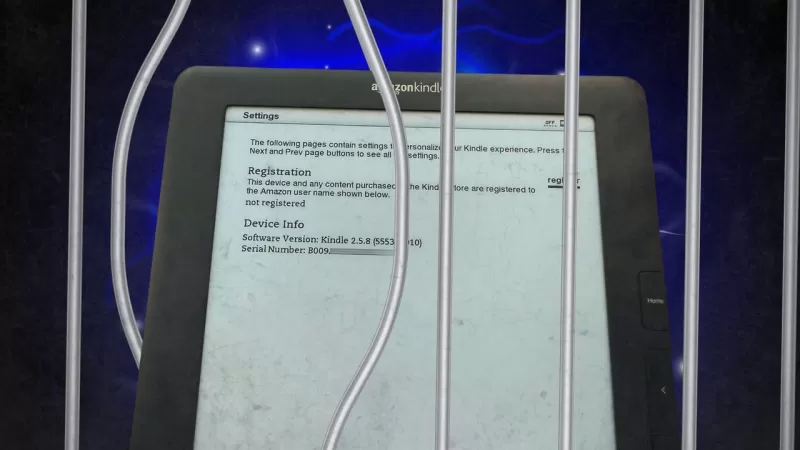
There was a time when I believed it was my divine right to access any computer, crack any DRM, break through any encryption, and bring down the walls of digital walled gardens. It was exhilarating, to say the least.
Early in my journey, I crossed paths with some incredibly smart (and somewhat intimidating) folks from three-letter agencies. They managed to convince me that my skills could be better utilized if I swapped my black hat for a white one, working for the greater good. But that's a tale for another time.
Also: 125+ best tech deals at Amazon's Spring Sale
When my wife's cherished Kindle DX became obsolete due to no fault of her own, it sparked a thrill in me. The challenge of taking on Darth Bezos and liberating the Kindle so she could once again enjoy her favorite books on one of the largest format Kindle devices ever made was irresistible.
This process is known as jailbreaking, and it's not without its risks.
Jailbreak with Caution
For instance, jailbreaking your phone is a risky move. A recent study revealed that rooted (jailbroken) Android devices are 3.5 times more susceptible to malware attacks. Even worse, rooted devices can compromise a company's firewall, with incidents surging to 250 times more than with non-rooted devices.
Older Kindles like my wife's DX are considered obsolete because they can't maintain a network connection. The DX used to connect to Amazon via 3G networks, which have largely been dismantled. Jailbreaking in this case simply allows the device to read books again.
Last year, my wife attempted a spring cleaning on her DX and performed a factory reset, expecting to redownload her library. However, without a network connection, she couldn't register the device and thus couldn't load any books wirelessly. Other older Kindles face similar issues due to outdated network security that can't authenticate with Amazon's servers.
Instead of letting these devices become electronic waste, jailbreaking them and installing open-source ebook reading software can extend their life significantly.
In this article, I'll guide you through the process of jailbreaking my wife's Kindle DX. Keep in mind that each device may require different methods, so consider this a general guide. If you don't have a DX, you'll need to do some additional research.
Also: 7 reasons Kindles are still a great buy, even without downloads
Jailbreaking devices like Kindles falls into a legal gray area under the Digital Millennium Copyright Act (DMCA), which aims to prevent the creation and distribution of tools that bypass digital protections. While modifying your own device to access content you already own might seem fair, the legality can vary based on the situation.
To be clear: ZDNET does not encourage or condone using jailbroken devices to break the law. It's up to each user to understand and follow applicable laws around digital rights management and device modification. If you're unsure about the legality of jailbreaking in your case, it's best to consult a legal expert.
With that said, let's dive in.
Which Kindle Do You Have?
The first step is to identify your Kindle model and the firmware version installed. You can find this information in the Settings menu on your Kindle.
My serial number starts with B009, and I'm running firmware 2.5.8. Using this information, you can visit the Kindle Serial Numbers wiki page, find your serial number prefix, and then your Kindle nickname code. In my case, B009 indicates a Kindle DX Graphite, known as DXG.
This information helps determine where to start your jailbreak process. If you have a newer Kindle, check out the Jailbreak page on the MobileRead forums. Since I'm working with the older Kindle DX, I'm starting with a thread specifically on jailbreaking the DX.
Also: How to easily convert EPUB files to Kindle format in minutes
Depending on your device, you'll need to search for specific instructions and files. Since I'm using the DX, I'll document that process here.
Jailbreak Your Kindle
The process feels a bit like piecing together a treasure map. You start with one clue, follow it for a while, then branch off to another. In this case, the clues are message board posts, and the treasure is the files linked on those boards.
Yes, it's a risky process. You'll be downloading unverified files from random forums on the internet. Anything could be hidden in those files. The only reassurance is that these are well-populated and regularly updated pinned posts, so the jailbreak community would likely spot and expose any malicious content.
Also: How to add EPUB, MOBI, and PDF files to your Kindle - no converting required
That said, caveat downloader. My wife, who reads Latin, tells me "caveat" means "let a person beware." It's fitting here.
My next step was to visit the files page for 2.x, 3.x, and 4.x firmware versions. I downloaded the kindle-jailbreak-0.13.N.zip file to my PC.
I unzipped the jailbreak file and found various jailbreak files, each designed for a specific configuration.
Next, I connected my Kindle DX to my PC using a Micro USB cable, putting the Kindle into USB Drive Mode.
I opened the Kindle drive on Windows and dragged the Update_jailbreak_0.13.N_dxg_install.bin file to the Kindle's root directory.
I specifically chose the version with "dxg," which corresponds to the nickname code I found earlier for my Kindle. It was DXG, so I used the dxg_install_bin file.
The next step is to run the update. After ejecting and unplugging the Kindle from the PC, I pressed the physical menu button on the Kindle DX and selected Update Your Kindle.
Here's where things got a bit eerie. The Kindle performed the update, but then reported a failure with a tiny U006 error in the lower left of the screen. Fortunately, the jailbreak instructions reassured me that this was "completely normal, intended, and *harmless*."
So, I trusted the process.
Install the MobileRead Kindlet Kit
Next, I needed to install an MKK file (MobileRead Kindlet Kit), which seemed to install some sort of developer certificate. This is documented on a specific page, which redirects to another page to find and download the file.
I downloaded the MKK zip file and extracted its contents.
Once again, there was a -dxg- binary in the directory, so I uploaded that to my Kindle DX. After ejecting the Kindle, I ran the Update Your Kindle process. It took some fiddling to get the option to show up.
I ended up restarting the Kindle, navigating to Settings, and then hitting Menu. Then Update Your Kindle appeared, and I selected it.
Also: The best reading tablets
This time, the Kindle reported that the update was successful.
Install Launchpad to Test the Jailbreak
There are two launchers available for jailbroken Kindles. Launchpad works on older Kindles, while KUAL (Kindle Unified Application Launcher) uses a GUI to launch apps.
KUAL can run on the DX, but it's a bit tricky to set up, especially since I hadn't yet confirmed the jailbreak's success. Launchpad is easier to set up, so I used it to quickly confirm I could add and run apps on the Kindle.
I downloaded the Launchpad zip file, unzipped it, found the appropriate bin file, and uploaded it to the root directory of my Kindle. Then, I went into Settings, hit Menu, and ran Update Your Kindle.
Launchpad has predefined key sequences. Once the Kindle is mounted as a drive, you can go into the launchpad directory and look at the contents of servicecmds.ini. One such command is SHIFT S, which puts your Kindle into screensaver mode.
Also: I tested the Kindle Scribe for two weeks, and its best feature isn't what I expected
To test if Launchpad works, eject the Kindle from your computer. Then, on the Kindle, press the shift key twice, followed by the S key, all in rapid succession. This should display a small "success" prompt in the lower left of the screen and push the Kindle into sleep mode.
When this worked for me, it indicated that the jailbreak was successful because I could run a non-Amazon app. It also meant I could run localized commands, even if the interface was a bit clunky.
The power of this tool lies in its ability to define hotkeys that run scripts on your Kindle. That's beyond the scope of this article, but you can find more information in the README file in the launchpad directory at the root of your Kindle device.
Install KUAL to Launch Applications
Next, I installed KUAL (the Kindle Unified Application Launcher), available from the MobileRead Snapshots page. I downloaded the first KUAL tar file and extracted the files.
Also: My favorite Kindle accessory seriously upgraded my reading experience (and it only costs $20)
The installation process for KUAL differs from what I did previously. The README file outlines different procedures depending on your Kindle model. For my old Kindle DX, I put the Kindle back into USB drive mode and dragged the KUAL-KDK-1.0.azw2 file to the Kindle's documents folder.
This makes KUAL appear as a book on the Home page. Just click it to launch.
Unfortunately, I encountered a snag. To overcome this, I followed a forum post and downloaded a time and date fix from a forum user. It's an update file, so I unzipped it, dragged the bin file for my device to the mounted Kindle root folder, ejected the Kindle, and ran Update Your Kindle.
Also: 5 hidden ways to upgrade your Kindle without paying full price
Different Kindle models may face similar but different problems. The file I linked above is specifically for Kindle DX models. If you encounter the same issue with a different device, do what I did: paste the error message into Google along with "KUAL" and start your treasure hunt.
Once the update process completed, clicking on KUAL launched a screen showing just KUAL itself. Here's what it looked like after I installed the KOReader ebook reader.
Install KOReader
KOReader is a highly customizable ebook reader that supports EPUB, PDF, DjVu, XPS, CBT, CBZ, FB2, PDB, TXT, HTML, RTF, CHM, DOC, MOBI, and ZIP files. Let's get started with the installation.
There are four different KOReader builds for the Kindle. To determine which version is for your device, check out this page. Since I'm using the Kindle DX, I downloaded the Legacy version from the KOReader distribution page.
Also: Why the Kindle Paperwhite is my favorite E Ink reader right now - beating Boox and Kobo
Installation involves unzipping the distribution file, then dragging the KOReader folder to the root level of the Kindle, the contents of the Launchpad folder to the Launchpad folder on the Kindle, and the contents of the Extensions folder to the Extensions folder on the Kindle.
Once that's done, just launch KUAL, wait a moment, and then click into KOReader.
The interface takes some getting used to, and navigation is quite slow on the Kindle DX. However, page flips aren't terrible, so the reading experience remains enjoyable, just as it was when the DX could download and display my wife's Kindle books.
My wife was initially skeptical about the KOReader interface and navigation, but once she opened a book, she expressed her usual delight at how nice reading is on the DX.
New Life for Old Electronics
We started with a beloved device that was unusable because its connectivity infrastructure was shut down years ago. After a few hours of cursing (the real-world equivalent of Harry Potter's "Alohomora" spell), we now have a working device again.
Huge thanks to the dedicated coders and forum members who developed and documented these jailbreaks for the Kindle community. Their posts were invaluable to me and might help you too.
Also: Want free ebooks? These 10 sites offer thousands of options
Remember, I'm not responsible if you break, brick, or blow up your Kindle. Proceed at your own risk. Don't expect tech support from me; this is very device-specific. And no, Uncle George, I won't make an exception for you. May the Force be with you.
Our DX is back from the dead and better than ever.
Related article
 AI Reimagines Michael Jackson in the Metaverse with Stunning Digital Transformations
Artificial intelligence is fundamentally reshaping our understanding of creativity, entertainment, and cultural legacy. This exploration into AI-generated interpretations of Michael Jackson reveals how cutting-edge technology can breathe new life int
AI Reimagines Michael Jackson in the Metaverse with Stunning Digital Transformations
Artificial intelligence is fundamentally reshaping our understanding of creativity, entertainment, and cultural legacy. This exploration into AI-generated interpretations of Michael Jackson reveals how cutting-edge technology can breathe new life int
 Does Training Mitigate AI-Induced Cognitive Offloading Effects?
A recent investigative piece on Unite.ai titled 'ChatGPT Might Be Draining Your Brain: Cognitive Debt in the AI Era' shed light on concerning research from MIT. Journalist Alex McFarland detailed compelling evidence of how excessive AI dependency can
Does Training Mitigate AI-Induced Cognitive Offloading Effects?
A recent investigative piece on Unite.ai titled 'ChatGPT Might Be Draining Your Brain: Cognitive Debt in the AI Era' shed light on concerning research from MIT. Journalist Alex McFarland detailed compelling evidence of how excessive AI dependency can
 Easily Generate AI-Powered Graphs and Visualizations for Better Data Insights
Modern data analysis demands intuitive visualization of complex information. AI-powered graph generation solutions have emerged as indispensable assets, revolutionizing how professionals transform raw data into compelling visual stories. These intell
Comments (13)
0/200
Easily Generate AI-Powered Graphs and Visualizations for Better Data Insights
Modern data analysis demands intuitive visualization of complex information. AI-powered graph generation solutions have emerged as indispensable assets, revolutionizing how professionals transform raw data into compelling visual stories. These intell
Comments (13)
0/200
![KeithYoung]() KeithYoung
KeithYoung
 August 26, 2025 at 9:01:17 AM EDT
August 26, 2025 at 9:01:17 AM EDT
Wow, turning an old Kindle into an open-source reader sounds like giving it a second life! 🥳 I’m curious how tricky the process is—any chance it could brick my device?


 0
0
![JoseLewis]() JoseLewis
JoseLewis
 August 21, 2025 at 9:01:17 PM EDT
August 21, 2025 at 9:01:17 PM EDT
This article on turning an old Kindle into an open-source reader is mind-blowing! 🤯 I had no idea you could bypass DRM like that. Makes me wonder if I should dig out my dusty Kindle and give it a new life. Anyone tried this yet? How’s it working for you?


 0
0
![JoeCarter]() JoeCarter
JoeCarter
 July 27, 2025 at 9:19:04 PM EDT
July 27, 2025 at 9:19:04 PM EDT
Wow, turning an old Kindle into an open-source reader sounds like giving it a new life! I love the idea of cracking DRM and breaking digital walls—feels like a tech rebellion. 😎 Gotta try this hack myself!


 0
0
![CharlesWhite]() CharlesWhite
CharlesWhite
 April 23, 2025 at 5:46:59 PM EDT
April 23, 2025 at 5:46:59 PM EDT
¡Transformar mi viejo Kindle en un lector de código abierto fue una revelación! Es como darle nueva vida a un viejo amigo. El proceso fue un poco complicado, pero totalmente valió la pena. Ahora puedo leer lo que quiera sin restricciones. Ojalá las instrucciones fueran un poco más claras. ¿Alguien más lo ha intentado? 😎


 0
0
![WyattHill]() WyattHill
WyattHill
 April 22, 2025 at 11:11:23 PM EDT
April 22, 2025 at 11:11:23 PM EDT
Transformar meu velho Kindle em um leitor de código aberto foi incrível! Parece que dei uma nova vida ao meu velho amigo. O processo foi um pouco complicado, mas valeu a pena. Agora posso ler o que quiser sem restrições. Só queria que as instruções fossem mais claras. Alguém mais tentou isso? 😎


 0
0
![MateoAdams]() MateoAdams
MateoAdams
 April 22, 2025 at 5:21:49 PM EDT
April 22, 2025 at 5:21:49 PM EDT
오래된 킨들을 오픈소스 리더로 변환하는 건 정말 신선한 경험이었어요! 처음엔 어려웠지만, 이제는 제한 없이 읽을 수 있어서 너무 좋아요. 설명서가 좀 더 명확했으면 좋겠어요. 여러분도 한번 해보세요! 😄


 0
0
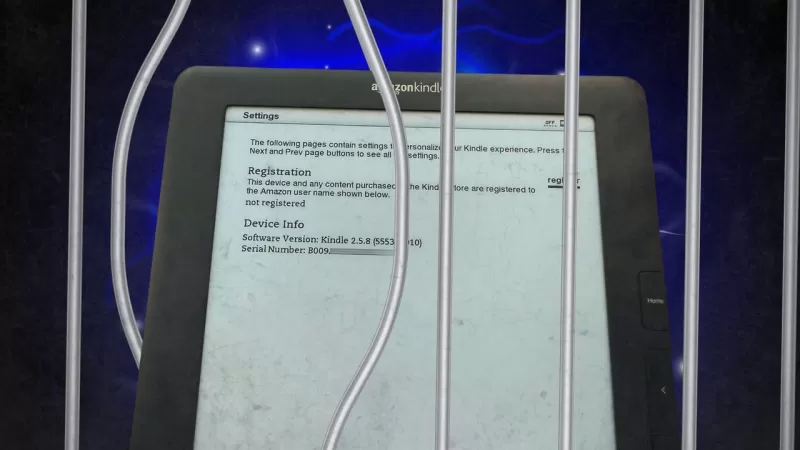
There was a time when I believed it was my divine right to access any computer, crack any DRM, break through any encryption, and bring down the walls of digital walled gardens. It was exhilarating, to say the least.
Early in my journey, I crossed paths with some incredibly smart (and somewhat intimidating) folks from three-letter agencies. They managed to convince me that my skills could be better utilized if I swapped my black hat for a white one, working for the greater good. But that's a tale for another time.
Also: 125+ best tech deals at Amazon's Spring Sale
When my wife's cherished Kindle DX became obsolete due to no fault of her own, it sparked a thrill in me. The challenge of taking on Darth Bezos and liberating the Kindle so she could once again enjoy her favorite books on one of the largest format Kindle devices ever made was irresistible.
This process is known as jailbreaking, and it's not without its risks.
Jailbreak with Caution
For instance, jailbreaking your phone is a risky move. A recent study revealed that rooted (jailbroken) Android devices are 3.5 times more susceptible to malware attacks. Even worse, rooted devices can compromise a company's firewall, with incidents surging to 250 times more than with non-rooted devices.
Older Kindles like my wife's DX are considered obsolete because they can't maintain a network connection. The DX used to connect to Amazon via 3G networks, which have largely been dismantled. Jailbreaking in this case simply allows the device to read books again.
Last year, my wife attempted a spring cleaning on her DX and performed a factory reset, expecting to redownload her library. However, without a network connection, she couldn't register the device and thus couldn't load any books wirelessly. Other older Kindles face similar issues due to outdated network security that can't authenticate with Amazon's servers.
Instead of letting these devices become electronic waste, jailbreaking them and installing open-source ebook reading software can extend their life significantly.
In this article, I'll guide you through the process of jailbreaking my wife's Kindle DX. Keep in mind that each device may require different methods, so consider this a general guide. If you don't have a DX, you'll need to do some additional research.
Also: 7 reasons Kindles are still a great buy, even without downloads
Jailbreaking devices like Kindles falls into a legal gray area under the Digital Millennium Copyright Act (DMCA), which aims to prevent the creation and distribution of tools that bypass digital protections. While modifying your own device to access content you already own might seem fair, the legality can vary based on the situation.
To be clear: ZDNET does not encourage or condone using jailbroken devices to break the law. It's up to each user to understand and follow applicable laws around digital rights management and device modification. If you're unsure about the legality of jailbreaking in your case, it's best to consult a legal expert.
With that said, let's dive in.
Which Kindle Do You Have?
The first step is to identify your Kindle model and the firmware version installed. You can find this information in the Settings menu on your Kindle.
My serial number starts with B009, and I'm running firmware 2.5.8. Using this information, you can visit the Kindle Serial Numbers wiki page, find your serial number prefix, and then your Kindle nickname code. In my case, B009 indicates a Kindle DX Graphite, known as DXG.
This information helps determine where to start your jailbreak process. If you have a newer Kindle, check out the Jailbreak page on the MobileRead forums. Since I'm working with the older Kindle DX, I'm starting with a thread specifically on jailbreaking the DX.
Also: How to easily convert EPUB files to Kindle format in minutes
Depending on your device, you'll need to search for specific instructions and files. Since I'm using the DX, I'll document that process here.
Jailbreak Your Kindle
The process feels a bit like piecing together a treasure map. You start with one clue, follow it for a while, then branch off to another. In this case, the clues are message board posts, and the treasure is the files linked on those boards.
Yes, it's a risky process. You'll be downloading unverified files from random forums on the internet. Anything could be hidden in those files. The only reassurance is that these are well-populated and regularly updated pinned posts, so the jailbreak community would likely spot and expose any malicious content.
Also: How to add EPUB, MOBI, and PDF files to your Kindle - no converting required
That said, caveat downloader. My wife, who reads Latin, tells me "caveat" means "let a person beware." It's fitting here.
My next step was to visit the files page for 2.x, 3.x, and 4.x firmware versions. I downloaded the kindle-jailbreak-0.13.N.zip file to my PC.
I unzipped the jailbreak file and found various jailbreak files, each designed for a specific configuration.
Next, I connected my Kindle DX to my PC using a Micro USB cable, putting the Kindle into USB Drive Mode.
I opened the Kindle drive on Windows and dragged the Update_jailbreak_0.13.N_dxg_install.bin file to the Kindle's root directory.
I specifically chose the version with "dxg," which corresponds to the nickname code I found earlier for my Kindle. It was DXG, so I used the dxg_install_bin file.
The next step is to run the update. After ejecting and unplugging the Kindle from the PC, I pressed the physical menu button on the Kindle DX and selected Update Your Kindle.
Here's where things got a bit eerie. The Kindle performed the update, but then reported a failure with a tiny U006 error in the lower left of the screen. Fortunately, the jailbreak instructions reassured me that this was "completely normal, intended, and *harmless*."
So, I trusted the process.
Install the MobileRead Kindlet Kit
Next, I needed to install an MKK file (MobileRead Kindlet Kit), which seemed to install some sort of developer certificate. This is documented on a specific page, which redirects to another page to find and download the file.
I downloaded the MKK zip file and extracted its contents.
Once again, there was a -dxg- binary in the directory, so I uploaded that to my Kindle DX. After ejecting the Kindle, I ran the Update Your Kindle process. It took some fiddling to get the option to show up.
I ended up restarting the Kindle, navigating to Settings, and then hitting Menu. Then Update Your Kindle appeared, and I selected it.
Also: The best reading tablets
This time, the Kindle reported that the update was successful.
Install Launchpad to Test the Jailbreak
There are two launchers available for jailbroken Kindles. Launchpad works on older Kindles, while KUAL (Kindle Unified Application Launcher) uses a GUI to launch apps.
KUAL can run on the DX, but it's a bit tricky to set up, especially since I hadn't yet confirmed the jailbreak's success. Launchpad is easier to set up, so I used it to quickly confirm I could add and run apps on the Kindle.
I downloaded the Launchpad zip file, unzipped it, found the appropriate bin file, and uploaded it to the root directory of my Kindle. Then, I went into Settings, hit Menu, and ran Update Your Kindle.
Launchpad has predefined key sequences. Once the Kindle is mounted as a drive, you can go into the launchpad directory and look at the contents of servicecmds.ini. One such command is SHIFT S, which puts your Kindle into screensaver mode.
Also: I tested the Kindle Scribe for two weeks, and its best feature isn't what I expected
To test if Launchpad works, eject the Kindle from your computer. Then, on the Kindle, press the shift key twice, followed by the S key, all in rapid succession. This should display a small "success" prompt in the lower left of the screen and push the Kindle into sleep mode.
When this worked for me, it indicated that the jailbreak was successful because I could run a non-Amazon app. It also meant I could run localized commands, even if the interface was a bit clunky.
The power of this tool lies in its ability to define hotkeys that run scripts on your Kindle. That's beyond the scope of this article, but you can find more information in the README file in the launchpad directory at the root of your Kindle device.
Install KUAL to Launch Applications
Next, I installed KUAL (the Kindle Unified Application Launcher), available from the MobileRead Snapshots page. I downloaded the first KUAL tar file and extracted the files.
Also: My favorite Kindle accessory seriously upgraded my reading experience (and it only costs $20)
The installation process for KUAL differs from what I did previously. The README file outlines different procedures depending on your Kindle model. For my old Kindle DX, I put the Kindle back into USB drive mode and dragged the KUAL-KDK-1.0.azw2 file to the Kindle's documents folder.
This makes KUAL appear as a book on the Home page. Just click it to launch.
Unfortunately, I encountered a snag. To overcome this, I followed a forum post and downloaded a time and date fix from a forum user. It's an update file, so I unzipped it, dragged the bin file for my device to the mounted Kindle root folder, ejected the Kindle, and ran Update Your Kindle.
Also: 5 hidden ways to upgrade your Kindle without paying full price
Different Kindle models may face similar but different problems. The file I linked above is specifically for Kindle DX models. If you encounter the same issue with a different device, do what I did: paste the error message into Google along with "KUAL" and start your treasure hunt.
Once the update process completed, clicking on KUAL launched a screen showing just KUAL itself. Here's what it looked like after I installed the KOReader ebook reader.
Install KOReader
KOReader is a highly customizable ebook reader that supports EPUB, PDF, DjVu, XPS, CBT, CBZ, FB2, PDB, TXT, HTML, RTF, CHM, DOC, MOBI, and ZIP files. Let's get started with the installation.
There are four different KOReader builds for the Kindle. To determine which version is for your device, check out this page. Since I'm using the Kindle DX, I downloaded the Legacy version from the KOReader distribution page.
Also: Why the Kindle Paperwhite is my favorite E Ink reader right now - beating Boox and Kobo
Installation involves unzipping the distribution file, then dragging the KOReader folder to the root level of the Kindle, the contents of the Launchpad folder to the Launchpad folder on the Kindle, and the contents of the Extensions folder to the Extensions folder on the Kindle.
Once that's done, just launch KUAL, wait a moment, and then click into KOReader.
The interface takes some getting used to, and navigation is quite slow on the Kindle DX. However, page flips aren't terrible, so the reading experience remains enjoyable, just as it was when the DX could download and display my wife's Kindle books.
My wife was initially skeptical about the KOReader interface and navigation, but once she opened a book, she expressed her usual delight at how nice reading is on the DX.
New Life for Old Electronics
We started with a beloved device that was unusable because its connectivity infrastructure was shut down years ago. After a few hours of cursing (the real-world equivalent of Harry Potter's "Alohomora" spell), we now have a working device again.
Huge thanks to the dedicated coders and forum members who developed and documented these jailbreaks for the Kindle community. Their posts were invaluable to me and might help you too.
Also: Want free ebooks? These 10 sites offer thousands of options
Remember, I'm not responsible if you break, brick, or blow up your Kindle. Proceed at your own risk. Don't expect tech support from me; this is very device-specific. And no, Uncle George, I won't make an exception for you. May the Force be with you.
Our DX is back from the dead and better than ever.
 AI Reimagines Michael Jackson in the Metaverse with Stunning Digital Transformations
Artificial intelligence is fundamentally reshaping our understanding of creativity, entertainment, and cultural legacy. This exploration into AI-generated interpretations of Michael Jackson reveals how cutting-edge technology can breathe new life int
AI Reimagines Michael Jackson in the Metaverse with Stunning Digital Transformations
Artificial intelligence is fundamentally reshaping our understanding of creativity, entertainment, and cultural legacy. This exploration into AI-generated interpretations of Michael Jackson reveals how cutting-edge technology can breathe new life int
 Does Training Mitigate AI-Induced Cognitive Offloading Effects?
A recent investigative piece on Unite.ai titled 'ChatGPT Might Be Draining Your Brain: Cognitive Debt in the AI Era' shed light on concerning research from MIT. Journalist Alex McFarland detailed compelling evidence of how excessive AI dependency can
Does Training Mitigate AI-Induced Cognitive Offloading Effects?
A recent investigative piece on Unite.ai titled 'ChatGPT Might Be Draining Your Brain: Cognitive Debt in the AI Era' shed light on concerning research from MIT. Journalist Alex McFarland detailed compelling evidence of how excessive AI dependency can
 Easily Generate AI-Powered Graphs and Visualizations for Better Data Insights
Modern data analysis demands intuitive visualization of complex information. AI-powered graph generation solutions have emerged as indispensable assets, revolutionizing how professionals transform raw data into compelling visual stories. These intell
Easily Generate AI-Powered Graphs and Visualizations for Better Data Insights
Modern data analysis demands intuitive visualization of complex information. AI-powered graph generation solutions have emerged as indispensable assets, revolutionizing how professionals transform raw data into compelling visual stories. These intell
 August 26, 2025 at 9:01:17 AM EDT
August 26, 2025 at 9:01:17 AM EDT
Wow, turning an old Kindle into an open-source reader sounds like giving it a second life! 🥳 I’m curious how tricky the process is—any chance it could brick my device?


 0
0
 August 21, 2025 at 9:01:17 PM EDT
August 21, 2025 at 9:01:17 PM EDT
This article on turning an old Kindle into an open-source reader is mind-blowing! 🤯 I had no idea you could bypass DRM like that. Makes me wonder if I should dig out my dusty Kindle and give it a new life. Anyone tried this yet? How’s it working for you?


 0
0
 July 27, 2025 at 9:19:04 PM EDT
July 27, 2025 at 9:19:04 PM EDT
Wow, turning an old Kindle into an open-source reader sounds like giving it a new life! I love the idea of cracking DRM and breaking digital walls—feels like a tech rebellion. 😎 Gotta try this hack myself!


 0
0
 April 23, 2025 at 5:46:59 PM EDT
April 23, 2025 at 5:46:59 PM EDT
¡Transformar mi viejo Kindle en un lector de código abierto fue una revelación! Es como darle nueva vida a un viejo amigo. El proceso fue un poco complicado, pero totalmente valió la pena. Ahora puedo leer lo que quiera sin restricciones. Ojalá las instrucciones fueran un poco más claras. ¿Alguien más lo ha intentado? 😎


 0
0
 April 22, 2025 at 11:11:23 PM EDT
April 22, 2025 at 11:11:23 PM EDT
Transformar meu velho Kindle em um leitor de código aberto foi incrível! Parece que dei uma nova vida ao meu velho amigo. O processo foi um pouco complicado, mas valeu a pena. Agora posso ler o que quiser sem restrições. Só queria que as instruções fossem mais claras. Alguém mais tentou isso? 😎


 0
0
 April 22, 2025 at 5:21:49 PM EDT
April 22, 2025 at 5:21:49 PM EDT
오래된 킨들을 오픈소스 리더로 변환하는 건 정말 신선한 경험이었어요! 처음엔 어려웠지만, 이제는 제한 없이 읽을 수 있어서 너무 좋아요. 설명서가 좀 더 명확했으면 좋겠어요. 여러분도 한번 해보세요! 😄


 0
0





























