Remodel AI Tutorial: Transforming Home Exteriors with AI Editing
Imagine being able to see your home's exterior transformed before you commit to any expensive renovations. That's exactly what Remodel AI offers with its revolutionary Exterior Editor. This tool harnesses the power of artificial intelligence to help you visualize and redesign your home's exterior effortlessly. Let's dive into how you can make the most out of this feature to achieve stunning results.
Key Points
- Use Remodel AI's Exterior Editor to make detailed modifications to your home's exterior.
- Learn how to seamlessly blend different architectural styles using AI assistance.
- Understand how the quality of your style image can affect the AI-generated outcomes.
- Discover the blend tool for precise adjustments and corrections.
- Enhance your design's detail and appeal with creative upscaling.
Getting Started with Remodel AI's Exterior Editor
Navigating the Remodel AI Interface
Remodel AI isn't just about exteriors; it's a full suite of tools for both interior and exterior home improvement visualization. Today, we'll zero in on the Exterior Editor, which is a game-changer for those looking to get creative with their home's facade.
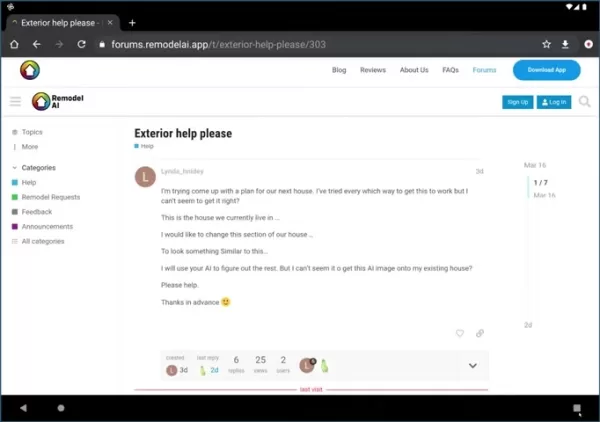
Whether you're using a tablet or a phone, the core functionalities of the Exterior Editor remain the same, though the interface might look a bit different. Here's what you'll find in the Exterior Editor:
- Exterior Remodel: Quickly remodel your home's exterior.
- Exterior Editor: A canvas-style editor for advanced users.
- New Landscaping: Add new landscaping elements to your design.
- Paint Explorer: Find the perfect paint colors for your project.
- Reskin: Reskin or recolor existing objects on your home.
- Replace: Replace or remove existing objects from your design.
For those intricate edits and style blending, the Exterior Editor is your go-to. Start by uploading a clear, well-lit photo of your house. This image will serve as the foundation for all your modifications, so make sure it's a good one!
Full Remodel with Style Image: A Foundation
Your first step is to perform a full remodel using a style image. This image acts as a blueprint for the AI, guiding it on how to apply the desired architectural style to your home's exterior.
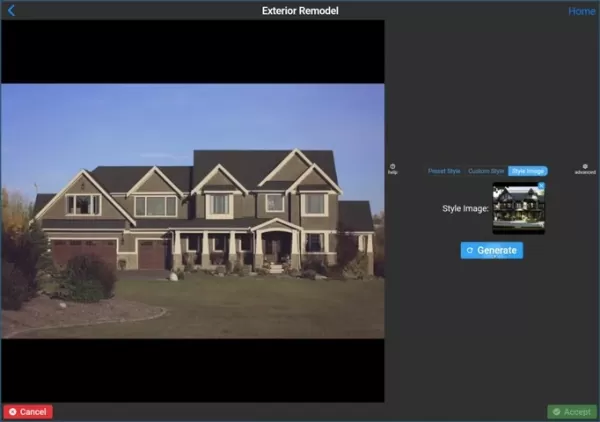
But here's the catch: the quality of your style image matters a lot. A blurry or low-res image can throw off the AI's results. So, take your time to find a high-quality reference. Also, be mindful of watermarks or prominent features in your style image, as the AI might try to replicate them in your remodel.
Once you've loaded your style image, Remodel AI will process it and present you with several design options. These options give you a sneak peek at how the AI interprets your desired style when applied to your home.
Targeted Exterior Editing
Using the Blend Tool for Precise Adjustments
Sometimes, you might not want a complete overhaul. That's where the Blend tool comes in handy. It lets you focus on specific parts of your home, allowing you to revert certain areas back to their original state.
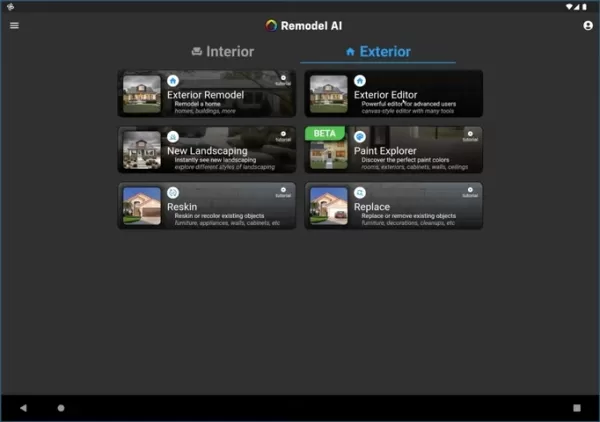
The Blend tool works like a digital brush, letting you 'paint' the original image back onto the remodeled version. You can adjust the brush size, opacity, and blur to fine-tune your blending. This is perfect for:
- Restoring original landscaping features.
- Correcting any AI misinterpretations of architectural details.
- Keeping specific elements of the existing style.
- Balancing old and new designs harmoniously.
With the Blend tool, you can craft a unique exterior design that truly reflects your taste, all while harnessing the power of AI.
Creative Upscaling: Enhancing Detail
After making your targeted adjustments, you might want to boost the image quality. That's where Remodel AI's creative upscaling tool comes in. It not only increases the resolution but also adds detail and refines the overall look. You can even use a prompt to guide the AI in generating specific features or improvements.
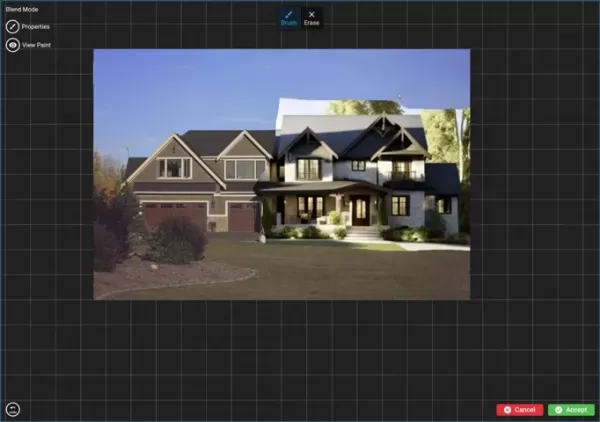
Here's how to use the creative upscaler:
- Select the upscaling tool.
- Specify the key features you want to enhance.
- Experiment with the strength setting to control the level of detail.
- Review the output and make any final adjustments.
Just remember, upscaling can sometimes introduce unexpected changes, so it's crucial to review the results carefully and tweak as needed.
Pros and Cons
Pros
- AI-powered assistance for exterior design.
- Detailed control over design elements.
- Creative upscaling to enhance visual detail.
- Affordable monthly subscription pricing.
Cons
- Dependence on image quality for optimal results.
- Potential inconsistencies when blending styles.
- Creative upscaling might introduce unexpected changes.
- Results may not always be perfect, requiring manual fixes.
FAQ
What file formats does Remodel AI support?
Remodel AI supports common image formats like JPEG, PNG, and TIFF. For the best results, use high-resolution images with good lighting.
Can I use Remodel AI for commercial purposes?
Yes, both homeowners and contractors can use Remodel AI for commercial projects. Just make sure to follow the platform's terms of service and licensing agreements.
How does the creative upscaler work?
The creative upscaler uses AI algorithms to enhance image resolution and add details. You can adjust the strength slider to control how much detail is added. Higher settings might introduce more changes, while lower settings keep the original image closer to its initial state.
Related Questions
What are the limitations of using AI for home design?
While AI tools like Remodel AI are incredibly helpful, they do have their limits. AI relies on data and algorithms, which might not always capture the subtle nuances of design or personal preferences. The quality of your images plays a big role, and inconsistencies in lighting or style can lead to less-than-ideal results. It's important to blend AI assistance with human expertise and critical evaluation to get the best outcomes. Having clear goals and ideas in mind can also help guide the AI more effectively.
Are there any alternatives to Remodel AI's Exterior Editor?
Yes, there are several alternatives out there. Here are a few:
- Houzz: A comprehensive platform for home design and remodeling with visualization tools.
- SketchUp: A professional 3D modeling software often used by architects and designers.
- Planner 5D: An easy-to-use interior design tool with some exterior design capabilities.
The best choice depends on your specific needs, budget, and level of expertise. Some platforms offer more advanced features, while others focus on simplicity and ease of use.
Related article
 AI Reimagines Michael Jackson in the Metaverse with Stunning Digital Transformations
Artificial intelligence is fundamentally reshaping our understanding of creativity, entertainment, and cultural legacy. This exploration into AI-generated interpretations of Michael Jackson reveals how cutting-edge technology can breathe new life int
AI Reimagines Michael Jackson in the Metaverse with Stunning Digital Transformations
Artificial intelligence is fundamentally reshaping our understanding of creativity, entertainment, and cultural legacy. This exploration into AI-generated interpretations of Michael Jackson reveals how cutting-edge technology can breathe new life int
 Does Training Mitigate AI-Induced Cognitive Offloading Effects?
A recent investigative piece on Unite.ai titled 'ChatGPT Might Be Draining Your Brain: Cognitive Debt in the AI Era' shed light on concerning research from MIT. Journalist Alex McFarland detailed compelling evidence of how excessive AI dependency can
Does Training Mitigate AI-Induced Cognitive Offloading Effects?
A recent investigative piece on Unite.ai titled 'ChatGPT Might Be Draining Your Brain: Cognitive Debt in the AI Era' shed light on concerning research from MIT. Journalist Alex McFarland detailed compelling evidence of how excessive AI dependency can
 Easily Generate AI-Powered Graphs and Visualizations for Better Data Insights
Modern data analysis demands intuitive visualization of complex information. AI-powered graph generation solutions have emerged as indispensable assets, revolutionizing how professionals transform raw data into compelling visual stories. These intell
Comments (3)
0/200
Easily Generate AI-Powered Graphs and Visualizations for Better Data Insights
Modern data analysis demands intuitive visualization of complex information. AI-powered graph generation solutions have emerged as indispensable assets, revolutionizing how professionals transform raw data into compelling visual stories. These intell
Comments (3)
0/200
![DavidGonzález]() DavidGonzález
DavidGonzález
 August 23, 2025 at 5:01:21 PM EDT
August 23, 2025 at 5:01:21 PM EDT
This Remodel AI tool sounds like a game-changer for home makeovers! 😍 I love how it lets you preview designs before spending a dime. Has anyone tried it yet? How accurate are the renderings?


 0
0
![JoseJackson]() JoseJackson
JoseJackson
 August 7, 2025 at 5:01:02 PM EDT
August 7, 2025 at 5:01:02 PM EDT
This AI home redesign tool sounds like a game-changer! I’m curious how accurate the visualizations are compared to real renovations. Anyone tried it yet? 🏠


 0
0
![AnthonyMartinez]() AnthonyMartinez
AnthonyMartinez
 August 4, 2025 at 2:48:52 AM EDT
August 4, 2025 at 2:48:52 AM EDT
This AI home redesign tool sounds like a game-changer! I’m curious how accurate the visualizations are compared to real renovations. Anyone tried it yet? 🏡


 0
0
Imagine being able to see your home's exterior transformed before you commit to any expensive renovations. That's exactly what Remodel AI offers with its revolutionary Exterior Editor. This tool harnesses the power of artificial intelligence to help you visualize and redesign your home's exterior effortlessly. Let's dive into how you can make the most out of this feature to achieve stunning results.
Key Points
- Use Remodel AI's Exterior Editor to make detailed modifications to your home's exterior.
- Learn how to seamlessly blend different architectural styles using AI assistance.
- Understand how the quality of your style image can affect the AI-generated outcomes.
- Discover the blend tool for precise adjustments and corrections.
- Enhance your design's detail and appeal with creative upscaling.
Getting Started with Remodel AI's Exterior Editor
Navigating the Remodel AI Interface
Remodel AI isn't just about exteriors; it's a full suite of tools for both interior and exterior home improvement visualization. Today, we'll zero in on the Exterior Editor, which is a game-changer for those looking to get creative with their home's facade.
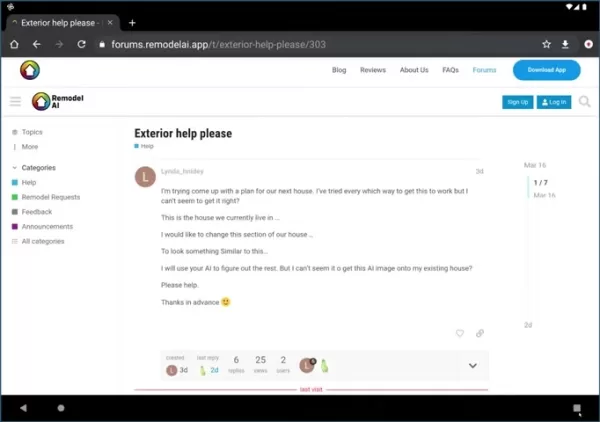
Whether you're using a tablet or a phone, the core functionalities of the Exterior Editor remain the same, though the interface might look a bit different. Here's what you'll find in the Exterior Editor:
- Exterior Remodel: Quickly remodel your home's exterior.
- Exterior Editor: A canvas-style editor for advanced users.
- New Landscaping: Add new landscaping elements to your design.
- Paint Explorer: Find the perfect paint colors for your project.
- Reskin: Reskin or recolor existing objects on your home.
- Replace: Replace or remove existing objects from your design.
For those intricate edits and style blending, the Exterior Editor is your go-to. Start by uploading a clear, well-lit photo of your house. This image will serve as the foundation for all your modifications, so make sure it's a good one!
Full Remodel with Style Image: A Foundation
Your first step is to perform a full remodel using a style image. This image acts as a blueprint for the AI, guiding it on how to apply the desired architectural style to your home's exterior.
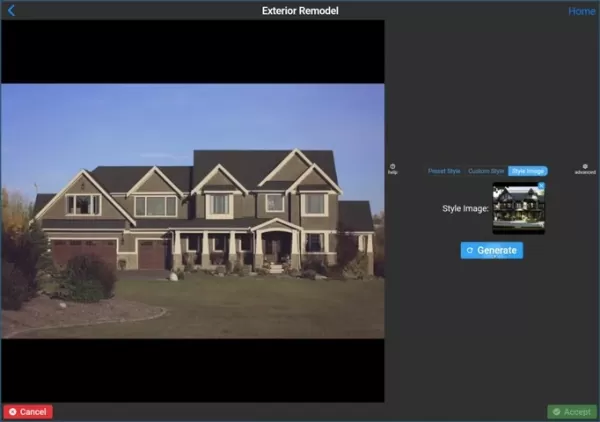
But here's the catch: the quality of your style image matters a lot. A blurry or low-res image can throw off the AI's results. So, take your time to find a high-quality reference. Also, be mindful of watermarks or prominent features in your style image, as the AI might try to replicate them in your remodel.
Once you've loaded your style image, Remodel AI will process it and present you with several design options. These options give you a sneak peek at how the AI interprets your desired style when applied to your home.
Targeted Exterior Editing
Using the Blend Tool for Precise Adjustments
Sometimes, you might not want a complete overhaul. That's where the Blend tool comes in handy. It lets you focus on specific parts of your home, allowing you to revert certain areas back to their original state.
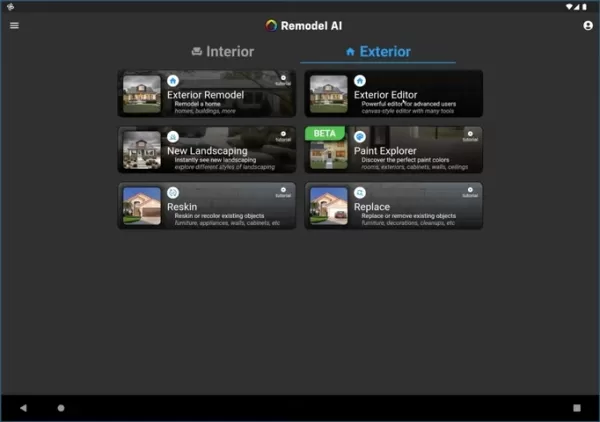
The Blend tool works like a digital brush, letting you 'paint' the original image back onto the remodeled version. You can adjust the brush size, opacity, and blur to fine-tune your blending. This is perfect for:
- Restoring original landscaping features.
- Correcting any AI misinterpretations of architectural details.
- Keeping specific elements of the existing style.
- Balancing old and new designs harmoniously.
With the Blend tool, you can craft a unique exterior design that truly reflects your taste, all while harnessing the power of AI.
Creative Upscaling: Enhancing Detail
After making your targeted adjustments, you might want to boost the image quality. That's where Remodel AI's creative upscaling tool comes in. It not only increases the resolution but also adds detail and refines the overall look. You can even use a prompt to guide the AI in generating specific features or improvements.
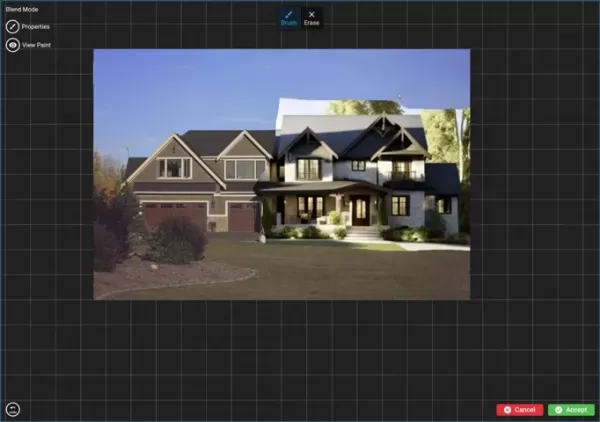
Here's how to use the creative upscaler:
- Select the upscaling tool.
- Specify the key features you want to enhance.
- Experiment with the strength setting to control the level of detail.
- Review the output and make any final adjustments.
Just remember, upscaling can sometimes introduce unexpected changes, so it's crucial to review the results carefully and tweak as needed.
Pros and Cons
Pros
- AI-powered assistance for exterior design.
- Detailed control over design elements.
- Creative upscaling to enhance visual detail.
- Affordable monthly subscription pricing.
Cons
- Dependence on image quality for optimal results.
- Potential inconsistencies when blending styles.
- Creative upscaling might introduce unexpected changes.
- Results may not always be perfect, requiring manual fixes.
FAQ
What file formats does Remodel AI support?
Remodel AI supports common image formats like JPEG, PNG, and TIFF. For the best results, use high-resolution images with good lighting.
Can I use Remodel AI for commercial purposes?
Yes, both homeowners and contractors can use Remodel AI for commercial projects. Just make sure to follow the platform's terms of service and licensing agreements.
How does the creative upscaler work?
The creative upscaler uses AI algorithms to enhance image resolution and add details. You can adjust the strength slider to control how much detail is added. Higher settings might introduce more changes, while lower settings keep the original image closer to its initial state.
Related Questions
What are the limitations of using AI for home design?
While AI tools like Remodel AI are incredibly helpful, they do have their limits. AI relies on data and algorithms, which might not always capture the subtle nuances of design or personal preferences. The quality of your images plays a big role, and inconsistencies in lighting or style can lead to less-than-ideal results. It's important to blend AI assistance with human expertise and critical evaluation to get the best outcomes. Having clear goals and ideas in mind can also help guide the AI more effectively.
Are there any alternatives to Remodel AI's Exterior Editor?
Yes, there are several alternatives out there. Here are a few:
- Houzz: A comprehensive platform for home design and remodeling with visualization tools.
- SketchUp: A professional 3D modeling software often used by architects and designers.
- Planner 5D: An easy-to-use interior design tool with some exterior design capabilities.
The best choice depends on your specific needs, budget, and level of expertise. Some platforms offer more advanced features, while others focus on simplicity and ease of use.
 AI Reimagines Michael Jackson in the Metaverse with Stunning Digital Transformations
Artificial intelligence is fundamentally reshaping our understanding of creativity, entertainment, and cultural legacy. This exploration into AI-generated interpretations of Michael Jackson reveals how cutting-edge technology can breathe new life int
AI Reimagines Michael Jackson in the Metaverse with Stunning Digital Transformations
Artificial intelligence is fundamentally reshaping our understanding of creativity, entertainment, and cultural legacy. This exploration into AI-generated interpretations of Michael Jackson reveals how cutting-edge technology can breathe new life int
 Does Training Mitigate AI-Induced Cognitive Offloading Effects?
A recent investigative piece on Unite.ai titled 'ChatGPT Might Be Draining Your Brain: Cognitive Debt in the AI Era' shed light on concerning research from MIT. Journalist Alex McFarland detailed compelling evidence of how excessive AI dependency can
Does Training Mitigate AI-Induced Cognitive Offloading Effects?
A recent investigative piece on Unite.ai titled 'ChatGPT Might Be Draining Your Brain: Cognitive Debt in the AI Era' shed light on concerning research from MIT. Journalist Alex McFarland detailed compelling evidence of how excessive AI dependency can
 Easily Generate AI-Powered Graphs and Visualizations for Better Data Insights
Modern data analysis demands intuitive visualization of complex information. AI-powered graph generation solutions have emerged as indispensable assets, revolutionizing how professionals transform raw data into compelling visual stories. These intell
Easily Generate AI-Powered Graphs and Visualizations for Better Data Insights
Modern data analysis demands intuitive visualization of complex information. AI-powered graph generation solutions have emerged as indispensable assets, revolutionizing how professionals transform raw data into compelling visual stories. These intell
 August 23, 2025 at 5:01:21 PM EDT
August 23, 2025 at 5:01:21 PM EDT
This Remodel AI tool sounds like a game-changer for home makeovers! 😍 I love how it lets you preview designs before spending a dime. Has anyone tried it yet? How accurate are the renderings?


 0
0
 August 7, 2025 at 5:01:02 PM EDT
August 7, 2025 at 5:01:02 PM EDT
This AI home redesign tool sounds like a game-changer! I’m curious how accurate the visualizations are compared to real renovations. Anyone tried it yet? 🏠


 0
0
 August 4, 2025 at 2:48:52 AM EDT
August 4, 2025 at 2:48:52 AM EDT
This AI home redesign tool sounds like a game-changer! I’m curious how accurate the visualizations are compared to real renovations. Anyone tried it yet? 🏡


 0
0





























