Mastering DALL-E: Image Editing with ChatGPT's Inpainting Feature
Artificial intelligence is revolutionizing the way we engage with digital content, and DALL-E from OpenAI is at the forefront of this transformation. With the introduction of its in-painting feature, DALL-E allows users to tweak images they've created through ChatGPT, opening up a world of customization and creativity. In this post, we'll dive into the ins and outs of DALL-E's inpainting capabilities, share some prompt engineering strategies, and guide you through the process of creating stunning visuals with this cutting-edge technology.
Key Highlights of DALL-E's Inpainting
- DALL-E now features an inpainting tool accessible directly within ChatGPT.
- This tool enables users to modify images generated by DALL-E.
- Effective prompt engineering is crucial for achieving precise edits.
- The inpainting feature helps DALL-E compete with other AI image generators like Midjourney.
- Users can pinpoint specific areas of an image for editing.
- Conversational prompts facilitate the inpainting process.
- The DALL-E editor offers a variety of editing tools.
- You can use the DALL-E editor via the ChatGPT mobile app.
- Mastering inpainting requires experimenting with different prompts.
Exploring DALL-E's Inpainting Feature
What is DALL-E Inpainting?
The DALL-E editor now allows users to make changes to images directly within the ChatGPT interface. This editing tool, known as inpainting, lets you select a part of an image generated by DALL-E and describe the changes you want with a prompt. It's a game-changer for those looking to fine-tune their images without needing external software. This feature not only brings DALL-E closer to the capabilities of other tools like Midjourney but also simplifies the editing process, making it more accessible and conversational.
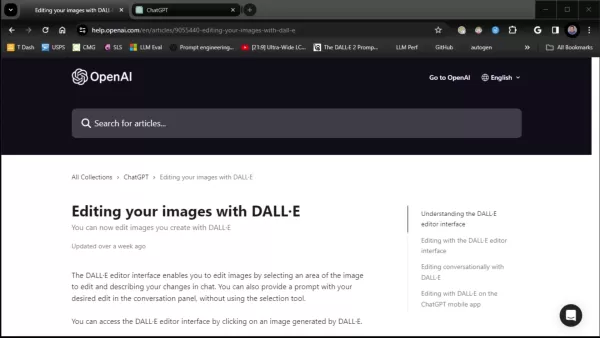
The conversational aspect of DALL-E's inpainting is particularly exciting. You can describe your desired edits in everyday language, and DALL-E will interpret and apply these changes. This means no more fumbling with complex selection tools or relying on other editing software. It's all about giving you the power to refine your images exactly as you envision them, right at your fingertips.
With DALL-E inpainting, you're not stuck with broad, sweeping changes. You can zoom in on specific areas that need tweaking. Experimenting with various prompts helps you understand how DALL-E interprets your instructions, and over time, you'll get better at crafting prompts that yield the results you want. For those new to AI image editing, DALL-E's inpainting is a fantastic entry point, offering an intuitive way to explore what AI can do.
DALL-E inpainting isn't just about fixing mistakes; it's about unlocking your creativity. By allowing you to control the editing process down to the smallest detail, DALL-E inpainting opens up new possibilities for personalized image creation. With a bit of practice in prompt engineering, you can truly harness the potential of this innovative tool.
Accessing the DALL-E Editor Interface
Getting into the DALL-E editor is a breeze, all within the ChatGPT environment. Once you've created an image with DALL-E, just click on it to view it larger. Look for the edit button in the top right corner, alongside download and info buttons, and click it to jump into the DALL-E editor. Here, you'll find options to adjust your selection, clear it, or cancel the edit.
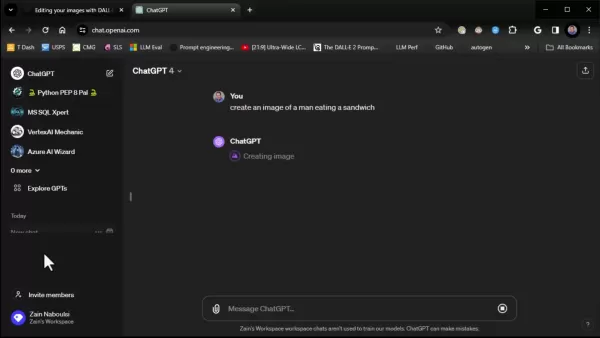
The editor's interface is straightforward and user-friendly. You can fine-tune your selection with a brush size tool, and on the right, there's a space to enter your prompts, guiding DALL-E on what to change. Mastering this interface is key to making the most out of DALL-E's editing capabilities. Simply drag your mouse over the area you want to edit, adjust your brush size for precision, and you're ready to start transforming your image.
The DALL-E editor streamlines your workflow, making image editing more efficient and less daunting. After selecting your edit area, a prompt box will pop up, asking you to describe what you want to change. This is where your prompt engineering skills come into play.
Prompt Engineering Tips for DALL-E Inpainting
Crafting Effective Prompts for Desired Edits
Prompt engineering isn't just about giving orders; it's about guiding DALL-E with precision to achieve the edits you want. Here are some tips to help you craft better prompts:
- Be Specific: Instead of saying "make it brighter," try "increase the sky's brightness by 20%."
- Use Descriptive Language: Opt for vivid descriptions like "change the color to cerulean" instead of just "blue."
- Iterate and Refine: Don't expect perfection on the first try. You might need to tweak your prompts several times to get the desired result.
- Borrow from Existing Images: Use prompts from images you've already generated and modify them to speed up the process.
Prompt Quality Expected Results Vague Unexpected, inaccurate, or unwanted changes. Specific Desired changes implemented. Clear Accurate with desired changes. Iterative High-quality image achieved.
With these prompt engineering techniques, you can turn your creative visions into reality. Don't be afraid to get creative and experiment with different prompts to see what works best for you.
How to Use DALL-E's Inpainting Feature: A Step-by-Step Guide
Step 1: Generating an Image with DALL-E
First, you'll need an image to edit. Start a new chat in ChatGPT and enter a descriptive prompt to generate your image. For example, "Create an image of a man eating a sandwich."
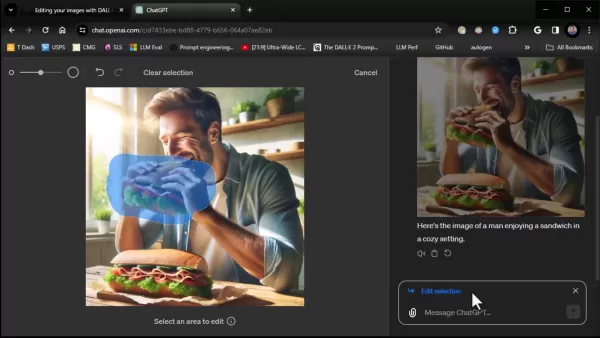
Once you send your prompt, DALL-E will create an image based on your description. This sets the stage for your editing journey.
Step 2: Accessing the DALL-E Editor
After DALL-E generates your image, click on it to view it in a larger format. In the top right corner, you'll see options to download, get info, or edit. Click the edit button to enter the DALL-E editor interface.
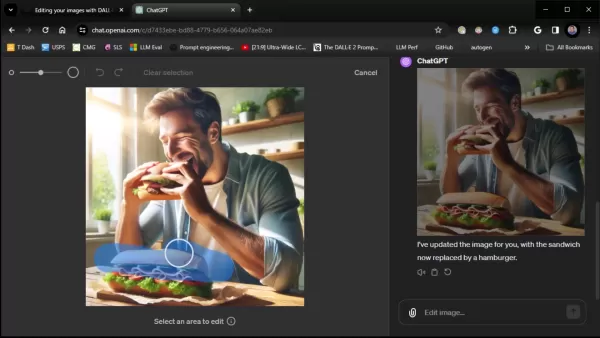
This step smoothly transitions you into the inpainting process, where you can start making your desired changes.
Step 3: Selecting an Area for Editing
Once in the editor, select the "Select" button in the top left corner to choose the area you want to modify. Use the brush size selector to fine-tune your selection for precision.
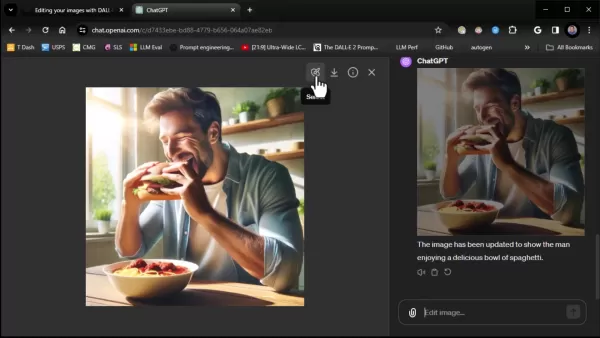
Remember, you can only edit one area at a time, but you can use multiple prompts to continue refining your image.
Step 4: Providing Editing Instructions with Prompts
With your area selected, a text box will appear for you to describe your desired edits in natural language. This is where you'll apply your prompt engineering skills. For instance, to replace a sandwich with a hamburger, you might type, "Replace the sandwich with a hamburger."
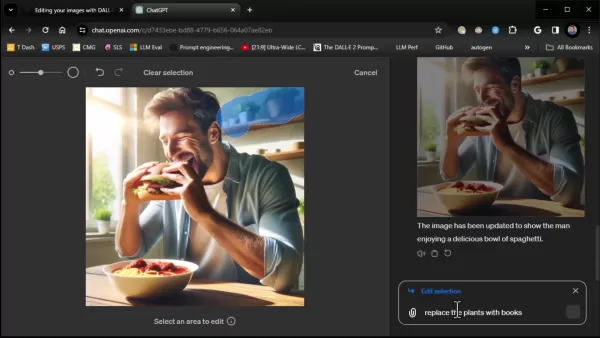
After sending your prompt, review the changes. If they're not quite right, tweak your prompt and try again until you're satisfied.
Step 5: Reviewing and Downloading the Edited Image
Once DALL-E processes your prompt, you'll see the edited image. Take a moment to review it and ensure it meets your expectations. You can iterate with different prompts to fine-tune the result. When you're happy with the final image, hit the download button to save it to your device.
Remember, if you plan to use these images commercially, check the licensing rights and adhere to OpenAI's image policy for AI-generated content.
DALL-E and ChatGPT Pricing
Understanding the OpenAI Pricing Model
To use DALL-E through ChatGPT, you'll need an active OpenAI subscription. This includes a monthly fee of $20 for ChatGPT Plus, which gives you access to GPT-4 and DALL-E functionalities. On top of that, image generation incurs additional usage-based charges, with costs varying by resolution. Keeping an eye on pricing updates will help you manage your costs effectively. You might also be able to use credits to offset some of these charges.
Evaluating DALL-E's Inpainting Feature
Pros
- User-friendly interface integrated into ChatGPT.
- Intuitive conversational prompting for easy editing.
- Targeted image manipulation for precise control.
- Enhanced creative control over your images.
- Streamlined workflow for efficient editing.
Cons
- Requires an OpenAI subscription.
- Additional usage-based charges may apply.
- Results can vary based on the effectiveness of your prompts.
- Current limitations in undoing specific edits.
- Accuracy depends heavily on the specificity of your prompts.
DALL-E's Core Features for Image Editing
Key Features of DALL-E Inpainting
DALL-E offers several key features that streamline the image editing process:
- Precision Inpainting: Edit images directly within ChatGPT.
- Conversational Prompts: Use natural language to describe your desired edits.
- Brush Size Selector: Fine-tune your selection for precise edits.
- Edit Button: Easily access the inpainting feature for any image.
- Targeted Editing: Focus on specific areas of your image.
- Efficient Workflow: Edit without the need for advanced selection tools.
Creative Applications of DALL-E Inpainting
Examples of DALL-E Inpainting Use Cases
DALL-E's inpainting feature can be applied in various creative ways:
- Product Visualization: Change product colors or features for marketing materials.
- Concept Art Generation: Refine art for games, movies, or other projects.
- Social Media Content Creation: Customize visuals for engaging posts.
- Personalized Artwork: Create unique art for your space.
- Image Enhancement and Restoration: Improve old or damaged photos.
With DALL-E inpainting, AI image manipulation becomes more accessible and fun, allowing you to bring your creative ideas to life.
Frequently Asked Questions
What is DALL-E inpainting?
DALL-E inpainting is a tool that lets you edit existing DALL-E generated images directly within ChatGPT, using conversational prompts for targeted manipulation.
How do I access the DALL-E editor interface?
Click on any DALL-E generated image in ChatGPT to expand it, then click the edit button in the top right corner to enter the inpainting interface.
What are some use cases for DALL-E inpainting?
DALL-E inpainting is great for product visualization, concept art, social media content, personalized artwork, and image enhancement.
What is prompt engineering and why is it important?
Prompt engineering involves crafting effective text prompts to guide AI models like DALL-E to achieve specific edits. It's crucial for getting the results you want.
Is DALL-E inpainting free to use?
No, you need an active OpenAI subscription to use DALL-E inpainting. While ChatGPT has a free version, it doesn't include access to these advanced features.
Related Questions
How does DALL-E compare to other AI image generators like Midjourney?
DALL-E and Midjourney both excel in AI image generation but have different strengths. Midjourney is known for its artistic and surreal outputs, while DALL-E is better at producing realistic images. With inpainting, DALL-E now offers more editing control, competing more directly with Midjourney. Understanding these differences will help you choose the right tool for your creative needs.
Related article
 Trump Prioritizes AI Growth Over Regulation in Race to Outpace China
The Trump administration unveiled its landmark AI Action Plan on Wednesday, marking a decisive break from the Biden administration's risk-averse AI policies. The ambitious blueprint prioritizes aggressive infrastructure development, sweeping regulato
Trump Prioritizes AI Growth Over Regulation in Race to Outpace China
The Trump administration unveiled its landmark AI Action Plan on Wednesday, marking a decisive break from the Biden administration's risk-averse AI policies. The ambitious blueprint prioritizes aggressive infrastructure development, sweeping regulato
 Seeking Faith and Purpose in an Age of Skepticism
In our modern age of scientific inquiry and critical thinking, maintaining spiritual faith often feels like walking against the tide. Many struggle to reconcile timeless beliefs with contemporary skepticism, leaving them longing for deeper meaning. T
Seeking Faith and Purpose in an Age of Skepticism
In our modern age of scientific inquiry and critical thinking, maintaining spiritual faith often feels like walking against the tide. Many struggle to reconcile timeless beliefs with contemporary skepticism, leaving them longing for deeper meaning. T
 How ChatGPT Works: Capabilities, Applications, and Future Implications
The rapid evolution of artificial intelligence is transforming digital interactions and communication. Leading this transformation is ChatGPT, an advanced conversational AI that sets new standards for natural language processing. This in-depth examin
Comments (3)
0/200
How ChatGPT Works: Capabilities, Applications, and Future Implications
The rapid evolution of artificial intelligence is transforming digital interactions and communication. Leading this transformation is ChatGPT, an advanced conversational AI that sets new standards for natural language processing. This in-depth examin
Comments (3)
0/200
![KevinAnderson]() KevinAnderson
KevinAnderson
 August 22, 2025 at 7:01:15 AM EDT
August 22, 2025 at 7:01:15 AM EDT
Whoa, DALL-E's inpainting feature sounds like a game-changer! I tried editing some AI-generated art and it’s wild how seamless the tweaks are. Makes me wonder how far this tech will go in replacing Photoshop! 😎


 0
0
![BrianWilliams]() BrianWilliams
BrianWilliams
 August 6, 2025 at 9:00:59 AM EDT
August 6, 2025 at 9:00:59 AM EDT
This inpainting feature sounds like a game-changer! I tried tweaking a photo with DALL-E, and it’s wild how seamlessly it blends edits. Anyone else obsessed with playing around with this yet? 😎


 0
0
![MarkScott]() MarkScott
MarkScott
 August 5, 2025 at 7:00:59 PM EDT
August 5, 2025 at 7:00:59 PM EDT
This in-painting feature sounds like a game-changer for digital artists! I tried tweaking a landscape image with ChatGPT, and the results were mind-blowing. Anyone else experimenting with this? 🎨


 0
0
Artificial intelligence is revolutionizing the way we engage with digital content, and DALL-E from OpenAI is at the forefront of this transformation. With the introduction of its in-painting feature, DALL-E allows users to tweak images they've created through ChatGPT, opening up a world of customization and creativity. In this post, we'll dive into the ins and outs of DALL-E's inpainting capabilities, share some prompt engineering strategies, and guide you through the process of creating stunning visuals with this cutting-edge technology.
Key Highlights of DALL-E's Inpainting
- DALL-E now features an inpainting tool accessible directly within ChatGPT.
- This tool enables users to modify images generated by DALL-E.
- Effective prompt engineering is crucial for achieving precise edits.
- The inpainting feature helps DALL-E compete with other AI image generators like Midjourney.
- Users can pinpoint specific areas of an image for editing.
- Conversational prompts facilitate the inpainting process.
- The DALL-E editor offers a variety of editing tools.
- You can use the DALL-E editor via the ChatGPT mobile app.
- Mastering inpainting requires experimenting with different prompts.
Exploring DALL-E's Inpainting Feature
What is DALL-E Inpainting?
The DALL-E editor now allows users to make changes to images directly within the ChatGPT interface. This editing tool, known as inpainting, lets you select a part of an image generated by DALL-E and describe the changes you want with a prompt. It's a game-changer for those looking to fine-tune their images without needing external software. This feature not only brings DALL-E closer to the capabilities of other tools like Midjourney but also simplifies the editing process, making it more accessible and conversational.
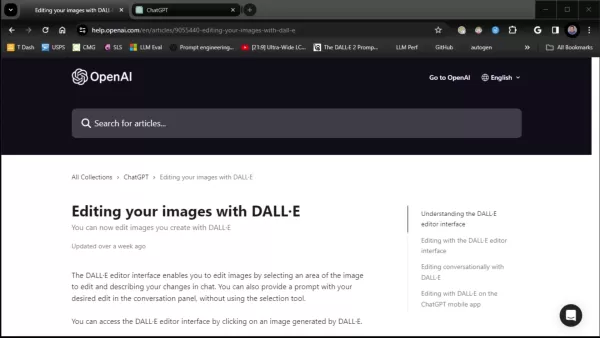
The conversational aspect of DALL-E's inpainting is particularly exciting. You can describe your desired edits in everyday language, and DALL-E will interpret and apply these changes. This means no more fumbling with complex selection tools or relying on other editing software. It's all about giving you the power to refine your images exactly as you envision them, right at your fingertips.
With DALL-E inpainting, you're not stuck with broad, sweeping changes. You can zoom in on specific areas that need tweaking. Experimenting with various prompts helps you understand how DALL-E interprets your instructions, and over time, you'll get better at crafting prompts that yield the results you want. For those new to AI image editing, DALL-E's inpainting is a fantastic entry point, offering an intuitive way to explore what AI can do.
DALL-E inpainting isn't just about fixing mistakes; it's about unlocking your creativity. By allowing you to control the editing process down to the smallest detail, DALL-E inpainting opens up new possibilities for personalized image creation. With a bit of practice in prompt engineering, you can truly harness the potential of this innovative tool.
Accessing the DALL-E Editor Interface
Getting into the DALL-E editor is a breeze, all within the ChatGPT environment. Once you've created an image with DALL-E, just click on it to view it larger. Look for the edit button in the top right corner, alongside download and info buttons, and click it to jump into the DALL-E editor. Here, you'll find options to adjust your selection, clear it, or cancel the edit.
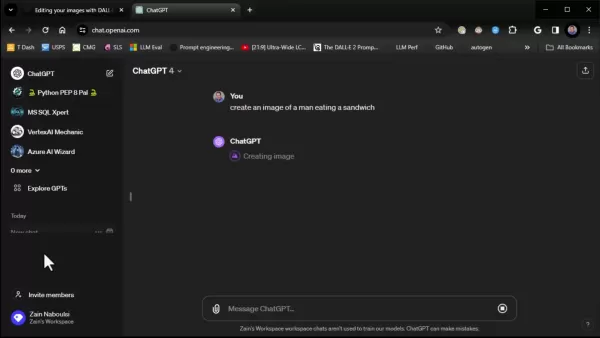
The editor's interface is straightforward and user-friendly. You can fine-tune your selection with a brush size tool, and on the right, there's a space to enter your prompts, guiding DALL-E on what to change. Mastering this interface is key to making the most out of DALL-E's editing capabilities. Simply drag your mouse over the area you want to edit, adjust your brush size for precision, and you're ready to start transforming your image.
The DALL-E editor streamlines your workflow, making image editing more efficient and less daunting. After selecting your edit area, a prompt box will pop up, asking you to describe what you want to change. This is where your prompt engineering skills come into play.
Prompt Engineering Tips for DALL-E Inpainting
Crafting Effective Prompts for Desired Edits
Prompt engineering isn't just about giving orders; it's about guiding DALL-E with precision to achieve the edits you want. Here are some tips to help you craft better prompts:
- Be Specific: Instead of saying "make it brighter," try "increase the sky's brightness by 20%."
- Use Descriptive Language: Opt for vivid descriptions like "change the color to cerulean" instead of just "blue."
- Iterate and Refine: Don't expect perfection on the first try. You might need to tweak your prompts several times to get the desired result.
- Borrow from Existing Images: Use prompts from images you've already generated and modify them to speed up the process.
| Prompt Quality | Expected Results |
|---|---|
| Vague | Unexpected, inaccurate, or unwanted changes. |
| Specific | Desired changes implemented. |
| Clear | Accurate with desired changes. |
| Iterative | High-quality image achieved. |
With these prompt engineering techniques, you can turn your creative visions into reality. Don't be afraid to get creative and experiment with different prompts to see what works best for you.
How to Use DALL-E's Inpainting Feature: A Step-by-Step Guide
Step 1: Generating an Image with DALL-E
First, you'll need an image to edit. Start a new chat in ChatGPT and enter a descriptive prompt to generate your image. For example, "Create an image of a man eating a sandwich."
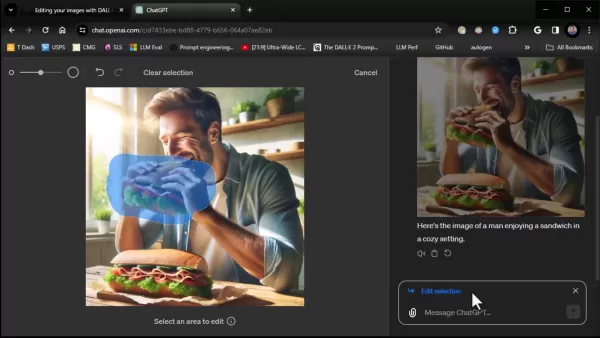
Once you send your prompt, DALL-E will create an image based on your description. This sets the stage for your editing journey.
Step 2: Accessing the DALL-E Editor
After DALL-E generates your image, click on it to view it in a larger format. In the top right corner, you'll see options to download, get info, or edit. Click the edit button to enter the DALL-E editor interface.
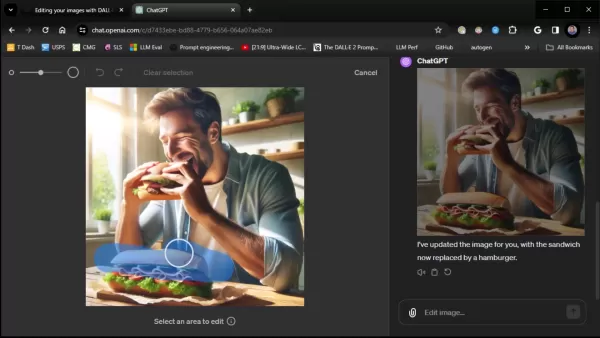
This step smoothly transitions you into the inpainting process, where you can start making your desired changes.
Step 3: Selecting an Area for Editing
Once in the editor, select the "Select" button in the top left corner to choose the area you want to modify. Use the brush size selector to fine-tune your selection for precision.
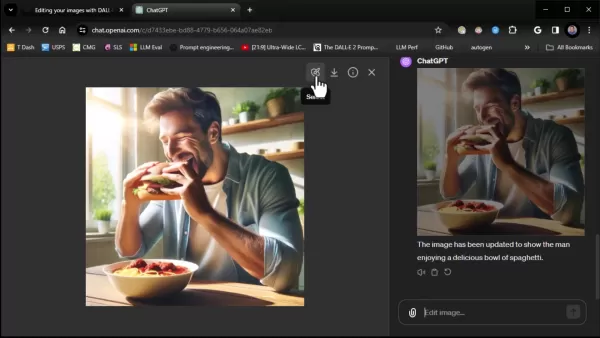
Remember, you can only edit one area at a time, but you can use multiple prompts to continue refining your image.
Step 4: Providing Editing Instructions with Prompts
With your area selected, a text box will appear for you to describe your desired edits in natural language. This is where you'll apply your prompt engineering skills. For instance, to replace a sandwich with a hamburger, you might type, "Replace the sandwich with a hamburger."
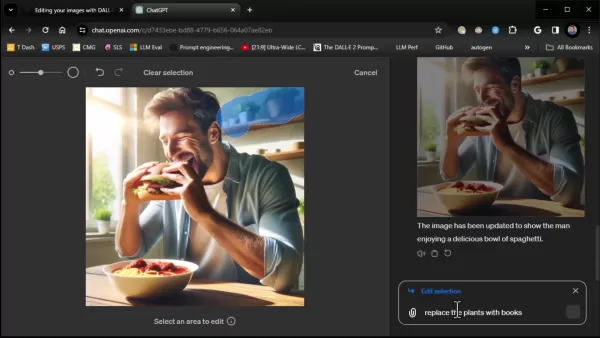
After sending your prompt, review the changes. If they're not quite right, tweak your prompt and try again until you're satisfied.
Step 5: Reviewing and Downloading the Edited Image
Once DALL-E processes your prompt, you'll see the edited image. Take a moment to review it and ensure it meets your expectations. You can iterate with different prompts to fine-tune the result. When you're happy with the final image, hit the download button to save it to your device.
Remember, if you plan to use these images commercially, check the licensing rights and adhere to OpenAI's image policy for AI-generated content.
DALL-E and ChatGPT Pricing
Understanding the OpenAI Pricing Model
To use DALL-E through ChatGPT, you'll need an active OpenAI subscription. This includes a monthly fee of $20 for ChatGPT Plus, which gives you access to GPT-4 and DALL-E functionalities. On top of that, image generation incurs additional usage-based charges, with costs varying by resolution. Keeping an eye on pricing updates will help you manage your costs effectively. You might also be able to use credits to offset some of these charges.
Evaluating DALL-E's Inpainting Feature
Pros
- User-friendly interface integrated into ChatGPT.
- Intuitive conversational prompting for easy editing.
- Targeted image manipulation for precise control.
- Enhanced creative control over your images.
- Streamlined workflow for efficient editing.
Cons
- Requires an OpenAI subscription.
- Additional usage-based charges may apply.
- Results can vary based on the effectiveness of your prompts.
- Current limitations in undoing specific edits.
- Accuracy depends heavily on the specificity of your prompts.
DALL-E's Core Features for Image Editing
Key Features of DALL-E Inpainting
DALL-E offers several key features that streamline the image editing process:
- Precision Inpainting: Edit images directly within ChatGPT.
- Conversational Prompts: Use natural language to describe your desired edits.
- Brush Size Selector: Fine-tune your selection for precise edits.
- Edit Button: Easily access the inpainting feature for any image.
- Targeted Editing: Focus on specific areas of your image.
- Efficient Workflow: Edit without the need for advanced selection tools.
Creative Applications of DALL-E Inpainting
Examples of DALL-E Inpainting Use Cases
DALL-E's inpainting feature can be applied in various creative ways:
- Product Visualization: Change product colors or features for marketing materials.
- Concept Art Generation: Refine art for games, movies, or other projects.
- Social Media Content Creation: Customize visuals for engaging posts.
- Personalized Artwork: Create unique art for your space.
- Image Enhancement and Restoration: Improve old or damaged photos.
With DALL-E inpainting, AI image manipulation becomes more accessible and fun, allowing you to bring your creative ideas to life.
Frequently Asked Questions
What is DALL-E inpainting?
DALL-E inpainting is a tool that lets you edit existing DALL-E generated images directly within ChatGPT, using conversational prompts for targeted manipulation.
How do I access the DALL-E editor interface?
Click on any DALL-E generated image in ChatGPT to expand it, then click the edit button in the top right corner to enter the inpainting interface.
What are some use cases for DALL-E inpainting?
DALL-E inpainting is great for product visualization, concept art, social media content, personalized artwork, and image enhancement.
What is prompt engineering and why is it important?
Prompt engineering involves crafting effective text prompts to guide AI models like DALL-E to achieve specific edits. It's crucial for getting the results you want.
Is DALL-E inpainting free to use?
No, you need an active OpenAI subscription to use DALL-E inpainting. While ChatGPT has a free version, it doesn't include access to these advanced features.
Related Questions
How does DALL-E compare to other AI image generators like Midjourney?
DALL-E and Midjourney both excel in AI image generation but have different strengths. Midjourney is known for its artistic and surreal outputs, while DALL-E is better at producing realistic images. With inpainting, DALL-E now offers more editing control, competing more directly with Midjourney. Understanding these differences will help you choose the right tool for your creative needs.
 Trump Prioritizes AI Growth Over Regulation in Race to Outpace China
The Trump administration unveiled its landmark AI Action Plan on Wednesday, marking a decisive break from the Biden administration's risk-averse AI policies. The ambitious blueprint prioritizes aggressive infrastructure development, sweeping regulato
Trump Prioritizes AI Growth Over Regulation in Race to Outpace China
The Trump administration unveiled its landmark AI Action Plan on Wednesday, marking a decisive break from the Biden administration's risk-averse AI policies. The ambitious blueprint prioritizes aggressive infrastructure development, sweeping regulato
 Seeking Faith and Purpose in an Age of Skepticism
In our modern age of scientific inquiry and critical thinking, maintaining spiritual faith often feels like walking against the tide. Many struggle to reconcile timeless beliefs with contemporary skepticism, leaving them longing for deeper meaning. T
Seeking Faith and Purpose in an Age of Skepticism
In our modern age of scientific inquiry and critical thinking, maintaining spiritual faith often feels like walking against the tide. Many struggle to reconcile timeless beliefs with contemporary skepticism, leaving them longing for deeper meaning. T
 How ChatGPT Works: Capabilities, Applications, and Future Implications
The rapid evolution of artificial intelligence is transforming digital interactions and communication. Leading this transformation is ChatGPT, an advanced conversational AI that sets new standards for natural language processing. This in-depth examin
How ChatGPT Works: Capabilities, Applications, and Future Implications
The rapid evolution of artificial intelligence is transforming digital interactions and communication. Leading this transformation is ChatGPT, an advanced conversational AI that sets new standards for natural language processing. This in-depth examin
 August 22, 2025 at 7:01:15 AM EDT
August 22, 2025 at 7:01:15 AM EDT
Whoa, DALL-E's inpainting feature sounds like a game-changer! I tried editing some AI-generated art and it’s wild how seamless the tweaks are. Makes me wonder how far this tech will go in replacing Photoshop! 😎


 0
0
 August 6, 2025 at 9:00:59 AM EDT
August 6, 2025 at 9:00:59 AM EDT
This inpainting feature sounds like a game-changer! I tried tweaking a photo with DALL-E, and it’s wild how seamlessly it blends edits. Anyone else obsessed with playing around with this yet? 😎


 0
0
 August 5, 2025 at 7:00:59 PM EDT
August 5, 2025 at 7:00:59 PM EDT
This in-painting feature sounds like a game-changer for digital artists! I tried tweaking a landscape image with ChatGPT, and the results were mind-blowing. Anyone else experimenting with this? 🎨


 0
0





























