Mastering AI Image Inpainting: A Comprehensive Guide by ThinkDiffusion Flux Forge
AI-powered image editing has transformed the way creatives approach their work, with inpainting emerging as a standout technique. This guide will help you master image inpainting using ThinkDiffusion's Flux Forge, offering practical tips and insights to achieve seamless, high-quality results. Whether you're an experienced digital artist or just starting to explore AI's creative possibilities, understanding inpainting is crucial for enhancing your artistic process. We'll dive into the Image to Image (img2img) tab, as well as the Sketch, Inpaint, and Inpaint Sketch tools.
Key Points
- Understanding the challenges of color matching in inpainting.
- Utilizing ThinkDiffusion's Flux Forge for AI image generation.
- Navigating the Image to Image tab and its functions.
- Choosing the right inpainting method: Original, Latent Noise, or Latent Nothing.
- Effectively using the Sketch, Inpaint, and Inpaint Sketch tools.
- Exploring the relationship between denoising strength and inpainting outcomes.
Getting Started with AI Image Inpainting
What is AI Image Inpainting?
AI Image Inpainting is a game-changer in digital image editing. It uses artificial intelligence, particularly deep learning models, to fill in missing or unwanted parts of an image seamlessly. Traditional editing methods can leave noticeable seams or artifacts, but AI inpainting analyzes the surrounding context to generate content that blends perfectly with the original scene.
The process involves several steps. First, you identify the area you want to modify using a selection tool or mask. Then, the AI model, trained on vast image datasets, understands the patterns, textures, and colors likely to appear in the masked area. It then generates new pixels to fill the space, creating a result that looks natural and consistent with the original image.
AI inpainting has numerous applications:
- Photo Restoration: Repairing damaged or old photographs by filling in scratches, tears, or missing sections.
- Object Removal: Eliminating unwanted elements from an image, such as photobombers, distracting objects, or personal identifiers.
- Content Modification: Altering the scene by adding new objects, extending existing elements, or changing the overall composition.
- Creative Exploration: Pushing the boundaries of art and design with surreal or imaginative image transformations.
This technology is essential for professionals in photography, graphic design, and visual effects. Its user-friendliness has also made it popular among hobbyists and casual users wanting to enhance personal photos or create unique digital art. As AI technology evolves, inpainting will only become more sophisticated and integrated into our daily creative lives.
Setting Up ThinkDiffusion Flux Forge for Image Inpainting
To start with AI image inpainting, you need to set up the right environment. ThinkDiffusion, a platform for AI-driven content creation, provides a streamlined experience with its Flux Forge. Here's how to get started:
- Launch ThinkDiffusion: Open the ThinkDiffusion platform to access a variety of AI-powered tools, including Flux Forge.
- Select Flux and Choose Your Model: Within ThinkDiffusion, select the Flux model. Specifically, choose the Flux_dev_BRB_NM-v4_Automemers model, as this determines the AI model used for image generation and inpainting.
- Ensure Model Compatibility: Make sure you have the corresponding Flux model and a VAE Encoder/Decoder selected for optimal performance. Choose 'Automatic' to simplify the encoder/decoder selection.
- Navigate to the Img2Img Tab: This is where you'll find the essential inpainting tools.
- Explore the Inpainting Tools: Look for the Sketch, Inpaint, and Inpaint Sketch functions at the bottom of the interface. These are key to creating unique images.
By following these steps, you'll be ready to harness ThinkDiffusion and Flux Forge's advanced capabilities for your inpainting projects.
Advanced Image Editing Techniques
Navigating Resolution Upscaling
When editing images, increasing the sampling can enhance detailing. Here are some points to consider with resolution upscaling:
- During image editing, increasing the sampling can improve the detailing.
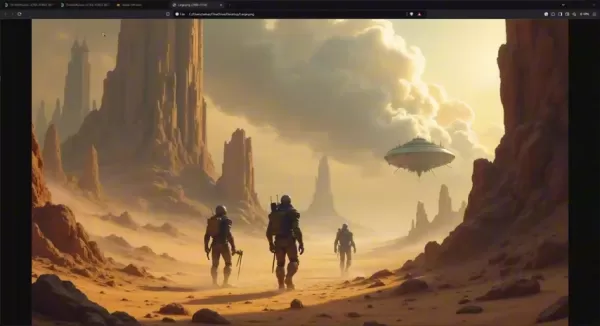
Enhancing Color Matching
Sometimes, an image's colors can be too blended, causing color matching issues where vibrant colors struggle to stand out. Inpainting works best with some contrast in the photo, but you can fix this with additional AI and photo touch-up tools, allowing you to edit and remix your creations.
Step-by-Step Guide to Image Inpainting with ThinkDiffusion Flux Forge
Step 1: Uploading Your Image
To begin inpainting, upload your target image into the ThinkDiffusion Flux Forge environment. Simply drag and drop your image into the designated area within the platform.
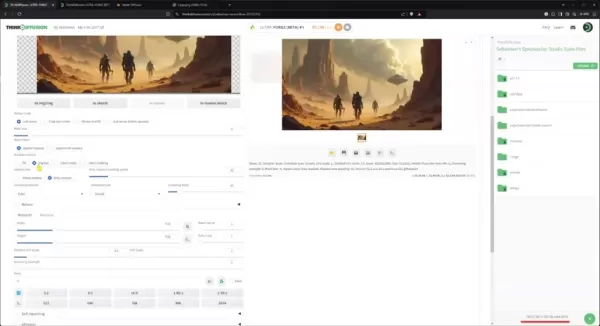
Once uploaded, the image becomes the foundation for applying AI inpainting. This straightforward method allows for quick and efficient integration of any image you want to enhance or modify. With your image in the workspace, the fun of editing begins.
Step 2: Understanding Color Matching
Color matching is crucial when using AI for image inpainting. Images with limited color variation can pose challenges, as subtle differences become more noticeable. AI algorithms perform best with sufficient color data to draw from, ensuring a seamless blend between the original image and the generated content. To address color matching issues:
- Choose images with diverse color palettes to provide the AI with more reference points, resulting in natural-looking outcomes.
- Adjust color settings before inpainting to ensure smooth integration with the original image.
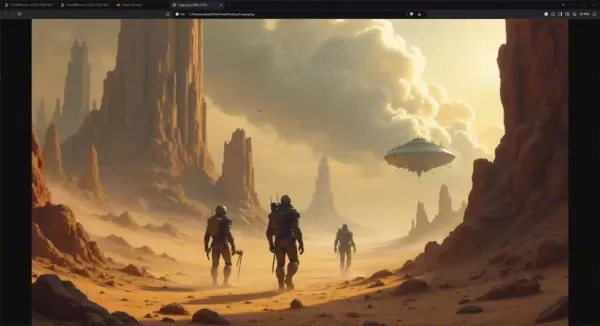
These steps can help balance the color distribution and create a more coherent visual experience.
Step 3: The Inpaint Sketch Tab
In the Inpaint Sketch tab, draw on the areas you want the AI to reimagine. This painted area becomes the canvas for change, allowing you to target specific regions for enhancement or alteration.
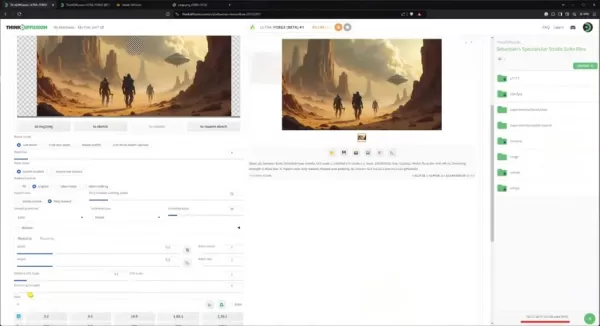
Understanding additional concepts is important for this process.
Step 4: Inpaint Mask Content Options: Original, Latent Noise, and Latent Nothing
The options for inpaint mask content—Original, Latent Noise, and Latent Nothing—yield different outcomes:
- Original: Choose this if you want to maintain existing content. The AI analyzes the masked image and creates content based on it, rather than using random noise.
- Latent Noise: Use this to introduce randomness and see what the AI can generate.
- Latent Nothing: This option can fill the area with nothing, allowing the AI to create something entirely new.
Experimenting with these options is crucial, as they work differently for different images.
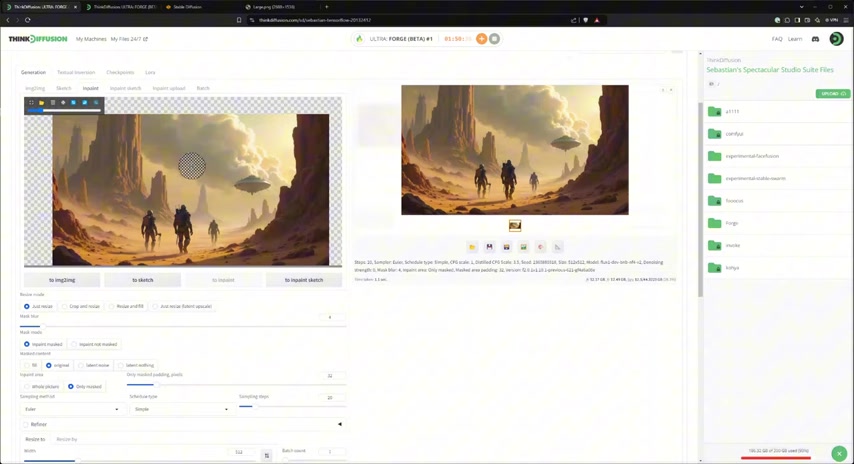
Step 5: Generation Parameters
Focus on the areas that affect image quality:
- Width
- Height
Ensure the overall image size matches the canvas of your uploaded image.
ThinkDiffusion Pricing (as of December 2025)
Current Options
Please note that pricing and features may have changed since this information was last updated:
Plan Name Price Description Flux Forge N/A Access to ThinkDiffusion's AI Tools, including inpainting. TDH Program N/A One-on-one coaching and training with AI experts, upsell potential.
The Pros and Cons of AI Image Inpainting for Your Artistic Workflow
Pros
- Seamless blending of generated content
- Restoration of damaged photos
- Object removal
- Increased creative freedom
- Relatively easy to use
Cons
- Color matching difficulties
- Dependence on quality original content
Frequently Asked Questions (FAQ)
Can you inpaint from a real photo?
Yes, you can inpaint from a real photo. The techniques are the same whether the original image is a photograph or AI-generated art. However, you may need to adjust the prompts accordingly.
Related Questions
What is AI inpainting, and how can it improve my image editing workflow?
AI inpainting is a revolutionary technique in digital image editing that uses artificial intelligence to fill in missing or unwanted parts of an image seamlessly. By analyzing the surrounding context, AI can generate content that blends perfectly with the original scene, overcoming the limitations of traditional editing methods that may leave noticeable seams or artifacts.
Here are specific ways AI inpainting can enhance your workflow:
- Photo Restoration: Revive damaged or old photographs by filling in tears, scratches, or missing sections, bringing precious memories back to life.
- Object Removal: Remove distractions and unwanted elements from your images, like photobombers or clutter, without a trace.
- Content Modification: Alter the scene by adding new objects, extending existing elements, or changing the overall composition to match your creative vision.
- Creative Exploration: Experiment with surreal, imaginative transformations to push the boundaries of traditional art and design.
- Efficiency and Precision: Automate tedious tasks, allowing you to focus on the creative aspects of your work with unparalleled accuracy.
AI inpainting is a vital tool for professionals in photography, graphic design, and visual effects, but it's also accessible and user-friendly for hobbyists and casual users looking to get creative with just a few clicks!
Related article
 AI-Powered Cover Letters: Expert Guide for Journal Submissions
In today's competitive academic publishing environment, crafting an effective cover letter can make the crucial difference in your manuscript's acceptance. Discover how AI-powered tools like ChatGPT can streamline this essential task, helping you cre
AI-Powered Cover Letters: Expert Guide for Journal Submissions
In today's competitive academic publishing environment, crafting an effective cover letter can make the crucial difference in your manuscript's acceptance. Discover how AI-powered tools like ChatGPT can streamline this essential task, helping you cre
 US to Sanction Foreign Officials Over Social Media Regulations
US Takes Stand Against Global Digital Content Regulations
The State Department issued a sharp diplomatic rebuke this week targeting European digital governance policies, signaling escalating tensions over control of online platforms. Secretary Marco
US to Sanction Foreign Officials Over Social Media Regulations
US Takes Stand Against Global Digital Content Regulations
The State Department issued a sharp diplomatic rebuke this week targeting European digital governance policies, signaling escalating tensions over control of online platforms. Secretary Marco
 Ultimate Guide to AI-Powered YouTube Video Summarizers
In our information-rich digital landscape, AI-powered YouTube video summarizers have become indispensable for efficient content consumption. This in-depth guide explores how to build a sophisticated summarization tool using cutting-edge NLP technolog
Comments (5)
0/200
Ultimate Guide to AI-Powered YouTube Video Summarizers
In our information-rich digital landscape, AI-powered YouTube video summarizers have become indispensable for efficient content consumption. This in-depth guide explores how to build a sophisticated summarization tool using cutting-edge NLP technolog
Comments (5)
0/200
![MarkLopez]() MarkLopez
MarkLopez
 October 4, 2025 at 10:30:38 AM EDT
October 4, 2025 at 10:30:38 AM EDT
Ce guide sur l'inpainting est vraiment utile pour les créatifs comme moi ! J'ai testé Flux Forge et je suis impressionné par la qualité des résultats. 👏 Un must-have pour retoucher mes photos avec précision.


 0
0
![BrianMartinez]() BrianMartinez
BrianMartinez
 September 6, 2025 at 4:30:33 PM EDT
September 6, 2025 at 4:30:33 PM EDT
Qué guía tan útil para el inpaiting con IA! 😍 Justo estaba buscando cómo mejorar mis ediciones de fotos antiguas. Alguien ya probó este Flux Forge? Merece la pena el tiempo de aprenderlo? #fotografía #IA


 0
0
![DavidGonzalez]() DavidGonzalez
DavidGonzalez
 August 25, 2025 at 11:01:14 PM EDT
August 25, 2025 at 11:01:14 PM EDT
This guide on AI inpainting is a game-changer! I tried Flux Forge and it’s like magic—erasing unwanted objects from photos so smoothly. Any tips for beginners to avoid over-editing? 😄


 0
0
![TerryGonzález]() TerryGonzález
TerryGonzález
 July 27, 2025 at 9:20:02 PM EDT
July 27, 2025 at 9:20:02 PM EDT
This guide on AI inpainting is a game-changer! Flux Forge sounds like a powerful tool—I'm curious how it stacks up against Photoshop for seamless edits. Definitely trying this out! 😎


 0
0
![TimothyGonzález]() TimothyGonzález
TimothyGonzález
 July 27, 2025 at 9:18:39 PM EDT
July 27, 2025 at 9:18:39 PM EDT
This guide on AI inpainting is super helpful! I've been messing around with Flux Forge, and the tips here make my edits look so clean. Anyone else using this for digital art? 🎨


 0
0
AI-powered image editing has transformed the way creatives approach their work, with inpainting emerging as a standout technique. This guide will help you master image inpainting using ThinkDiffusion's Flux Forge, offering practical tips and insights to achieve seamless, high-quality results. Whether you're an experienced digital artist or just starting to explore AI's creative possibilities, understanding inpainting is crucial for enhancing your artistic process. We'll dive into the Image to Image (img2img) tab, as well as the Sketch, Inpaint, and Inpaint Sketch tools.
Key Points
- Understanding the challenges of color matching in inpainting.
- Utilizing ThinkDiffusion's Flux Forge for AI image generation.
- Navigating the Image to Image tab and its functions.
- Choosing the right inpainting method: Original, Latent Noise, or Latent Nothing.
- Effectively using the Sketch, Inpaint, and Inpaint Sketch tools.
- Exploring the relationship between denoising strength and inpainting outcomes.
Getting Started with AI Image Inpainting
What is AI Image Inpainting?
AI Image Inpainting is a game-changer in digital image editing. It uses artificial intelligence, particularly deep learning models, to fill in missing or unwanted parts of an image seamlessly. Traditional editing methods can leave noticeable seams or artifacts, but AI inpainting analyzes the surrounding context to generate content that blends perfectly with the original scene.
The process involves several steps. First, you identify the area you want to modify using a selection tool or mask. Then, the AI model, trained on vast image datasets, understands the patterns, textures, and colors likely to appear in the masked area. It then generates new pixels to fill the space, creating a result that looks natural and consistent with the original image.
AI inpainting has numerous applications:
- Photo Restoration: Repairing damaged or old photographs by filling in scratches, tears, or missing sections.
- Object Removal: Eliminating unwanted elements from an image, such as photobombers, distracting objects, or personal identifiers.
- Content Modification: Altering the scene by adding new objects, extending existing elements, or changing the overall composition.
- Creative Exploration: Pushing the boundaries of art and design with surreal or imaginative image transformations.
This technology is essential for professionals in photography, graphic design, and visual effects. Its user-friendliness has also made it popular among hobbyists and casual users wanting to enhance personal photos or create unique digital art. As AI technology evolves, inpainting will only become more sophisticated and integrated into our daily creative lives.
Setting Up ThinkDiffusion Flux Forge for Image Inpainting
To start with AI image inpainting, you need to set up the right environment. ThinkDiffusion, a platform for AI-driven content creation, provides a streamlined experience with its Flux Forge. Here's how to get started:
- Launch ThinkDiffusion: Open the ThinkDiffusion platform to access a variety of AI-powered tools, including Flux Forge.
- Select Flux and Choose Your Model: Within ThinkDiffusion, select the Flux model. Specifically, choose the Flux_dev_BRB_NM-v4_Automemers model, as this determines the AI model used for image generation and inpainting.
- Ensure Model Compatibility: Make sure you have the corresponding Flux model and a VAE Encoder/Decoder selected for optimal performance. Choose 'Automatic' to simplify the encoder/decoder selection.
- Navigate to the Img2Img Tab: This is where you'll find the essential inpainting tools.
- Explore the Inpainting Tools: Look for the Sketch, Inpaint, and Inpaint Sketch functions at the bottom of the interface. These are key to creating unique images.
By following these steps, you'll be ready to harness ThinkDiffusion and Flux Forge's advanced capabilities for your inpainting projects.
Advanced Image Editing Techniques
Navigating Resolution Upscaling
When editing images, increasing the sampling can enhance detailing. Here are some points to consider with resolution upscaling:
- During image editing, increasing the sampling can improve the detailing.
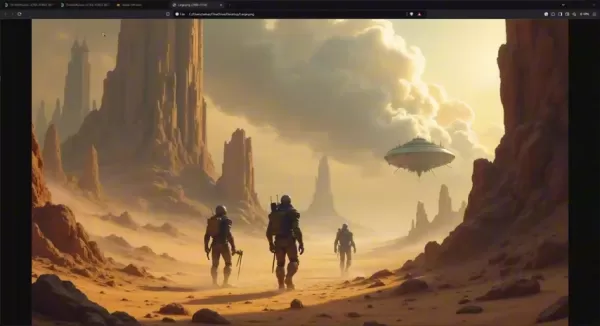
Enhancing Color Matching
Sometimes, an image's colors can be too blended, causing color matching issues where vibrant colors struggle to stand out. Inpainting works best with some contrast in the photo, but you can fix this with additional AI and photo touch-up tools, allowing you to edit and remix your creations.
Step-by-Step Guide to Image Inpainting with ThinkDiffusion Flux Forge
Step 1: Uploading Your Image
To begin inpainting, upload your target image into the ThinkDiffusion Flux Forge environment. Simply drag and drop your image into the designated area within the platform.
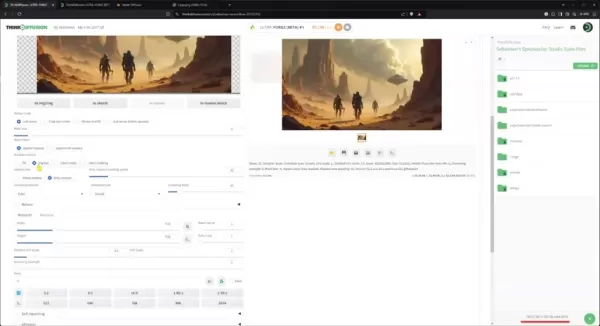
Once uploaded, the image becomes the foundation for applying AI inpainting. This straightforward method allows for quick and efficient integration of any image you want to enhance or modify. With your image in the workspace, the fun of editing begins.
Step 2: Understanding Color Matching
Color matching is crucial when using AI for image inpainting. Images with limited color variation can pose challenges, as subtle differences become more noticeable. AI algorithms perform best with sufficient color data to draw from, ensuring a seamless blend between the original image and the generated content. To address color matching issues:
- Choose images with diverse color palettes to provide the AI with more reference points, resulting in natural-looking outcomes.
- Adjust color settings before inpainting to ensure smooth integration with the original image.
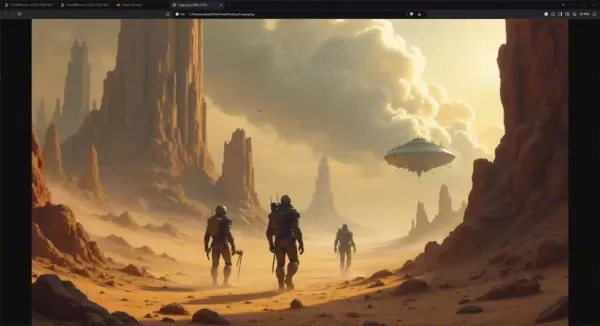
These steps can help balance the color distribution and create a more coherent visual experience.
Step 3: The Inpaint Sketch Tab
In the Inpaint Sketch tab, draw on the areas you want the AI to reimagine. This painted area becomes the canvas for change, allowing you to target specific regions for enhancement or alteration.
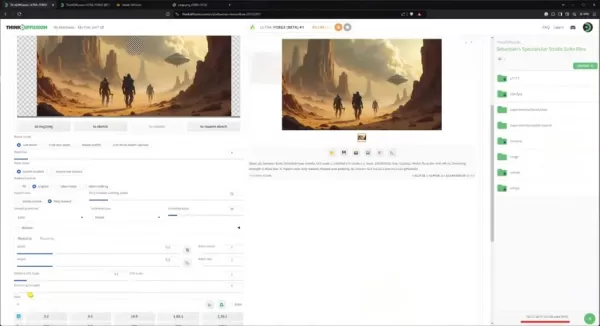
Understanding additional concepts is important for this process.
Step 4: Inpaint Mask Content Options: Original, Latent Noise, and Latent Nothing
The options for inpaint mask content—Original, Latent Noise, and Latent Nothing—yield different outcomes:
- Original: Choose this if you want to maintain existing content. The AI analyzes the masked image and creates content based on it, rather than using random noise.
- Latent Noise: Use this to introduce randomness and see what the AI can generate.
- Latent Nothing: This option can fill the area with nothing, allowing the AI to create something entirely new.
Experimenting with these options is crucial, as they work differently for different images.
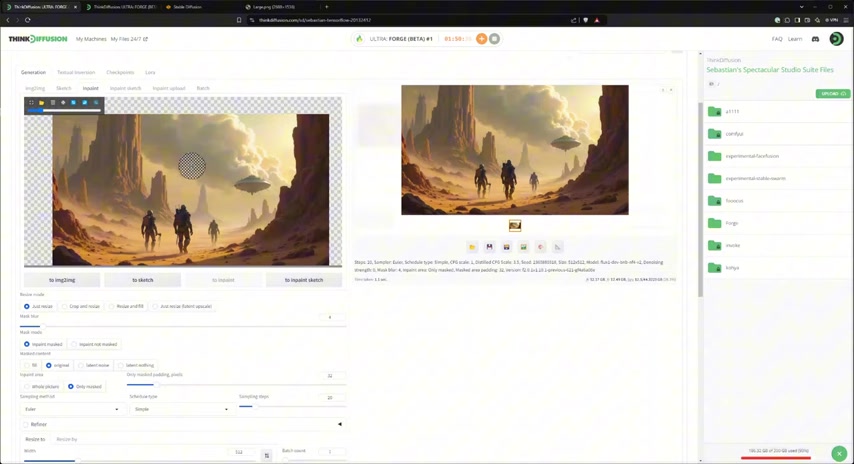
Step 5: Generation Parameters
Focus on the areas that affect image quality:
- Width
- Height
Ensure the overall image size matches the canvas of your uploaded image.
ThinkDiffusion Pricing (as of December 2025)
Current Options
Please note that pricing and features may have changed since this information was last updated:
| Plan Name | Price | Description |
|---|---|---|
| Flux Forge | N/A | Access to ThinkDiffusion's AI Tools, including inpainting. |
| TDH Program | N/A | One-on-one coaching and training with AI experts, upsell potential. |
The Pros and Cons of AI Image Inpainting for Your Artistic Workflow
Pros
- Seamless blending of generated content
- Restoration of damaged photos
- Object removal
- Increased creative freedom
- Relatively easy to use
Cons
- Color matching difficulties
- Dependence on quality original content
Frequently Asked Questions (FAQ)
Can you inpaint from a real photo?
Yes, you can inpaint from a real photo. The techniques are the same whether the original image is a photograph or AI-generated art. However, you may need to adjust the prompts accordingly.
Related Questions
What is AI inpainting, and how can it improve my image editing workflow?
AI inpainting is a revolutionary technique in digital image editing that uses artificial intelligence to fill in missing or unwanted parts of an image seamlessly. By analyzing the surrounding context, AI can generate content that blends perfectly with the original scene, overcoming the limitations of traditional editing methods that may leave noticeable seams or artifacts.
Here are specific ways AI inpainting can enhance your workflow:
- Photo Restoration: Revive damaged or old photographs by filling in tears, scratches, or missing sections, bringing precious memories back to life.
- Object Removal: Remove distractions and unwanted elements from your images, like photobombers or clutter, without a trace.
- Content Modification: Alter the scene by adding new objects, extending existing elements, or changing the overall composition to match your creative vision.
- Creative Exploration: Experiment with surreal, imaginative transformations to push the boundaries of traditional art and design.
- Efficiency and Precision: Automate tedious tasks, allowing you to focus on the creative aspects of your work with unparalleled accuracy.
AI inpainting is a vital tool for professionals in photography, graphic design, and visual effects, but it's also accessible and user-friendly for hobbyists and casual users looking to get creative with just a few clicks!
 AI-Powered Cover Letters: Expert Guide for Journal Submissions
In today's competitive academic publishing environment, crafting an effective cover letter can make the crucial difference in your manuscript's acceptance. Discover how AI-powered tools like ChatGPT can streamline this essential task, helping you cre
AI-Powered Cover Letters: Expert Guide for Journal Submissions
In today's competitive academic publishing environment, crafting an effective cover letter can make the crucial difference in your manuscript's acceptance. Discover how AI-powered tools like ChatGPT can streamline this essential task, helping you cre
 US to Sanction Foreign Officials Over Social Media Regulations
US Takes Stand Against Global Digital Content Regulations
The State Department issued a sharp diplomatic rebuke this week targeting European digital governance policies, signaling escalating tensions over control of online platforms. Secretary Marco
US to Sanction Foreign Officials Over Social Media Regulations
US Takes Stand Against Global Digital Content Regulations
The State Department issued a sharp diplomatic rebuke this week targeting European digital governance policies, signaling escalating tensions over control of online platforms. Secretary Marco
 Ultimate Guide to AI-Powered YouTube Video Summarizers
In our information-rich digital landscape, AI-powered YouTube video summarizers have become indispensable for efficient content consumption. This in-depth guide explores how to build a sophisticated summarization tool using cutting-edge NLP technolog
Ultimate Guide to AI-Powered YouTube Video Summarizers
In our information-rich digital landscape, AI-powered YouTube video summarizers have become indispensable for efficient content consumption. This in-depth guide explores how to build a sophisticated summarization tool using cutting-edge NLP technolog
 October 4, 2025 at 10:30:38 AM EDT
October 4, 2025 at 10:30:38 AM EDT
Ce guide sur l'inpainting est vraiment utile pour les créatifs comme moi ! J'ai testé Flux Forge et je suis impressionné par la qualité des résultats. 👏 Un must-have pour retoucher mes photos avec précision.


 0
0
 September 6, 2025 at 4:30:33 PM EDT
September 6, 2025 at 4:30:33 PM EDT
Qué guía tan útil para el inpaiting con IA! 😍 Justo estaba buscando cómo mejorar mis ediciones de fotos antiguas. Alguien ya probó este Flux Forge? Merece la pena el tiempo de aprenderlo? #fotografía #IA


 0
0
 August 25, 2025 at 11:01:14 PM EDT
August 25, 2025 at 11:01:14 PM EDT
This guide on AI inpainting is a game-changer! I tried Flux Forge and it’s like magic—erasing unwanted objects from photos so smoothly. Any tips for beginners to avoid over-editing? 😄


 0
0
 July 27, 2025 at 9:20:02 PM EDT
July 27, 2025 at 9:20:02 PM EDT
This guide on AI inpainting is a game-changer! Flux Forge sounds like a powerful tool—I'm curious how it stacks up against Photoshop for seamless edits. Definitely trying this out! 😎


 0
0
 July 27, 2025 at 9:18:39 PM EDT
July 27, 2025 at 9:18:39 PM EDT
This guide on AI inpainting is super helpful! I've been messing around with Flux Forge, and the tips here make my edits look so clean. Anyone else using this for digital art? 🎨


 0
0





























