Master YouTube Shorts Editing: A Comprehensive Step-by-Step Guide

 April 24, 2025
April 24, 2025

 MatthewSmith
MatthewSmith

 1
1
If you're diving into the world of YouTube Shorts, you know it's more than just hitting record. It's all about crafting those quick, engaging snippets that grab your audience's attention. This guide will walk you through the editing process, drawing inspiration from creators like Scroll With Pawan, to help your shorts stand out from the crowd. From trimming your videos to adding snazzy captions and stylistic touches, we'll cover everything you need to create professional-quality content that captivates your viewers.
Key Points to Master
- Learn to trim your videos to showcase the most exciting parts.
- Use Microsoft Clipchamp to generate accurate and engaging captions.
- Seamlessly integrate SRT files into CapCut for advanced caption customization.
- Customize your captions with fonts, colors, and animations that draw viewers in.
- Add personalized watermarks to protect your content and boost brand recognition.
- Enhance your watermarks with keyframe animations for a dynamic look.
- Emulate Scroll With Pawan's editing style for consistent and recognizable content.
- Leverage both Microsoft Clipchamp and CapCut for an efficient editing workflow.
- Keep your audience hooked by removing pauses and ensuring smooth transitions.
- Optimize your videos for YouTube Shorts with the right aspect ratio and visuals.
Why Effective Editing Matters for YouTube Shorts
In the fast-paced world of short-form videos, the way you edit can make or break your content. YouTube Shorts is a platform where creators can reach a huge audience, but it's the meticulous editing that sets you apart. Trimming, captions, and stylistic enhancements aren't just nice-to-haves; they're essential for keeping your viewers engaged from start to finish.
Without solid editing, your videos might come off as amateurish and fail to deliver your message effectively. With attention spans being what they are, your content needs to be concise, visually appealing, and easy to follow. High-quality editing not only optimizes your videos for impact but also drives views, engagement, and subscriber growth. It's all about transforming your raw footage into a compelling story.
Taking cues from successful creators like Scroll With Pawan, this guide will walk you through the editing process step-by-step. By adopting these techniques, you'll be able to create content that resonates with your audience, build your online presence, and achieve your video creation goals.
Choosing the Right Editing Tools
Selecting the right editing tools is crucial for streamlining your workflow and achieving professional results. This guide focuses on the synergy between Microsoft Clipchamp and CapCut, two powerful yet user-friendly platforms that cover different aspects of the editing process.
Microsoft Clipchamp

Microsoft Clipchamp is your go-to for caption generation and initial video prep. Its user-friendly interface and free availability make it accessible to creators of all levels. The auto-caption feature is a game-changer, accurately transcribing spoken words into text and saving you a ton of time. Plus, you can export these captions as SRT files for further customization in other software.
CapCut
CapCut, on the other hand, is where you can get creative with advanced editing. It offers a wide range of stylistic options, from font customization to animations and visual effects. Its compatibility with SRT files means you can seamlessly integrate captions generated in Clipchamp. The keyframe animation feature lets you add dynamic watermarks and other visually appealing elements that enhance brand recognition and viewer engagement.
By combining Clipchamp and CapCut, you can create a comprehensive editing workflow that delivers high-quality YouTube Shorts. This guide will dive into the specific features and techniques that make these platforms essential for video editing.
Additional Tips for Mastering YouTube Shorts Editing
- Experiment with Different Styles: Don't be afraid to try new editing techniques. Experimentation is key to finding what resonates with your audience.
- Learn from Other Creators: Watch successful YouTube Shorts creators and analyze their editing techniques. See how they use captions, animations, and effects to engage viewers.
- Stay Updated with Trends: Keep an eye on the latest trends and challenges on YouTube Shorts. Incorporating these can boost your video's visibility and appeal.
- Use Analytics to Inform Your Strategy: Track your shorts' performance using analytics tools. Analyze views, engagement, and retention to refine your approach.
- Seek Feedback from Your Audience: Ask your viewers for feedback on your shorts. Their suggestions can help you improve your content and editing techniques.
By continually learning, experimenting, and adapting, you'll become a pro at editing YouTube Shorts that captivate your audience.
Step-by-Step Guide to Editing YouTube Shorts
Step 1: Downloading and Trimming Your Video

First things first, download the video you want to work with. Then, it's time to trim it to highlight the most compelling parts. Trimming is about cutting out the fluff and focusing on the moments that will hook your audience.
- Select Your Video: Choose the video that aligns with your content goals and target audience.
- Import into Editing Software: Import the video into Microsoft Clipchamp or CapCut.
- Identify Key Segments: Watch the video and pinpoint the key moments you want to feature. Keep them concise and relevant.
- Trim the Video: Use the software's trimming tools to cut out unnecessary footage. Aim for a tight, fast-paced short.
- Review Your Edits: After trimming, review your edits to ensure a smooth flow. Adjust as needed for a polished final product.
Step 2: Generating Automatic Captions with Microsoft Clipchamp
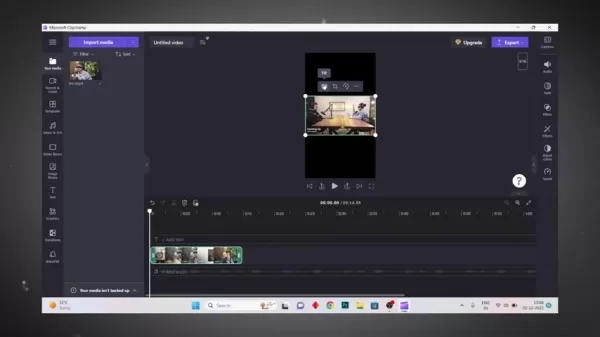
Captions are crucial for making your shorts accessible to a broader audience. Microsoft Clipchamp's auto-caption feature makes this process a breeze.
- Import Your Trimmed Video: Bring your trimmed video into Clipchamp.
- Enable Auto-Captions: Go to the captions settings and turn on the auto-caption feature.
- Select the Correct Language: Choose the language spoken in your video. For English, select English (India) for better transcription.
- Generate Captions: Let Clipchamp do its thing and generate the captions. This might take a few minutes.
- Review and Edit Captions: Check the captions for accuracy and make any necessary corrections. Clipchamp's interface makes this easy.
- Download SRT File: Download the captions as an SRT file for use in CapCut.
Step 3: Importing Video and SRT File into CapCut
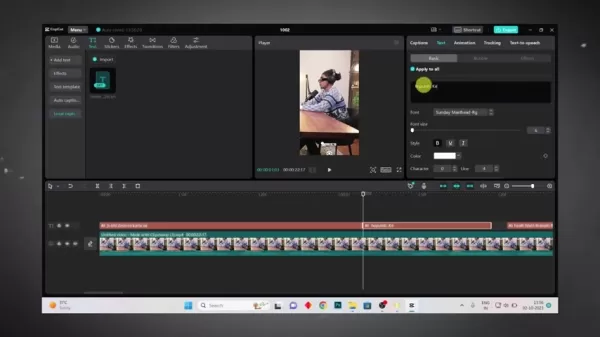
Now it's time to bring your video and SRT file into CapCut, where the real magic happens.
- Import Your Video: Import the trimmed video into CapCut.
- Import the SRT File: In the text options, select the local caption option and upload the SRT file from Clipchamp.
Step 4: Styling Your Captions for Maximum Impact
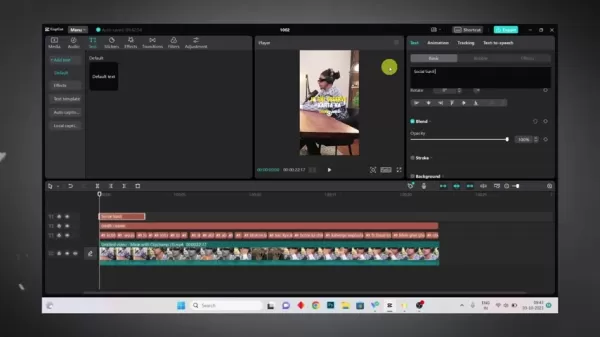
Stylish and relevant captions can make your shorts more engaging. They help keep your audience hooked on what's happening.
- Make the Font Big and Bold: Ensure your text is easily readable.
- Apply the "Scroll with Pawan" Color Scheme: Use white for the first line and yellow for the second line of text.
- Add a Shadow: Use a dark, non-obtrusive shadow to add depth to your text.
- Include Video Credits: Always give credit where it's due. Keep the text uniform for all credits.
Step 5: Adding a Moving Watermark
Your brand deserves recognition. A moving watermark can help prevent others from stealing your thunder.
- Place Your Logo: Position your logo in a consistent spot where viewers can easily spot it.
- Lower the Opacity: Make it visible but not distracting.
- Use Keyframes: Animate the watermark to keep viewers' eyes moving with the video.
Pricing of Editing Tools
Both Microsoft Clipchamp and CapCut offer free versions packed with features suitable for most YouTube Shorts creators.
- Microsoft Clipchamp: The free version includes auto-captions, basic editing tools, and stock assets. A premium subscription unlocks advanced features and higher resolution exports.
- CapCut: The free version offers a comprehensive suite of tools, including font customization and animations. A premium subscription removes watermarks and provides access to more assets.
For those needing advanced features, the premium subscriptions are worth considering. However, the free versions are more than capable of producing high-quality YouTube Shorts.
Key Features of Microsoft Clipchamp and CapCut
Understanding the core features of these tools is essential for leveraging their full potential.
Microsoft Clipchamp
- Auto-Captions: Saves time by accurately transcribing spoken words into text.
- Basic Editing Tools: Offers trimming, cutting, and merging for initial video prep.
- User-Friendly Interface: Intuitive design suitable for beginners.
- SRT File Export: Allows captions to be exported for further customization.
CapCut
- Advanced Font Customization: Wide range of font options, styles, and animations.
- Keyframe Animation: Enables dynamic watermarks and visual effects.
- Seamless SRT Integration: Supports advanced caption editing with SRT files.
- Visual Effects and Filters: Vast library to enhance video aesthetics.
- User-Friendly Interface: Intuitive design suitable for beginners.
By mastering these features, you can efficiently produce engaging YouTube Shorts that keep viewers coming back for more.
Use Cases for Professionally Edited YouTube Shorts
Professionally edited YouTube Shorts have a variety of practical applications to help elevate your brand:
- Brand Promotion: Showcase your brand's personality, values, and products in engaging shorts.
- Content Marketing: Attract potential customers with informative and entertaining shorts.
- Audience Engagement: Encourage viewers to like, comment, and share your content through interactive shorts.
- Educational Content: Share informative shorts that educate your audience on specific topics.
- Product Demonstrations: Showcase your products in action with visually appealing shorts.
By leveraging these use cases, you can effectively use YouTube Shorts to achieve your video creation goals and build a strong online presence.
Frequently Asked Questions
What is the best aspect ratio for YouTube Shorts?
The ideal aspect ratio for YouTube Shorts is 9:16, optimized for mobile viewing. Make sure your videos are filmed and edited in this format for the best viewer experience.
Why should you use an SRT file for editing shorts?
Using SRT files in CapCut gives you maximum control and flexibility. You can adjust font, color, and spacing to create the best look for your shorts.
Is Microsoft Clipchamp really free?
Yes, the basic functions like auto-captioning are free, which is great for shorts. However, as you get more comfortable with the program, you might want to consider the premium features for more advanced capabilities.
Related Questions
What are some tips for making engaging YouTube Shorts?
Creating engaging YouTube Shorts involves creativity, effective editing, and strategic optimization. Here are some tips to maximize your impact:
- Keep it Concise: Aim for brevity to cater to short attention spans. Deliver your message quickly and effectively.
- Use Eye-Catching Visuals: High-quality footage, vibrant colors, and dynamic animations can capture attention from the start.
- Add Music and Sound Effects: Enhance the viewing experience with music and sound that complements your video's theme.
- Incorporate Text Overlays: Use concise, readable text to emphasize key points and keep viewers engaged.
- Encourage Interaction: Prompt viewers to like, comment, and share your shorts with calls to action.
- Use Trending Topics and Hashtags: Boost visibility by incorporating relevant trends and hashtags.
- Promote Your Other Content: Use YouTube Shorts to drive traffic to your other videos and playlists.
By implementing these tips, you can create YouTube Shorts that resonate with your audience, increase your channel's visibility, and help you achieve your video creation goals.
Related article
 AI-Powered Vibe Coding: Revolutionizing Software Engineering's Future
The world of software engineering is undergoing a rapid transformation, driven by the advancements in artificial intelligence. A new phenomenon known as "vibe coding" is emerging, where developers harness the power of AI tools to generate code and boost productivity. This article delves into the asc
AI-Powered Vibe Coding: Revolutionizing Software Engineering's Future
The world of software engineering is undergoing a rapid transformation, driven by the advancements in artificial intelligence. A new phenomenon known as "vibe coding" is emerging, where developers harness the power of AI tools to generate code and boost productivity. This article delves into the asc
 Red Hat on open, small language models for responsible, practical AI
Geopolitical Influences on AI Development and UsageAs global events continue to shape our world, it's inevitable that they impact the technology sector, particularly the AI market. This influence extends to how AI is developed, its methodologies, and its application within enterprises. The current l
Red Hat on open, small language models for responsible, practical AI
Geopolitical Influences on AI Development and UsageAs global events continue to shape our world, it's inevitable that they impact the technology sector, particularly the AI market. This influence extends to how AI is developed, its methodologies, and its application within enterprises. The current l
 OPPO Reno 12F's AI Eraser: Simplifying Flawless Photo Editing
Ever since its launch, the OPPO Reno 12F has been turning heads as OPPO's first smartphone to embrace AI technology, with its standout feature, the OPPO AI Eraser, leading the charge. This innovative tool is set to transform how we edit photos by allowing users to effortlessly remove unwanted elemen
Comments (0)
0/200
OPPO Reno 12F's AI Eraser: Simplifying Flawless Photo Editing
Ever since its launch, the OPPO Reno 12F has been turning heads as OPPO's first smartphone to embrace AI technology, with its standout feature, the OPPO AI Eraser, leading the charge. This innovative tool is set to transform how we edit photos by allowing users to effortlessly remove unwanted elemen
Comments (0)
0/200

 April 24, 2025
April 24, 2025

 MatthewSmith
MatthewSmith

 1
1
If you're diving into the world of YouTube Shorts, you know it's more than just hitting record. It's all about crafting those quick, engaging snippets that grab your audience's attention. This guide will walk you through the editing process, drawing inspiration from creators like Scroll With Pawan, to help your shorts stand out from the crowd. From trimming your videos to adding snazzy captions and stylistic touches, we'll cover everything you need to create professional-quality content that captivates your viewers.
Key Points to Master
- Learn to trim your videos to showcase the most exciting parts.
- Use Microsoft Clipchamp to generate accurate and engaging captions.
- Seamlessly integrate SRT files into CapCut for advanced caption customization.
- Customize your captions with fonts, colors, and animations that draw viewers in.
- Add personalized watermarks to protect your content and boost brand recognition.
- Enhance your watermarks with keyframe animations for a dynamic look.
- Emulate Scroll With Pawan's editing style for consistent and recognizable content.
- Leverage both Microsoft Clipchamp and CapCut for an efficient editing workflow.
- Keep your audience hooked by removing pauses and ensuring smooth transitions.
- Optimize your videos for YouTube Shorts with the right aspect ratio and visuals.
Why Effective Editing Matters for YouTube Shorts
In the fast-paced world of short-form videos, the way you edit can make or break your content. YouTube Shorts is a platform where creators can reach a huge audience, but it's the meticulous editing that sets you apart. Trimming, captions, and stylistic enhancements aren't just nice-to-haves; they're essential for keeping your viewers engaged from start to finish.
Without solid editing, your videos might come off as amateurish and fail to deliver your message effectively. With attention spans being what they are, your content needs to be concise, visually appealing, and easy to follow. High-quality editing not only optimizes your videos for impact but also drives views, engagement, and subscriber growth. It's all about transforming your raw footage into a compelling story.
Taking cues from successful creators like Scroll With Pawan, this guide will walk you through the editing process step-by-step. By adopting these techniques, you'll be able to create content that resonates with your audience, build your online presence, and achieve your video creation goals.
Choosing the Right Editing Tools
Selecting the right editing tools is crucial for streamlining your workflow and achieving professional results. This guide focuses on the synergy between Microsoft Clipchamp and CapCut, two powerful yet user-friendly platforms that cover different aspects of the editing process.
Microsoft Clipchamp

Microsoft Clipchamp is your go-to for caption generation and initial video prep. Its user-friendly interface and free availability make it accessible to creators of all levels. The auto-caption feature is a game-changer, accurately transcribing spoken words into text and saving you a ton of time. Plus, you can export these captions as SRT files for further customization in other software.
CapCut
CapCut, on the other hand, is where you can get creative with advanced editing. It offers a wide range of stylistic options, from font customization to animations and visual effects. Its compatibility with SRT files means you can seamlessly integrate captions generated in Clipchamp. The keyframe animation feature lets you add dynamic watermarks and other visually appealing elements that enhance brand recognition and viewer engagement.
By combining Clipchamp and CapCut, you can create a comprehensive editing workflow that delivers high-quality YouTube Shorts. This guide will dive into the specific features and techniques that make these platforms essential for video editing.
Additional Tips for Mastering YouTube Shorts Editing
- Experiment with Different Styles: Don't be afraid to try new editing techniques. Experimentation is key to finding what resonates with your audience.
- Learn from Other Creators: Watch successful YouTube Shorts creators and analyze their editing techniques. See how they use captions, animations, and effects to engage viewers.
- Stay Updated with Trends: Keep an eye on the latest trends and challenges on YouTube Shorts. Incorporating these can boost your video's visibility and appeal.
- Use Analytics to Inform Your Strategy: Track your shorts' performance using analytics tools. Analyze views, engagement, and retention to refine your approach.
- Seek Feedback from Your Audience: Ask your viewers for feedback on your shorts. Their suggestions can help you improve your content and editing techniques.
By continually learning, experimenting, and adapting, you'll become a pro at editing YouTube Shorts that captivate your audience.
Step-by-Step Guide to Editing YouTube Shorts
Step 1: Downloading and Trimming Your Video

First things first, download the video you want to work with. Then, it's time to trim it to highlight the most compelling parts. Trimming is about cutting out the fluff and focusing on the moments that will hook your audience.
- Select Your Video: Choose the video that aligns with your content goals and target audience.
- Import into Editing Software: Import the video into Microsoft Clipchamp or CapCut.
- Identify Key Segments: Watch the video and pinpoint the key moments you want to feature. Keep them concise and relevant.
- Trim the Video: Use the software's trimming tools to cut out unnecessary footage. Aim for a tight, fast-paced short.
- Review Your Edits: After trimming, review your edits to ensure a smooth flow. Adjust as needed for a polished final product.
Step 2: Generating Automatic Captions with Microsoft Clipchamp
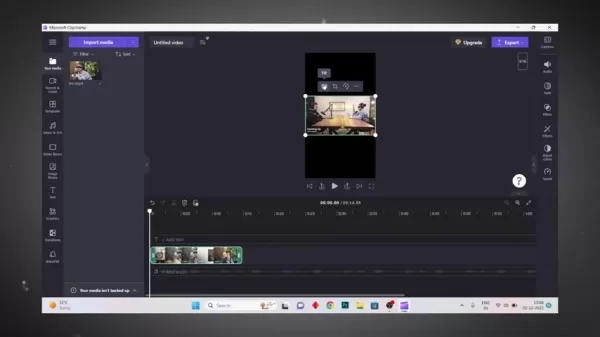
Captions are crucial for making your shorts accessible to a broader audience. Microsoft Clipchamp's auto-caption feature makes this process a breeze.
- Import Your Trimmed Video: Bring your trimmed video into Clipchamp.
- Enable Auto-Captions: Go to the captions settings and turn on the auto-caption feature.
- Select the Correct Language: Choose the language spoken in your video. For English, select English (India) for better transcription.
- Generate Captions: Let Clipchamp do its thing and generate the captions. This might take a few minutes.
- Review and Edit Captions: Check the captions for accuracy and make any necessary corrections. Clipchamp's interface makes this easy.
- Download SRT File: Download the captions as an SRT file for use in CapCut.
Step 3: Importing Video and SRT File into CapCut
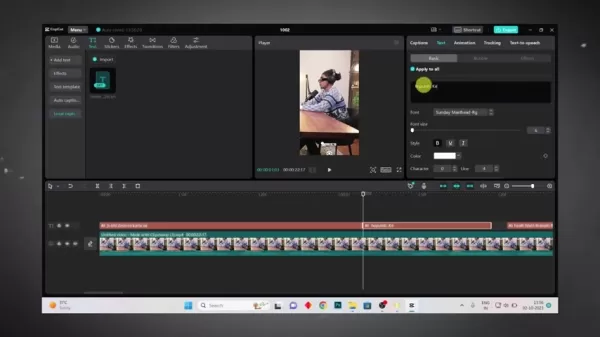
Now it's time to bring your video and SRT file into CapCut, where the real magic happens.
- Import Your Video: Import the trimmed video into CapCut.
- Import the SRT File: In the text options, select the local caption option and upload the SRT file from Clipchamp.
Step 4: Styling Your Captions for Maximum Impact
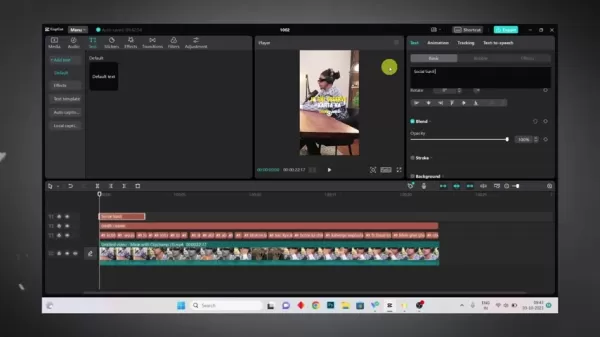
Stylish and relevant captions can make your shorts more engaging. They help keep your audience hooked on what's happening.
- Make the Font Big and Bold: Ensure your text is easily readable.
- Apply the "Scroll with Pawan" Color Scheme: Use white for the first line and yellow for the second line of text.
- Add a Shadow: Use a dark, non-obtrusive shadow to add depth to your text.
- Include Video Credits: Always give credit where it's due. Keep the text uniform for all credits.
Step 5: Adding a Moving Watermark
Your brand deserves recognition. A moving watermark can help prevent others from stealing your thunder.
- Place Your Logo: Position your logo in a consistent spot where viewers can easily spot it.
- Lower the Opacity: Make it visible but not distracting.
- Use Keyframes: Animate the watermark to keep viewers' eyes moving with the video.
Pricing of Editing Tools
Both Microsoft Clipchamp and CapCut offer free versions packed with features suitable for most YouTube Shorts creators.
- Microsoft Clipchamp: The free version includes auto-captions, basic editing tools, and stock assets. A premium subscription unlocks advanced features and higher resolution exports.
- CapCut: The free version offers a comprehensive suite of tools, including font customization and animations. A premium subscription removes watermarks and provides access to more assets.
For those needing advanced features, the premium subscriptions are worth considering. However, the free versions are more than capable of producing high-quality YouTube Shorts.
Key Features of Microsoft Clipchamp and CapCut
Understanding the core features of these tools is essential for leveraging their full potential.
Microsoft Clipchamp
- Auto-Captions: Saves time by accurately transcribing spoken words into text.
- Basic Editing Tools: Offers trimming, cutting, and merging for initial video prep.
- User-Friendly Interface: Intuitive design suitable for beginners.
- SRT File Export: Allows captions to be exported for further customization.
CapCut
- Advanced Font Customization: Wide range of font options, styles, and animations.
- Keyframe Animation: Enables dynamic watermarks and visual effects.
- Seamless SRT Integration: Supports advanced caption editing with SRT files.
- Visual Effects and Filters: Vast library to enhance video aesthetics.
- User-Friendly Interface: Intuitive design suitable for beginners.
By mastering these features, you can efficiently produce engaging YouTube Shorts that keep viewers coming back for more.
Use Cases for Professionally Edited YouTube Shorts
Professionally edited YouTube Shorts have a variety of practical applications to help elevate your brand:
- Brand Promotion: Showcase your brand's personality, values, and products in engaging shorts.
- Content Marketing: Attract potential customers with informative and entertaining shorts.
- Audience Engagement: Encourage viewers to like, comment, and share your content through interactive shorts.
- Educational Content: Share informative shorts that educate your audience on specific topics.
- Product Demonstrations: Showcase your products in action with visually appealing shorts.
By leveraging these use cases, you can effectively use YouTube Shorts to achieve your video creation goals and build a strong online presence.
Frequently Asked Questions
What is the best aspect ratio for YouTube Shorts?
The ideal aspect ratio for YouTube Shorts is 9:16, optimized for mobile viewing. Make sure your videos are filmed and edited in this format for the best viewer experience.
Why should you use an SRT file for editing shorts?
Using SRT files in CapCut gives you maximum control and flexibility. You can adjust font, color, and spacing to create the best look for your shorts.
Is Microsoft Clipchamp really free?
Yes, the basic functions like auto-captioning are free, which is great for shorts. However, as you get more comfortable with the program, you might want to consider the premium features for more advanced capabilities.
Related Questions
What are some tips for making engaging YouTube Shorts?
Creating engaging YouTube Shorts involves creativity, effective editing, and strategic optimization. Here are some tips to maximize your impact:
- Keep it Concise: Aim for brevity to cater to short attention spans. Deliver your message quickly and effectively.
- Use Eye-Catching Visuals: High-quality footage, vibrant colors, and dynamic animations can capture attention from the start.
- Add Music and Sound Effects: Enhance the viewing experience with music and sound that complements your video's theme.
- Incorporate Text Overlays: Use concise, readable text to emphasize key points and keep viewers engaged.
- Encourage Interaction: Prompt viewers to like, comment, and share your shorts with calls to action.
- Use Trending Topics and Hashtags: Boost visibility by incorporating relevant trends and hashtags.
- Promote Your Other Content: Use YouTube Shorts to drive traffic to your other videos and playlists.
By implementing these tips, you can create YouTube Shorts that resonate with your audience, increase your channel's visibility, and help you achieve your video creation goals.
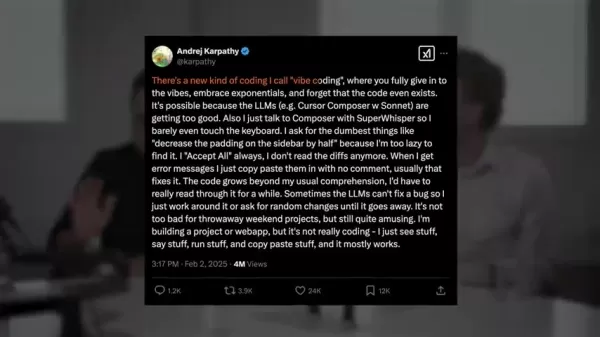 AI-Powered Vibe Coding: Revolutionizing Software Engineering's Future
The world of software engineering is undergoing a rapid transformation, driven by the advancements in artificial intelligence. A new phenomenon known as "vibe coding" is emerging, where developers harness the power of AI tools to generate code and boost productivity. This article delves into the asc
AI-Powered Vibe Coding: Revolutionizing Software Engineering's Future
The world of software engineering is undergoing a rapid transformation, driven by the advancements in artificial intelligence. A new phenomenon known as "vibe coding" is emerging, where developers harness the power of AI tools to generate code and boost productivity. This article delves into the asc
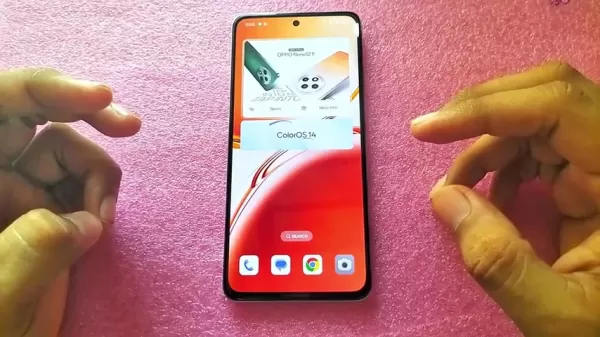 OPPO Reno 12F's AI Eraser: Simplifying Flawless Photo Editing
Ever since its launch, the OPPO Reno 12F has been turning heads as OPPO's first smartphone to embrace AI technology, with its standout feature, the OPPO AI Eraser, leading the charge. This innovative tool is set to transform how we edit photos by allowing users to effortlessly remove unwanted elemen
OPPO Reno 12F's AI Eraser: Simplifying Flawless Photo Editing
Ever since its launch, the OPPO Reno 12F has been turning heads as OPPO's first smartphone to embrace AI technology, with its standout feature, the OPPO AI Eraser, leading the charge. This innovative tool is set to transform how we edit photos by allowing users to effortlessly remove unwanted elemen
5 Easy Steps to Reclaim Your Online Data Privacy - Start Today
Nvidia Unveils Next-Gen GPUs: Blackwell Ultra, Vera Rubin, Feynman Tweaks to US Data Centers Could Unlock 76 GW of New Power Capacity Telli, a YC Alum, Secures Pre-Seed Funding for AI Voice Agents Nvidia CEO Clarifies Misconceptions on DeepSeek's Market Impact































