Master Storyboard Creation with ChatGPT: Step-by-Step Guide
How to Create Storyboards with ChatGPT (Even If You Can’t Draw)
Storyboarding is a game-changer for filmmakers, animators, and game developers—it helps you visualize scenes, plan camera angles, and refine your storytelling before production begins. But what if you’re not an artist? Enter ChatGPT, an AI tool that can generate storyboard concepts in minutes, even if you’ve never picked up a pencil.
In this guide, we’ll walk you through the process of using ChatGPT to create professional-looking storyboards—from crafting the perfect prompt to refining your final images.
Why Use ChatGPT for Storyboarding?
✅ No drawing skills required – Get AI-generated visuals based on your descriptions.
✅ Faster iteration – Adjust scenes with simple text prompts instead of redrawing.
✅ Customizable styles – Specify "hand-drawn," "realistic," or "cartoonish" aesthetics.
✅ Easy integration – Export panels into documents for a polished pre-production plan.
Now, let’s dive into the step-by-step process.
Step 1: Crafting the Perfect Prompt
The key to getting great results from ChatGPT is being specific. Instead of saying, "Make a storyboard," try something like:
"Create a 6-panel storyboard where a detective enters a dimly lit room, finds a mysterious letter, and hears a sudden noise behind them. Use a noir-style, black-and-white aesthetic."
Key elements to include:
- Number of panels (e.g., 6, 10, 12)
- Main characters & actions (e.g., detective, mysterious letter)
- Mood & style (e.g., noir, cartoonish, cinematic)
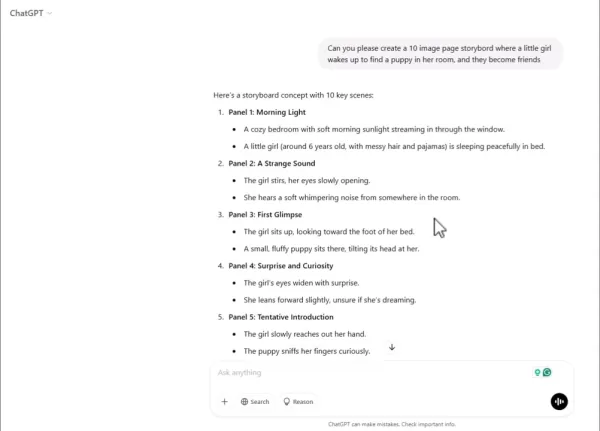
The more detail you provide, the better ChatGPT can visualize your scenes.
Step 2: Review & Refine the Text Outline
ChatGPT will generate a text-based breakdown of your storyboard, describing each panel’s composition, camera angles, and character actions.
For example:
Panel 1: Wide shot of the detective standing at the doorway, shadows stretching across the floor.
Panel 2: Close-up of the detective’s hand reaching for the letter.
Panel 3: Over-the-shoulder shot revealing the letter’s cryptic message.
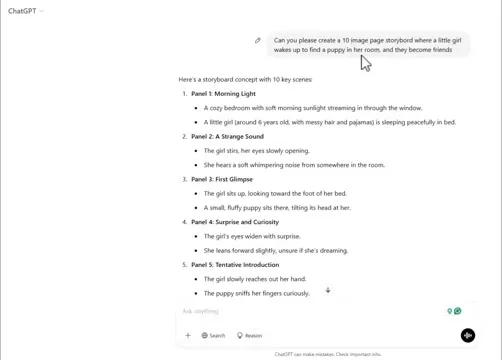
What to check:
✔ Does the sequence flow logically?
✔ Are key moments highlighted?
✔ Should any camera angles be adjusted?
If something feels off, tweak your prompt:
"Make Panel 3 a low-angle shot to add tension."
Step 3: Generating the Images
Now, ask ChatGPT to turn the text into visuals. You can specify:
- Art style ("hand-drawn sketch," "realistic 3D," "anime")
- Color scheme ("monochrome," "vibrant colors")
- Level of detail ("minimalist," "highly detailed")
Example prompt:
"Generate the images in a rough pencil-sketch style with minimal shading."
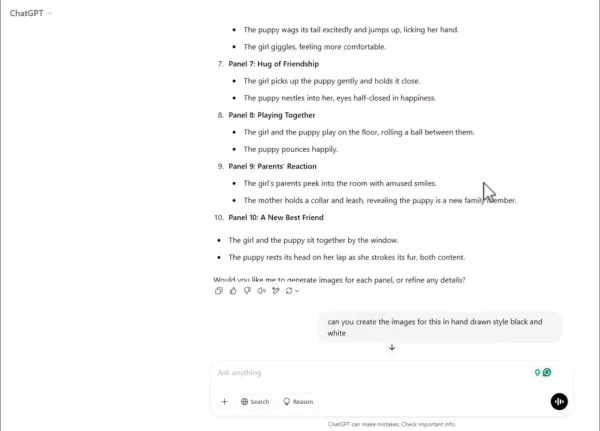
Pro Tip: If ChatGPT struggles with complex scenes, simplify your description or generate images one panel at a time.
Step 4: Editing & Finalizing the Panels
AI-generated images aren’t always perfect. Use basic editing tools to refine them:
- Crop & resize (Snipping Tool, Paint, Photoshop)
- Adjust brightness/contrast (for mood)
- Add text/dialogue (in Word, Canva, or directly in the image)
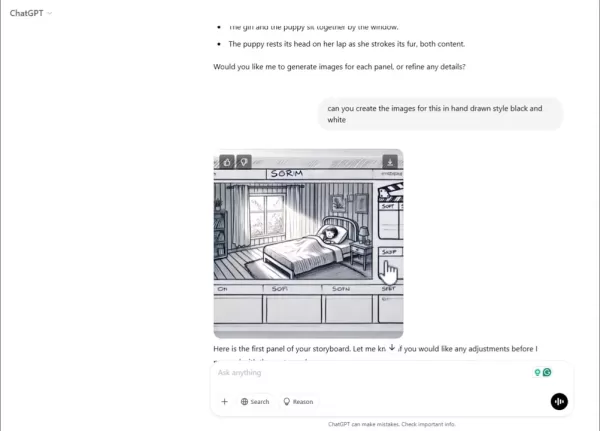
Need to convert WEBP to JPG? Open in Paint → Save As → JPG.
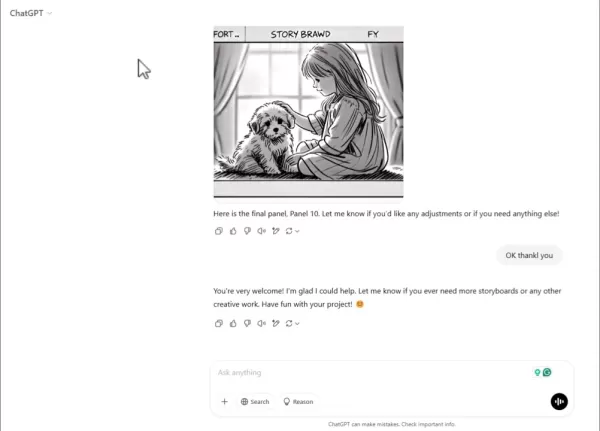
Step 5: Compiling Your Storyboard
Once your panels are ready, arrange them in a document or presentation with:
- Panel numbers
- Scene descriptions
- Camera angle notes
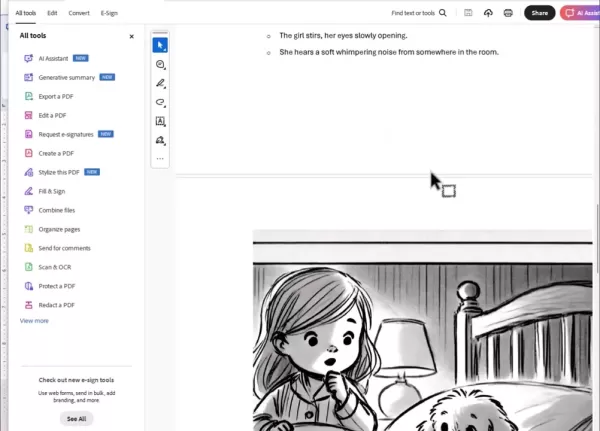
Export as a PDF for easy sharing with your team.
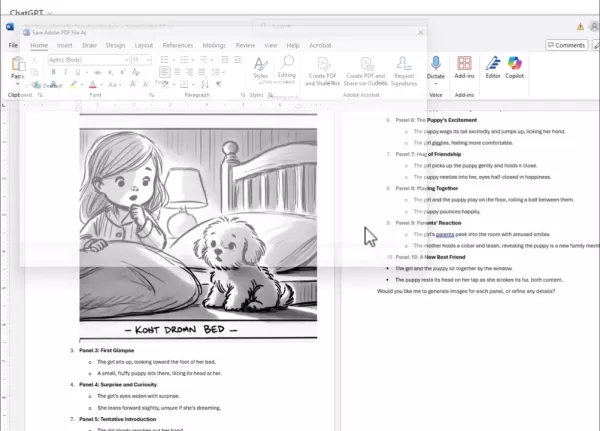
FAQ & Troubleshooting
❓ Why do the images look weird?
- Solution: Adjust your prompt (e.g., "more detailed facial expressions").
- Free version limitations? Try generating fewer panels at once.
❓ How do I save images as JPG?
- Open in Paint → Save As → JPG.
❓ Are there alternatives to ChatGPT?
Yes! Try:
- Storyboarder (free, designed for filmmakers)
- Canva (drag-and-drop templates)
- Adobe Photoshop (for advanced edits)
Final Thoughts
ChatGPT won’t replace professional storyboard artists, but it’s a powerful tool for quick drafts, brainstorming, and solo creators. With the right prompts and a bit of editing, you can turn vague ideas into clear, visual storyboards—no drawing skills needed.
Ready to try it? Start with a simple prompt and refine as you go. Happy storyboarding! 🎬
Related article
 MagicSchool.ai vs ChatGPT: Comparing AI-Powered Education Tools
Artificial intelligence continues to reshape educational landscapes, introducing tools like MagicSchool.ai and ChatGPT that empower educators with innovative capabilities. These solutions offer unprecedented support for lesson development, administra
MagicSchool.ai vs ChatGPT: Comparing AI-Powered Education Tools
Artificial intelligence continues to reshape educational landscapes, introducing tools like MagicSchool.ai and ChatGPT that empower educators with innovative capabilities. These solutions offer unprecedented support for lesson development, administra
 Mastercard’s Agent Pay Enhances AI Search with Seamless Transactions
Traditional search platforms and AI agents often require users to switch windows to complete purchases after finding products or services.Mastercard is revolutionizing this process by embedding its pa
Mastercard’s Agent Pay Enhances AI Search with Seamless Transactions
Traditional search platforms and AI agents often require users to switch windows to complete purchases after finding products or services.Mastercard is revolutionizing this process by embedding its pa
 OpenAI Commits to Fixes After ChatGPT's Overly Agreeable Responses
OpenAI plans to revise its AI model update process for ChatGPT after an update caused excessively sycophantic responses, prompting widespread user feedback.Last weekend, following an update to GPT-4o,
Comments (2)
0/200
OpenAI Commits to Fixes After ChatGPT's Overly Agreeable Responses
OpenAI plans to revise its AI model update process for ChatGPT after an update caused excessively sycophantic responses, prompting widespread user feedback.Last weekend, following an update to GPT-4o,
Comments (2)
0/200
![NicholasLewis]() NicholasLewis
NicholasLewis
 September 21, 2025 at 12:30:31 AM EDT
September 21, 2025 at 12:30:31 AM EDT
Wow, das ist echt hilfreich! Ich war schon immer schlecht im Zeichnen, aber mit ChatGPT könnte ich endlich meine Filmideen visualisieren. Mal sehen, ob es so gut funktioniert wie beschrieben... 🤓


 0
0
![MarkGarcia]() MarkGarcia
MarkGarcia
 August 4, 2025 at 2:48:52 AM EDT
August 4, 2025 at 2:48:52 AM EDT
Super cool guide! I never thought AI could help with storyboarding. Gonna try this for my short film project! 🎬


 0
0
How to Create Storyboards with ChatGPT (Even If You Can’t Draw)
Storyboarding is a game-changer for filmmakers, animators, and game developers—it helps you visualize scenes, plan camera angles, and refine your storytelling before production begins. But what if you’re not an artist? Enter ChatGPT, an AI tool that can generate storyboard concepts in minutes, even if you’ve never picked up a pencil.
In this guide, we’ll walk you through the process of using ChatGPT to create professional-looking storyboards—from crafting the perfect prompt to refining your final images.
Why Use ChatGPT for Storyboarding?
✅ No drawing skills required – Get AI-generated visuals based on your descriptions.
✅ Faster iteration – Adjust scenes with simple text prompts instead of redrawing.
✅ Customizable styles – Specify "hand-drawn," "realistic," or "cartoonish" aesthetics.
✅ Easy integration – Export panels into documents for a polished pre-production plan.
Now, let’s dive into the step-by-step process.
Step 1: Crafting the Perfect Prompt
The key to getting great results from ChatGPT is being specific. Instead of saying, "Make a storyboard," try something like:
"Create a 6-panel storyboard where a detective enters a dimly lit room, finds a mysterious letter, and hears a sudden noise behind them. Use a noir-style, black-and-white aesthetic."
Key elements to include:
- Number of panels (e.g., 6, 10, 12)
- Main characters & actions (e.g., detective, mysterious letter)
- Mood & style (e.g., noir, cartoonish, cinematic)
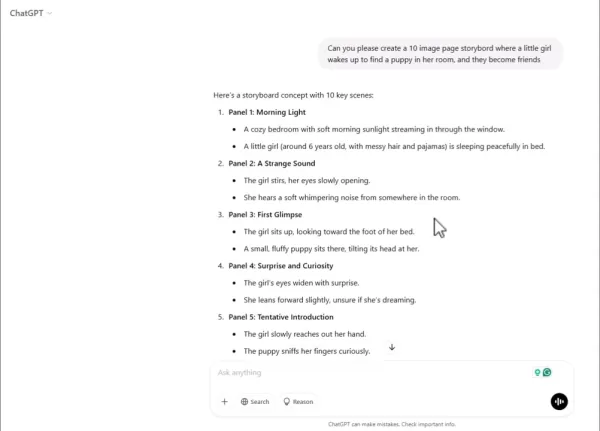
The more detail you provide, the better ChatGPT can visualize your scenes.
Step 2: Review & Refine the Text Outline
ChatGPT will generate a text-based breakdown of your storyboard, describing each panel’s composition, camera angles, and character actions.
For example:
Panel 1: Wide shot of the detective standing at the doorway, shadows stretching across the floor.
Panel 2: Close-up of the detective’s hand reaching for the letter.
Panel 3: Over-the-shoulder shot revealing the letter’s cryptic message.
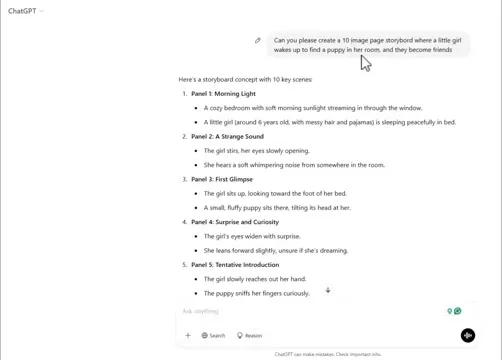
What to check:
✔ Does the sequence flow logically?
✔ Are key moments highlighted?
✔ Should any camera angles be adjusted?
If something feels off, tweak your prompt:
"Make Panel 3 a low-angle shot to add tension."
Step 3: Generating the Images
Now, ask ChatGPT to turn the text into visuals. You can specify:
- Art style ("hand-drawn sketch," "realistic 3D," "anime")
- Color scheme ("monochrome," "vibrant colors")
- Level of detail ("minimalist," "highly detailed")
Example prompt:
"Generate the images in a rough pencil-sketch style with minimal shading."
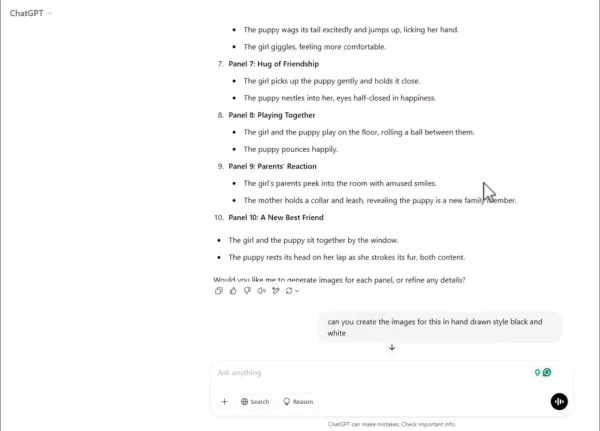
Pro Tip: If ChatGPT struggles with complex scenes, simplify your description or generate images one panel at a time.
Step 4: Editing & Finalizing the Panels
AI-generated images aren’t always perfect. Use basic editing tools to refine them:
- Crop & resize (Snipping Tool, Paint, Photoshop)
- Adjust brightness/contrast (for mood)
- Add text/dialogue (in Word, Canva, or directly in the image)
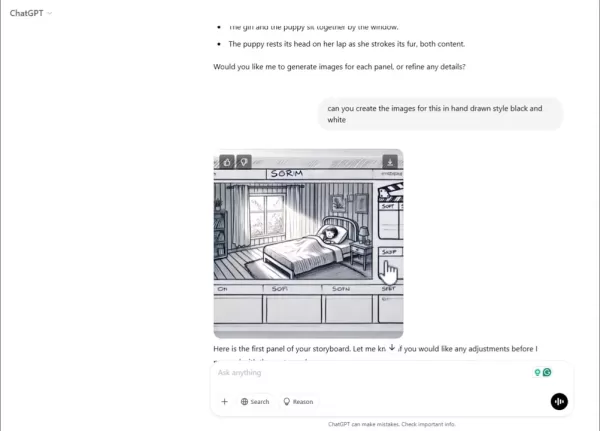
Need to convert WEBP to JPG? Open in Paint → Save As → JPG.
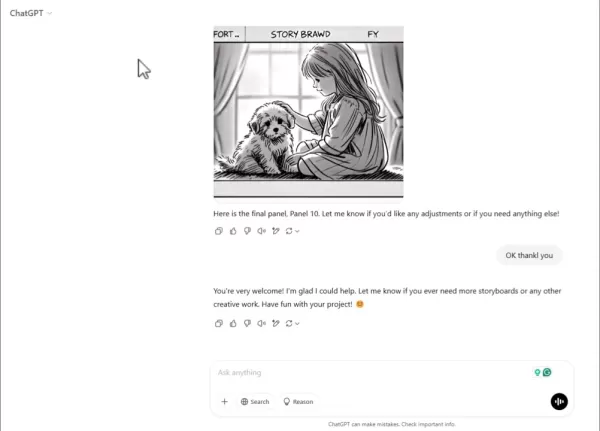
Step 5: Compiling Your Storyboard
Once your panels are ready, arrange them in a document or presentation with:
- Panel numbers
- Scene descriptions
- Camera angle notes
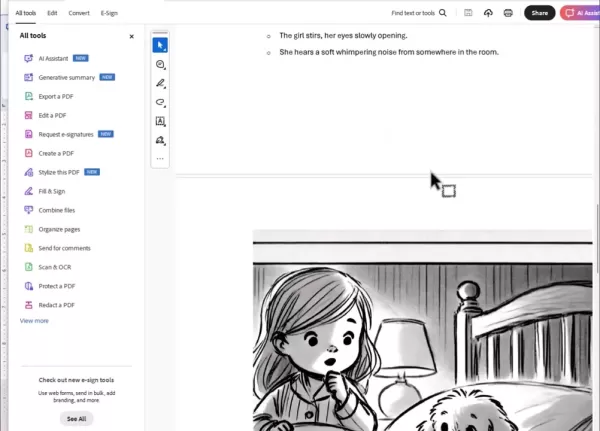
Export as a PDF for easy sharing with your team.
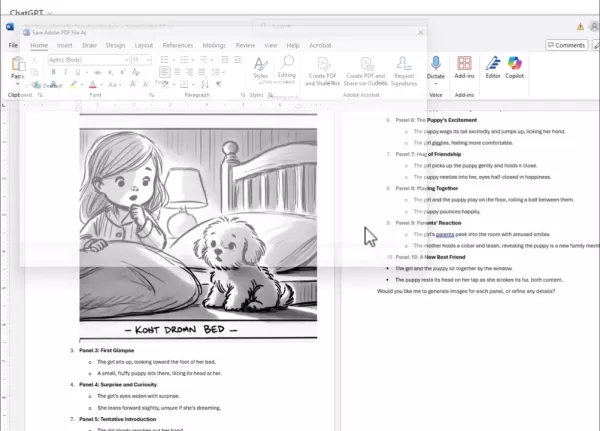
FAQ & Troubleshooting
❓ Why do the images look weird?
- Solution: Adjust your prompt (e.g., "more detailed facial expressions").
- Free version limitations? Try generating fewer panels at once.
❓ How do I save images as JPG?
- Open in Paint → Save As → JPG.
❓ Are there alternatives to ChatGPT?
Yes! Try:
- Storyboarder (free, designed for filmmakers)
- Canva (drag-and-drop templates)
- Adobe Photoshop (for advanced edits)
Final Thoughts
ChatGPT won’t replace professional storyboard artists, but it’s a powerful tool for quick drafts, brainstorming, and solo creators. With the right prompts and a bit of editing, you can turn vague ideas into clear, visual storyboards—no drawing skills needed.
Ready to try it? Start with a simple prompt and refine as you go. Happy storyboarding! 🎬
 MagicSchool.ai vs ChatGPT: Comparing AI-Powered Education Tools
Artificial intelligence continues to reshape educational landscapes, introducing tools like MagicSchool.ai and ChatGPT that empower educators with innovative capabilities. These solutions offer unprecedented support for lesson development, administra
MagicSchool.ai vs ChatGPT: Comparing AI-Powered Education Tools
Artificial intelligence continues to reshape educational landscapes, introducing tools like MagicSchool.ai and ChatGPT that empower educators with innovative capabilities. These solutions offer unprecedented support for lesson development, administra
 Mastercard’s Agent Pay Enhances AI Search with Seamless Transactions
Traditional search platforms and AI agents often require users to switch windows to complete purchases after finding products or services.Mastercard is revolutionizing this process by embedding its pa
Mastercard’s Agent Pay Enhances AI Search with Seamless Transactions
Traditional search platforms and AI agents often require users to switch windows to complete purchases after finding products or services.Mastercard is revolutionizing this process by embedding its pa
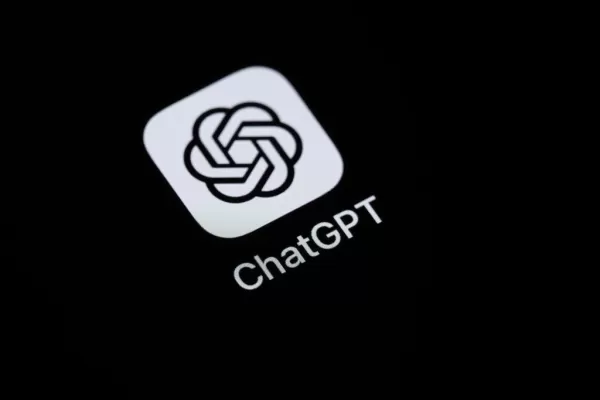 OpenAI Commits to Fixes After ChatGPT's Overly Agreeable Responses
OpenAI plans to revise its AI model update process for ChatGPT after an update caused excessively sycophantic responses, prompting widespread user feedback.Last weekend, following an update to GPT-4o,
OpenAI Commits to Fixes After ChatGPT's Overly Agreeable Responses
OpenAI plans to revise its AI model update process for ChatGPT after an update caused excessively sycophantic responses, prompting widespread user feedback.Last weekend, following an update to GPT-4o,
 September 21, 2025 at 12:30:31 AM EDT
September 21, 2025 at 12:30:31 AM EDT
Wow, das ist echt hilfreich! Ich war schon immer schlecht im Zeichnen, aber mit ChatGPT könnte ich endlich meine Filmideen visualisieren. Mal sehen, ob es so gut funktioniert wie beschrieben... 🤓


 0
0
 August 4, 2025 at 2:48:52 AM EDT
August 4, 2025 at 2:48:52 AM EDT
Super cool guide! I never thought AI could help with storyboarding. Gonna try this for my short film project! 🎬


 0
0





























