Luminar AI: A Landscape Photography Editing Workflow
Are you eager to elevate your landscape photography skills? Luminar AI is here to transform your images into breathtaking visuals with its suite of powerful tools. This guide will take you through a complete editing workflow, from initial adjustments to creative enhancements, all within the intuitive Luminar AI environment. Whether you're a seasoned photographer or just starting out, you'll find valuable insights and practical tips to enhance your landscape photography and achieve professional-quality results. Discover how to harness AI-powered features and templates to turn your photos into stunning works of art, with a special emphasis on creating dramatic black and white images.
Key Points
- Explore the streamlined workflow in Luminar AI: Catalog, Templates, Edit, Export.
- Utilize templates for quick and effective landscape photo enhancements.
- Customize templates to achieve a unique and personalized look.
- Master essential tools like Light, Enhance AI, and Structure AI for precise adjustments.
- Learn to convert your images to black and white for dramatic effects.
- Discover tips for creating a dramatic look using luminance adjustments.
- Add atmospheric effects like layered fog to enhance depth and mood.
- Use toning to apply subtle color casts for a unique artistic style.
- Fine-tune the structure to enhance detail in key areas like mountains.
- Compare before and after edits to see the subtle yet impactful changes.
Getting Started with Landscape Photography Editing in Luminar AI
Understanding the Luminar AI Workflow
Luminar AI simplifies the editing process with a user-friendly workflow that emphasizes ease and efficiency. The steps are straightforward: Catalog, Templates, Edit, and Export. Start with the Catalog to import and organize your photos within Luminar AI's library, making it easy to manage your collection. Then, apply pre-designed Templates to instantly enhance your photos. These templates are fantastic starting points and can be tailored to fit your unique style. The Edit module offers a variety of tools to manually refine and customize your images. Finally, use the Export module to save and share your finished edits on social media or other platforms.
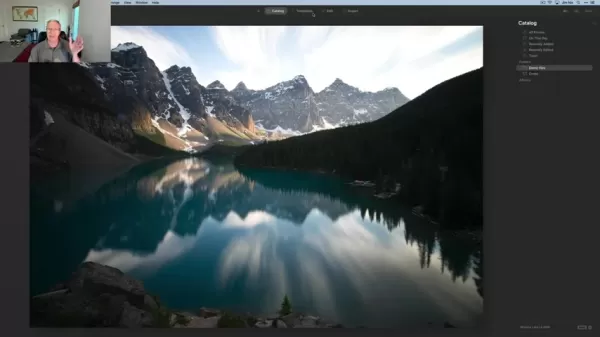
Leveraging Templates for Quick Enhancements
Luminar AI's Templates are a game-changer for photographers looking to quickly enhance their images. With a single click, you can apply a template that instantly transforms your photo. The software smartly analyzes your images and suggests relevant templates based on content. For landscapes, you'll find options like Easy Landscapes, Natural Skies, and Sunsets, which adjust color, contrast, and detail for a visually appealing result. But don't stop there; Luminar AI allows you to customize these templates, blending automation with manual control for efficient yet creative editing. Try different templates and tweak the adjustments to match your vision.
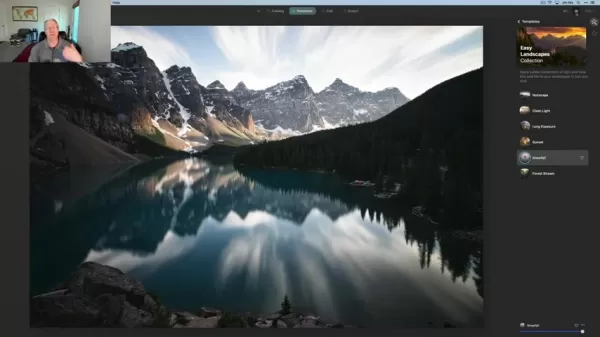
Customizing Templates for a Personal Touch
The true magic of Luminar AI comes from customizing templates to reflect your unique style. After applying a template, you can adjust settings like exposure, contrast, and color balance to bring out the best in your landscape. The intuitive interface makes these tweaks a breeze. You can also use AI-powered tools like Enhance AI and Structure AI to refine specific aspects of your image. By customizing templates, you develop a consistent editing style that showcases your artistic vision and sets your photos apart.

Converting to Black and White for Dramatic Impact
Switching to black and white can add a powerful, dramatic effect to your landscape photos. It removes color distractions, focusing the viewer on composition, textures, and tones. Luminar AI's dedicated Black & White tool simplifies the conversion process, but simply desaturating an image can leave it flat. The tool's advanced controls let you fine-tune the conversion, adjusting the luminance of individual color channels to create a rich, nuanced monochrome effect.

Fine-Tuning Luminance for Contrast
After converting to black and white, adjusting the luminance of individual colors can dramatically impact your image's contrast. By selectively darkening or lightening areas, you guide the viewer's eye and enhance the composition. For example, darkening the blue channel in a landscape with a blue sky and green foliage can create a dramatic sky, while lightening the green channel brings out tree details. Aim for a balanced, visually appealing image, making small, incremental adjustments and evaluating their effect.

Advanced Editing Techniques in Luminar AI
Adding Atmospheric Effects with Atmosphere AI
Luminar AI's Atmosphere AI tool allows you to add atmospheric effects like fog, haze, and mist to your landscapes, creating depth, mood, and drama. These effects can transform a simple scene into something otherworldly. The tool is user-friendly; select the effect and adjust the amount, depth, and lightness sliders to refine it. Remember, subtlety is key; a little goes a long way. Start with small adjustments and gradually increase the intensity until you achieve the desired effect. Experiment with different effects to see how they can enhance your photos.
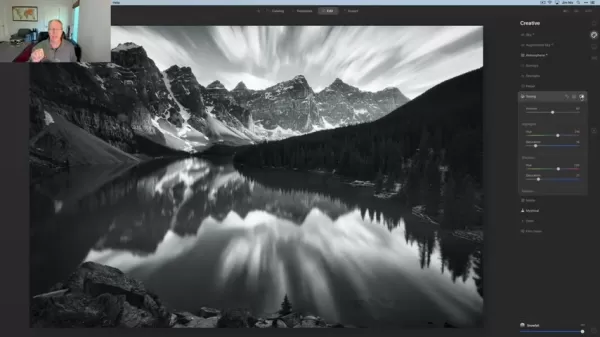
Creative Toning for a Unique Style
To take your monochrome landscapes further, experiment with toning to introduce subtle color casts. Toning can add a vintage feel, warmth, or coolness, enhancing the overall mood. Luminar AI's Toning tool makes it easy to add color casts to the highlights and shadows of your black and white photos. You can select different hues and adjust the saturation to create various effects. For instance, a subtle sepia tone in the highlights can give a vintage feel, while a cool blue tone in the shadows offers a modern look. The key is to experiment and find the toning style that complements your image best.
Step-by-Step Guide to Editing a Landscape Photo in Luminar AI
Step 1: Import Your Photo
Start by importing your landscape photo into Luminar AI's Catalog. This is where you'll manage and organize your images.
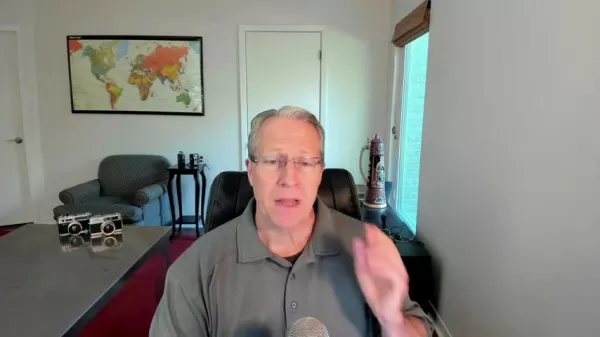
Step 2: Apply a Template
Go to the Templates tab and browse the suggested options for landscape photos. Choose a template that aligns with your vision and apply it to your photo. The 'Easy Landscapes' collection is a great place to start.
Step 3: Customize the Template
Switch to the Edit tab to fine-tune the template adjustments. Adjust the Light settings for exposure, contrast, highlights, and shadows. Use Enhance AI to improve overall detail and definition.
Step 4: Convert to Black and White
In the Essentials panel, select the Black & White tool. Click 'Convert to B&W' to transform your image into monochrome. Adjust the luminance sliders for individual colors to control contrast and tonal range.
Step 5: Add Atmospheric Effects
Go to the Creative panel and choose Atmosphere AI. Select 'Layered Fog' and experiment with the Amount, Depth, and Lightness sliders to add a subtle atmospheric effect.
Step 6: Apply Toning
In the Creative panel, select Toning. Experiment with the Hue and Saturation sliders in the Highlights and Shadows sections to create a subtle color cast. A silver or blue tone can add a unique touch to black and white landscapes.
Step 7: Export Your Photo
Once satisfied with your edits, click the Export button to save your finished photo. Choose your desired file format, resolution, and compression settings.
Luminar AI: Analyzing the Advantages and Disadvantages
Pros
- User-friendly interface, making it easy to learn and use.
- AI-powered tools that simplify complex editing tasks.
- Templates that provide a quick and easy way to enhance photos.
- Customizable templates for creative control.
- Standalone product that can be connected with other software.
Cons
- Relatively new program, still in beta version.
- System intensive, may be slow on older hardware.
- Reliance on AI can limit creative control for some users.
Frequently Asked Questions about Luminar AI
Is Luminar AI suitable for beginners?
Yes, Luminar AI is designed with a user-friendly interface and AI-powered tools that make it accessible to photographers of all skill levels. Even if you're new to editing, you can achieve professional-quality results. The Templates feature offers a quick way to enhance your photos, while the Edit module allows for customization. Plenty of online tutorials and resources are available to help you master the software.
Can I use Luminar AI as a plugin for Photoshop or Lightroom?
Currently, Luminar AI operates as a standalone application but offers integration with other software like Photoshop as an external editor. This means you can open your images from other applications into Luminar AI for specialized edits. Skylum has developed other plugins you can consider using in addition.
Does Luminar AI replace Luminar 4?
Yes, Luminar AI has replaced Luminar 4. It's a new generation of photo editing software that uses AI technology to streamline and enhance the editing process. While Luminar 4 was powerful, Luminar AI offers a more efficient workflow and a range of AI-powered features for stunning results. Keep in mind, it's still under development.
Related Questions About Landscape Photography Editing
What are the best camera settings for landscape photography?
The best camera settings for landscape photography vary depending on the scene and your artistic vision. However, general guidelines include using a low ISO (100-400) to minimize noise, a narrow aperture (f/8-f/16) for maximum depth of field, and a shutter speed appropriate for the lighting. A tripod is essential for sharp images in low light. Experiment with different settings to find what works best for you.
What are the essential tools for landscape photography editing?
The essential tools for editing landscape photography include options for light, enhance, and structure. These basics are crucial for creating high-quality photos.
Related article
 Master Emerald Kaizo Nuzlocke: Ultimate Survival & Strategy Guide
Emerald Kaizo stands as one of the most formidable Pokémon ROM hacks ever conceived. While attempting a Nuzlocke run exponentially increases the challenge, victory remains achievable through meticulous planning and strategic execution. This definitiv
Master Emerald Kaizo Nuzlocke: Ultimate Survival & Strategy Guide
Emerald Kaizo stands as one of the most formidable Pokémon ROM hacks ever conceived. While attempting a Nuzlocke run exponentially increases the challenge, victory remains achievable through meticulous planning and strategic execution. This definitiv
 AI-Powered Cover Letters: Expert Guide for Journal Submissions
In today's competitive academic publishing environment, crafting an effective cover letter can make the crucial difference in your manuscript's acceptance. Discover how AI-powered tools like ChatGPT can streamline this essential task, helping you cre
AI-Powered Cover Letters: Expert Guide for Journal Submissions
In today's competitive academic publishing environment, crafting an effective cover letter can make the crucial difference in your manuscript's acceptance. Discover how AI-powered tools like ChatGPT can streamline this essential task, helping you cre
 US to Sanction Foreign Officials Over Social Media Regulations
US Takes Stand Against Global Digital Content Regulations
The State Department issued a sharp diplomatic rebuke this week targeting European digital governance policies, signaling escalating tensions over control of online platforms. Secretary Marco
Comments (4)
0/200
US to Sanction Foreign Officials Over Social Media Regulations
US Takes Stand Against Global Digital Content Regulations
The State Department issued a sharp diplomatic rebuke this week targeting European digital governance policies, signaling escalating tensions over control of online platforms. Secretary Marco
Comments (4)
0/200
![AnthonyMoore]() AnthonyMoore
AnthonyMoore
 August 17, 2025 at 9:00:59 AM EDT
August 17, 2025 at 9:00:59 AM EDT
Luminar AI semble incroyable pour sublimer les paysages ! J’adore l’idée d’un outil intuitif qui simplifie l’édition tout en offrant des résultats pro. Vous l’utilisez pour quels types de photos ? 😊


 0
0
![WillPerez]() WillPerez
WillPerez
 August 16, 2025 at 5:00:59 AM EDT
August 16, 2025 at 5:00:59 AM EDT
Luminar AI sounds like a game-changer for photo editing! I love how it simplifies the workflow while still packing a punch with creative tools. Can’t wait to try it on my sunset shots! 📸


 0
0
![EdwardWalker]() EdwardWalker
EdwardWalker
 August 8, 2025 at 3:00:59 PM EDT
August 8, 2025 at 3:00:59 PM EDT
Luminar AI sounds like a game-changer for photo editing! I love how it simplifies the workflow while still packing a punch with creative tools. Definitely trying this for my next sunset shoot! 🌅


 0
0
![BruceBrown]() BruceBrown
BruceBrown
 July 27, 2025 at 9:20:21 PM EDT
July 27, 2025 at 9:20:21 PM EDT
Luminar AI sounds like a game-changer for photo editing! I love how it simplifies the workflow while still packing a punch with creative tools. Can’t wait to try it on my next mountain shoot! 📸


 0
0
Are you eager to elevate your landscape photography skills? Luminar AI is here to transform your images into breathtaking visuals with its suite of powerful tools. This guide will take you through a complete editing workflow, from initial adjustments to creative enhancements, all within the intuitive Luminar AI environment. Whether you're a seasoned photographer or just starting out, you'll find valuable insights and practical tips to enhance your landscape photography and achieve professional-quality results. Discover how to harness AI-powered features and templates to turn your photos into stunning works of art, with a special emphasis on creating dramatic black and white images.
Key Points
- Explore the streamlined workflow in Luminar AI: Catalog, Templates, Edit, Export.
- Utilize templates for quick and effective landscape photo enhancements.
- Customize templates to achieve a unique and personalized look.
- Master essential tools like Light, Enhance AI, and Structure AI for precise adjustments.
- Learn to convert your images to black and white for dramatic effects.
- Discover tips for creating a dramatic look using luminance adjustments.
- Add atmospheric effects like layered fog to enhance depth and mood.
- Use toning to apply subtle color casts for a unique artistic style.
- Fine-tune the structure to enhance detail in key areas like mountains.
- Compare before and after edits to see the subtle yet impactful changes.
Getting Started with Landscape Photography Editing in Luminar AI
Understanding the Luminar AI Workflow
Luminar AI simplifies the editing process with a user-friendly workflow that emphasizes ease and efficiency. The steps are straightforward: Catalog, Templates, Edit, and Export. Start with the Catalog to import and organize your photos within Luminar AI's library, making it easy to manage your collection. Then, apply pre-designed Templates to instantly enhance your photos. These templates are fantastic starting points and can be tailored to fit your unique style. The Edit module offers a variety of tools to manually refine and customize your images. Finally, use the Export module to save and share your finished edits on social media or other platforms.
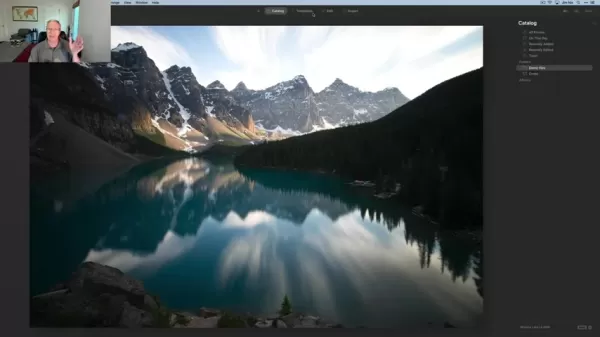
Leveraging Templates for Quick Enhancements
Luminar AI's Templates are a game-changer for photographers looking to quickly enhance their images. With a single click, you can apply a template that instantly transforms your photo. The software smartly analyzes your images and suggests relevant templates based on content. For landscapes, you'll find options like Easy Landscapes, Natural Skies, and Sunsets, which adjust color, contrast, and detail for a visually appealing result. But don't stop there; Luminar AI allows you to customize these templates, blending automation with manual control for efficient yet creative editing. Try different templates and tweak the adjustments to match your vision.
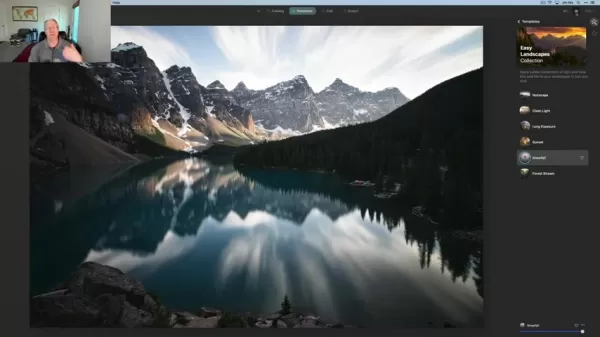
Customizing Templates for a Personal Touch
The true magic of Luminar AI comes from customizing templates to reflect your unique style. After applying a template, you can adjust settings like exposure, contrast, and color balance to bring out the best in your landscape. The intuitive interface makes these tweaks a breeze. You can also use AI-powered tools like Enhance AI and Structure AI to refine specific aspects of your image. By customizing templates, you develop a consistent editing style that showcases your artistic vision and sets your photos apart.

Converting to Black and White for Dramatic Impact
Switching to black and white can add a powerful, dramatic effect to your landscape photos. It removes color distractions, focusing the viewer on composition, textures, and tones. Luminar AI's dedicated Black & White tool simplifies the conversion process, but simply desaturating an image can leave it flat. The tool's advanced controls let you fine-tune the conversion, adjusting the luminance of individual color channels to create a rich, nuanced monochrome effect.

Fine-Tuning Luminance for Contrast
After converting to black and white, adjusting the luminance of individual colors can dramatically impact your image's contrast. By selectively darkening or lightening areas, you guide the viewer's eye and enhance the composition. For example, darkening the blue channel in a landscape with a blue sky and green foliage can create a dramatic sky, while lightening the green channel brings out tree details. Aim for a balanced, visually appealing image, making small, incremental adjustments and evaluating their effect.

Advanced Editing Techniques in Luminar AI
Adding Atmospheric Effects with Atmosphere AI
Luminar AI's Atmosphere AI tool allows you to add atmospheric effects like fog, haze, and mist to your landscapes, creating depth, mood, and drama. These effects can transform a simple scene into something otherworldly. The tool is user-friendly; select the effect and adjust the amount, depth, and lightness sliders to refine it. Remember, subtlety is key; a little goes a long way. Start with small adjustments and gradually increase the intensity until you achieve the desired effect. Experiment with different effects to see how they can enhance your photos.
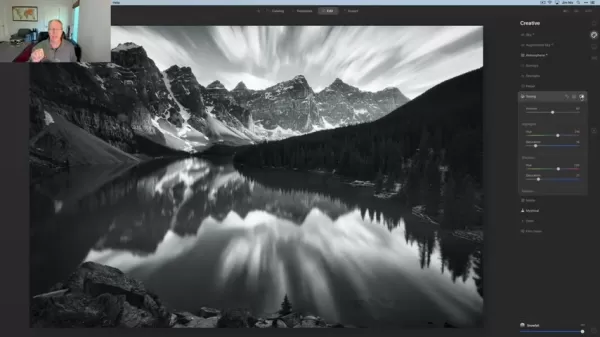
Creative Toning for a Unique Style
To take your monochrome landscapes further, experiment with toning to introduce subtle color casts. Toning can add a vintage feel, warmth, or coolness, enhancing the overall mood. Luminar AI's Toning tool makes it easy to add color casts to the highlights and shadows of your black and white photos. You can select different hues and adjust the saturation to create various effects. For instance, a subtle sepia tone in the highlights can give a vintage feel, while a cool blue tone in the shadows offers a modern look. The key is to experiment and find the toning style that complements your image best.
Step-by-Step Guide to Editing a Landscape Photo in Luminar AI
Step 1: Import Your Photo
Start by importing your landscape photo into Luminar AI's Catalog. This is where you'll manage and organize your images.
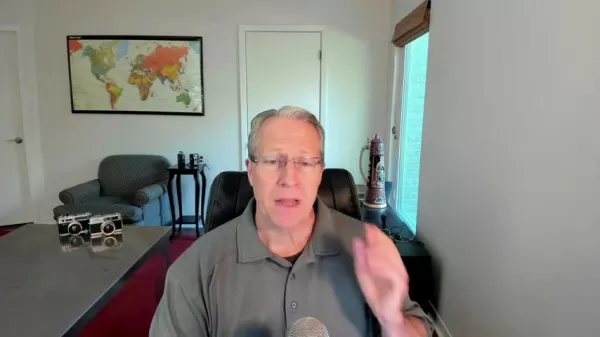
Step 2: Apply a Template
Go to the Templates tab and browse the suggested options for landscape photos. Choose a template that aligns with your vision and apply it to your photo. The 'Easy Landscapes' collection is a great place to start.
Step 3: Customize the Template
Switch to the Edit tab to fine-tune the template adjustments. Adjust the Light settings for exposure, contrast, highlights, and shadows. Use Enhance AI to improve overall detail and definition.
Step 4: Convert to Black and White
In the Essentials panel, select the Black & White tool. Click 'Convert to B&W' to transform your image into monochrome. Adjust the luminance sliders for individual colors to control contrast and tonal range.
Step 5: Add Atmospheric Effects
Go to the Creative panel and choose Atmosphere AI. Select 'Layered Fog' and experiment with the Amount, Depth, and Lightness sliders to add a subtle atmospheric effect.
Step 6: Apply Toning
In the Creative panel, select Toning. Experiment with the Hue and Saturation sliders in the Highlights and Shadows sections to create a subtle color cast. A silver or blue tone can add a unique touch to black and white landscapes.
Step 7: Export Your Photo
Once satisfied with your edits, click the Export button to save your finished photo. Choose your desired file format, resolution, and compression settings.
Luminar AI: Analyzing the Advantages and Disadvantages
Pros
- User-friendly interface, making it easy to learn and use.
- AI-powered tools that simplify complex editing tasks.
- Templates that provide a quick and easy way to enhance photos.
- Customizable templates for creative control.
- Standalone product that can be connected with other software.
Cons
- Relatively new program, still in beta version.
- System intensive, may be slow on older hardware.
- Reliance on AI can limit creative control for some users.
Frequently Asked Questions about Luminar AI
Is Luminar AI suitable for beginners?
Yes, Luminar AI is designed with a user-friendly interface and AI-powered tools that make it accessible to photographers of all skill levels. Even if you're new to editing, you can achieve professional-quality results. The Templates feature offers a quick way to enhance your photos, while the Edit module allows for customization. Plenty of online tutorials and resources are available to help you master the software.
Can I use Luminar AI as a plugin for Photoshop or Lightroom?
Currently, Luminar AI operates as a standalone application but offers integration with other software like Photoshop as an external editor. This means you can open your images from other applications into Luminar AI for specialized edits. Skylum has developed other plugins you can consider using in addition.
Does Luminar AI replace Luminar 4?
Yes, Luminar AI has replaced Luminar 4. It's a new generation of photo editing software that uses AI technology to streamline and enhance the editing process. While Luminar 4 was powerful, Luminar AI offers a more efficient workflow and a range of AI-powered features for stunning results. Keep in mind, it's still under development.
Related Questions About Landscape Photography Editing
What are the best camera settings for landscape photography?
The best camera settings for landscape photography vary depending on the scene and your artistic vision. However, general guidelines include using a low ISO (100-400) to minimize noise, a narrow aperture (f/8-f/16) for maximum depth of field, and a shutter speed appropriate for the lighting. A tripod is essential for sharp images in low light. Experiment with different settings to find what works best for you.
What are the essential tools for landscape photography editing?
The essential tools for editing landscape photography include options for light, enhance, and structure. These basics are crucial for creating high-quality photos.
 Master Emerald Kaizo Nuzlocke: Ultimate Survival & Strategy Guide
Emerald Kaizo stands as one of the most formidable Pokémon ROM hacks ever conceived. While attempting a Nuzlocke run exponentially increases the challenge, victory remains achievable through meticulous planning and strategic execution. This definitiv
Master Emerald Kaizo Nuzlocke: Ultimate Survival & Strategy Guide
Emerald Kaizo stands as one of the most formidable Pokémon ROM hacks ever conceived. While attempting a Nuzlocke run exponentially increases the challenge, victory remains achievable through meticulous planning and strategic execution. This definitiv
 AI-Powered Cover Letters: Expert Guide for Journal Submissions
In today's competitive academic publishing environment, crafting an effective cover letter can make the crucial difference in your manuscript's acceptance. Discover how AI-powered tools like ChatGPT can streamline this essential task, helping you cre
AI-Powered Cover Letters: Expert Guide for Journal Submissions
In today's competitive academic publishing environment, crafting an effective cover letter can make the crucial difference in your manuscript's acceptance. Discover how AI-powered tools like ChatGPT can streamline this essential task, helping you cre
 US to Sanction Foreign Officials Over Social Media Regulations
US Takes Stand Against Global Digital Content Regulations
The State Department issued a sharp diplomatic rebuke this week targeting European digital governance policies, signaling escalating tensions over control of online platforms. Secretary Marco
US to Sanction Foreign Officials Over Social Media Regulations
US Takes Stand Against Global Digital Content Regulations
The State Department issued a sharp diplomatic rebuke this week targeting European digital governance policies, signaling escalating tensions over control of online platforms. Secretary Marco
 August 17, 2025 at 9:00:59 AM EDT
August 17, 2025 at 9:00:59 AM EDT
Luminar AI semble incroyable pour sublimer les paysages ! J’adore l’idée d’un outil intuitif qui simplifie l’édition tout en offrant des résultats pro. Vous l’utilisez pour quels types de photos ? 😊


 0
0
 August 16, 2025 at 5:00:59 AM EDT
August 16, 2025 at 5:00:59 AM EDT
Luminar AI sounds like a game-changer for photo editing! I love how it simplifies the workflow while still packing a punch with creative tools. Can’t wait to try it on my sunset shots! 📸


 0
0
 August 8, 2025 at 3:00:59 PM EDT
August 8, 2025 at 3:00:59 PM EDT
Luminar AI sounds like a game-changer for photo editing! I love how it simplifies the workflow while still packing a punch with creative tools. Definitely trying this for my next sunset shoot! 🌅


 0
0
 July 27, 2025 at 9:20:21 PM EDT
July 27, 2025 at 9:20:21 PM EDT
Luminar AI sounds like a game-changer for photo editing! I love how it simplifies the workflow while still packing a punch with creative tools. Can’t wait to try it on my next mountain shoot! 📸


 0
0





























