Lexis Audio Editor: Mastering AI Voice Editing for Monetization
In the era of digital content, AI-generated voices are becoming increasingly popular for creators looking to enhance their videos and podcasts. However, these voices often require a bit of tweaking to sound polished and engaging enough for platforms like YouTube. That's where Lexis Audio Editor comes in—a handy mobile app that can turn your AI audio into professional-quality content ready for monetization. This guide will walk you through using Lexis Audio Editor to perfect your AI-generated audio, covering everything from gap removal to optimal audio settings and scriptwriting tips.
Key Points
- Master Lexis Audio Editor for AI voice editing.
- Learn to automatically remove unwanted gaps in AI audio.
- Discover the best audio settings for a professional sound.
- Understand how scriptwriting can enhance AI voice quality.
- Explore how to monetize your YouTube channel using AI voices.
Introduction to Lexis Audio Editor
What is Lexis Audio Editor?
Lexis Audio Editor is a versatile mobile app available for both Android and iOS, designed to make audio editing accessible and efficient. It's perfect for anyone looking to enhance their audio content without the need for complex desktop software. With its easy-to-use interface and robust set of features, it's ideal for both beginners and seasoned professionals. Whether you're working on podcasts, voiceovers, or music, Lexis Audio Editor is like having a portable audio studio right in your pocket.
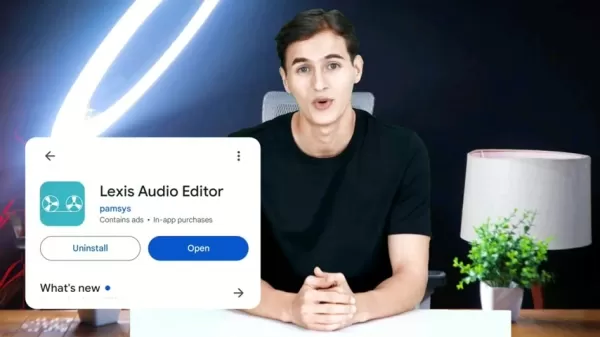
Tips for Writing Scripts to Enhance AI Voice Generation
Using Commas, Hyphens, and Question Marks
When crafting scripts for AI voices, don't underestimate the power of punctuation. Commas, hyphens, and question marks can significantly affect how the AI interprets and delivers the text, making it sound more natural and human-like. Without these, the AI might rush through the text, sounding robotic. So, sprinkling in these punctuation marks can really help your AI voice sound more relaxed and conversational.
Mixing Numbers and Written Values
It's a good idea to write out numbers in words rather than using numerals. This helps the AI pronounce them more clearly and naturally. AI can sometimes struggle with numbers, so by using written values, you ensure a smoother delivery and better overall expression.
Three Steps to Next-Level Script Creation
Enhancing your script creation process is easier than you might think. First, use punctuation to guide the AI's pronunciation and create a more realistic speech pattern. Second, mix English words with written numbers for the best results. Finally, always aim to produce fresh and engaging content tailored to your audience.
Step-by-Step Guide to Editing AI Voice with Lexis Audio Editor
Step 1: Installing Lexis Audio Editor
To get started, head to the Google Play Store or Apple App Store and search for "Lexis Audio Editor." Once you find it, hit 'Install' and wait for the app to download and set up on your device. After installation, open the app and allow the necessary permissions for accessing your device's media and recording audio.
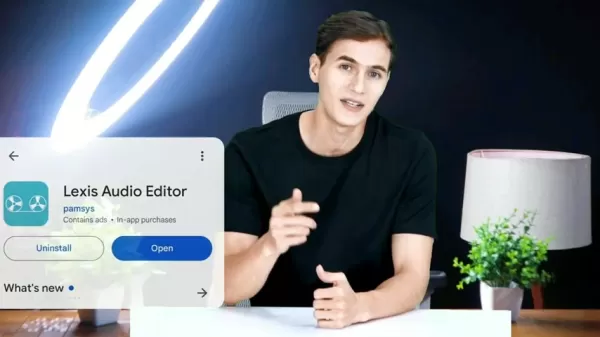
Step 2: Importing Audio Files
With the app open, tap on 'Open' at the top of the screen to bring up your device's file manager. Browse to the folder with your AI-generated voice file, select it, and import it into Lexis Audio Editor. The app supports a variety of formats like MP3 and WAV, so you're covered no matter what you're working with.
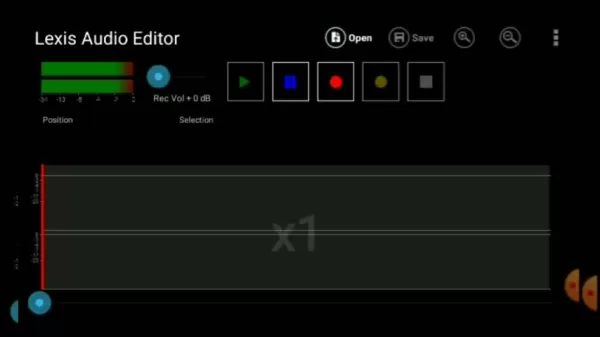
Step 3: Removing Gaps and Silences
AI-generated voices often have unwanted gaps or silences that need to be trimmed. Use the slider to zoom in on the waveform, identify the silent sections (they'll look like straight lines), and select them. Then, hit 'Cut' from the menu to remove these pauses. Keep doing this until your audio is nice and tight.
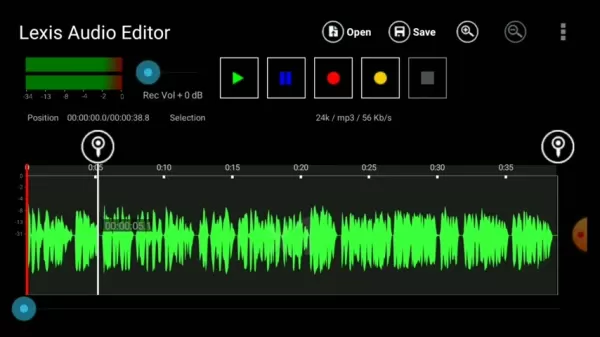
Step 4: Enhancing Audio Quality with EQ
Equalization can really elevate your audio quality. Access the EQ settings by tapping the three dots, selecting 'Effects,' and then 'Equalizer/Amplifier.' Tweak the sliders to boost clarity and reduce any muddiness. Experiment with different presets and use the preview feature to find the perfect sound for your voice.
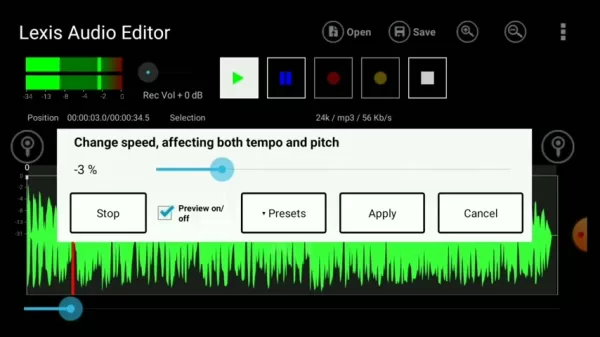
Step 5: Noise Reduction
If your audio has background noise, Lexis Audio Editor has you covered. Go to 'Effects' and select 'Noise Reduction.' Adjust the settings carefully to minimize noise without distorting the main audio. Preview it to make sure it sounds natural, and then apply the changes.
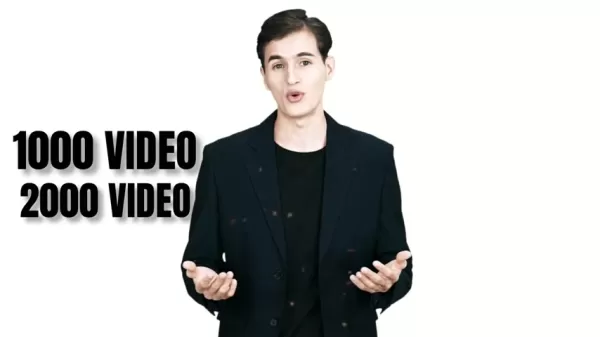
Step 6: Normalizing Audio
To ensure your audio is loud and clear without any distortion, use the 'Normalize' feature. This automatically adjusts the volume to its optimal level. It's a simple step that makes a big difference in how your audio is perceived.
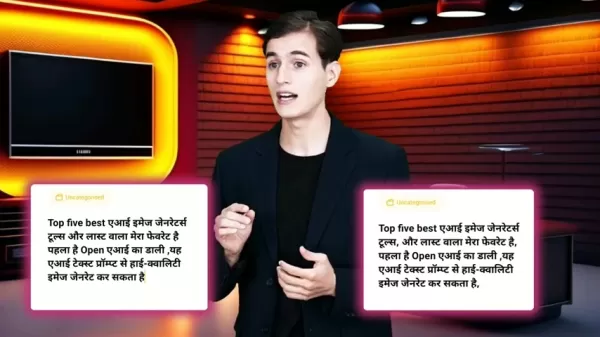
Step 7: Adjusting Speed
Sometimes, adjusting the playback speed can make your AI voice sound more natural. Go to 'Effects' and select 'Change Speed.' A slight decrease, like -2% to -3%, can give the voice a more relaxed and human-like quality.

Step 8: Saving the Edited Audio
Once you're happy with your edits, save the file by tapping the 'Save' icon. Choose a name and format (MP3 is usually a safe bet), select a folder, and confirm. Your polished AI voice is now ready for your projects.
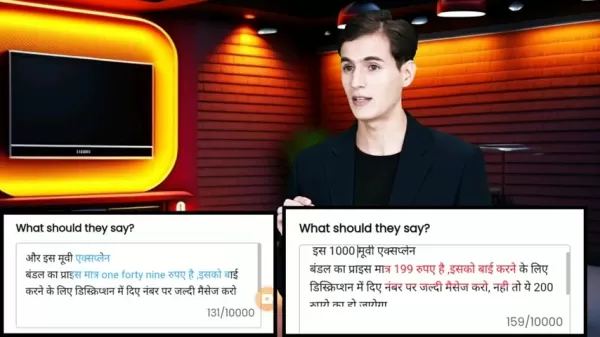
Pricing
Lexis Audio Editor Pricing Details
Lexis Audio Editor offers a free version with core editing features, perfect for those starting out or with basic needs. For more advanced features like enhanced noise reduction and ad-free experience, you can opt for the paid version through an in-app purchase. The pricing is reasonable and varies by region and platform, making it accessible to a wide range of users.
Advantages and Disadvantages of Lexis Audio Editor
Pros
- User-Friendly Interface: Easy for beginners to navigate.
- Portability: Edit audio anytime, anywhere on your mobile device.
- Comprehensive Features: Includes EQ, noise reduction, and speed adjustment tools.
- Cost-Effective: Free version with essential features, affordable upgrade option.
- Multi-Format Support: Works with MP3, WAV, AAC, and more.
Cons
- Limited Advanced Features: May not match the capabilities of desktop DAWs.
- In-App Advertising: Ads can be distracting in the free version.
- Mobile Limitations: Performance depends on your device's processing power.
- Learning Curve: Some features take time to master for optimal use.
Frequently Asked Questions about Lexis Audio Editor
Is Lexis Audio Editor available for both Android and iOS?
Yes, you can download Lexis Audio Editor from the Google Play Store for Android or the App Store for iOS, making it accessible no matter your device.
Can I use Lexis Audio Editor for professional audio projects?
Absolutely, it's great for quick edits or recording on the go. While it might not have all the bells and whistles of desktop software, its portability and ease of use make it a valuable tool for professional projects.
Does Lexis Audio Editor support multiple audio formats?
Yes, it supports a variety of formats including MP3, WAV, and AAC, ensuring you can work with almost any audio file you have.
How can I remove background noise from my audio using Lexis Audio Editor?
Use the noise reduction feature found in the Effects menu. Adjust the settings to minimize noise without distorting the main audio, and preview your changes before applying them.
Related Questions
How do you edit AI voice?
Editing AI voice involves selecting a suitable audio editor like Lexis Audio Editor. Start by importing your AI-generated audio, then remove unwanted pauses or silences. Use EQ settings to enhance clarity, apply noise reduction, normalize the audio for consistent volume, and adjust the speed for a more natural sound. This process helps your AI voice sound professional and engaging.
Can I monetize AI voices on YouTube?
Yes, you can monetize AI voices on YouTube, but you need to ensure your content adds value beyond just reciting text. Include engaging visuals, insightful commentary, or educational content, and make sure you comply with YouTube's policies to be eligible for monetization.
What is Eleven Labs?
Eleven Labs is an AI-powered platform focused on voice synthesis and speech recognition. It's known for its high-quality, customizable AI voices used in content creation, e-learning, and accessibility. Its user-friendly interface makes it a go-to for developers and creators looking to integrate AI voice technology into their projects.
Related article
 Trump Prioritizes AI Growth Over Regulation in Race to Outpace China
The Trump administration unveiled its landmark AI Action Plan on Wednesday, marking a decisive break from the Biden administration's risk-averse AI policies. The ambitious blueprint prioritizes aggressive infrastructure development, sweeping regulato
Trump Prioritizes AI Growth Over Regulation in Race to Outpace China
The Trump administration unveiled its landmark AI Action Plan on Wednesday, marking a decisive break from the Biden administration's risk-averse AI policies. The ambitious blueprint prioritizes aggressive infrastructure development, sweeping regulato
 Seeking Faith and Purpose in an Age of Skepticism
In our modern age of scientific inquiry and critical thinking, maintaining spiritual faith often feels like walking against the tide. Many struggle to reconcile timeless beliefs with contemporary skepticism, leaving them longing for deeper meaning. T
Seeking Faith and Purpose in an Age of Skepticism
In our modern age of scientific inquiry and critical thinking, maintaining spiritual faith often feels like walking against the tide. Many struggle to reconcile timeless beliefs with contemporary skepticism, leaving them longing for deeper meaning. T
 How ChatGPT Works: Capabilities, Applications, and Future Implications
The rapid evolution of artificial intelligence is transforming digital interactions and communication. Leading this transformation is ChatGPT, an advanced conversational AI that sets new standards for natural language processing. This in-depth examin
Comments (2)
0/200
How ChatGPT Works: Capabilities, Applications, and Future Implications
The rapid evolution of artificial intelligence is transforming digital interactions and communication. Leading this transformation is ChatGPT, an advanced conversational AI that sets new standards for natural language processing. This in-depth examin
Comments (2)
0/200
![NicholasHernández]() NicholasHernández
NicholasHernández
 August 4, 2025 at 7:01:00 PM EDT
August 4, 2025 at 7:01:00 PM EDT
This article on Lexis Audio Editor is super insightful! I’ve been messing around with AI voices for my podcast, and the editing tips here are a game-changer. Anyone else using this tool to make their content pop? 😎


 0
0
![ChristopherThomas]() ChristopherThomas
ChristopherThomas
 July 22, 2025 at 3:35:51 AM EDT
July 22, 2025 at 3:35:51 AM EDT
This app sounds like a game-changer for creators! I love how it polishes AI voices to sound super professional. Gonna try it for my podcast—hope it’s as easy as it claims! 🎙️


 0
0
In the era of digital content, AI-generated voices are becoming increasingly popular for creators looking to enhance their videos and podcasts. However, these voices often require a bit of tweaking to sound polished and engaging enough for platforms like YouTube. That's where Lexis Audio Editor comes in—a handy mobile app that can turn your AI audio into professional-quality content ready for monetization. This guide will walk you through using Lexis Audio Editor to perfect your AI-generated audio, covering everything from gap removal to optimal audio settings and scriptwriting tips.
Key Points
- Master Lexis Audio Editor for AI voice editing.
- Learn to automatically remove unwanted gaps in AI audio.
- Discover the best audio settings for a professional sound.
- Understand how scriptwriting can enhance AI voice quality.
- Explore how to monetize your YouTube channel using AI voices.
Introduction to Lexis Audio Editor
What is Lexis Audio Editor?
Lexis Audio Editor is a versatile mobile app available for both Android and iOS, designed to make audio editing accessible and efficient. It's perfect for anyone looking to enhance their audio content without the need for complex desktop software. With its easy-to-use interface and robust set of features, it's ideal for both beginners and seasoned professionals. Whether you're working on podcasts, voiceovers, or music, Lexis Audio Editor is like having a portable audio studio right in your pocket.
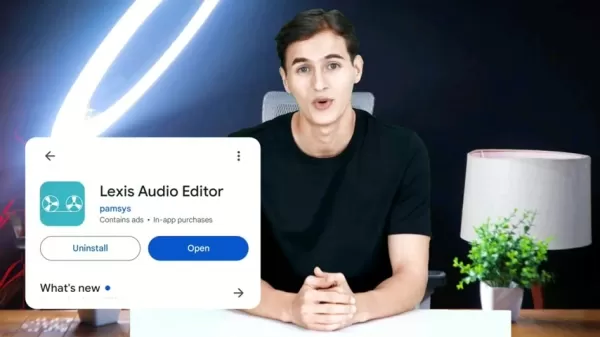
Tips for Writing Scripts to Enhance AI Voice Generation
Using Commas, Hyphens, and Question Marks
When crafting scripts for AI voices, don't underestimate the power of punctuation. Commas, hyphens, and question marks can significantly affect how the AI interprets and delivers the text, making it sound more natural and human-like. Without these, the AI might rush through the text, sounding robotic. So, sprinkling in these punctuation marks can really help your AI voice sound more relaxed and conversational.
Mixing Numbers and Written Values
It's a good idea to write out numbers in words rather than using numerals. This helps the AI pronounce them more clearly and naturally. AI can sometimes struggle with numbers, so by using written values, you ensure a smoother delivery and better overall expression.
Three Steps to Next-Level Script Creation
Enhancing your script creation process is easier than you might think. First, use punctuation to guide the AI's pronunciation and create a more realistic speech pattern. Second, mix English words with written numbers for the best results. Finally, always aim to produce fresh and engaging content tailored to your audience.
Step-by-Step Guide to Editing AI Voice with Lexis Audio Editor
Step 1: Installing Lexis Audio Editor
To get started, head to the Google Play Store or Apple App Store and search for "Lexis Audio Editor." Once you find it, hit 'Install' and wait for the app to download and set up on your device. After installation, open the app and allow the necessary permissions for accessing your device's media and recording audio.
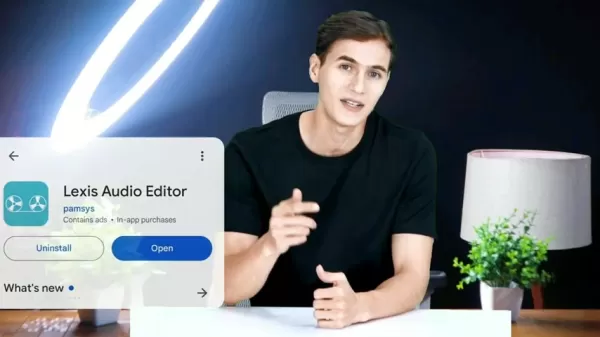
Step 2: Importing Audio Files
With the app open, tap on 'Open' at the top of the screen to bring up your device's file manager. Browse to the folder with your AI-generated voice file, select it, and import it into Lexis Audio Editor. The app supports a variety of formats like MP3 and WAV, so you're covered no matter what you're working with.
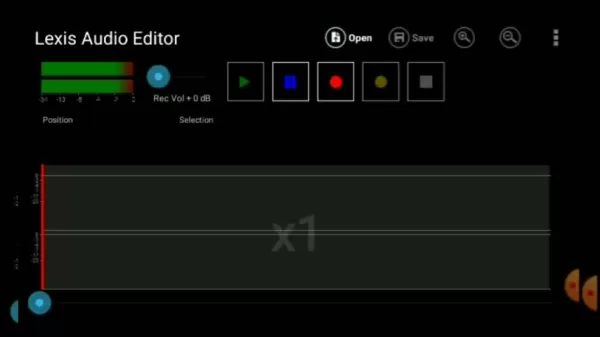
Step 3: Removing Gaps and Silences
AI-generated voices often have unwanted gaps or silences that need to be trimmed. Use the slider to zoom in on the waveform, identify the silent sections (they'll look like straight lines), and select them. Then, hit 'Cut' from the menu to remove these pauses. Keep doing this until your audio is nice and tight.
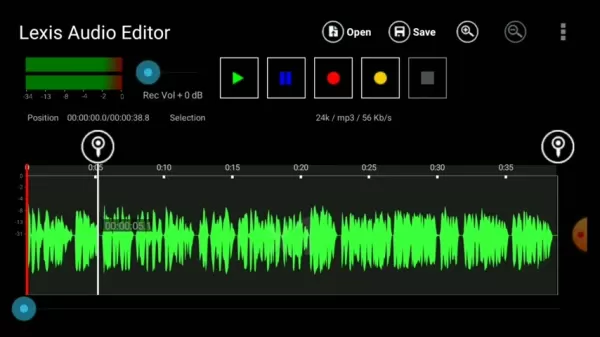
Step 4: Enhancing Audio Quality with EQ
Equalization can really elevate your audio quality. Access the EQ settings by tapping the three dots, selecting 'Effects,' and then 'Equalizer/Amplifier.' Tweak the sliders to boost clarity and reduce any muddiness. Experiment with different presets and use the preview feature to find the perfect sound for your voice.
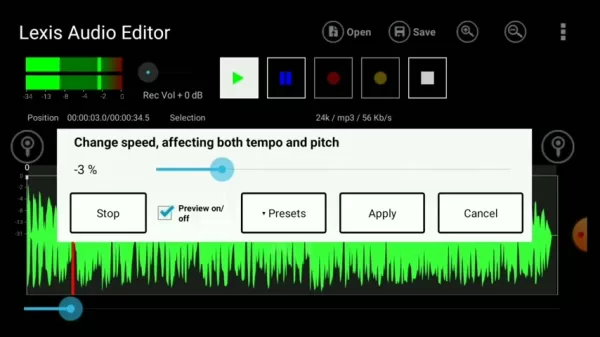
Step 5: Noise Reduction
If your audio has background noise, Lexis Audio Editor has you covered. Go to 'Effects' and select 'Noise Reduction.' Adjust the settings carefully to minimize noise without distorting the main audio. Preview it to make sure it sounds natural, and then apply the changes.
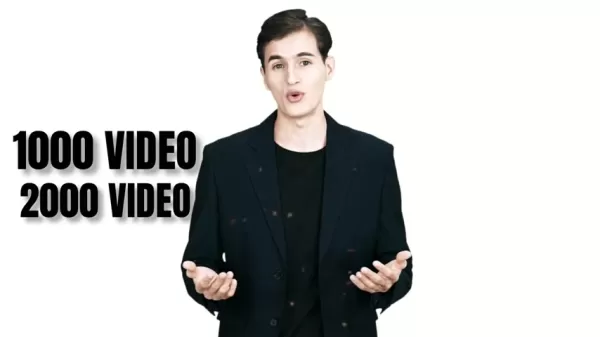
Step 6: Normalizing Audio
To ensure your audio is loud and clear without any distortion, use the 'Normalize' feature. This automatically adjusts the volume to its optimal level. It's a simple step that makes a big difference in how your audio is perceived.
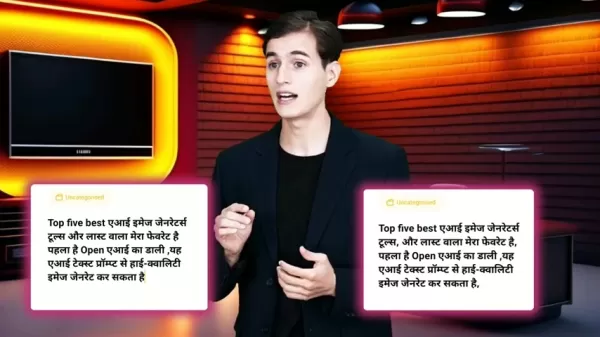
Step 7: Adjusting Speed
Sometimes, adjusting the playback speed can make your AI voice sound more natural. Go to 'Effects' and select 'Change Speed.' A slight decrease, like -2% to -3%, can give the voice a more relaxed and human-like quality.

Step 8: Saving the Edited Audio
Once you're happy with your edits, save the file by tapping the 'Save' icon. Choose a name and format (MP3 is usually a safe bet), select a folder, and confirm. Your polished AI voice is now ready for your projects.
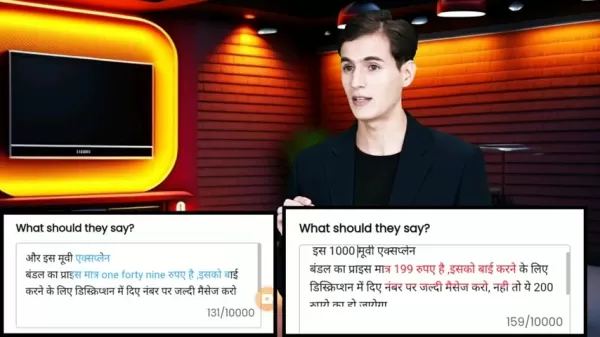
Pricing
Lexis Audio Editor Pricing Details
Lexis Audio Editor offers a free version with core editing features, perfect for those starting out or with basic needs. For more advanced features like enhanced noise reduction and ad-free experience, you can opt for the paid version through an in-app purchase. The pricing is reasonable and varies by region and platform, making it accessible to a wide range of users.
Advantages and Disadvantages of Lexis Audio Editor
Pros
- User-Friendly Interface: Easy for beginners to navigate.
- Portability: Edit audio anytime, anywhere on your mobile device.
- Comprehensive Features: Includes EQ, noise reduction, and speed adjustment tools.
- Cost-Effective: Free version with essential features, affordable upgrade option.
- Multi-Format Support: Works with MP3, WAV, AAC, and more.
Cons
- Limited Advanced Features: May not match the capabilities of desktop DAWs.
- In-App Advertising: Ads can be distracting in the free version.
- Mobile Limitations: Performance depends on your device's processing power.
- Learning Curve: Some features take time to master for optimal use.
Frequently Asked Questions about Lexis Audio Editor
Is Lexis Audio Editor available for both Android and iOS?
Yes, you can download Lexis Audio Editor from the Google Play Store for Android or the App Store for iOS, making it accessible no matter your device.
Can I use Lexis Audio Editor for professional audio projects?
Absolutely, it's great for quick edits or recording on the go. While it might not have all the bells and whistles of desktop software, its portability and ease of use make it a valuable tool for professional projects.
Does Lexis Audio Editor support multiple audio formats?
Yes, it supports a variety of formats including MP3, WAV, and AAC, ensuring you can work with almost any audio file you have.
How can I remove background noise from my audio using Lexis Audio Editor?
Use the noise reduction feature found in the Effects menu. Adjust the settings to minimize noise without distorting the main audio, and preview your changes before applying them.
Related Questions
How do you edit AI voice?
Editing AI voice involves selecting a suitable audio editor like Lexis Audio Editor. Start by importing your AI-generated audio, then remove unwanted pauses or silences. Use EQ settings to enhance clarity, apply noise reduction, normalize the audio for consistent volume, and adjust the speed for a more natural sound. This process helps your AI voice sound professional and engaging.
Can I monetize AI voices on YouTube?
Yes, you can monetize AI voices on YouTube, but you need to ensure your content adds value beyond just reciting text. Include engaging visuals, insightful commentary, or educational content, and make sure you comply with YouTube's policies to be eligible for monetization.
What is Eleven Labs?
Eleven Labs is an AI-powered platform focused on voice synthesis and speech recognition. It's known for its high-quality, customizable AI voices used in content creation, e-learning, and accessibility. Its user-friendly interface makes it a go-to for developers and creators looking to integrate AI voice technology into their projects.
 Trump Prioritizes AI Growth Over Regulation in Race to Outpace China
The Trump administration unveiled its landmark AI Action Plan on Wednesday, marking a decisive break from the Biden administration's risk-averse AI policies. The ambitious blueprint prioritizes aggressive infrastructure development, sweeping regulato
Trump Prioritizes AI Growth Over Regulation in Race to Outpace China
The Trump administration unveiled its landmark AI Action Plan on Wednesday, marking a decisive break from the Biden administration's risk-averse AI policies. The ambitious blueprint prioritizes aggressive infrastructure development, sweeping regulato
 Seeking Faith and Purpose in an Age of Skepticism
In our modern age of scientific inquiry and critical thinking, maintaining spiritual faith often feels like walking against the tide. Many struggle to reconcile timeless beliefs with contemporary skepticism, leaving them longing for deeper meaning. T
Seeking Faith and Purpose in an Age of Skepticism
In our modern age of scientific inquiry and critical thinking, maintaining spiritual faith often feels like walking against the tide. Many struggle to reconcile timeless beliefs with contemporary skepticism, leaving them longing for deeper meaning. T
 How ChatGPT Works: Capabilities, Applications, and Future Implications
The rapid evolution of artificial intelligence is transforming digital interactions and communication. Leading this transformation is ChatGPT, an advanced conversational AI that sets new standards for natural language processing. This in-depth examin
How ChatGPT Works: Capabilities, Applications, and Future Implications
The rapid evolution of artificial intelligence is transforming digital interactions and communication. Leading this transformation is ChatGPT, an advanced conversational AI that sets new standards for natural language processing. This in-depth examin
 August 4, 2025 at 7:01:00 PM EDT
August 4, 2025 at 7:01:00 PM EDT
This article on Lexis Audio Editor is super insightful! I’ve been messing around with AI voices for my podcast, and the editing tips here are a game-changer. Anyone else using this tool to make their content pop? 😎


 0
0
 July 22, 2025 at 3:35:51 AM EDT
July 22, 2025 at 3:35:51 AM EDT
This app sounds like a game-changer for creators! I love how it polishes AI voices to sound super professional. Gonna try it for my podcast—hope it’s as easy as it claims! 🎙️


 0
0





























