Improve Audio Quality Using Adobe Podcast: A Detailed Step-by-Step Tutorial

 April 24, 2025
April 24, 2025

 AlbertLee
AlbertLee

 0
0
In the world of digital content, having crystal-clear audio isn't just a nice-to-have—it's a must. Whether you're crafting a podcast, recording a voiceover, or working on any audio project, the struggle to capture that professional sound is real, especially with all those pesky environmental factors. But fear not! Adobe Podcast AI is here to rescue your raw recordings and polish them into something that sounds like it came straight out of a studio. Let's dive into how you can use Adobe Podcast to make your voice shine.
The Importance of High-Quality Audio in Content Creation
Ever noticed how your favorite podcast or video feels more engaging when the audio is on point? That's because audio quality plays a huge role in keeping your audience hooked. Bad audio can make listeners tune out faster than you can say "skip." It's not just about keeping them engaged; it's also about how your brand is perceived. High-quality audio screams professionalism and builds trust with your audience. So, if you're serious about your content, mastering audio enhancement is non-negotiable.
Introducing Adobe Podcast AI
Adobe Podcast AI is your new best friend for audio enhancement. Unlike those complicated audio editing programs that take ages to master, this tool is as user-friendly as it gets. Its AI-powered magic automatically snips out noise, echo, and other audio gremlins, giving you studio-quality sound with minimal fuss. And the best part? It's all online, so you can work your audio magic from anywhere—no fancy hardware or software needed. Plus, if you're already in the Adobe ecosystem, it plays nicely with other Adobe Creative Cloud apps, making your workflow as smooth as butter.
Step-by-Step Guide to Enhancing Audio with Adobe Podcast
Step 1: Preparing Your Audio Recording
Before you jump into Adobe Podcast AI, you want to make sure your initial recording is as clean as possible. Pick a quiet spot to record, ideally somewhere with soft surfaces to soak up sound reflections. As for gear, you don't need to break the bank—a good USB microphone or even your smartphone's mic can do the trick if used right. Position it close to your mouth, but not too close to avoid those annoying plosives. And remember, keep your voice steady and clear, and watch those levels to avoid any distortion.
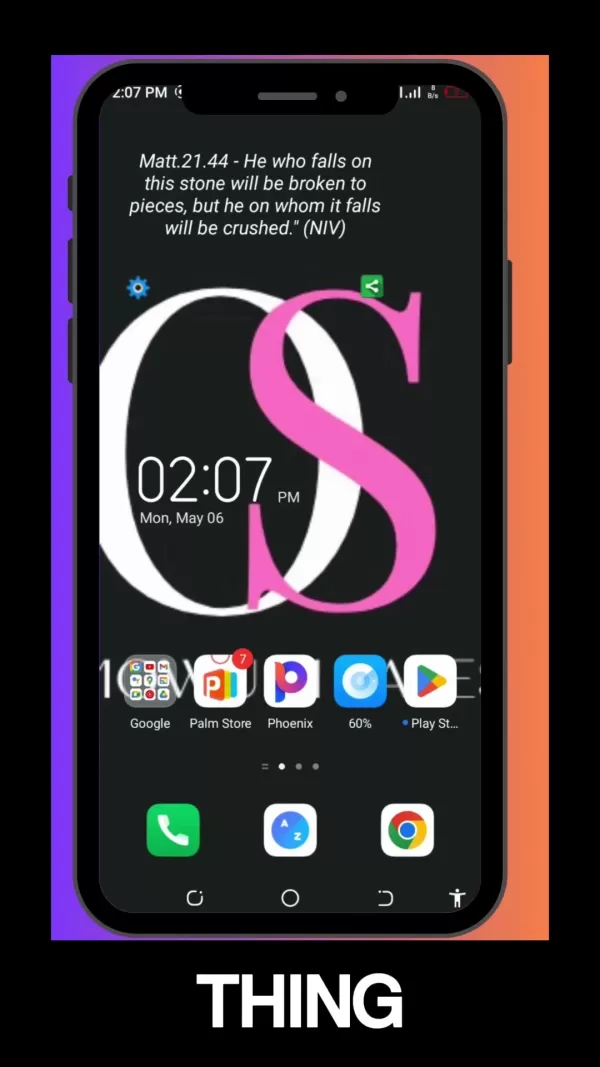
Step 2: Accessing Adobe Podcast AI
Head over to the Adobe Podcast AI website—no downloads or installations required. Just fire up your browser and you're good to go. If you're new to Adobe, you'll need to sign up, but if you're already part of the family, just log in. The interface is super intuitive, and you'll find the "Enhance Speech" tool front and center, ready to work its magic on your audio.
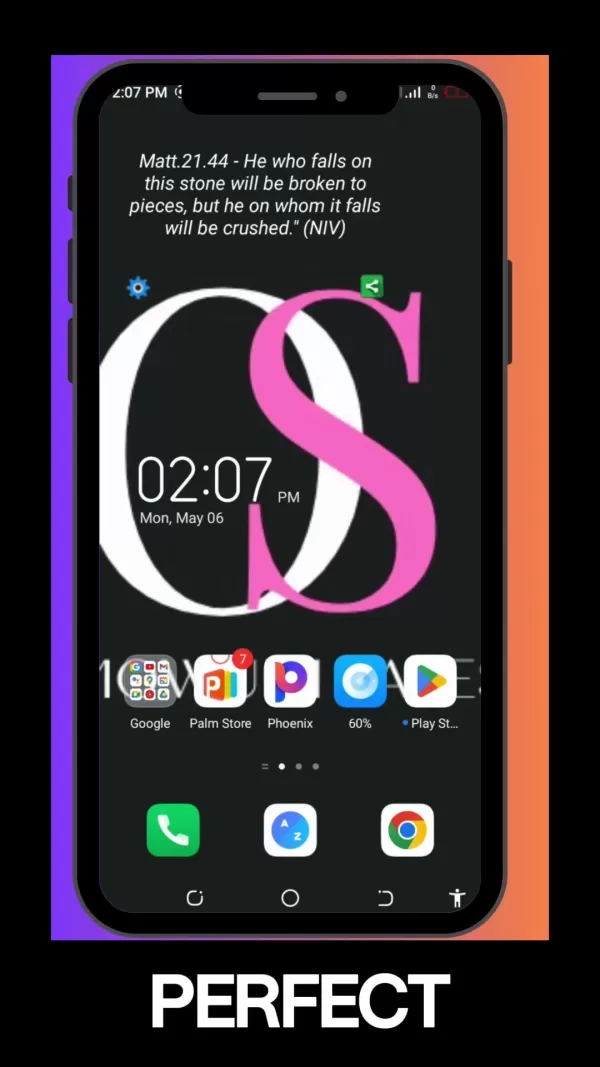
Step 3: Uploading and Enhancing Your Audio File
Now for the fun part—uploading your audio and letting Adobe Podcast AI do its thing. Hit "Choose File" and select your audio file (it supports MP3, WAV, and AAC). Just remember, there are limits on file size and duration, so check the website for the latest info. Once uploaded, the AI gets to work, cleaning up your audio by reducing noise, canceling echo, and normalizing loudness. If you want, you can even tweak the enhancement strength to get it just right.
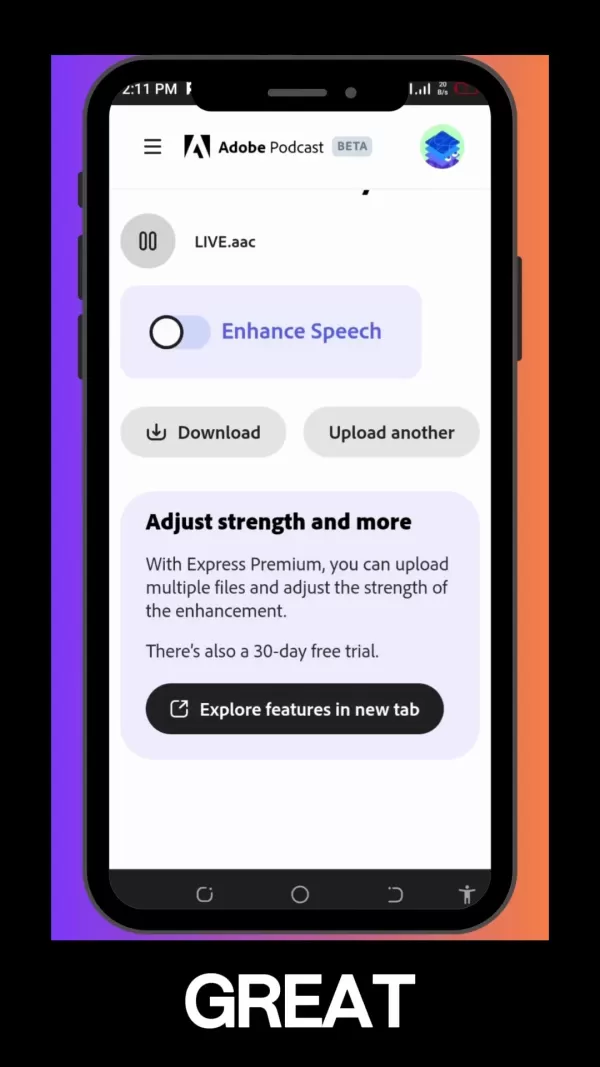
Step 4: Reviewing and Downloading the Enhanced Audio
After the enhancement, take a listen to the before-and-after to see the difference. If you're happy with the results, hit "Download" to save your polished audio. If it's not quite there, you can always re-enhance with different settings or upload a new version. It's all about getting that perfect sound.
Troubleshooting Common Audio Problems
Dealing with Excessive Background Noise
Background noise can be a real pain, especially when you're not in a controlled environment. Here are some tricks to keep it at bay:
- Noise Reduction Software: Use tools that can identify and remove unwanted noise.
- Microphone Placement: Get that mic close to your mouth to capture a strong signal and drown out background noise.
- Acoustic Treatment: Use panels and other materials to absorb sound and reduce noise.
- Noise Isolation: Noise-canceling mics or headphones can block out external noise, helping you focus on your recording.
Eliminating Echo and Reverb
Echo and reverb can make your audio sound hollow and unprofessional. Here's how to tackle them:
- Acoustic Treatment: Again, use materials to absorb sound reflections.
- Microphone Placement: A closer mic placement can help minimize echo and reverb.
- Echo Cancellation Software: Use tools that can identify and remove sound reflections.
- Recording Environment: Choose a space with fewer hard surfaces to reduce echo.
The Advantages and Disadvantages of Adobe Podcast AI
Pros
- Automatic and efficient audio enhancement.
- User-friendly interface perfect for beginners.
- Accessible from any device with an internet connection.
- Seamless integration with other Adobe Creative Cloud apps.
- Effectively removes noise, echo, and other imperfections.
Cons
- Limited file size and duration.
- Not ideal for complex audio editing tasks.
- Subscription required for full access to features.
Key Features of Adobe Podcast AI
Noise Reduction
This tool is a champ at cutting out background noise, whether it's from an air conditioner, traffic, or nearby chatter.
Echo Cancellation
It automatically detects and removes sound reflections, making your audio sound more natural and professional.
Loudness Normalization
It adjusts your audio to a consistent volume, ensuring a smooth listening experience, especially in noisy environments.
Easy-to-Use Interface
No need for professional training; its simple interface makes audio enhancement a breeze for anyone.
Use Cases for Adobe Podcast AI
Podcasting
Podcasters can use it to ensure their recordings are clear and engaging, with noise reduction and loudness normalization being key features.
Voice-Overs
Voice-over artists can achieve professional-sounding recordings, thanks to echo cancellation and noise reduction.
Video Production
Video producers can enhance their audio to match the quality of their visuals, creating a more immersive experience.
Audio Restoration
It can also breathe new life into old or damaged recordings by removing noise and other artifacts.
Frequently Asked Questions
What audio formats does Adobe Podcast AI support?
It supports MP3, WAV, and AAC, ensuring compatibility with various devices and software.
Is Adobe Podcast AI a free tool?
There's a free version with limited features, but a subscription is needed for full access. Check the website for pricing details.
Can I use Adobe Podcast AI on my smartphone?
Yes, it's web-based, so you can use it on any device with an internet connection.
Does Adobe Podcast AI integrate with other Adobe Creative Cloud applications?
Yes, it integrates seamlessly with apps like Adobe Audition and Adobe Premiere Pro, streamlining your audio production process.
So, whether you're a podcaster, voice-over artist, or video producer, Adobe Podcast AI can help you achieve that professional audio quality you're after. Give it a try and hear the difference for yourself!
Related article
 Shakker AI: Boost Your Creativity with AI-Powered Image Generation
Imagine a world where your wildest visual ideas can come to life with just a few clicks. Shakker AI is turning this dream into a reality. This innovative platform offers an array of tools that let you effortlessly edit images, blend characters into new backgrounds, and transform simple sketches into
Shakker AI: Boost Your Creativity with AI-Powered Image Generation
Imagine a world where your wildest visual ideas can come to life with just a few clicks. Shakker AI is turning this dream into a reality. This innovative platform offers an array of tools that let you effortlessly edit images, blend characters into new backgrounds, and transform simple sketches into
 From friction to flow: Why Swissport scrapped its VPN maze for Cato’s SASE fabric
Swissport's Journey to Enhanced Security and Growth
In the world of Swissport, bolstering security and networking isn't just a necessity—it's a golden opportunity to expand their customer base and drive growth. As the company's global IT operations began to show the cracks of relying on outdated le
From friction to flow: Why Swissport scrapped its VPN maze for Cato’s SASE fabric
Swissport's Journey to Enhanced Security and Growth
In the world of Swissport, bolstering security and networking isn't just a necessity—it's a golden opportunity to expand their customer base and drive growth. As the company's global IT operations began to show the cracks of relying on outdated le
 Curvy Fashionista's Guide: Stylish Outfits and Embracing Body Positivity
If you're passionate about fashion and embrace your curves, this guide is your new best friend! It's packed with practical advice, chic outfit ideas, and uplifting messages about body positivity. Whether you're searching for that perfect dress, a casual everyday ensemble, or something dazzling for a
Comments (5)
0/200
Curvy Fashionista's Guide: Stylish Outfits and Embracing Body Positivity
If you're passionate about fashion and embrace your curves, this guide is your new best friend! It's packed with practical advice, chic outfit ideas, and uplifting messages about body positivity. Whether you're searching for that perfect dress, a casual everyday ensemble, or something dazzling for a
Comments (5)
0/200
![]() SamuelAllen
SamuelAllen
 April 24, 2025 at 9:09:36 PM GMT
April 24, 2025 at 9:09:36 PM GMT
Adobe Podcast's tutorial on improving audio quality is super helpful! I followed the steps and my podcast now sounds way more professional. Only wish it was a bit shorter, but still a solid guide! 🎙️🔊


 0
0
![]() GregoryJones
GregoryJones
 April 24, 2025 at 9:09:36 PM GMT
April 24, 2025 at 9:09:36 PM GMT
Adobe Podcastのオーディオ品質向上チュートリアルはとても役立ちます!ステップを実行して、私のポッドキャストがずっとプロっぽくなりました。もう少し短ければいいのに、でも良いガイドですね!🎙️🔊


 0
0
![]() WillBaker
WillBaker
 April 24, 2025 at 9:09:36 PM GMT
April 24, 2025 at 9:09:36 PM GMT
Adobe Podcast의 오디오 품질 향상 튜토리얼 정말 도움이 돼요! 단계를 따라 했더니 제 포드캐스트가 훨씬 전문적으로 들리네요. 좀 더 짧았으면 좋겠지만 그래도 좋은 가이드예요! 🎙️🔊


 0
0
![]() PaulRoberts
PaulRoberts
 April 24, 2025 at 9:09:36 PM GMT
April 24, 2025 at 9:09:36 PM GMT
O tutorial do Adobe Podcast sobre melhorar a qualidade do áudio é muito útil! Segui os passos e agora meu podcast soa muito mais profissional. Só queria que fosse um pouco mais curto, mas ainda é um guia sólido! 🎙️🔊


 0
0
![]() DouglasMitchell
DouglasMitchell
 April 24, 2025 at 9:09:36 PM GMT
April 24, 2025 at 9:09:36 PM GMT
El tutorial de Adobe Podcast sobre cómo mejorar la calidad del audio es súper útil. Seguí los pasos y ahora mi podcast suena mucho más profesional. Solo desearía que fuera un poco más corto, pero sigue siendo una guía sólida. 🎙️🔊


 0
0

 April 24, 2025
April 24, 2025

 AlbertLee
AlbertLee

 0
0
In the world of digital content, having crystal-clear audio isn't just a nice-to-have—it's a must. Whether you're crafting a podcast, recording a voiceover, or working on any audio project, the struggle to capture that professional sound is real, especially with all those pesky environmental factors. But fear not! Adobe Podcast AI is here to rescue your raw recordings and polish them into something that sounds like it came straight out of a studio. Let's dive into how you can use Adobe Podcast to make your voice shine.
The Importance of High-Quality Audio in Content Creation
Ever noticed how your favorite podcast or video feels more engaging when the audio is on point? That's because audio quality plays a huge role in keeping your audience hooked. Bad audio can make listeners tune out faster than you can say "skip." It's not just about keeping them engaged; it's also about how your brand is perceived. High-quality audio screams professionalism and builds trust with your audience. So, if you're serious about your content, mastering audio enhancement is non-negotiable.
Introducing Adobe Podcast AI
Adobe Podcast AI is your new best friend for audio enhancement. Unlike those complicated audio editing programs that take ages to master, this tool is as user-friendly as it gets. Its AI-powered magic automatically snips out noise, echo, and other audio gremlins, giving you studio-quality sound with minimal fuss. And the best part? It's all online, so you can work your audio magic from anywhere—no fancy hardware or software needed. Plus, if you're already in the Adobe ecosystem, it plays nicely with other Adobe Creative Cloud apps, making your workflow as smooth as butter.
Step-by-Step Guide to Enhancing Audio with Adobe Podcast
Step 1: Preparing Your Audio Recording
Before you jump into Adobe Podcast AI, you want to make sure your initial recording is as clean as possible. Pick a quiet spot to record, ideally somewhere with soft surfaces to soak up sound reflections. As for gear, you don't need to break the bank—a good USB microphone or even your smartphone's mic can do the trick if used right. Position it close to your mouth, but not too close to avoid those annoying plosives. And remember, keep your voice steady and clear, and watch those levels to avoid any distortion.
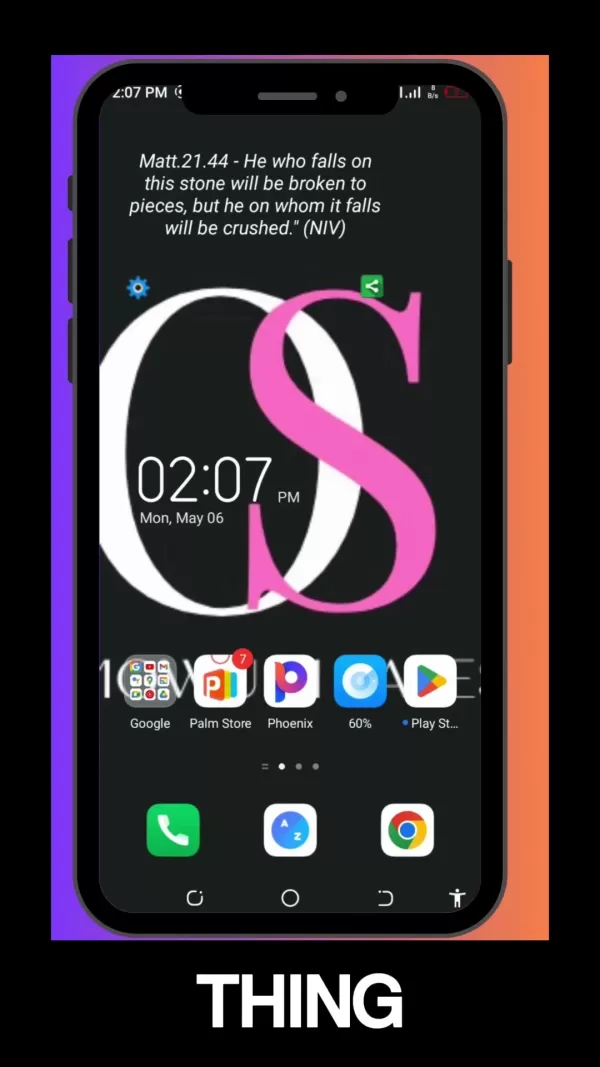
Step 2: Accessing Adobe Podcast AI
Head over to the Adobe Podcast AI website—no downloads or installations required. Just fire up your browser and you're good to go. If you're new to Adobe, you'll need to sign up, but if you're already part of the family, just log in. The interface is super intuitive, and you'll find the "Enhance Speech" tool front and center, ready to work its magic on your audio.
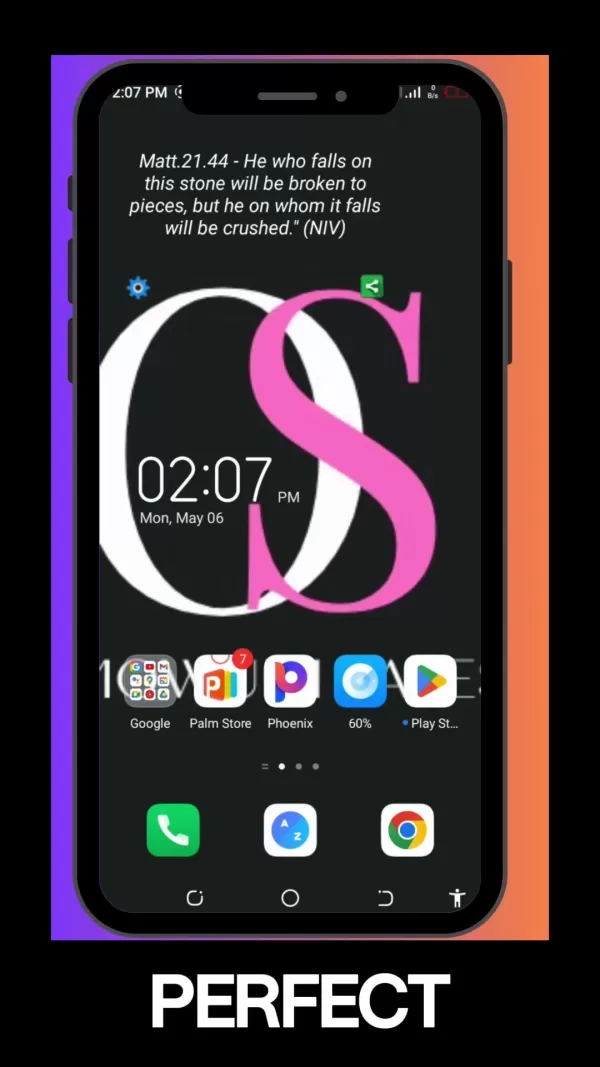
Step 3: Uploading and Enhancing Your Audio File
Now for the fun part—uploading your audio and letting Adobe Podcast AI do its thing. Hit "Choose File" and select your audio file (it supports MP3, WAV, and AAC). Just remember, there are limits on file size and duration, so check the website for the latest info. Once uploaded, the AI gets to work, cleaning up your audio by reducing noise, canceling echo, and normalizing loudness. If you want, you can even tweak the enhancement strength to get it just right.
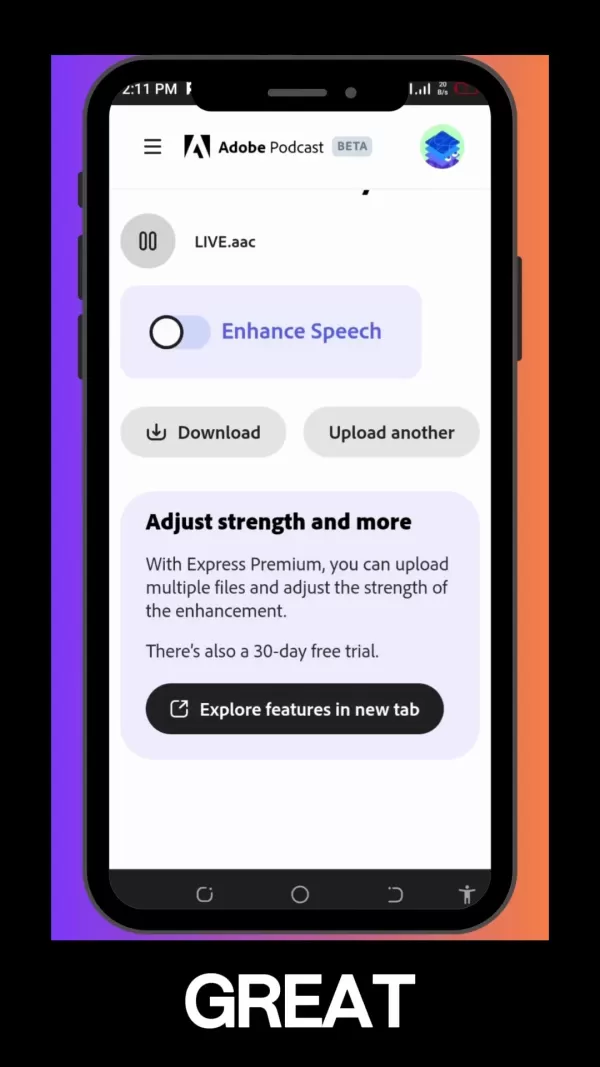
Step 4: Reviewing and Downloading the Enhanced Audio
After the enhancement, take a listen to the before-and-after to see the difference. If you're happy with the results, hit "Download" to save your polished audio. If it's not quite there, you can always re-enhance with different settings or upload a new version. It's all about getting that perfect sound.
Troubleshooting Common Audio Problems
Dealing with Excessive Background Noise
Background noise can be a real pain, especially when you're not in a controlled environment. Here are some tricks to keep it at bay:
- Noise Reduction Software: Use tools that can identify and remove unwanted noise.
- Microphone Placement: Get that mic close to your mouth to capture a strong signal and drown out background noise.
- Acoustic Treatment: Use panels and other materials to absorb sound and reduce noise.
- Noise Isolation: Noise-canceling mics or headphones can block out external noise, helping you focus on your recording.
Eliminating Echo and Reverb
Echo and reverb can make your audio sound hollow and unprofessional. Here's how to tackle them:
- Acoustic Treatment: Again, use materials to absorb sound reflections.
- Microphone Placement: A closer mic placement can help minimize echo and reverb.
- Echo Cancellation Software: Use tools that can identify and remove sound reflections.
- Recording Environment: Choose a space with fewer hard surfaces to reduce echo.
The Advantages and Disadvantages of Adobe Podcast AI
Pros
- Automatic and efficient audio enhancement.
- User-friendly interface perfect for beginners.
- Accessible from any device with an internet connection.
- Seamless integration with other Adobe Creative Cloud apps.
- Effectively removes noise, echo, and other imperfections.
Cons
- Limited file size and duration.
- Not ideal for complex audio editing tasks.
- Subscription required for full access to features.
Key Features of Adobe Podcast AI
Noise Reduction
This tool is a champ at cutting out background noise, whether it's from an air conditioner, traffic, or nearby chatter.
Echo Cancellation
It automatically detects and removes sound reflections, making your audio sound more natural and professional.
Loudness Normalization
It adjusts your audio to a consistent volume, ensuring a smooth listening experience, especially in noisy environments.
Easy-to-Use Interface
No need for professional training; its simple interface makes audio enhancement a breeze for anyone.
Use Cases for Adobe Podcast AI
Podcasting
Podcasters can use it to ensure their recordings are clear and engaging, with noise reduction and loudness normalization being key features.
Voice-Overs
Voice-over artists can achieve professional-sounding recordings, thanks to echo cancellation and noise reduction.
Video Production
Video producers can enhance their audio to match the quality of their visuals, creating a more immersive experience.
Audio Restoration
It can also breathe new life into old or damaged recordings by removing noise and other artifacts.
Frequently Asked Questions
What audio formats does Adobe Podcast AI support?
It supports MP3, WAV, and AAC, ensuring compatibility with various devices and software.
Is Adobe Podcast AI a free tool?
There's a free version with limited features, but a subscription is needed for full access. Check the website for pricing details.
Can I use Adobe Podcast AI on my smartphone?
Yes, it's web-based, so you can use it on any device with an internet connection.
Does Adobe Podcast AI integrate with other Adobe Creative Cloud applications?
Yes, it integrates seamlessly with apps like Adobe Audition and Adobe Premiere Pro, streamlining your audio production process.
So, whether you're a podcaster, voice-over artist, or video producer, Adobe Podcast AI can help you achieve that professional audio quality you're after. Give it a try and hear the difference for yourself!
 Shakker AI: Boost Your Creativity with AI-Powered Image Generation
Imagine a world where your wildest visual ideas can come to life with just a few clicks. Shakker AI is turning this dream into a reality. This innovative platform offers an array of tools that let you effortlessly edit images, blend characters into new backgrounds, and transform simple sketches into
Shakker AI: Boost Your Creativity with AI-Powered Image Generation
Imagine a world where your wildest visual ideas can come to life with just a few clicks. Shakker AI is turning this dream into a reality. This innovative platform offers an array of tools that let you effortlessly edit images, blend characters into new backgrounds, and transform simple sketches into
 From friction to flow: Why Swissport scrapped its VPN maze for Cato’s SASE fabric
Swissport's Journey to Enhanced Security and Growth
In the world of Swissport, bolstering security and networking isn't just a necessity—it's a golden opportunity to expand their customer base and drive growth. As the company's global IT operations began to show the cracks of relying on outdated le
From friction to flow: Why Swissport scrapped its VPN maze for Cato’s SASE fabric
Swissport's Journey to Enhanced Security and Growth
In the world of Swissport, bolstering security and networking isn't just a necessity—it's a golden opportunity to expand their customer base and drive growth. As the company's global IT operations began to show the cracks of relying on outdated le
 Curvy Fashionista's Guide: Stylish Outfits and Embracing Body Positivity
If you're passionate about fashion and embrace your curves, this guide is your new best friend! It's packed with practical advice, chic outfit ideas, and uplifting messages about body positivity. Whether you're searching for that perfect dress, a casual everyday ensemble, or something dazzling for a
Curvy Fashionista's Guide: Stylish Outfits and Embracing Body Positivity
If you're passionate about fashion and embrace your curves, this guide is your new best friend! It's packed with practical advice, chic outfit ideas, and uplifting messages about body positivity. Whether you're searching for that perfect dress, a casual everyday ensemble, or something dazzling for a
 April 24, 2025 at 9:09:36 PM GMT
April 24, 2025 at 9:09:36 PM GMT
Adobe Podcast's tutorial on improving audio quality is super helpful! I followed the steps and my podcast now sounds way more professional. Only wish it was a bit shorter, but still a solid guide! 🎙️🔊


 0
0
 April 24, 2025 at 9:09:36 PM GMT
April 24, 2025 at 9:09:36 PM GMT
Adobe Podcastのオーディオ品質向上チュートリアルはとても役立ちます!ステップを実行して、私のポッドキャストがずっとプロっぽくなりました。もう少し短ければいいのに、でも良いガイドですね!🎙️🔊


 0
0
 April 24, 2025 at 9:09:36 PM GMT
April 24, 2025 at 9:09:36 PM GMT
Adobe Podcast의 오디오 품질 향상 튜토리얼 정말 도움이 돼요! 단계를 따라 했더니 제 포드캐스트가 훨씬 전문적으로 들리네요. 좀 더 짧았으면 좋겠지만 그래도 좋은 가이드예요! 🎙️🔊


 0
0
 April 24, 2025 at 9:09:36 PM GMT
April 24, 2025 at 9:09:36 PM GMT
O tutorial do Adobe Podcast sobre melhorar a qualidade do áudio é muito útil! Segui os passos e agora meu podcast soa muito mais profissional. Só queria que fosse um pouco mais curto, mas ainda é um guia sólido! 🎙️🔊


 0
0
 April 24, 2025 at 9:09:36 PM GMT
April 24, 2025 at 9:09:36 PM GMT
El tutorial de Adobe Podcast sobre cómo mejorar la calidad del audio es súper útil. Seguí los pasos y ahora mi podcast suena mucho más profesional. Solo desearía que fuera un poco más corto, pero sigue siendo una guía sólida. 🎙️🔊


 0
0
5 Easy Steps to Reclaim Your Online Data Privacy - Start Today
Is AI Diminishing Our Intelligence? Scale AI CEO Urges U.S. to Lead in AI Race at Web Summit































