Google Bard AI Enhances Productivity by Integrating with Google Apps
Artificial intelligence is transforming our interactions with technology, and Google is leading the charge with its innovative Google Bard AI. By weaving AI into your daily workflow, you can supercharge your productivity, streamline your tasks, and uncover valuable insights. This piece dives into the practical ways you can harness Google Bard AI alongside various Google Apps, like Google Sheets, to enhance your efficiency and simplify your life.
Key Points
- Google Bard AI can make shopping comparisons a breeze, helping you make informed decisions effortlessly.
- AI integration with spreadsheets boosts data organization and analysis, making your work more manageable.
- The seamless integration of Google Bard AI with Google Apps offers a smooth and cohesive user experience.
- Crafting specific prompts allows you to customize AI responses to meet your unique needs.
- AI can dynamically update your spreadsheets according to your specified criteria.
Introduction to Google Bard AI Integration
What is Google Bard AI?
Google Bard AI is an AI-powered conversational platform crafted by Google. It uses cutting-edge language models to interpret and respond to a diverse range of prompts. Unlike other AI platforms, Google Bard is intricately woven into Google's ecosystem, which includes apps like Google Sheets and Docs. This integration means you can tap into the power of AI within familiar tools, making even the most complex tasks feel more approachable and manageable. This seamless integration sets Google Bard AI apart from standalone solutions, enhancing workflows and encouraging widespread adoption.
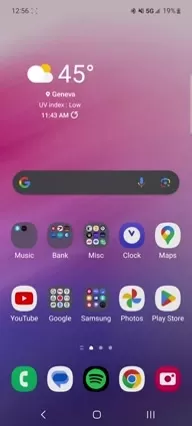
Why Integrate AI with Google Apps?
Integrating AI with Google Apps brings a host of benefits to the table. It supercharges productivity by automating mundane tasks. For instance, generating spreadsheets or comparing data becomes a snap with AI's help. Plus, it's fantastic for visualizing product specs, prices, and more in one convenient place. AI also offers insights and analysis that might slip past you, paving the way for smarter decisions. Using AI within Google's well-known ecosystem makes everything feel more intuitive, reducing the learning curve and promoting regular use.
How to Use Google Bard AI with Google Sheets
Step 1: Access Google Bard AI
First things first, make sure you have access to Google Bard AI. Just head over to the Google Bard AI interface through your Google account.
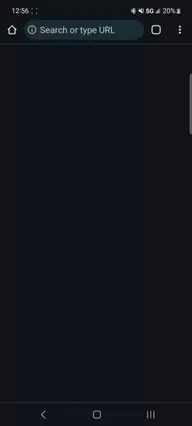
Don't forget to log in so the integration works like a charm. Since it's web-based, there's no need for any installations—just fire up your browser and you're good to go.
Step 2: Enter a Prompt for Spreadsheet Creation
Now, to whip up a spreadsheet, you'll need to enter a clear prompt. Say you want to compare iPads, you might type: "Make a spreadsheet that compares all the iPad models."
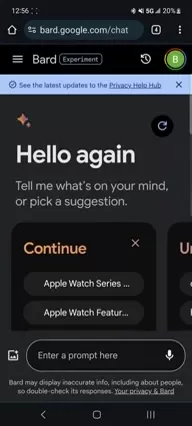
The more detailed your prompt, the better the AI will understand what you're after and deliver exactly what you need. Don't shy away from including specifics like screen-on time if that's important to you.
Step 3: Review and Refine the AI-Generated Spreadsheet
Once you've entered your prompt, Google Bard AI will generate a spreadsheet tailored to your request.
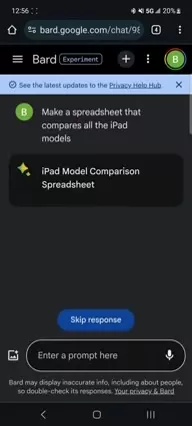
Take a moment to review the spreadsheet and make sure it's spot-on. If anything's missing or needs tweaking, refine your prompt and ask the AI to make the necessary adjustments. You might say, "Include the battery life for each model."
Step 4: Export the Spreadsheet to Google Sheets
When you're happy with your spreadsheet, it's time to export it to Google Sheets.
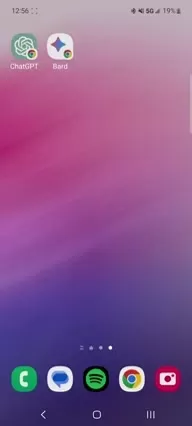
Look for the "Export to Sheets" button in the Google Bard AI interface. A click of this button will create a new spreadsheet in your Google Sheets account, ready for you to open, edit, and share as needed.
Step 5: Customize and Analyze Your Data in Google Sheets
After exporting, you're free to customize your spreadsheet further in Google Sheets. Add formulas, whip up charts, and dive deep into data analysis. Thanks to AI, the initial heavy lifting of data gathering and organization is done, leaving you more time to focus on the insights that matter.
Adding Google Bard AI to your Home Screen
To make Google Bard AI even more accessible, you can add it to your home screen. Just open the app in Chrome, spot those three dots in the top right corner, and select "Add to Home Screen" from the menu.
Pros and Cons of Using Google Bard AI with Google Sheets
Pros
- Increased Productivity: Automates the tedious parts of data gathering and organization.
- Improved Accuracy: Cuts down on manual errors.
- Better Decision-Making: Offers quick comparisons and insights to guide your choices.
- Seamless Integration: Fits right into the Google ecosystem you're already using.
- Time-Saving: Simplifies complex tasks and streamlines your workflow.
Cons
- Potential for Inaccuracy: Always double-check AI-generated data.
- Dependence on Prompts: The quality of your output hinges on how clear and specific your prompts are.
- Learning Curve: You'll need some familiarity with both Google Bard AI and Google Sheets to get the most out of it.
Practical Use Cases for Google Bard AI and Google Sheets
Shopping Comparisons
One of the most practical ways to use Google Bard AI is for comparing products before you buy. Let's say you're in the market for an iPad. You can ask Google Bard AI to create a spreadsheet comparing different models based on screen size, storage, processor, and price. This way, you can quickly weigh your options and make an informed decision.
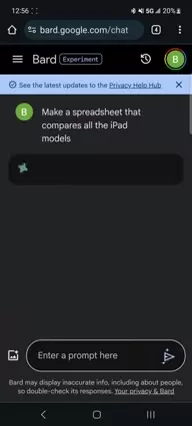
Data Analysis and Reporting
Google Bard AI can be a game-changer for data analysis, quickly compiling and organizing relevant data into a spreadsheet. Whether you're tracking sales, managing inventory, or analyzing market trends, AI can make data collection a breeze. Then, use Google Sheets to crunch numbers, create charts, and generate insightful reports. This saves you heaps of time and minimizes the risk of manual errors.
Project Management
Project managers can use Google Bard AI to set up project timelines, track tasks, and monitor resource allocation in Google Sheets. Just enter prompts about project requirements, deadlines, and team responsibilities, and the AI will generate a structured spreadsheet to help you manage and track progress effectively.
Personal Budgeting and Financial Planning
Managing your finances becomes easier with AI-generated spreadsheets. You can ask Google Bard AI to create a budget template, track your expenses, and analyze your spending patterns. By linking your financial data to the spreadsheet, you'll get a clear picture of your financial health and spot areas where you can improve.
Frequently Asked Questions (FAQ)
Is Google Bard AI free to use?
Google Bard AI's pricing can vary, so it's best to check the official Google AI website for the latest on access and subscription fees. Some features might be free, but advanced capabilities or integrations with certain apps could require a subscription.
Can Google Bard AI integrate with other Google Apps besides Google Sheets?
Yes, Google Bard AI is designed to work with various Google Apps, including Google Docs, Gmail, and more. This integration lets you use AI for tasks like drafting emails, summarizing documents, and organizing information.
How accurate is the data generated by Google Bard AI?
Google Bard AI uses advanced language models, but the accuracy of its output depends on the quality of your prompts and the data available. It's always a good idea to verify AI-generated information to ensure it's reliable. Remember, AI is there to assist, not replace, your judgment.
What types of prompts work best with Google Bard AI for spreadsheet creation?
Specific and detailed prompts yield the best results. Instead of saying, "Create a sales report," try something like, "Create a sales report for Q3 2025, comparing sales by region and product category, including revenue, units sold, and growth rate."
Can I edit the spreadsheets generated by Google Bard AI?
Absolutely, the spreadsheets generated by Google Bard AI are exported to Google Sheets, where you can edit and customize the data, formulas, charts, and formatting to your heart's content.
Related Questions
How do I improve the quality of AI-generated content?
To boost the quality of AI-generated content, focus on crafting clear and specific prompts. Break down complex tasks into smaller, manageable steps. Review and refine the output, and give feedback to the AI for better results in the future. Also, keep up with the latest AI capabilities and best practices.
What are the ethical considerations when using AI for data analysis?
When using AI for data analysis, consider ethical issues like data privacy, bias, and transparency. Make sure you have permission to use the data, and avoid using AI in ways that could lead to discrimination or unfair outcomes. Be transparent about your use of AI and its limitations.
How can I use Google Bard AI to automate my email marketing campaigns?
Google Bard AI can streamline your email marketing campaigns by generating personalized email content, segmenting your audience, and scheduling email delivery. Use AI to analyze customer data and craft tailored messages that resonate with different segments. Monitor campaign performance and adjust your strategy based on AI-driven insights.
Related article
 AI-Powered Cover Letters: Expert Guide for Journal Submissions
In today's competitive academic publishing environment, crafting an effective cover letter can make the crucial difference in your manuscript's acceptance. Discover how AI-powered tools like ChatGPT can streamline this essential task, helping you cre
AI-Powered Cover Letters: Expert Guide for Journal Submissions
In today's competitive academic publishing environment, crafting an effective cover letter can make the crucial difference in your manuscript's acceptance. Discover how AI-powered tools like ChatGPT can streamline this essential task, helping you cre
 US to Sanction Foreign Officials Over Social Media Regulations
US Takes Stand Against Global Digital Content Regulations
The State Department issued a sharp diplomatic rebuke this week targeting European digital governance policies, signaling escalating tensions over control of online platforms. Secretary Marco
US to Sanction Foreign Officials Over Social Media Regulations
US Takes Stand Against Global Digital Content Regulations
The State Department issued a sharp diplomatic rebuke this week targeting European digital governance policies, signaling escalating tensions over control of online platforms. Secretary Marco
 Ultimate Guide to AI-Powered YouTube Video Summarizers
In our information-rich digital landscape, AI-powered YouTube video summarizers have become indispensable for efficient content consumption. This in-depth guide explores how to build a sophisticated summarization tool using cutting-edge NLP technolog
Comments (5)
0/200
Ultimate Guide to AI-Powered YouTube Video Summarizers
In our information-rich digital landscape, AI-powered YouTube video summarizers have become indispensable for efficient content consumption. This in-depth guide explores how to build a sophisticated summarization tool using cutting-edge NLP technolog
Comments (5)
0/200
![DanielAllen]() DanielAllen
DanielAllen
 September 3, 2025 at 8:30:33 PM EDT
September 3, 2025 at 8:30:33 PM EDT
Google Bard mit den Google-Apps zu integrieren klingt nach einer guten Idee, aber ich hoffe, dass die Datensicherheit dabei nicht auf der Strecke bleibt. KI ist praktisch, aber mein Vertrauen in Google ist ... naja. 😅


 0
0
![FredLee]() FredLee
FredLee
 August 25, 2025 at 1:01:20 PM EDT
August 25, 2025 at 1:01:20 PM EDT
Wow, Google Bard sounds like a game-changer for productivity! Integrating AI with Google Apps is super smart, but I wonder how it stacks up against other AI tools like Copilot. Anyone tried it yet? 😄


 0
0
![RobertGreen]() RobertGreen
RobertGreen
 August 15, 2025 at 7:00:59 AM EDT
August 15, 2025 at 7:00:59 AM EDT
Google Bard sounds cool, but I’m wondering if it’s just another tech toy or actually saves time. Anyone tried it yet? 🤔


 0
0
![BillyYoung]() BillyYoung
BillyYoung
 August 14, 2025 at 6:01:06 PM EDT
August 14, 2025 at 6:01:06 PM EDT
Google Bard sounds like a game-changer for productivity! Integrating AI with Google Apps is super smart—imagine drafting emails or crunching data in seconds. Can't wait to try it out and see how it stacks up against other AI tools! 😎


 0
0
![RonaldNelson]() RonaldNelson
RonaldNelson
 July 30, 2025 at 9:41:20 PM EDT
July 30, 2025 at 9:41:20 PM EDT
This Google Bard integration sounds like a game-changer for productivity! I’m curious how it stacks up against other AI tools like Copilot. Anyone tried it yet? 😄


 0
0
Artificial intelligence is transforming our interactions with technology, and Google is leading the charge with its innovative Google Bard AI. By weaving AI into your daily workflow, you can supercharge your productivity, streamline your tasks, and uncover valuable insights. This piece dives into the practical ways you can harness Google Bard AI alongside various Google Apps, like Google Sheets, to enhance your efficiency and simplify your life.
Key Points
- Google Bard AI can make shopping comparisons a breeze, helping you make informed decisions effortlessly.
- AI integration with spreadsheets boosts data organization and analysis, making your work more manageable.
- The seamless integration of Google Bard AI with Google Apps offers a smooth and cohesive user experience.
- Crafting specific prompts allows you to customize AI responses to meet your unique needs.
- AI can dynamically update your spreadsheets according to your specified criteria.
Introduction to Google Bard AI Integration
What is Google Bard AI?
Google Bard AI is an AI-powered conversational platform crafted by Google. It uses cutting-edge language models to interpret and respond to a diverse range of prompts. Unlike other AI platforms, Google Bard is intricately woven into Google's ecosystem, which includes apps like Google Sheets and Docs. This integration means you can tap into the power of AI within familiar tools, making even the most complex tasks feel more approachable and manageable. This seamless integration sets Google Bard AI apart from standalone solutions, enhancing workflows and encouraging widespread adoption.
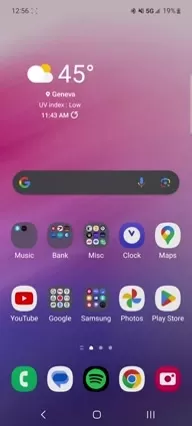
Why Integrate AI with Google Apps?
Integrating AI with Google Apps brings a host of benefits to the table. It supercharges productivity by automating mundane tasks. For instance, generating spreadsheets or comparing data becomes a snap with AI's help. Plus, it's fantastic for visualizing product specs, prices, and more in one convenient place. AI also offers insights and analysis that might slip past you, paving the way for smarter decisions. Using AI within Google's well-known ecosystem makes everything feel more intuitive, reducing the learning curve and promoting regular use.
How to Use Google Bard AI with Google Sheets
Step 1: Access Google Bard AI
First things first, make sure you have access to Google Bard AI. Just head over to the Google Bard AI interface through your Google account.
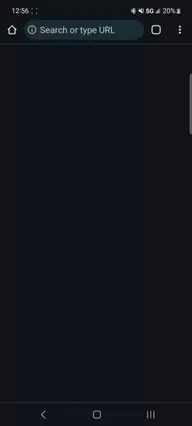
Don't forget to log in so the integration works like a charm. Since it's web-based, there's no need for any installations—just fire up your browser and you're good to go.
Step 2: Enter a Prompt for Spreadsheet Creation
Now, to whip up a spreadsheet, you'll need to enter a clear prompt. Say you want to compare iPads, you might type: "Make a spreadsheet that compares all the iPad models."
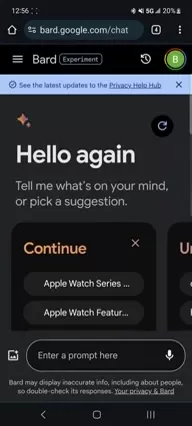
The more detailed your prompt, the better the AI will understand what you're after and deliver exactly what you need. Don't shy away from including specifics like screen-on time if that's important to you.
Step 3: Review and Refine the AI-Generated Spreadsheet
Once you've entered your prompt, Google Bard AI will generate a spreadsheet tailored to your request.
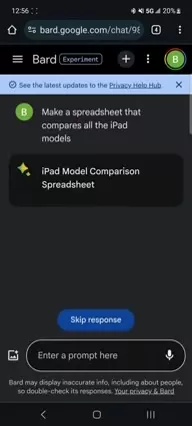
Take a moment to review the spreadsheet and make sure it's spot-on. If anything's missing or needs tweaking, refine your prompt and ask the AI to make the necessary adjustments. You might say, "Include the battery life for each model."
Step 4: Export the Spreadsheet to Google Sheets
When you're happy with your spreadsheet, it's time to export it to Google Sheets.
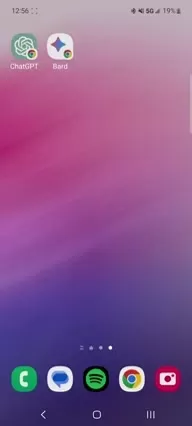
Look for the "Export to Sheets" button in the Google Bard AI interface. A click of this button will create a new spreadsheet in your Google Sheets account, ready for you to open, edit, and share as needed.
Step 5: Customize and Analyze Your Data in Google Sheets
After exporting, you're free to customize your spreadsheet further in Google Sheets. Add formulas, whip up charts, and dive deep into data analysis. Thanks to AI, the initial heavy lifting of data gathering and organization is done, leaving you more time to focus on the insights that matter.
Adding Google Bard AI to your Home Screen
To make Google Bard AI even more accessible, you can add it to your home screen. Just open the app in Chrome, spot those three dots in the top right corner, and select "Add to Home Screen" from the menu.
Pros and Cons of Using Google Bard AI with Google Sheets
Pros
- Increased Productivity: Automates the tedious parts of data gathering and organization.
- Improved Accuracy: Cuts down on manual errors.
- Better Decision-Making: Offers quick comparisons and insights to guide your choices.
- Seamless Integration: Fits right into the Google ecosystem you're already using.
- Time-Saving: Simplifies complex tasks and streamlines your workflow.
Cons
- Potential for Inaccuracy: Always double-check AI-generated data.
- Dependence on Prompts: The quality of your output hinges on how clear and specific your prompts are.
- Learning Curve: You'll need some familiarity with both Google Bard AI and Google Sheets to get the most out of it.
Practical Use Cases for Google Bard AI and Google Sheets
Shopping Comparisons
One of the most practical ways to use Google Bard AI is for comparing products before you buy. Let's say you're in the market for an iPad. You can ask Google Bard AI to create a spreadsheet comparing different models based on screen size, storage, processor, and price. This way, you can quickly weigh your options and make an informed decision.
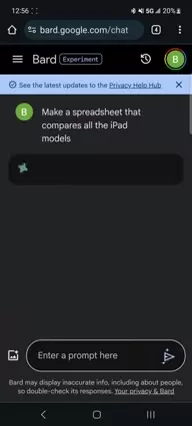
Data Analysis and Reporting
Google Bard AI can be a game-changer for data analysis, quickly compiling and organizing relevant data into a spreadsheet. Whether you're tracking sales, managing inventory, or analyzing market trends, AI can make data collection a breeze. Then, use Google Sheets to crunch numbers, create charts, and generate insightful reports. This saves you heaps of time and minimizes the risk of manual errors.
Project Management
Project managers can use Google Bard AI to set up project timelines, track tasks, and monitor resource allocation in Google Sheets. Just enter prompts about project requirements, deadlines, and team responsibilities, and the AI will generate a structured spreadsheet to help you manage and track progress effectively.
Personal Budgeting and Financial Planning
Managing your finances becomes easier with AI-generated spreadsheets. You can ask Google Bard AI to create a budget template, track your expenses, and analyze your spending patterns. By linking your financial data to the spreadsheet, you'll get a clear picture of your financial health and spot areas where you can improve.
Frequently Asked Questions (FAQ)
Is Google Bard AI free to use?
Google Bard AI's pricing can vary, so it's best to check the official Google AI website for the latest on access and subscription fees. Some features might be free, but advanced capabilities or integrations with certain apps could require a subscription.
Can Google Bard AI integrate with other Google Apps besides Google Sheets?
Yes, Google Bard AI is designed to work with various Google Apps, including Google Docs, Gmail, and more. This integration lets you use AI for tasks like drafting emails, summarizing documents, and organizing information.
How accurate is the data generated by Google Bard AI?
Google Bard AI uses advanced language models, but the accuracy of its output depends on the quality of your prompts and the data available. It's always a good idea to verify AI-generated information to ensure it's reliable. Remember, AI is there to assist, not replace, your judgment.
What types of prompts work best with Google Bard AI for spreadsheet creation?
Specific and detailed prompts yield the best results. Instead of saying, "Create a sales report," try something like, "Create a sales report for Q3 2025, comparing sales by region and product category, including revenue, units sold, and growth rate."
Can I edit the spreadsheets generated by Google Bard AI?
Absolutely, the spreadsheets generated by Google Bard AI are exported to Google Sheets, where you can edit and customize the data, formulas, charts, and formatting to your heart's content.
Related Questions
How do I improve the quality of AI-generated content?
To boost the quality of AI-generated content, focus on crafting clear and specific prompts. Break down complex tasks into smaller, manageable steps. Review and refine the output, and give feedback to the AI for better results in the future. Also, keep up with the latest AI capabilities and best practices.
What are the ethical considerations when using AI for data analysis?
When using AI for data analysis, consider ethical issues like data privacy, bias, and transparency. Make sure you have permission to use the data, and avoid using AI in ways that could lead to discrimination or unfair outcomes. Be transparent about your use of AI and its limitations.
How can I use Google Bard AI to automate my email marketing campaigns?
Google Bard AI can streamline your email marketing campaigns by generating personalized email content, segmenting your audience, and scheduling email delivery. Use AI to analyze customer data and craft tailored messages that resonate with different segments. Monitor campaign performance and adjust your strategy based on AI-driven insights.
 AI-Powered Cover Letters: Expert Guide for Journal Submissions
In today's competitive academic publishing environment, crafting an effective cover letter can make the crucial difference in your manuscript's acceptance. Discover how AI-powered tools like ChatGPT can streamline this essential task, helping you cre
AI-Powered Cover Letters: Expert Guide for Journal Submissions
In today's competitive academic publishing environment, crafting an effective cover letter can make the crucial difference in your manuscript's acceptance. Discover how AI-powered tools like ChatGPT can streamline this essential task, helping you cre
 US to Sanction Foreign Officials Over Social Media Regulations
US Takes Stand Against Global Digital Content Regulations
The State Department issued a sharp diplomatic rebuke this week targeting European digital governance policies, signaling escalating tensions over control of online platforms. Secretary Marco
US to Sanction Foreign Officials Over Social Media Regulations
US Takes Stand Against Global Digital Content Regulations
The State Department issued a sharp diplomatic rebuke this week targeting European digital governance policies, signaling escalating tensions over control of online platforms. Secretary Marco
 Ultimate Guide to AI-Powered YouTube Video Summarizers
In our information-rich digital landscape, AI-powered YouTube video summarizers have become indispensable for efficient content consumption. This in-depth guide explores how to build a sophisticated summarization tool using cutting-edge NLP technolog
Ultimate Guide to AI-Powered YouTube Video Summarizers
In our information-rich digital landscape, AI-powered YouTube video summarizers have become indispensable for efficient content consumption. This in-depth guide explores how to build a sophisticated summarization tool using cutting-edge NLP technolog
 September 3, 2025 at 8:30:33 PM EDT
September 3, 2025 at 8:30:33 PM EDT
Google Bard mit den Google-Apps zu integrieren klingt nach einer guten Idee, aber ich hoffe, dass die Datensicherheit dabei nicht auf der Strecke bleibt. KI ist praktisch, aber mein Vertrauen in Google ist ... naja. 😅


 0
0
 August 25, 2025 at 1:01:20 PM EDT
August 25, 2025 at 1:01:20 PM EDT
Wow, Google Bard sounds like a game-changer for productivity! Integrating AI with Google Apps is super smart, but I wonder how it stacks up against other AI tools like Copilot. Anyone tried it yet? 😄


 0
0
 August 15, 2025 at 7:00:59 AM EDT
August 15, 2025 at 7:00:59 AM EDT
Google Bard sounds cool, but I’m wondering if it’s just another tech toy or actually saves time. Anyone tried it yet? 🤔


 0
0
 August 14, 2025 at 6:01:06 PM EDT
August 14, 2025 at 6:01:06 PM EDT
Google Bard sounds like a game-changer for productivity! Integrating AI with Google Apps is super smart—imagine drafting emails or crunching data in seconds. Can't wait to try it out and see how it stacks up against other AI tools! 😎


 0
0
 July 30, 2025 at 9:41:20 PM EDT
July 30, 2025 at 9:41:20 PM EDT
This Google Bard integration sounds like a game-changer for productivity! I’m curious how it stacks up against other AI tools like Copilot. Anyone tried it yet? 😄


 0
0





























