Gemini AI Integration with Google Sheets: In-Depth Review
Supercharge Your Google Sheets with Gemini AI: A Game-Changer for Data Analysis
Google Sheets has long been a go-to tool for organizing data, crunching numbers, and collaborating on projects. But now, with Gemini AI integration, it’s evolving into something even more powerful—an intelligent assistant that can automate tasks, generate insights, and simplify complex analysis.
Whether you're a spreadsheet pro or just getting started, Gemini AI can save time, reduce errors, and uncover hidden patterns in your data. In this guide, we’ll explore:
✅ What Gemini AI brings to Google Sheets
✅ Real-world examples of AI-powered automation
✅ Step-by-step instructions for using Gemini AI
✅ Pricing, pros & cons, and key features
Let’s dive in!
What is Gemini AI?
Gemini AI is Google’s latest large language model (LLM), designed to understand and process text, images, audio, and even code. Its integration into Google Workspace—including Google Sheets—means you can now ask it questions, generate formulas, and analyze data in plain English.
How Does It Enhance Google Sheets?
🔹 Smart Formula Creation – No more memorizing complex functions! Just describe what you need, and Gemini AI writes the formula for you.
🔹 Data Optimization – It spots errors, suggests improvements, and helps clean up messy spreadsheets.
🔹 Automated Summaries – Quickly extract key insights from large datasets.
🔹 Cost-Saving Insights – Identifies unnecessary expenses and suggests budget-friendly alternatives.
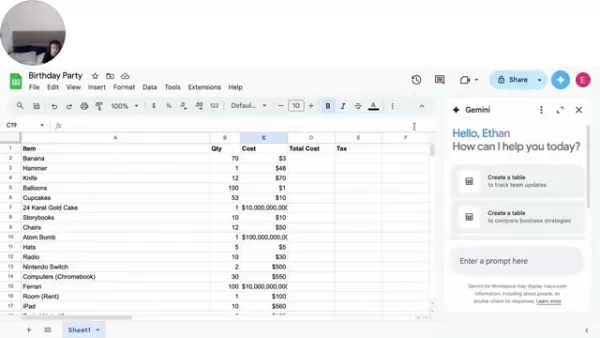
Gemini AI transforms Google Sheets from a simple spreadsheet into an intelligent data assistant.
Real-World Examples: Gemini AI in Action
1. Birthday Party Budgeting
Imagine planning a party and tracking expenses in Google Sheets. With Gemini AI, you can:
✔ Calculate Total Costs – Just type "Multiply quantity by cost for each item", and it generates the formula (=B2*C2).
✔ Find Cost-Cutting Opportunities – Ask "What items can we remove to save money?" and it flags unnecessary expenses (like a Ferrari or 24K gold cake).
✔ Summarize Data – Request "Summarize this file", and it instantly provides a breakdown of sales, totals, and averages.
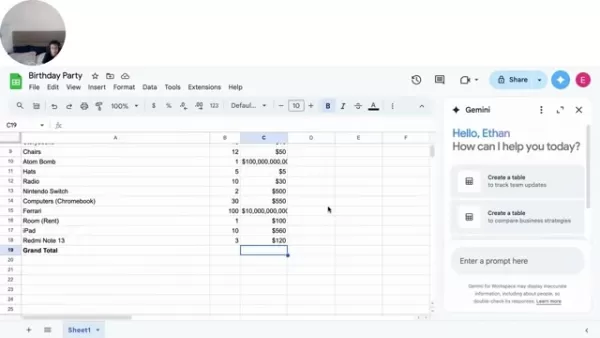
Gemini AI helps optimize spending—so you don’t accidentally budget for an atom bomb in your party plans.
2. Sales Data Analysis
If you’re tracking product sales, Gemini AI can:
✔ Calculate revenue (=Units Sold * Price)
✔ Highlight top-performing products
✔ Predict future trends based on past data
How to Use Gemini AI in Google Sheets
Step 1: Enable Gemini AI
- Open Google Sheets.
- Go to Extensions > Gemini AI (or check your Google Workspace settings).
Step 2: Generate Formulas with AI
- Select a cell where you want the result.
- Type a prompt like "Calculate total revenue".
- Review the suggested formula (
=SUM(D2:D10)). - Hit Apply.
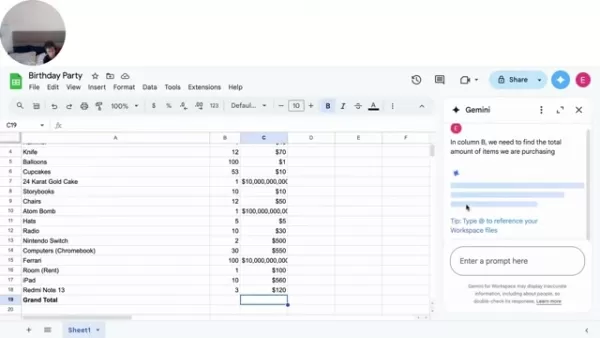
No more guessing formulas—just ask Gemini AI!
Step 3: Optimize & Clean Data
- Highlight your data range.
- Ask "Are there any errors in this data?"
- Gemini AI flags duplicates, missing values, or inconsistencies.
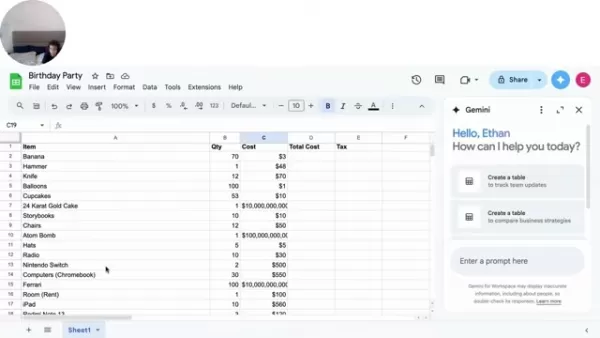
Step 4: Get Cost-Saving Suggestions
- Select expense columns.
- Type "Where can we cut costs?"
- It highlights unnecessary or overpriced items.
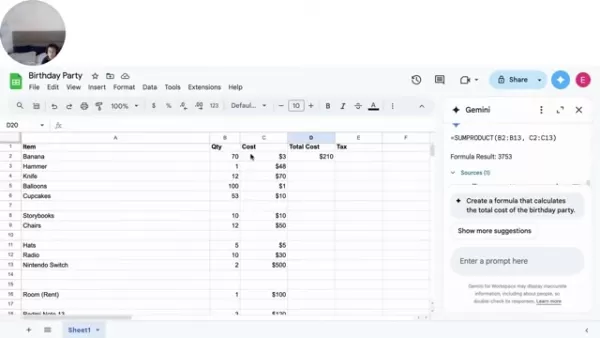
Pricing & Availability
Gemini AI is available in paid Google Workspace plans, with limited features in the free version.
Plan AI Features Free Basic formula help Business Standard/Plus Advanced AI insights Enterprise Full AI integration
Check Google’s latest pricing for details.
Pros & Cons of Gemini AI in Google Sheets
✅ Pros
✔ Saves time – No more manual formula writing.
✔ Reduces errors – AI catches mistakes you might miss.
✔ Makes data analysis accessible – Even beginners can get insights.
❌ Cons
✖ Requires a paid plan for full features.
✖ Not 100% accurate – Always double-check AI suggestions.
✖ Privacy concerns – Some businesses may hesitate to upload sensitive data.
Final Verdict: Should You Use Gemini AI?
If you work with data daily, Gemini AI is a game-changer. It makes Google Sheets smarter, faster, and more intuitive—whether you're budgeting, analyzing sales, or managing projects.
Try it out and see how much time you can save!
Got Questions?
Drop them in the comments, or join our Discord for more tips on AI-powered productivity! 🚀
Related article
 Seeking Faith and Purpose in an Age of Skepticism
In our modern age of scientific inquiry and critical thinking, maintaining spiritual faith often feels like walking against the tide. Many struggle to reconcile timeless beliefs with contemporary skepticism, leaving them longing for deeper meaning. T
Seeking Faith and Purpose in an Age of Skepticism
In our modern age of scientific inquiry and critical thinking, maintaining spiritual faith often feels like walking against the tide. Many struggle to reconcile timeless beliefs with contemporary skepticism, leaving them longing for deeper meaning. T
 How ChatGPT Works: Capabilities, Applications, and Future Implications
The rapid evolution of artificial intelligence is transforming digital interactions and communication. Leading this transformation is ChatGPT, an advanced conversational AI that sets new standards for natural language processing. This in-depth examin
How ChatGPT Works: Capabilities, Applications, and Future Implications
The rapid evolution of artificial intelligence is transforming digital interactions and communication. Leading this transformation is ChatGPT, an advanced conversational AI that sets new standards for natural language processing. This in-depth examin
 Salesforce’s Transformer Model Guide: AI Text Summarization Explained
In an era where information overload is the norm, AI-powered text summarization has become an indispensable tool for extracting key insights from lengthy documents. This comprehensive guide examines Salesforce's groundbreaking AI summarization techno
Comments (0)
0/200
Salesforce’s Transformer Model Guide: AI Text Summarization Explained
In an era where information overload is the norm, AI-powered text summarization has become an indispensable tool for extracting key insights from lengthy documents. This comprehensive guide examines Salesforce's groundbreaking AI summarization techno
Comments (0)
0/200
Supercharge Your Google Sheets with Gemini AI: A Game-Changer for Data Analysis
Google Sheets has long been a go-to tool for organizing data, crunching numbers, and collaborating on projects. But now, with Gemini AI integration, it’s evolving into something even more powerful—an intelligent assistant that can automate tasks, generate insights, and simplify complex analysis.
Whether you're a spreadsheet pro or just getting started, Gemini AI can save time, reduce errors, and uncover hidden patterns in your data. In this guide, we’ll explore:
✅ What Gemini AI brings to Google Sheets
✅ Real-world examples of AI-powered automation
✅ Step-by-step instructions for using Gemini AI
✅ Pricing, pros & cons, and key features
Let’s dive in!
What is Gemini AI?
Gemini AI is Google’s latest large language model (LLM), designed to understand and process text, images, audio, and even code. Its integration into Google Workspace—including Google Sheets—means you can now ask it questions, generate formulas, and analyze data in plain English.
How Does It Enhance Google Sheets?
🔹 Smart Formula Creation – No more memorizing complex functions! Just describe what you need, and Gemini AI writes the formula for you.
🔹 Data Optimization – It spots errors, suggests improvements, and helps clean up messy spreadsheets.
🔹 Automated Summaries – Quickly extract key insights from large datasets.
🔹 Cost-Saving Insights – Identifies unnecessary expenses and suggests budget-friendly alternatives.
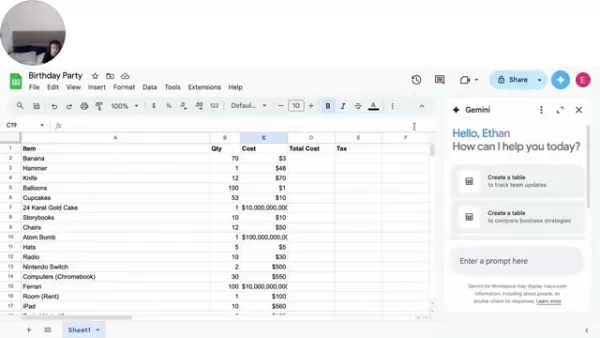
Gemini AI transforms Google Sheets from a simple spreadsheet into an intelligent data assistant.
Real-World Examples: Gemini AI in Action
1. Birthday Party Budgeting
Imagine planning a party and tracking expenses in Google Sheets. With Gemini AI, you can:
✔ Calculate Total Costs – Just type "Multiply quantity by cost for each item", and it generates the formula (=B2*C2).
✔ Find Cost-Cutting Opportunities – Ask "What items can we remove to save money?" and it flags unnecessary expenses (like a Ferrari or 24K gold cake).
✔ Summarize Data – Request "Summarize this file", and it instantly provides a breakdown of sales, totals, and averages.
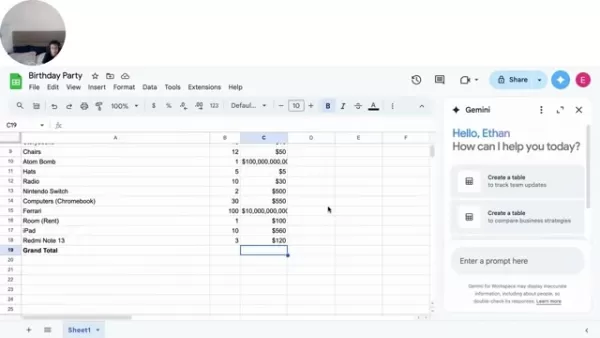
Gemini AI helps optimize spending—so you don’t accidentally budget for an atom bomb in your party plans.
2. Sales Data Analysis
If you’re tracking product sales, Gemini AI can:
✔ Calculate revenue (=Units Sold * Price)
✔ Highlight top-performing products
✔ Predict future trends based on past data
How to Use Gemini AI in Google Sheets
Step 1: Enable Gemini AI
- Open Google Sheets.
- Go to Extensions > Gemini AI (or check your Google Workspace settings).
Step 2: Generate Formulas with AI
- Select a cell where you want the result.
- Type a prompt like "Calculate total revenue".
- Review the suggested formula (
=SUM(D2:D10)). - Hit Apply.
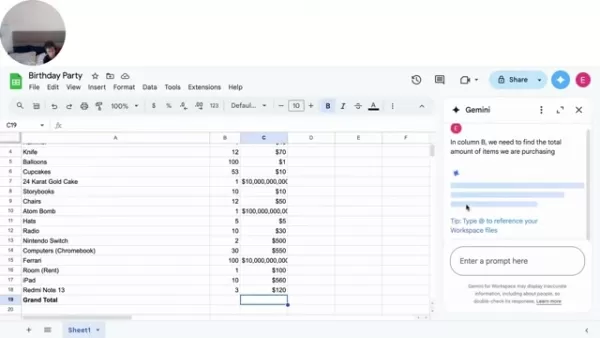
No more guessing formulas—just ask Gemini AI!
Step 3: Optimize & Clean Data
- Highlight your data range.
- Ask "Are there any errors in this data?"
- Gemini AI flags duplicates, missing values, or inconsistencies.
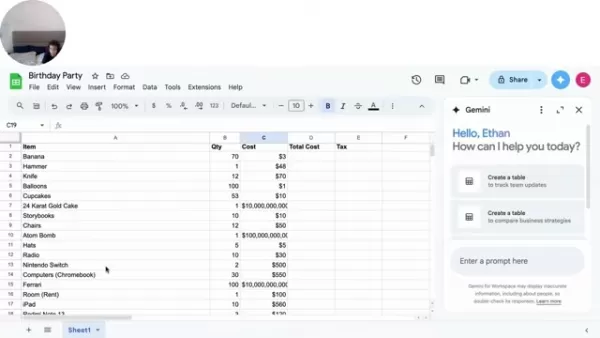
Step 4: Get Cost-Saving Suggestions
- Select expense columns.
- Type "Where can we cut costs?"
- It highlights unnecessary or overpriced items.
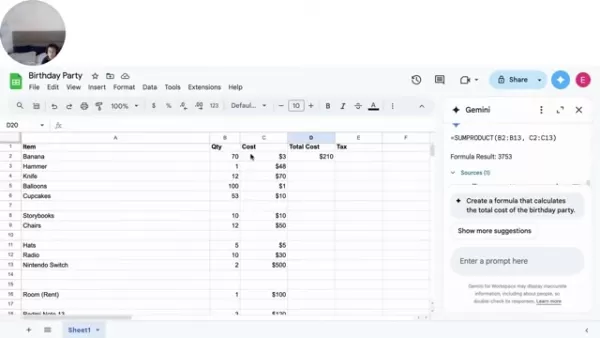
Pricing & Availability
Gemini AI is available in paid Google Workspace plans, with limited features in the free version.
| Plan | AI Features |
|---|---|
| Free | Basic formula help |
| Business Standard/Plus | Advanced AI insights |
| Enterprise | Full AI integration |
Check Google’s latest pricing for details.
Pros & Cons of Gemini AI in Google Sheets
✅ Pros
✔ Saves time – No more manual formula writing.
✔ Reduces errors – AI catches mistakes you might miss.
✔ Makes data analysis accessible – Even beginners can get insights.
❌ Cons
✖ Requires a paid plan for full features.
✖ Not 100% accurate – Always double-check AI suggestions.
✖ Privacy concerns – Some businesses may hesitate to upload sensitive data.
Final Verdict: Should You Use Gemini AI?
If you work with data daily, Gemini AI is a game-changer. It makes Google Sheets smarter, faster, and more intuitive—whether you're budgeting, analyzing sales, or managing projects.
Try it out and see how much time you can save!
Got Questions?
Drop them in the comments, or join our Discord for more tips on AI-powered productivity! 🚀
 Seeking Faith and Purpose in an Age of Skepticism
In our modern age of scientific inquiry and critical thinking, maintaining spiritual faith often feels like walking against the tide. Many struggle to reconcile timeless beliefs with contemporary skepticism, leaving them longing for deeper meaning. T
Seeking Faith and Purpose in an Age of Skepticism
In our modern age of scientific inquiry and critical thinking, maintaining spiritual faith often feels like walking against the tide. Many struggle to reconcile timeless beliefs with contemporary skepticism, leaving them longing for deeper meaning. T
 How ChatGPT Works: Capabilities, Applications, and Future Implications
The rapid evolution of artificial intelligence is transforming digital interactions and communication. Leading this transformation is ChatGPT, an advanced conversational AI that sets new standards for natural language processing. This in-depth examin
How ChatGPT Works: Capabilities, Applications, and Future Implications
The rapid evolution of artificial intelligence is transforming digital interactions and communication. Leading this transformation is ChatGPT, an advanced conversational AI that sets new standards for natural language processing. This in-depth examin
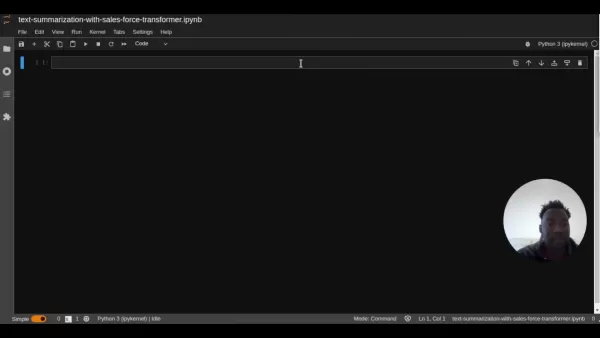 Salesforce’s Transformer Model Guide: AI Text Summarization Explained
In an era where information overload is the norm, AI-powered text summarization has become an indispensable tool for extracting key insights from lengthy documents. This comprehensive guide examines Salesforce's groundbreaking AI summarization techno
Salesforce’s Transformer Model Guide: AI Text Summarization Explained
In an era where information overload is the norm, AI-powered text summarization has become an indispensable tool for extracting key insights from lengthy documents. This comprehensive guide examines Salesforce's groundbreaking AI summarization techno





























