Filmora 14's AI Color Palette Revolutionizes Video Editing
Ever found yourself stuck in the painstaking process of color grading your videos? Well, Filmora 14 has come up with a game-changer: the AI Color Palette. This nifty tool is set to revolutionize how you approach color matching, making it a breeze to achieve that polished, professional look you've been after. Let's dive into what makes this feature so special and how it can transform your video editing workflow.
Key Points
- Automated Color Matching: Say goodbye to the hassle of manual color grading; let AI take the reins.
- Skin Tone Protection: Keeps skin tones looking natural, no matter how bold your color adjustments get.
- Complete Customization: Fine-tune highlights, shadows, and midtones to match your creative vision.
- 3D LUT Integration: Use professional LUTs for that cinematic flair in your color grading.
- Beginner-Friendly: Designed to make advanced color correction accessible to everyone, regardless of experience.
Understanding Filmora 14's AI Color Palette
What is the AI Color Palette?
The AI Color Palette in Filmora 14 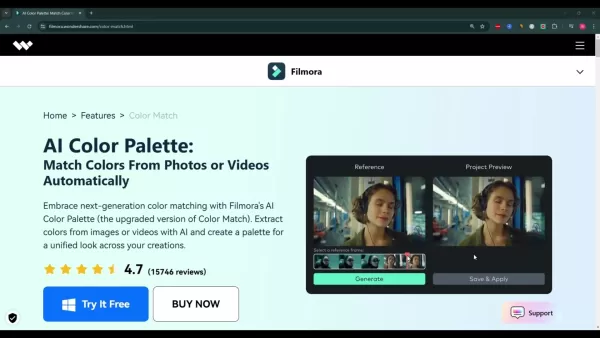 is a sophisticated tool that transforms the way you handle color matching in video editing. It's essentially an advanced version of Filmora's existing color match feature, but now supercharged with AI technology. This means it can quickly pull colors from any image or video you choose and apply them to your project, crafting a matching palette in mere seconds. It's perfect for anyone looking to bypass hours of manual color grading, whether you're a beginner or a seasoned pro, making it easier to achieve that consistent, visually appealing look.
is a sophisticated tool that transforms the way you handle color matching in video editing. It's essentially an advanced version of Filmora's existing color match feature, but now supercharged with AI technology. This means it can quickly pull colors from any image or video you choose and apply them to your project, crafting a matching palette in mere seconds. It's perfect for anyone looking to bypass hours of manual color grading, whether you're a beginner or a seasoned pro, making it easier to achieve that consistent, visually appealing look.
This tool isn't just about saving time; it's about enhancing your video's overall quality. With features like:
- Efficiency: Drastically cuts down the time you spend on color correction.
- Consistency: Ensures your entire video project has uniform color grading.
- Professional Quality: Helps you achieve that polished, cinematic look effortlessly.
- Accessibility: Makes complex color grading tasks simpler for users at any skill level.
It's perfect for everything from vlogs to product videos and short films, letting you focus more on the storytelling and less on the technicalities of color.
Highlights of the AI Color Palette
The AI Color Palette in Filmora 14 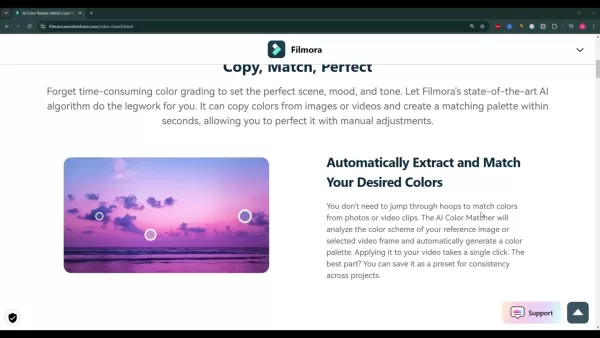 comes packed with features that address the common hurdles of color grading, offering creative solutions for a professional finish:
comes packed with features that address the common hurdles of color grading, offering creative solutions for a professional finish:
- Automatic Color Matching: The AI does the heavy lifting by analyzing color schemes from your references and applying them to your footage. This is a lifesaver when dealing with clips shot in different lighting conditions, ensuring your video maintains a consistent look throughout.
- Skin Tone Protection: When your video features people, keeping their skin tones looking natural is crucial. The AI Color Palette ensures that even with dramatic color changes, skin tones remain realistic and not washed out.
- Complete Customization: While the automation is impressive, you're not left out of the loop. You can manually tweak highlights, midtones, and shadows to ensure the final look matches your creative vision.
- 3D LUT Integration: With the ability to use 3D LUTs, you can apply pre-designed color grades or create your own for that unique, cinematic feel, making it easier to achieve the visual style you're aiming for.
By automating the color matching process, Filmora 14's AI Color Palette not only saves you time but also empowers you to focus on other aspects of video production, like storytelling and visual effects.
Additional Tips and Tricks for Filmora 14
Optimizing Performance and Workflow
To get the most out of Filmora 14 and keep your editing smooth and efficient, consider these tips:
- Hardware Acceleration: Turn on hardware acceleration in Filmora's settings to leverage your computer's GPU for faster rendering and smoother playback.
- Proxy Files: When working with high-resolution footage, use proxy files. Filmora automatically creates lower-resolution versions of your clips, making editing much smoother.
- Keyboard Shortcuts: Get to know Filmora's keyboard shortcuts. They can significantly speed up your editing process.
- Project Organization: Keep your project tidy by organizing media into folders and using clear, descriptive filenames. It makes everything easier to find and manage.
Implementing these strategies can streamline your workflow, making your editing experience more enjoyable and efficient.
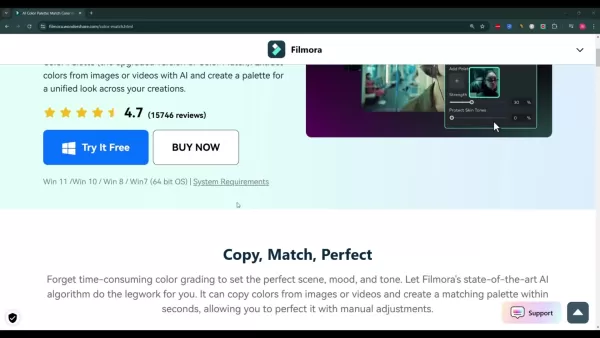
How Black Friday Deal Helps Filmora 14
Looking to get your hands on Filmora 14? The Black Friday deal offers a 30% discount on subscriptions, making it the perfect time to invest in your video editing toolkit. This offer is available on the Filmora website during the promotional period 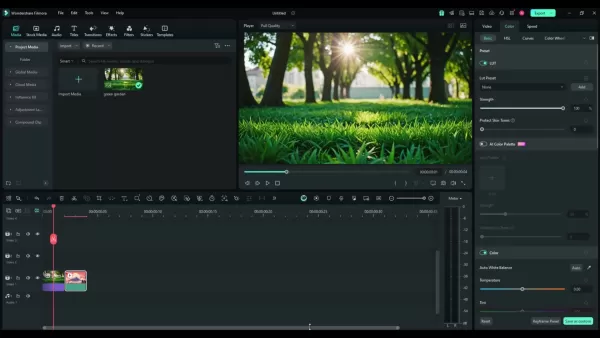 . Be sure to check the site for the latest offers and discounts.
. Be sure to check the site for the latest offers and discounts.
Step-by-Step Guide to Using the AI Color Palette in Filmora 14
Importing Media
Before you start, you'll need to import your media into Filmora 14 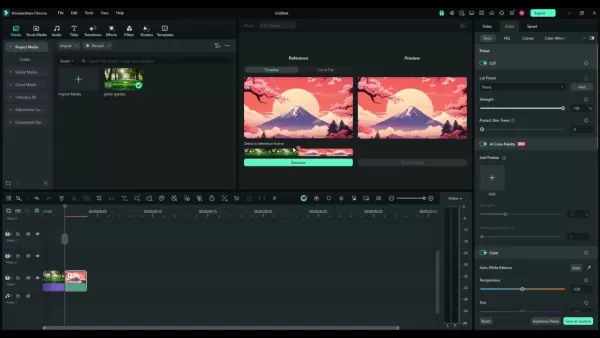 . This includes your reference image or video, as well as the footage you want to color grade. Here's how to do it:
. This includes your reference image or video, as well as the footage you want to color grade. Here's how to do it:
- Open Filmora 14: Launch the Filmora 14 video editing software.
- Import Media: Click on the 'Import Media' button within the Filmora interface. Locate the files you wish to use and import them into the media panel.
Make sure both your reference material and target footage are easily accessible in the media panel for a smooth color grading process.
Accessing the AI Color Palette
Once your media is imported, it's time to access the AI Color Palette to start the color matching process 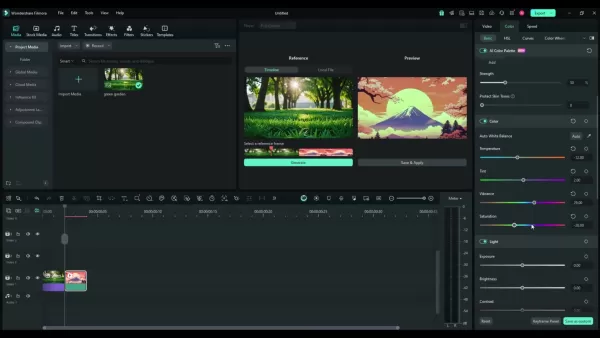 :
:
- Select Footage: Drag the footage you want to edit onto the timeline.
- Open Color Tab: Click on the 'Color' tab in the Filmora interface to open the color grading panel.
- Choose AI Color Palette: In the color grading panel, find and select the 'AI Color Palette' option to activate the AI-powered color matching feature.
Applying the Color Palette
With the AI Color Palette open, you can now apply the color scheme from your reference image or video  :
:
- Select Reference: Choose either a clip on the timeline or a local file as your color scheme reference.
- Generate Palette: Click the 'Generate' button to let Filmora's AI analyze the color scheme of your selected reference.
- Preview and Apply: Preview the generated color scheme on your target footage. If you're happy with it, click 'Save & Apply' to implement the color changes.
Customizing Color Adjustments
After applying the AI Color Palette, you can fine-tune the color adjustments to suit your specific needs 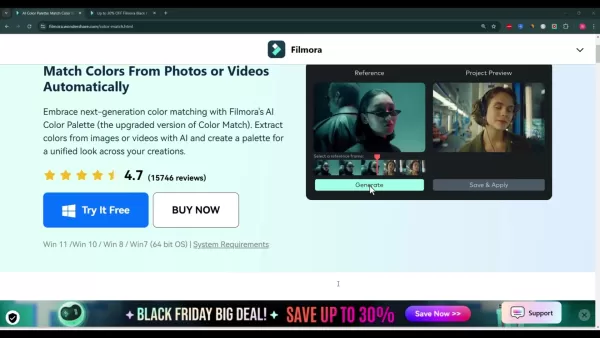 :
:
- Adjust Strength: Use the 'Strength' slider to control the intensity of the applied color grade.
- Skin Tone Protection: Adjust the 'Protect Skin Tones' slider to ensure natural skin tones in your video.
- Manual Adjustments: Use manual tools to tweak tint, temperature, vibrance, saturation, and more.
- Use LUTs: Apply preset or custom 3D LUTs to achieve a cinematic or stylized look.
Filmora 14 Pricing: Plans for Every Creator
Understanding Filmora's Subscription Options
Filmora 14 offers a range of pricing options to fit different user needs, from individual creators to businesses. These plans give you access to Filmora's full suite of video editing tools, including the innovative AI Color Palette:
- Monthly Plan: Perfect for short-term projects, this plan gives you access to all Filmora features for a month.
- Annual Plan: Ideal for regular content creators, this plan offers ongoing access at a lower monthly cost than the monthly plan.
- Perpetual Plan: For those who prefer a one-time purchase, this plan provides lifetime access to Filmora 14 without recurring fees. Note that future upgrades might require additional purchases.
And don't miss out on the current Black Friday deal, which offers up to 30% off on Filmora plans, making it a great time to invest in Filmora 14 and its AI Color Palette.
Weighing the Options: Pros and Cons of Filmora 14's AI Color Palette
Pros
- Streamlines the color grading process
- Ensures color consistency across projects
- Offers skin tone protection
- Provides customization options
- Integrates with 3D LUTs for cinematic looks
- Beginner-friendly
- Saves time with automation
Cons
- May require additional purchases for future upgrades
- Reliance on AI may limit creative control for advanced users
- Effectiveness dependent on the quality of the reference image
- The best results need to use reference images
Core Features of Filmora 14: Beyond the AI Color Palette
Comprehensive Editing Tools
Filmora 14 isn't just about the AI Color Palette; it's packed with a comprehensive suite of video editing tools to meet various creative needs:
- Video Effects: Dive into a vast library of effects, transitions, and filters to enhance your video's visual appeal.
- Motion Tracking: Track moving objects accurately to add graphics, text, or effects that follow their movement.
- Audio Editing: Fine-tune your audio with tools for noise reduction, audio ducking, and equalization.
- Text and Titles: Create customizable text and titles with various fonts, styles, and animations.
- Green Screen: Easily remove and replace backgrounds with the green screen feature.
- Advanced Editing: Utilize advanced capabilities like speed ramping and keyframing for more dynamic edits.
Unlocking Creativity: Use Cases for Filmora 14's AI Color Palette
Creating Consistent Vlogs
Vloggers often shoot in various locations and lighting conditions, making color consistency a challenge. The AI Color Palette ensures a uniform look across all your vlog segments, maintaining visual appeal and brand identity 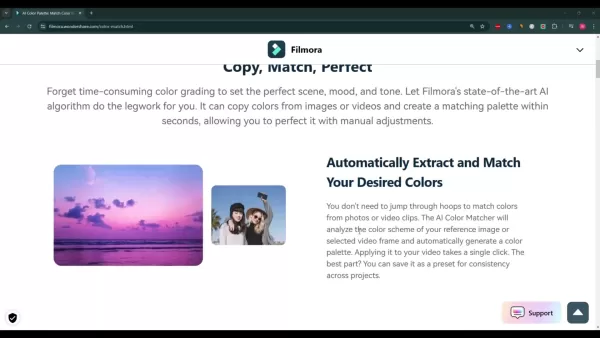 :
:
- Apply the same color grade to all vlog clips.
- Maintain natural skin tones for on-screen personalities.
- Easily adjust the mood and atmosphere of your vlog.
Enhancing Cinematic Shorts
For cinematic shorts, the AI Color Palette streamlines the color grading process, allowing filmmakers to focus on storytelling and visual aesthetics. Applying cinematic LUTs and custom color grades becomes effortless:
- Achieve professional color grading quickly.
- Create unique visual styles with LUT integration.
- Fine-tune color adjustments for a polished final product.
Elevating Product Videos
Product videos benefit from consistent color grading that showcases the product in the best possible light. The AI Color Palette ensures that colors are accurate and visually appealing, enhancing the product's presentation 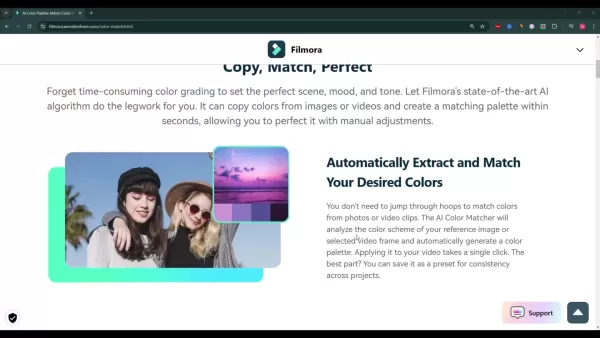 :
:
- Ensure accurate product colors across all shots.
- Create visually appealing promotional content.
- Maintain brand consistency in video marketing materials.
Frequently Asked Questions
What is Filmora 14?
Filmora 14 is a video editing software developed by Wondershare. It offers a wide range of editing tools and features, including the AI Color Palette, designed to help users create professional-quality videos. It's user-friendly, making it accessible to both beginners and experienced video editors.
How does the AI Color Palette work?
The AI Color Palette uses artificial intelligence to analyze the color schemes of reference images or video frames. It then applies these color schemes to your footage, ensuring color consistency and streamlining the color grading process.
What are the system requirements for Filmora 14?
Filmora 14 is compatible with Windows and macOS. Specific system requirements can be found on the Filmora official website, ensuring smooth performance and an optimal editing experience.
Can I try Filmora 14 for free?
Yes, Filmora offers a free trial version. The trial version includes all the features of the paid version but adds a watermark to exported videos. This allows you to test the software before purchasing a subscription.
How do I access the Black Friday deal for Filmora 14?
The Black Friday deal is available on the Filmora website during the promotional period. Check the site for current offers and discounts.
Related Questions
What other AI features does Filmora 14 offer?
Filmora 14 includes various other AI-powered features to enhance your video editing experience:
- AI Portrait: Accurately isolate and edit portraits.
- AI Audio Denoise: Removes background noise from audio.
- AI Smart Cutout: Selects and cuts out objects easily.
- AI Text-to-Speech: Converts text into realistic voiceovers.
These features streamline editing tasks, automate complex processes, and enhance overall efficiency, making Filmora 14 a smart investment for both beginners and pros.
Related article
 AI-Powered Cover Letters: Expert Guide for Journal Submissions
In today's competitive academic publishing environment, crafting an effective cover letter can make the crucial difference in your manuscript's acceptance. Discover how AI-powered tools like ChatGPT can streamline this essential task, helping you cre
AI-Powered Cover Letters: Expert Guide for Journal Submissions
In today's competitive academic publishing environment, crafting an effective cover letter can make the crucial difference in your manuscript's acceptance. Discover how AI-powered tools like ChatGPT can streamline this essential task, helping you cre
 US to Sanction Foreign Officials Over Social Media Regulations
US Takes Stand Against Global Digital Content Regulations
The State Department issued a sharp diplomatic rebuke this week targeting European digital governance policies, signaling escalating tensions over control of online platforms. Secretary Marco
US to Sanction Foreign Officials Over Social Media Regulations
US Takes Stand Against Global Digital Content Regulations
The State Department issued a sharp diplomatic rebuke this week targeting European digital governance policies, signaling escalating tensions over control of online platforms. Secretary Marco
 Ultimate Guide to AI-Powered YouTube Video Summarizers
In our information-rich digital landscape, AI-powered YouTube video summarizers have become indispensable for efficient content consumption. This in-depth guide explores how to build a sophisticated summarization tool using cutting-edge NLP technolog
Comments (11)
0/200
Ultimate Guide to AI-Powered YouTube Video Summarizers
In our information-rich digital landscape, AI-powered YouTube video summarizers have become indispensable for efficient content consumption. This in-depth guide explores how to build a sophisticated summarization tool using cutting-edge NLP technolog
Comments (11)
0/200
![GregoryBaker]() GregoryBaker
GregoryBaker
 August 1, 2025 at 3:55:26 AM EDT
August 1, 2025 at 3:55:26 AM EDT
Filmora 14's AI Color Palette sounds like a total game-changer! 🎥 Color grading used to stress me out, but this tool makes it so easy to get that cinematic vibe. I’m curious—how does it handle tricky lighting conditions? Definitely trying this out for my next vlog!


 0
0
![RaymondRoberts]() RaymondRoberts
RaymondRoberts
 May 10, 2025 at 6:54:11 AM EDT
May 10, 2025 at 6:54:11 AM EDT
Filmora 14的人工智能色彩板彻底改变了视频编辑!再也不用为调色发愁了,简单几下就能达到专业效果。真的很棒!


 0
0
![AnthonyJohnson]() AnthonyJohnson
AnthonyJohnson
 May 10, 2025 at 2:55:45 AM EDT
May 10, 2025 at 2:55:45 AM EDT
El Pallete de Color Inteligente de Filmora 14 ha revolucionado la edición de video. Ya no tengo que luchar con el grading de colores. Con solo un par de clics obtengo resultados profesionales cada vez. ¡Es increíble!


 0
0
![GaryWalker]() GaryWalker
GaryWalker
 May 10, 2025 at 12:19:32 AM EDT
May 10, 2025 at 12:19:32 AM EDT
Filmora 14のAIカラーパレットはビデオ編集に革命を起こしました。カラーグレーディングに苦労しなくて済むなんて、本当に助かります。簡単操作でプロ並みの仕上がりが得られるのは素晴らしいです。


 0
0
![DonaldGonzález]() DonaldGonzález
DonaldGonzález
 May 9, 2025 at 9:32:30 PM EDT
May 9, 2025 at 9:32:30 PM EDT
Filmora 14のAIカラーパレット、マジで革新的!🎨 色合わせがめっちゃ楽になって、プロっぽい仕上がりがすぐできる。YouTube編集に使いたいな!


 0
0
![BillyHill]() BillyHill
BillyHill
 May 9, 2025 at 8:48:56 PM EDT
May 9, 2025 at 8:48:56 PM EDT
Filmora 14’s AI Color Palette is a total game-changer for video editing. No more pulling your hair out over color grading! This tool makes it so easy to get that perfect look. Just a few clicks and voilà! Professional-grade results every time. Love it!


 0
0
Ever found yourself stuck in the painstaking process of color grading your videos? Well, Filmora 14 has come up with a game-changer: the AI Color Palette. This nifty tool is set to revolutionize how you approach color matching, making it a breeze to achieve that polished, professional look you've been after. Let's dive into what makes this feature so special and how it can transform your video editing workflow.
Key Points
- Automated Color Matching: Say goodbye to the hassle of manual color grading; let AI take the reins.
- Skin Tone Protection: Keeps skin tones looking natural, no matter how bold your color adjustments get.
- Complete Customization: Fine-tune highlights, shadows, and midtones to match your creative vision.
- 3D LUT Integration: Use professional LUTs for that cinematic flair in your color grading.
- Beginner-Friendly: Designed to make advanced color correction accessible to everyone, regardless of experience.
Understanding Filmora 14's AI Color Palette
What is the AI Color Palette?
The AI Color Palette in Filmora 14 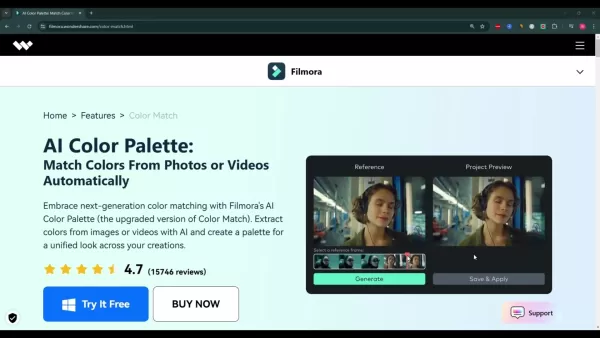 is a sophisticated tool that transforms the way you handle color matching in video editing. It's essentially an advanced version of Filmora's existing color match feature, but now supercharged with AI technology. This means it can quickly pull colors from any image or video you choose and apply them to your project, crafting a matching palette in mere seconds. It's perfect for anyone looking to bypass hours of manual color grading, whether you're a beginner or a seasoned pro, making it easier to achieve that consistent, visually appealing look.
is a sophisticated tool that transforms the way you handle color matching in video editing. It's essentially an advanced version of Filmora's existing color match feature, but now supercharged with AI technology. This means it can quickly pull colors from any image or video you choose and apply them to your project, crafting a matching palette in mere seconds. It's perfect for anyone looking to bypass hours of manual color grading, whether you're a beginner or a seasoned pro, making it easier to achieve that consistent, visually appealing look.
This tool isn't just about saving time; it's about enhancing your video's overall quality. With features like:
- Efficiency: Drastically cuts down the time you spend on color correction.
- Consistency: Ensures your entire video project has uniform color grading.
- Professional Quality: Helps you achieve that polished, cinematic look effortlessly.
- Accessibility: Makes complex color grading tasks simpler for users at any skill level.
It's perfect for everything from vlogs to product videos and short films, letting you focus more on the storytelling and less on the technicalities of color.
Highlights of the AI Color Palette
The AI Color Palette in Filmora 14 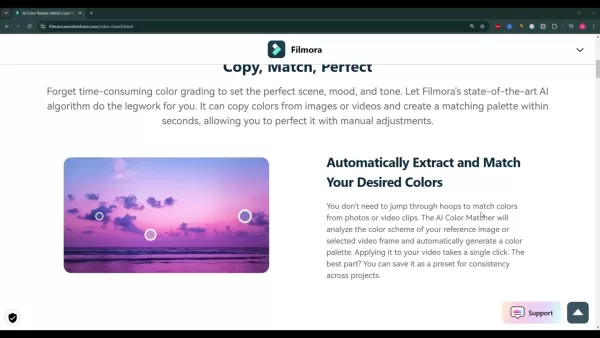 comes packed with features that address the common hurdles of color grading, offering creative solutions for a professional finish:
comes packed with features that address the common hurdles of color grading, offering creative solutions for a professional finish:
- Automatic Color Matching: The AI does the heavy lifting by analyzing color schemes from your references and applying them to your footage. This is a lifesaver when dealing with clips shot in different lighting conditions, ensuring your video maintains a consistent look throughout.
- Skin Tone Protection: When your video features people, keeping their skin tones looking natural is crucial. The AI Color Palette ensures that even with dramatic color changes, skin tones remain realistic and not washed out.
- Complete Customization: While the automation is impressive, you're not left out of the loop. You can manually tweak highlights, midtones, and shadows to ensure the final look matches your creative vision.
- 3D LUT Integration: With the ability to use 3D LUTs, you can apply pre-designed color grades or create your own for that unique, cinematic feel, making it easier to achieve the visual style you're aiming for.
By automating the color matching process, Filmora 14's AI Color Palette not only saves you time but also empowers you to focus on other aspects of video production, like storytelling and visual effects.
Additional Tips and Tricks for Filmora 14
Optimizing Performance and Workflow
To get the most out of Filmora 14 and keep your editing smooth and efficient, consider these tips:
- Hardware Acceleration: Turn on hardware acceleration in Filmora's settings to leverage your computer's GPU for faster rendering and smoother playback.
- Proxy Files: When working with high-resolution footage, use proxy files. Filmora automatically creates lower-resolution versions of your clips, making editing much smoother.
- Keyboard Shortcuts: Get to know Filmora's keyboard shortcuts. They can significantly speed up your editing process.
- Project Organization: Keep your project tidy by organizing media into folders and using clear, descriptive filenames. It makes everything easier to find and manage.
Implementing these strategies can streamline your workflow, making your editing experience more enjoyable and efficient.
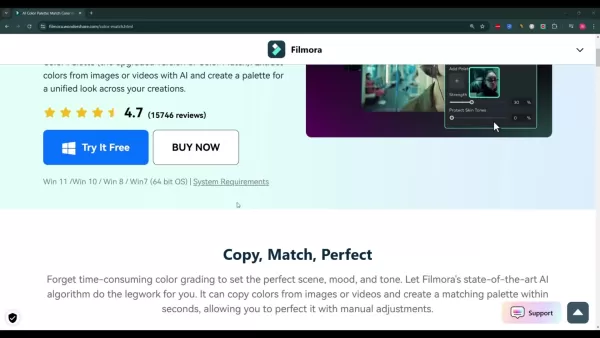
How Black Friday Deal Helps Filmora 14
Looking to get your hands on Filmora 14? The Black Friday deal offers a 30% discount on subscriptions, making it the perfect time to invest in your video editing toolkit. This offer is available on the Filmora website during the promotional period 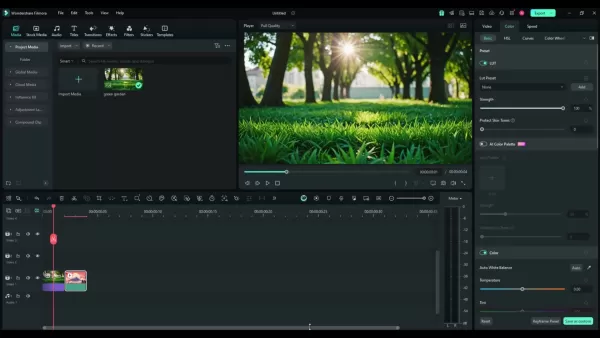 . Be sure to check the site for the latest offers and discounts.
. Be sure to check the site for the latest offers and discounts.
Step-by-Step Guide to Using the AI Color Palette in Filmora 14
Importing Media
Before you start, you'll need to import your media into Filmora 14 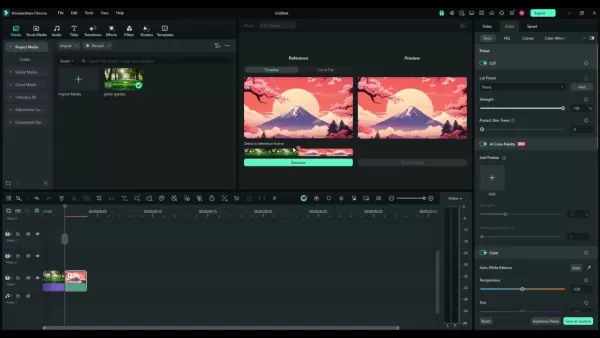 . This includes your reference image or video, as well as the footage you want to color grade. Here's how to do it:
. This includes your reference image or video, as well as the footage you want to color grade. Here's how to do it:
- Open Filmora 14: Launch the Filmora 14 video editing software.
- Import Media: Click on the 'Import Media' button within the Filmora interface. Locate the files you wish to use and import them into the media panel.
Make sure both your reference material and target footage are easily accessible in the media panel for a smooth color grading process.
Accessing the AI Color Palette
Once your media is imported, it's time to access the AI Color Palette to start the color matching process 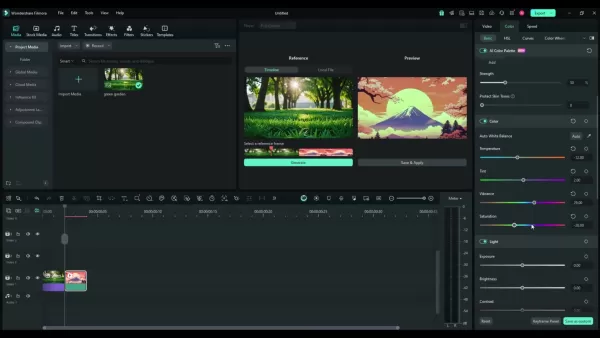 :
:
- Select Footage: Drag the footage you want to edit onto the timeline.
- Open Color Tab: Click on the 'Color' tab in the Filmora interface to open the color grading panel.
- Choose AI Color Palette: In the color grading panel, find and select the 'AI Color Palette' option to activate the AI-powered color matching feature.
Applying the Color Palette
With the AI Color Palette open, you can now apply the color scheme from your reference image or video  :
:
- Select Reference: Choose either a clip on the timeline or a local file as your color scheme reference.
- Generate Palette: Click the 'Generate' button to let Filmora's AI analyze the color scheme of your selected reference.
- Preview and Apply: Preview the generated color scheme on your target footage. If you're happy with it, click 'Save & Apply' to implement the color changes.
Customizing Color Adjustments
After applying the AI Color Palette, you can fine-tune the color adjustments to suit your specific needs 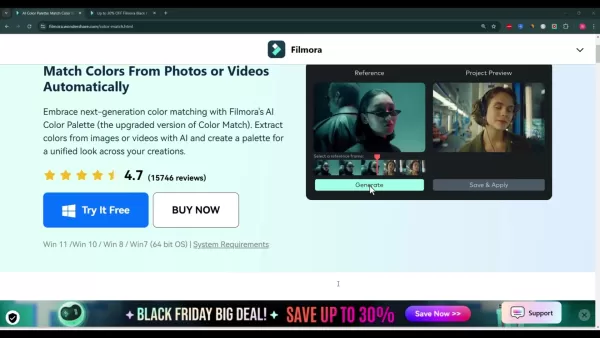 :
:
- Adjust Strength: Use the 'Strength' slider to control the intensity of the applied color grade.
- Skin Tone Protection: Adjust the 'Protect Skin Tones' slider to ensure natural skin tones in your video.
- Manual Adjustments: Use manual tools to tweak tint, temperature, vibrance, saturation, and more.
- Use LUTs: Apply preset or custom 3D LUTs to achieve a cinematic or stylized look.
Filmora 14 Pricing: Plans for Every Creator
Understanding Filmora's Subscription Options
Filmora 14 offers a range of pricing options to fit different user needs, from individual creators to businesses. These plans give you access to Filmora's full suite of video editing tools, including the innovative AI Color Palette:
- Monthly Plan: Perfect for short-term projects, this plan gives you access to all Filmora features for a month.
- Annual Plan: Ideal for regular content creators, this plan offers ongoing access at a lower monthly cost than the monthly plan.
- Perpetual Plan: For those who prefer a one-time purchase, this plan provides lifetime access to Filmora 14 without recurring fees. Note that future upgrades might require additional purchases.
And don't miss out on the current Black Friday deal, which offers up to 30% off on Filmora plans, making it a great time to invest in Filmora 14 and its AI Color Palette.
Weighing the Options: Pros and Cons of Filmora 14's AI Color Palette
Pros
- Streamlines the color grading process
- Ensures color consistency across projects
- Offers skin tone protection
- Provides customization options
- Integrates with 3D LUTs for cinematic looks
- Beginner-friendly
- Saves time with automation
Cons
- May require additional purchases for future upgrades
- Reliance on AI may limit creative control for advanced users
- Effectiveness dependent on the quality of the reference image
- The best results need to use reference images
Core Features of Filmora 14: Beyond the AI Color Palette
Comprehensive Editing Tools
Filmora 14 isn't just about the AI Color Palette; it's packed with a comprehensive suite of video editing tools to meet various creative needs:
- Video Effects: Dive into a vast library of effects, transitions, and filters to enhance your video's visual appeal.
- Motion Tracking: Track moving objects accurately to add graphics, text, or effects that follow their movement.
- Audio Editing: Fine-tune your audio with tools for noise reduction, audio ducking, and equalization.
- Text and Titles: Create customizable text and titles with various fonts, styles, and animations.
- Green Screen: Easily remove and replace backgrounds with the green screen feature.
- Advanced Editing: Utilize advanced capabilities like speed ramping and keyframing for more dynamic edits.
Unlocking Creativity: Use Cases for Filmora 14's AI Color Palette
Creating Consistent Vlogs
Vloggers often shoot in various locations and lighting conditions, making color consistency a challenge. The AI Color Palette ensures a uniform look across all your vlog segments, maintaining visual appeal and brand identity 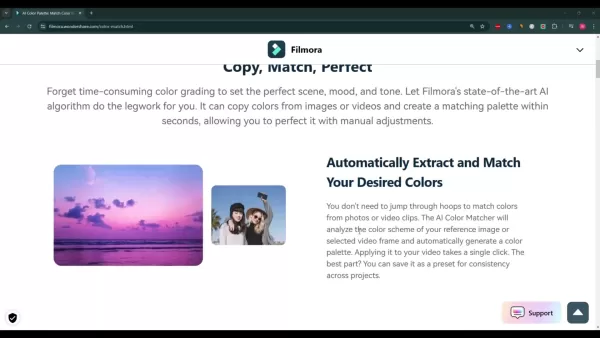 :
:
- Apply the same color grade to all vlog clips.
- Maintain natural skin tones for on-screen personalities.
- Easily adjust the mood and atmosphere of your vlog.
Enhancing Cinematic Shorts
For cinematic shorts, the AI Color Palette streamlines the color grading process, allowing filmmakers to focus on storytelling and visual aesthetics. Applying cinematic LUTs and custom color grades becomes effortless:
- Achieve professional color grading quickly.
- Create unique visual styles with LUT integration.
- Fine-tune color adjustments for a polished final product.
Elevating Product Videos
Product videos benefit from consistent color grading that showcases the product in the best possible light. The AI Color Palette ensures that colors are accurate and visually appealing, enhancing the product's presentation 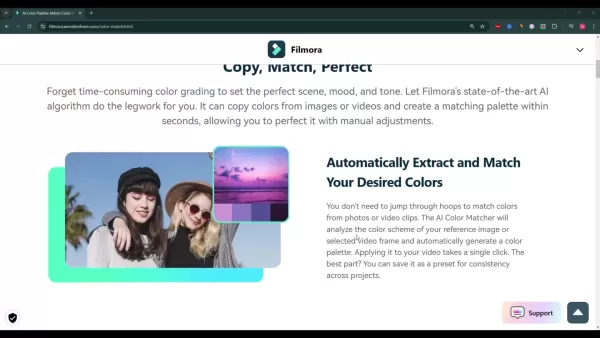 :
:
- Ensure accurate product colors across all shots.
- Create visually appealing promotional content.
- Maintain brand consistency in video marketing materials.
Frequently Asked Questions
What is Filmora 14?
Filmora 14 is a video editing software developed by Wondershare. It offers a wide range of editing tools and features, including the AI Color Palette, designed to help users create professional-quality videos. It's user-friendly, making it accessible to both beginners and experienced video editors.
How does the AI Color Palette work?
The AI Color Palette uses artificial intelligence to analyze the color schemes of reference images or video frames. It then applies these color schemes to your footage, ensuring color consistency and streamlining the color grading process.
What are the system requirements for Filmora 14?
Filmora 14 is compatible with Windows and macOS. Specific system requirements can be found on the Filmora official website, ensuring smooth performance and an optimal editing experience.
Can I try Filmora 14 for free?
Yes, Filmora offers a free trial version. The trial version includes all the features of the paid version but adds a watermark to exported videos. This allows you to test the software before purchasing a subscription.
How do I access the Black Friday deal for Filmora 14?
The Black Friday deal is available on the Filmora website during the promotional period. Check the site for current offers and discounts.
Related Questions
What other AI features does Filmora 14 offer?
Filmora 14 includes various other AI-powered features to enhance your video editing experience:
- AI Portrait: Accurately isolate and edit portraits.
- AI Audio Denoise: Removes background noise from audio.
- AI Smart Cutout: Selects and cuts out objects easily.
- AI Text-to-Speech: Converts text into realistic voiceovers.
These features streamline editing tasks, automate complex processes, and enhance overall efficiency, making Filmora 14 a smart investment for both beginners and pros.
 AI-Powered Cover Letters: Expert Guide for Journal Submissions
In today's competitive academic publishing environment, crafting an effective cover letter can make the crucial difference in your manuscript's acceptance. Discover how AI-powered tools like ChatGPT can streamline this essential task, helping you cre
AI-Powered Cover Letters: Expert Guide for Journal Submissions
In today's competitive academic publishing environment, crafting an effective cover letter can make the crucial difference in your manuscript's acceptance. Discover how AI-powered tools like ChatGPT can streamline this essential task, helping you cre
 US to Sanction Foreign Officials Over Social Media Regulations
US Takes Stand Against Global Digital Content Regulations
The State Department issued a sharp diplomatic rebuke this week targeting European digital governance policies, signaling escalating tensions over control of online platforms. Secretary Marco
US to Sanction Foreign Officials Over Social Media Regulations
US Takes Stand Against Global Digital Content Regulations
The State Department issued a sharp diplomatic rebuke this week targeting European digital governance policies, signaling escalating tensions over control of online platforms. Secretary Marco
 Ultimate Guide to AI-Powered YouTube Video Summarizers
In our information-rich digital landscape, AI-powered YouTube video summarizers have become indispensable for efficient content consumption. This in-depth guide explores how to build a sophisticated summarization tool using cutting-edge NLP technolog
Ultimate Guide to AI-Powered YouTube Video Summarizers
In our information-rich digital landscape, AI-powered YouTube video summarizers have become indispensable for efficient content consumption. This in-depth guide explores how to build a sophisticated summarization tool using cutting-edge NLP technolog
 August 1, 2025 at 3:55:26 AM EDT
August 1, 2025 at 3:55:26 AM EDT
Filmora 14's AI Color Palette sounds like a total game-changer! 🎥 Color grading used to stress me out, but this tool makes it so easy to get that cinematic vibe. I’m curious—how does it handle tricky lighting conditions? Definitely trying this out for my next vlog!


 0
0
 May 10, 2025 at 6:54:11 AM EDT
May 10, 2025 at 6:54:11 AM EDT
Filmora 14的人工智能色彩板彻底改变了视频编辑!再也不用为调色发愁了,简单几下就能达到专业效果。真的很棒!


 0
0
 May 10, 2025 at 2:55:45 AM EDT
May 10, 2025 at 2:55:45 AM EDT
El Pallete de Color Inteligente de Filmora 14 ha revolucionado la edición de video. Ya no tengo que luchar con el grading de colores. Con solo un par de clics obtengo resultados profesionales cada vez. ¡Es increíble!


 0
0
 May 10, 2025 at 12:19:32 AM EDT
May 10, 2025 at 12:19:32 AM EDT
Filmora 14のAIカラーパレットはビデオ編集に革命を起こしました。カラーグレーディングに苦労しなくて済むなんて、本当に助かります。簡単操作でプロ並みの仕上がりが得られるのは素晴らしいです。


 0
0
 May 9, 2025 at 9:32:30 PM EDT
May 9, 2025 at 9:32:30 PM EDT
Filmora 14のAIカラーパレット、マジで革新的!🎨 色合わせがめっちゃ楽になって、プロっぽい仕上がりがすぐできる。YouTube編集に使いたいな!


 0
0
 May 9, 2025 at 8:48:56 PM EDT
May 9, 2025 at 8:48:56 PM EDT
Filmora 14’s AI Color Palette is a total game-changer for video editing. No more pulling your hair out over color grading! This tool makes it so easy to get that perfect look. Just a few clicks and voilà! Professional-grade results every time. Love it!


 0
0





























