Edit Podcast Videos Like a Pro: AI Tools in Filmora
If you're into podcasting, you know how crucial high-quality videos are for keeping your audience hooked. But let's face it, traditional video editing can be a real drag—time-consuming and technically challenging. Thankfully, AI-powered tools are here to save the day, making the whole process smoother and more accessible. Filmora, a top-notch video editing software, is leading the charge with its suite of AI features designed specifically for podcast video production. These tools not only cut down your post-production time but also boost the quality of your videos, allowing you to focus on what you do best: creating compelling content.
The Power of AI in Podcast Video Editing
In this fast-paced digital world, high-quality podcast videos are more important than ever for attracting and retaining listeners. The good news is, AI isn't just a buzzword; it's a game-changer that tackles the repetitive, tedious parts of video editing. From eliminating background noise to smartly trimming out those awkward pauses, AI algorithms handle these tasks with impressive precision. This means you can spend more time on the creative side of things—like crafting your story, enhancing visuals, and engaging your audience. With Filmora's AI tools, both seasoned pros and budding creators can produce polished, engaging content with ease.
Getting Started with Filmora
Filmora is a user-friendly platform that's packed with powerful features, including a suite of AI tools tailored to streamline your podcast video editing workflow. Here's a quick rundown of some of the key AI-powered features that can transform your video production process:
- AI Denoise: Say goodbye to background noise and hello to crystal-clear audio. This tool is a lifesaver, especially if you're recording in less-than-ideal environments.
- Silence Detection: Automatically spots and removes those silent segments, making your editing process a breeze.
- AI Text-Based Editing: Edit your videos as easily as you would edit a text document. It's intuitive and speeds up your workflow.
- AI Music Generator: Create royalty-free background music that perfectly matches your podcast's vibe and style.
- Auto Reframe: Converts your landscape videos into vertical formats, perfect for mobile viewers on social media.
- Auto Highlight: Identifies the best parts of your video, helping you create engaging snippets for social media.
Filmora is available for both Windows and macOS, ensuring a seamless experience across platforms. To get started, simply download and install the software from the official Wondershare Filmora website. The interface is user-friendly, so whether you're a novice or a pro, you'll find it easy to dive in and start editing.

Step-by-Step Guide to Editing Podcast Videos with Filmora's AI Tools
Step 1: Removing Background Noise with AI Denoise
Background noise can really throw off your podcast videos, making it tough for listeners to focus on your content. Filmora's AI Denoise tool is your secret weapon for eliminating those distracting sounds and ensuring your audio is as clear as a bell.
- Import your video into Filmora and drag it onto the timeline.
- Head to the 'Audio' tab in the properties panel.
- Enable the AI Denoise feature and choose from options like AI Speech Enhancement or Wind Removal.
- Tweak the settings to find the perfect balance that removes noise without muffling your voice.
- Preview your audio to make sure it's just right, and make any final adjustments.
- Use additional tools like DeReverb and Hum Removal for an even cleaner sound.

Step 2: Trimming Filler Words and Pauses with Silence Detection
Filler words and awkward pauses can break the flow of your podcast, but Filmora's Silence Detection tool makes it easy to spot and remove them, keeping your audio tight and engaging.
- Select your footage in Filmora.
- Right-click and choose 'Smart Edit Tool', then select 'Silence Detection'.
- Adjust the settings to your liking and let Filmora analyze your audio.
- Review the detected silent segments and decide which ones to trim.
- Apply the changes to polish your audio track.
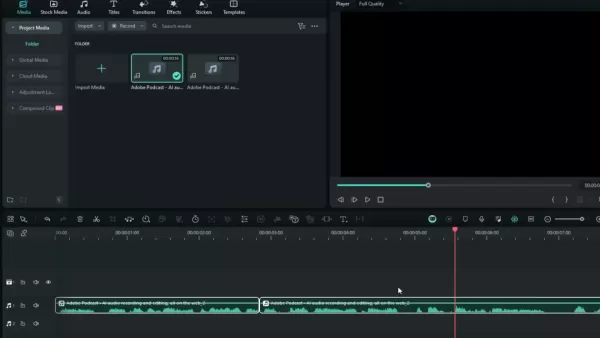
Step 3: Edit Videos Like a Text Document
With Filmora's AI Text-Based Editing, you can edit your video by simply editing the transcript. It's like editing a document, making the process incredibly straightforward and fast.
- Select your footage and click on AI Text-Based Editing.
- A transcript of your audio will appear; edit it by selecting and deleting the text you want to remove.
- Hit backspace or delete, and Filmora will trim the corresponding video segment.
Step 4: Adding Royalty-Free Background Music with AI Music Generator
Background music can set the mood and add depth to your podcast. Filmora's AI Music Generator lets you create the perfect soundtrack without worrying about copyright issues.
- Go to the 'Audio' tab and select 'AI Music Generator'.
- Choose your preferred music style and set the duration.
- Generate a track, preview it, and pick the one that vibes with your podcast.
- Add it to your timeline and adjust the volume to complement your spoken content.
Step 5: Optimizing for Social Media with Auto Reframe and Auto Highlight
In a world where mobile viewing dominates, optimizing your podcast videos for social media is crucial. Filmora's Auto Reframe and Auto Highlight tools make it easy to create vertical-format videos that grab attention on platforms like TikTok and YouTube Shorts.
- Auto Reframe: Open your project, click Auto Reframe, and select your desired aspect ratio and motion speed.
- Auto Highlight: After editing, export your video with the Auto Highlight feature checked, letting Filmora pick out the best parts for you.
Filmora's Pricing Plans
Choose the Plan That Suits Your Needs
Filmora offers various pricing options to fit different budgets and needs. Whether you're looking for a short-term solution or a lifetime license, there's a plan for you:
- Monthly Plan: Perfect for short-term projects, giving you access to all features for a month.
- Annual Plan: A cost-effective choice for regular users, offering a year's access to all features.
- Perpetual Plan: A one-time purchase for lifetime access to the current version.
- Student Plan: Special discounts are available for students; just reach out to customer support.
Each plan includes access to Filmora's vast library of effects, transitions, and templates, along with ongoing technical support. Check out the Wondershare Filmora website for detailed pricing and to compare the features of each plan.
Evaluating Filmora: Pros and Cons
Pros
- User-friendly interface, perfect for beginners and pros alike.
- Powerful AI tools that streamline your editing process.
- A wide range of effects, transitions, and templates at your fingertips.
- Affordable pricing with flexible options.
- Works seamlessly on both Windows and macOS.
Cons
- Some advanced features might take time to master.
- The trial version adds a watermark to exported videos.
- High-end features may require a beefy computer for best performance.
Unleashing Your Creativity with Filmora's Core Features
Explore Filmora's Extensive Capabilities
Filmora isn't just about AI; it's a full suite of creative tools that empower content creators at any skill level. Beyond the AI features, you can:
- Use advanced color correction to fine-tune your video's look.
- Track moving objects with motion tracking and attach effects or text.
- Create custom animations with keyframing.
- Employ audio ducking to ensure clear dialogue over background music.
- Record your screen and webcam simultaneously for tutorials or commentary videos.
With its intuitive interface and robust features, Filmora gives you everything you need to create standout podcast videos. Whether you're tweaking audio, adding visual flair, or crafting animations, Filmora's got your back.
Beyond Podcasting: Use Cases for Filmora's AI Tools
Versatile Applications of Filmora's AI Features
While we've focused on podcasting, Filmora's AI tools are incredibly versatile and can be used for all sorts of video projects:
- YouTube Content: Create professional videos with clear audio and eye-catching effects.
- Social Media Marketing: Produce short, engaging videos for platforms like TikTok and Instagram.
- Online Courses: Make high-quality video lessons with dynamic visuals and crisp audio.
- Business Presentations: Develop compelling presentations that captivate your audience.
- Personal Projects: Edit home videos, travel vlogs, and more with ease and precision.
No matter what you're creating, Filmora's AI tools help you streamline your workflow and achieve professional results. Its versatility and user-friendly design make it a great choice for all types of content creators.
Frequently Asked Questions
Is Filmora suitable for beginners?
Absolutely, Filmora is designed with beginners in mind. Its intuitive interface and AI assistance make it easy to get started, and there's a supportive community online to help with any bumps along the way.
Can I use Filmora for commercial projects?
Yes, Filmora offers commercial licenses for business and commercial use. Just make sure to select the right license plan for your needs.
Does Filmora offer customer support?
Yes, Filmora provides customer support for any questions or issues you might encounter. You can reach out via their website or directly contact their support team.
Are there any free resources available for learning Filmora?
Yes, Filmora offers plenty of free resources, including tutorials, video guides, and a comprehensive knowledge base to help you master the software.
By leveraging Filmora's AI tools, you can revolutionize your podcast video editing process, making it faster, easier, and more enjoyable. Whether you're a seasoned pro or just starting out, these features can help you create content that stands out and keeps your audience coming back for more.
Related article
 Google Curbs Pixel 10 Leaks by Officially Revealing the Smartphone Early
Google is teasing fans with an early glimpse of its upcoming Pixel 10 smartphone lineup, showcasing the official design just weeks before the scheduled August 20th launch event.A promotional video on Google's website reveals a sleek grayish-blue devi
Google Curbs Pixel 10 Leaks by Officially Revealing the Smartphone Early
Google is teasing fans with an early glimpse of its upcoming Pixel 10 smartphone lineup, showcasing the official design just weeks before the scheduled August 20th launch event.A promotional video on Google's website reveals a sleek grayish-blue devi
 Google's Gemini app adds real-time AI video, Deep Research, and new features (120 chars)
Google unveiled significant Gemini AI enhancements during its I/O 2025 developer conference, expanding multimodal capabilities, introducing next-generation AI models, and strengthening ecosystem integrations across its product portfolio.Key Gemini Li
Google's Gemini app adds real-time AI video, Deep Research, and new features (120 chars)
Google unveiled significant Gemini AI enhancements during its I/O 2025 developer conference, expanding multimodal capabilities, introducing next-generation AI models, and strengthening ecosystem integrations across its product portfolio.Key Gemini Li
 Assort Health Secures $50M Funding to Automate Patient Communication
Assort Health, an emerging AI healthcare startup specializing in automated patient communications for specialty practices, has secured approximately $50 million in Series B funding at a $750 million valuation, according to sources familiar with the t
Comments (7)
0/200
Assort Health Secures $50M Funding to Automate Patient Communication
Assort Health, an emerging AI healthcare startup specializing in automated patient communications for specialty practices, has secured approximately $50 million in Series B funding at a $750 million valuation, according to sources familiar with the t
Comments (7)
0/200
![WillieMartinez]() WillieMartinez
WillieMartinez
 July 27, 2025 at 9:20:02 PM EDT
July 27, 2025 at 9:20:02 PM EDT
AI editing tools sound like a game-changer for podcasters! I’ve been struggling with clunky software forever—gonna check out Filmora’s features. Anyone tried it yet? 😎


 0
0
![BillyGreen]() BillyGreen
BillyGreen
 July 22, 2025 at 3:39:52 AM EDT
July 22, 2025 at 3:39:52 AM EDT
AI video editing in Filmora sounds like a game-changer! I’ve been struggling with clunky software forever—can these tools really cut my editing time in half? 🤯 Excited to try this out for my podcast!


 0
0
![HarryWilliams]() HarryWilliams
HarryWilliams
 June 1, 2025 at 8:42:34 AM EDT
June 1, 2025 at 8:42:34 AM EDT
Wow, AI tools in Filmora sound like a game-changer for podcasters! 😍 Editing videos used to take me hours, but this seems so much faster. Gotta try it out!


 0
0
![LucasWalker]() LucasWalker
LucasWalker
 May 31, 2025 at 3:07:54 PM EDT
May 31, 2025 at 3:07:54 PM EDT
FilmoraのAIツール、めっちゃ便利そう!✨ ポッドキャストの動画編集が楽になるなら最高。技術的なハードル下がるかな?


 0
0
![AlbertLee]() AlbertLee
AlbertLee
 May 31, 2025 at 9:06:22 AM EDT
May 31, 2025 at 9:06:22 AM EDT
¡Herramientas de IA para editar videos de podcasts en Filmora? ¡Qué pasada! 😊 Me encanta que simplifique el proceso, pero me preocupa si será fácil de usar para novatos.


 0
0
If you're into podcasting, you know how crucial high-quality videos are for keeping your audience hooked. But let's face it, traditional video editing can be a real drag—time-consuming and technically challenging. Thankfully, AI-powered tools are here to save the day, making the whole process smoother and more accessible. Filmora, a top-notch video editing software, is leading the charge with its suite of AI features designed specifically for podcast video production. These tools not only cut down your post-production time but also boost the quality of your videos, allowing you to focus on what you do best: creating compelling content.
The Power of AI in Podcast Video Editing
In this fast-paced digital world, high-quality podcast videos are more important than ever for attracting and retaining listeners. The good news is, AI isn't just a buzzword; it's a game-changer that tackles the repetitive, tedious parts of video editing. From eliminating background noise to smartly trimming out those awkward pauses, AI algorithms handle these tasks with impressive precision. This means you can spend more time on the creative side of things—like crafting your story, enhancing visuals, and engaging your audience. With Filmora's AI tools, both seasoned pros and budding creators can produce polished, engaging content with ease.
Getting Started with Filmora
Filmora is a user-friendly platform that's packed with powerful features, including a suite of AI tools tailored to streamline your podcast video editing workflow. Here's a quick rundown of some of the key AI-powered features that can transform your video production process:
- AI Denoise: Say goodbye to background noise and hello to crystal-clear audio. This tool is a lifesaver, especially if you're recording in less-than-ideal environments.
- Silence Detection: Automatically spots and removes those silent segments, making your editing process a breeze.
- AI Text-Based Editing: Edit your videos as easily as you would edit a text document. It's intuitive and speeds up your workflow.
- AI Music Generator: Create royalty-free background music that perfectly matches your podcast's vibe and style.
- Auto Reframe: Converts your landscape videos into vertical formats, perfect for mobile viewers on social media.
- Auto Highlight: Identifies the best parts of your video, helping you create engaging snippets for social media.
Filmora is available for both Windows and macOS, ensuring a seamless experience across platforms. To get started, simply download and install the software from the official Wondershare Filmora website. The interface is user-friendly, so whether you're a novice or a pro, you'll find it easy to dive in and start editing.

Step-by-Step Guide to Editing Podcast Videos with Filmora's AI Tools
Step 1: Removing Background Noise with AI Denoise
Background noise can really throw off your podcast videos, making it tough for listeners to focus on your content. Filmora's AI Denoise tool is your secret weapon for eliminating those distracting sounds and ensuring your audio is as clear as a bell.
- Import your video into Filmora and drag it onto the timeline.
- Head to the 'Audio' tab in the properties panel.
- Enable the AI Denoise feature and choose from options like AI Speech Enhancement or Wind Removal.
- Tweak the settings to find the perfect balance that removes noise without muffling your voice.
- Preview your audio to make sure it's just right, and make any final adjustments.
- Use additional tools like DeReverb and Hum Removal for an even cleaner sound.

Step 2: Trimming Filler Words and Pauses with Silence Detection
Filler words and awkward pauses can break the flow of your podcast, but Filmora's Silence Detection tool makes it easy to spot and remove them, keeping your audio tight and engaging.
- Select your footage in Filmora.
- Right-click and choose 'Smart Edit Tool', then select 'Silence Detection'.
- Adjust the settings to your liking and let Filmora analyze your audio.
- Review the detected silent segments and decide which ones to trim.
- Apply the changes to polish your audio track.
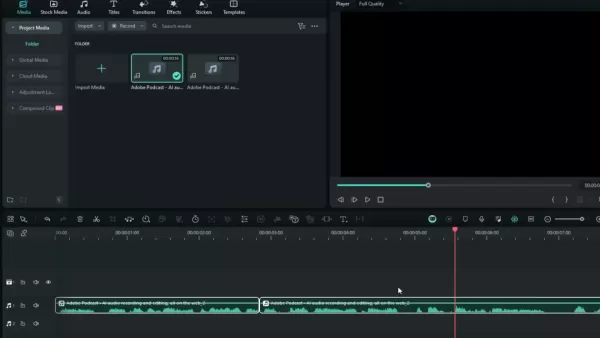
Step 3: Edit Videos Like a Text Document
With Filmora's AI Text-Based Editing, you can edit your video by simply editing the transcript. It's like editing a document, making the process incredibly straightforward and fast.
- Select your footage and click on AI Text-Based Editing.
- A transcript of your audio will appear; edit it by selecting and deleting the text you want to remove.
- Hit backspace or delete, and Filmora will trim the corresponding video segment.
Step 4: Adding Royalty-Free Background Music with AI Music Generator
Background music can set the mood and add depth to your podcast. Filmora's AI Music Generator lets you create the perfect soundtrack without worrying about copyright issues.
- Go to the 'Audio' tab and select 'AI Music Generator'.
- Choose your preferred music style and set the duration.
- Generate a track, preview it, and pick the one that vibes with your podcast.
- Add it to your timeline and adjust the volume to complement your spoken content.
Step 5: Optimizing for Social Media with Auto Reframe and Auto Highlight
In a world where mobile viewing dominates, optimizing your podcast videos for social media is crucial. Filmora's Auto Reframe and Auto Highlight tools make it easy to create vertical-format videos that grab attention on platforms like TikTok and YouTube Shorts.
- Auto Reframe: Open your project, click Auto Reframe, and select your desired aspect ratio and motion speed.
- Auto Highlight: After editing, export your video with the Auto Highlight feature checked, letting Filmora pick out the best parts for you.
Filmora's Pricing Plans
Choose the Plan That Suits Your Needs
Filmora offers various pricing options to fit different budgets and needs. Whether you're looking for a short-term solution or a lifetime license, there's a plan for you:
- Monthly Plan: Perfect for short-term projects, giving you access to all features for a month.
- Annual Plan: A cost-effective choice for regular users, offering a year's access to all features.
- Perpetual Plan: A one-time purchase for lifetime access to the current version.
- Student Plan: Special discounts are available for students; just reach out to customer support.
Each plan includes access to Filmora's vast library of effects, transitions, and templates, along with ongoing technical support. Check out the Wondershare Filmora website for detailed pricing and to compare the features of each plan.
Evaluating Filmora: Pros and Cons
Pros
- User-friendly interface, perfect for beginners and pros alike.
- Powerful AI tools that streamline your editing process.
- A wide range of effects, transitions, and templates at your fingertips.
- Affordable pricing with flexible options.
- Works seamlessly on both Windows and macOS.
Cons
- Some advanced features might take time to master.
- The trial version adds a watermark to exported videos.
- High-end features may require a beefy computer for best performance.
Unleashing Your Creativity with Filmora's Core Features
Explore Filmora's Extensive Capabilities
Filmora isn't just about AI; it's a full suite of creative tools that empower content creators at any skill level. Beyond the AI features, you can:
- Use advanced color correction to fine-tune your video's look.
- Track moving objects with motion tracking and attach effects or text.
- Create custom animations with keyframing.
- Employ audio ducking to ensure clear dialogue over background music.
- Record your screen and webcam simultaneously for tutorials or commentary videos.
With its intuitive interface and robust features, Filmora gives you everything you need to create standout podcast videos. Whether you're tweaking audio, adding visual flair, or crafting animations, Filmora's got your back.
Beyond Podcasting: Use Cases for Filmora's AI Tools
Versatile Applications of Filmora's AI Features
While we've focused on podcasting, Filmora's AI tools are incredibly versatile and can be used for all sorts of video projects:
- YouTube Content: Create professional videos with clear audio and eye-catching effects.
- Social Media Marketing: Produce short, engaging videos for platforms like TikTok and Instagram.
- Online Courses: Make high-quality video lessons with dynamic visuals and crisp audio.
- Business Presentations: Develop compelling presentations that captivate your audience.
- Personal Projects: Edit home videos, travel vlogs, and more with ease and precision.
No matter what you're creating, Filmora's AI tools help you streamline your workflow and achieve professional results. Its versatility and user-friendly design make it a great choice for all types of content creators.
Frequently Asked Questions
Is Filmora suitable for beginners?
Absolutely, Filmora is designed with beginners in mind. Its intuitive interface and AI assistance make it easy to get started, and there's a supportive community online to help with any bumps along the way.
Can I use Filmora for commercial projects?
Yes, Filmora offers commercial licenses for business and commercial use. Just make sure to select the right license plan for your needs.
Does Filmora offer customer support?
Yes, Filmora provides customer support for any questions or issues you might encounter. You can reach out via their website or directly contact their support team.
Are there any free resources available for learning Filmora?
Yes, Filmora offers plenty of free resources, including tutorials, video guides, and a comprehensive knowledge base to help you master the software.
By leveraging Filmora's AI tools, you can revolutionize your podcast video editing process, making it faster, easier, and more enjoyable. Whether you're a seasoned pro or just starting out, these features can help you create content that stands out and keeps your audience coming back for more.
 Google Curbs Pixel 10 Leaks by Officially Revealing the Smartphone Early
Google is teasing fans with an early glimpse of its upcoming Pixel 10 smartphone lineup, showcasing the official design just weeks before the scheduled August 20th launch event.A promotional video on Google's website reveals a sleek grayish-blue devi
Google Curbs Pixel 10 Leaks by Officially Revealing the Smartphone Early
Google is teasing fans with an early glimpse of its upcoming Pixel 10 smartphone lineup, showcasing the official design just weeks before the scheduled August 20th launch event.A promotional video on Google's website reveals a sleek grayish-blue devi
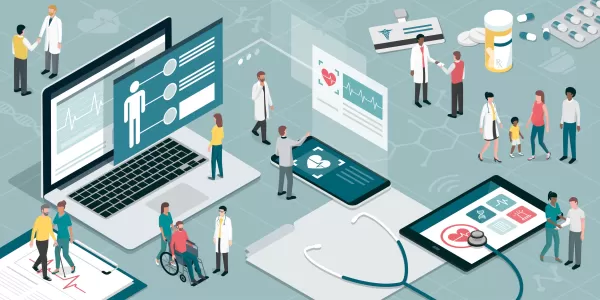 Assort Health Secures $50M Funding to Automate Patient Communication
Assort Health, an emerging AI healthcare startup specializing in automated patient communications for specialty practices, has secured approximately $50 million in Series B funding at a $750 million valuation, according to sources familiar with the t
Assort Health Secures $50M Funding to Automate Patient Communication
Assort Health, an emerging AI healthcare startup specializing in automated patient communications for specialty practices, has secured approximately $50 million in Series B funding at a $750 million valuation, according to sources familiar with the t
 July 27, 2025 at 9:20:02 PM EDT
July 27, 2025 at 9:20:02 PM EDT
AI editing tools sound like a game-changer for podcasters! I’ve been struggling with clunky software forever—gonna check out Filmora’s features. Anyone tried it yet? 😎


 0
0
 July 22, 2025 at 3:39:52 AM EDT
July 22, 2025 at 3:39:52 AM EDT
AI video editing in Filmora sounds like a game-changer! I’ve been struggling with clunky software forever—can these tools really cut my editing time in half? 🤯 Excited to try this out for my podcast!


 0
0
 June 1, 2025 at 8:42:34 AM EDT
June 1, 2025 at 8:42:34 AM EDT
Wow, AI tools in Filmora sound like a game-changer for podcasters! 😍 Editing videos used to take me hours, but this seems so much faster. Gotta try it out!


 0
0
 May 31, 2025 at 3:07:54 PM EDT
May 31, 2025 at 3:07:54 PM EDT
FilmoraのAIツール、めっちゃ便利そう!✨ ポッドキャストの動画編集が楽になるなら最高。技術的なハードル下がるかな?


 0
0
 May 31, 2025 at 9:06:22 AM EDT
May 31, 2025 at 9:06:22 AM EDT
¡Herramientas de IA para editar videos de podcasts en Filmora? ¡Qué pasada! 😊 Me encanta que simplifique el proceso, pero me preocupa si será fácil de usar para novatos.


 0
0





























