Discover the Future of Data Analysis: Explore Power BI's Advanced AI Capabilities
Unlocking the Power of AI in Power BI: Smarter Data Analysis Made Easy
Power BI isn’t just another data visualization tool—it’s a game-changer, especially when you tap into its AI capabilities. Whether you're a data analyst, business user, or just someone looking to make sense of numbers faster, Power BI’s AI-powered features can help you uncover hidden patterns, predict trends, and even analyze text sentiment—all without needing deep technical expertise.
Let’s dive into some of the most powerful AI-driven tools Power BI offers and how they can transform the way you work with data.
1. Quick Insights: Instant Data Discovery
Ever stared at a massive dataset, unsure where to start? Quick Insights is your AI-powered assistant that scans your data and highlights key trends, correlations, and outliers—in seconds.

Why It’s Useful:
- No DAX or complex queries needed—just click and let AI do the work.
- Suggests visualizations you might not have considered.
- Identifies hidden patterns, like sudden spikes in sales or unusual drops in performance.
How to Use It:
- Open Power BI Service.
- Hover over your dataset and click "Get Quick Insights."
- Watch as Power BI generates charts, scatter plots, and trend lines—all pointing to the most interesting parts of your data.
Best for: Exploratory analysis when you don’t yet know what questions to ask.
2. Analyze Feature: AI-Powered Data Explanations
Ever wondered why a sales number suddenly spiked or why customer engagement dropped? The Analyze Feature helps you understand the "why" behind data changes.

How It Works:
- Select a data point in a chart (like a bar or line graph).
- Right-click and choose "Analyze" > "Explain the increase/decrease."
- Power BI instantly suggests possible reasons, like seasonality, regional differences, or product performance.
Best for: Quickly diagnosing trends without manual digging.
3. AI Visuals: Q&A & Decomposition Tree
Q&A: Ask Your Data in Plain English
Want to query your data without writing a single formula? Just type a question like:
- "What were total sales last quarter?"
- "Which region has the highest customer churn?"
Power BI generates the right visualization on the fly.
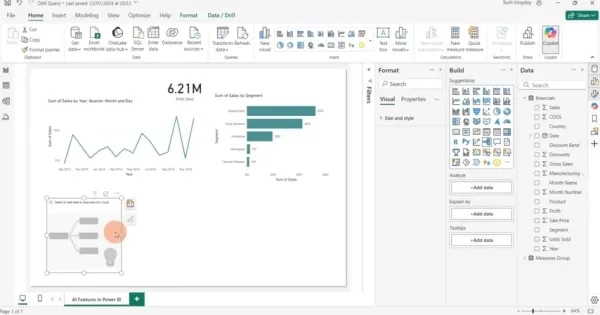
Decomposition Tree: Break Down Data Like a Pro
Need to see how different factors impact a metric? The Decomposition Tree lets you drill into data across multiple dimensions—like sales by region, product, and time—with a simple click.
Best for: Interactive, self-service analytics.
4. Text Analytics: Extract Meaning from Customer Feedback
Customer reviews, social media comments, and survey responses hold valuable insights—but manually analyzing them is tedious. Power BI’s Text Analytics (powered by Azure Cognitive Services) automates sentiment analysis, key phrase extraction, and language detection.
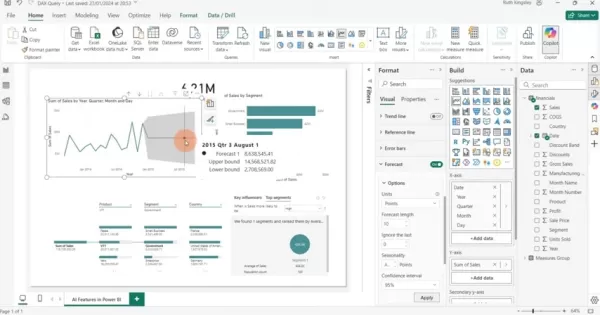
How to Use It:
- Open Power Query Editor.
- Select a text column (e.g., customer reviews).
- Click "Add Column" > "Text Analytics" and choose:
- Sentiment Score (positive/negative/neutral)
- Key Phrases (most important words)
- Language Detection
Best for: Understanding customer sentiment without manual tagging.
5. AI-Powered Forecasting: Predict Future Trends
Want to forecast sales, demand, or inventory needs? Power BI’s Forecasting tool uses historical data to predict future trends.
How to Set It Up:
- Create a time-based visual (like a line chart).
- Toggle "Forecast" in the Format pane.
- Adjust forecast length and confidence intervals.
Best for: Budgeting, inventory planning, and trend predictions.
The Pros & Cons of Power BI AI
✅ Pros
✔ Faster analysis—AI does the heavy lifting.
✔ Uncovers hidden insights you might miss manually.
✔ Natural language queries make data accessible to everyone.
✔ Sentiment analysis helps understand customer emotions.
✔ Forecasting aids in smarter business planning.
❌ Cons
✖ Data quality matters—garbage in, garbage out.
✖ Requires Azure Cognitive Services for text analytics.
✖ Overfitting risk—AI models can misinterpret noisy data.
FAQs
❓ What data works best with Quick Insights?
Large datasets with multiple fields (numeric + categorical). Simple datasets may not yield meaningful results.
❓ How accurate is Power BI’s forecasting?
It depends on historical data quality. More data = better predictions. External factors (like market changes) aren’t always captured.
❓ Can I analyze text in different languages?
Yes! Just specify the language code (e.g., "en" for English, "es" for Spanish).
Final Thoughts
Power BI’s AI tools democratize data analysis, making it faster and more intuitive. Whether you’re predicting sales, analyzing customer sentiment, or just exploring data, these features help you work smarter, not harder.
Ready to try them out? Open Power BI and start experimenting—you might be surprised at what your data can tell you! 🚀
Related article
 Master Emerald Kaizo Nuzlocke: Ultimate Survival & Strategy Guide
Emerald Kaizo stands as one of the most formidable Pokémon ROM hacks ever conceived. While attempting a Nuzlocke run exponentially increases the challenge, victory remains achievable through meticulous planning and strategic execution. This definitiv
Master Emerald Kaizo Nuzlocke: Ultimate Survival & Strategy Guide
Emerald Kaizo stands as one of the most formidable Pokémon ROM hacks ever conceived. While attempting a Nuzlocke run exponentially increases the challenge, victory remains achievable through meticulous planning and strategic execution. This definitiv
 AI-Powered Cover Letters: Expert Guide for Journal Submissions
In today's competitive academic publishing environment, crafting an effective cover letter can make the crucial difference in your manuscript's acceptance. Discover how AI-powered tools like ChatGPT can streamline this essential task, helping you cre
AI-Powered Cover Letters: Expert Guide for Journal Submissions
In today's competitive academic publishing environment, crafting an effective cover letter can make the crucial difference in your manuscript's acceptance. Discover how AI-powered tools like ChatGPT can streamline this essential task, helping you cre
 US to Sanction Foreign Officials Over Social Media Regulations
US Takes Stand Against Global Digital Content Regulations
The State Department issued a sharp diplomatic rebuke this week targeting European digital governance policies, signaling escalating tensions over control of online platforms. Secretary Marco
Comments (3)
0/200
US to Sanction Foreign Officials Over Social Media Regulations
US Takes Stand Against Global Digital Content Regulations
The State Department issued a sharp diplomatic rebuke this week targeting European digital governance policies, signaling escalating tensions over control of online platforms. Secretary Marco
Comments (3)
0/200
![JasonRamirez]() JasonRamirez
JasonRamirez
 August 22, 2025 at 1:01:21 PM EDT
August 22, 2025 at 1:01:21 PM EDT
Power BI's AI sounds like a data wizard! 🧙♂️ Makes me wonder if it can predict my coffee consumption trends too. Super cool for analysts!


 0
0
![JustinLewis]() JustinLewis
JustinLewis
 July 27, 2025 at 9:20:54 PM EDT
July 27, 2025 at 9:20:54 PM EDT
Power BI's AI features sound like a total game-changer! I'm curious how it handles real-time data crunching for small businesses—any cool examples out there? 😎


 0
0
![JackHernández]() JackHernández
JackHernández
 July 27, 2025 at 9:19:30 PM EDT
July 27, 2025 at 9:19:30 PM EDT
Power BI's AI features sound like a data nerd's dream! 🚀 I'm curious—how easy is it for a beginner to actually use these tools without getting lost in the tech jungle?


 0
0
Unlocking the Power of AI in Power BI: Smarter Data Analysis Made Easy
Power BI isn’t just another data visualization tool—it’s a game-changer, especially when you tap into its AI capabilities. Whether you're a data analyst, business user, or just someone looking to make sense of numbers faster, Power BI’s AI-powered features can help you uncover hidden patterns, predict trends, and even analyze text sentiment—all without needing deep technical expertise.
Let’s dive into some of the most powerful AI-driven tools Power BI offers and how they can transform the way you work with data.
1. Quick Insights: Instant Data Discovery
Ever stared at a massive dataset, unsure where to start? Quick Insights is your AI-powered assistant that scans your data and highlights key trends, correlations, and outliers—in seconds.

Why It’s Useful:
- No DAX or complex queries needed—just click and let AI do the work.
- Suggests visualizations you might not have considered.
- Identifies hidden patterns, like sudden spikes in sales or unusual drops in performance.
How to Use It:
- Open Power BI Service.
- Hover over your dataset and click "Get Quick Insights."
- Watch as Power BI generates charts, scatter plots, and trend lines—all pointing to the most interesting parts of your data.
Best for: Exploratory analysis when you don’t yet know what questions to ask.
2. Analyze Feature: AI-Powered Data Explanations
Ever wondered why a sales number suddenly spiked or why customer engagement dropped? The Analyze Feature helps you understand the "why" behind data changes.

How It Works:
- Select a data point in a chart (like a bar or line graph).
- Right-click and choose "Analyze" > "Explain the increase/decrease."
- Power BI instantly suggests possible reasons, like seasonality, regional differences, or product performance.
Best for: Quickly diagnosing trends without manual digging.
3. AI Visuals: Q&A & Decomposition Tree
Q&A: Ask Your Data in Plain English
Want to query your data without writing a single formula? Just type a question like:
- "What were total sales last quarter?"
- "Which region has the highest customer churn?"
Power BI generates the right visualization on the fly.
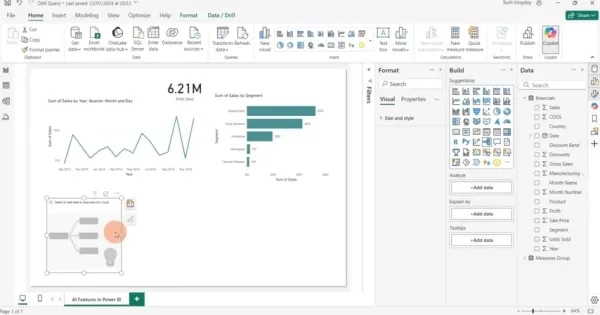
Decomposition Tree: Break Down Data Like a Pro
Need to see how different factors impact a metric? The Decomposition Tree lets you drill into data across multiple dimensions—like sales by region, product, and time—with a simple click.
Best for: Interactive, self-service analytics.
4. Text Analytics: Extract Meaning from Customer Feedback
Customer reviews, social media comments, and survey responses hold valuable insights—but manually analyzing them is tedious. Power BI’s Text Analytics (powered by Azure Cognitive Services) automates sentiment analysis, key phrase extraction, and language detection.
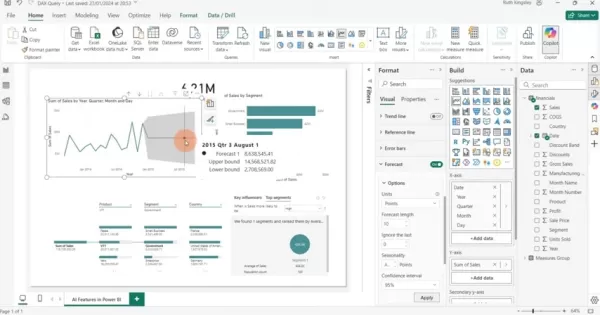
How to Use It:
- Open Power Query Editor.
- Select a text column (e.g., customer reviews).
- Click "Add Column" > "Text Analytics" and choose:
- Sentiment Score (positive/negative/neutral)
- Key Phrases (most important words)
- Language Detection
Best for: Understanding customer sentiment without manual tagging.
5. AI-Powered Forecasting: Predict Future Trends
Want to forecast sales, demand, or inventory needs? Power BI’s Forecasting tool uses historical data to predict future trends.
How to Set It Up:
- Create a time-based visual (like a line chart).
- Toggle "Forecast" in the Format pane.
- Adjust forecast length and confidence intervals.
Best for: Budgeting, inventory planning, and trend predictions.
The Pros & Cons of Power BI AI
✅ Pros
✔ Faster analysis—AI does the heavy lifting.
✔ Uncovers hidden insights you might miss manually.
✔ Natural language queries make data accessible to everyone.
✔ Sentiment analysis helps understand customer emotions.
✔ Forecasting aids in smarter business planning.
❌ Cons
✖ Data quality matters—garbage in, garbage out.
✖ Requires Azure Cognitive Services for text analytics.
✖ Overfitting risk—AI models can misinterpret noisy data.
FAQs
❓ What data works best with Quick Insights?
Large datasets with multiple fields (numeric + categorical). Simple datasets may not yield meaningful results.
❓ How accurate is Power BI’s forecasting?
It depends on historical data quality. More data = better predictions. External factors (like market changes) aren’t always captured.
❓ Can I analyze text in different languages?
Yes! Just specify the language code (e.g., "en" for English, "es" for Spanish).
Final Thoughts
Power BI’s AI tools democratize data analysis, making it faster and more intuitive. Whether you’re predicting sales, analyzing customer sentiment, or just exploring data, these features help you work smarter, not harder.
Ready to try them out? Open Power BI and start experimenting—you might be surprised at what your data can tell you! 🚀
 Master Emerald Kaizo Nuzlocke: Ultimate Survival & Strategy Guide
Emerald Kaizo stands as one of the most formidable Pokémon ROM hacks ever conceived. While attempting a Nuzlocke run exponentially increases the challenge, victory remains achievable through meticulous planning and strategic execution. This definitiv
Master Emerald Kaizo Nuzlocke: Ultimate Survival & Strategy Guide
Emerald Kaizo stands as one of the most formidable Pokémon ROM hacks ever conceived. While attempting a Nuzlocke run exponentially increases the challenge, victory remains achievable through meticulous planning and strategic execution. This definitiv
 AI-Powered Cover Letters: Expert Guide for Journal Submissions
In today's competitive academic publishing environment, crafting an effective cover letter can make the crucial difference in your manuscript's acceptance. Discover how AI-powered tools like ChatGPT can streamline this essential task, helping you cre
AI-Powered Cover Letters: Expert Guide for Journal Submissions
In today's competitive academic publishing environment, crafting an effective cover letter can make the crucial difference in your manuscript's acceptance. Discover how AI-powered tools like ChatGPT can streamline this essential task, helping you cre
 US to Sanction Foreign Officials Over Social Media Regulations
US Takes Stand Against Global Digital Content Regulations
The State Department issued a sharp diplomatic rebuke this week targeting European digital governance policies, signaling escalating tensions over control of online platforms. Secretary Marco
US to Sanction Foreign Officials Over Social Media Regulations
US Takes Stand Against Global Digital Content Regulations
The State Department issued a sharp diplomatic rebuke this week targeting European digital governance policies, signaling escalating tensions over control of online platforms. Secretary Marco
 August 22, 2025 at 1:01:21 PM EDT
August 22, 2025 at 1:01:21 PM EDT
Power BI's AI sounds like a data wizard! 🧙♂️ Makes me wonder if it can predict my coffee consumption trends too. Super cool for analysts!


 0
0
 July 27, 2025 at 9:20:54 PM EDT
July 27, 2025 at 9:20:54 PM EDT
Power BI's AI features sound like a total game-changer! I'm curious how it handles real-time data crunching for small businesses—any cool examples out there? 😎


 0
0
 July 27, 2025 at 9:19:30 PM EDT
July 27, 2025 at 9:19:30 PM EDT
Power BI's AI features sound like a data nerd's dream! 🚀 I'm curious—how easy is it for a beginner to actually use these tools without getting lost in the tech jungle?


 0
0





























