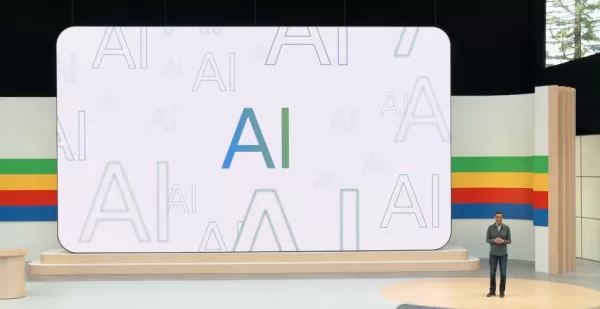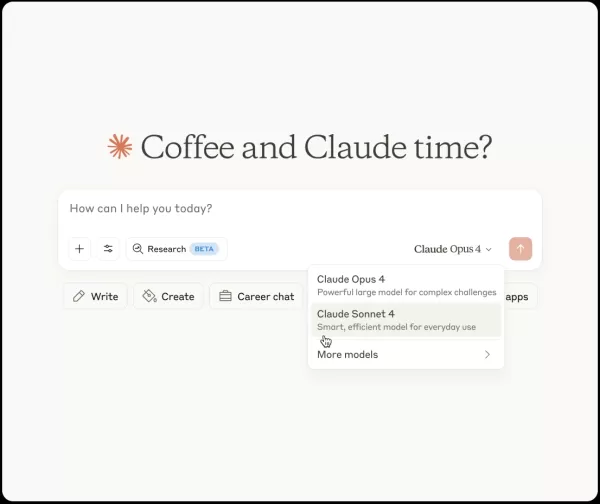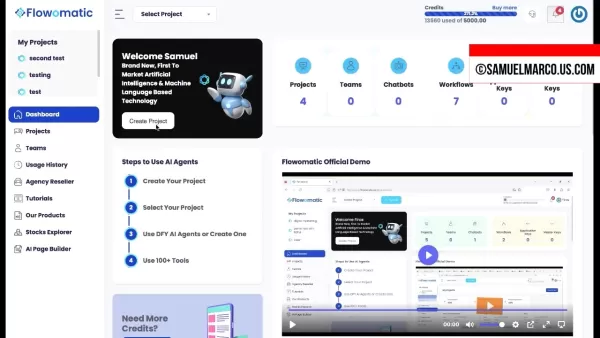Guide to Crafting Viral AI-Generated IPS Officer Images
In the fast-paced world of social media, trends evolve rapidly. One captivating trend gaining traction is creating AI-generated images of individuals as IPS (Indian Police Service) officers. This guide offers a step-by-step approach to producing striking visuals, empowering you to join this viral wave and enhance your social media presence. Explore the techniques for designing shareable, engaging AI images that resonate with your audience.
Key Points
Learn to create AI images portraying individuals as IPS officers.
Master the steps to produce viral social media content.
Understand prompts for generating male and female IPS officer images.
Discover the best app for crafting these trending visuals.
Design personalized, captivating social media posts with AI.
Optimize images for maximum engagement.
Exploring the IPS Officer AI Image Trend
What is the IPS Officer AI Image Trend?
The IPS Officer AI image trend uses artificial intelligence to create visuals of people styled as Indian Police Service officers. Shared widely on platforms like Instagram, these images gain popularity for their unique, personalized appeal.

Users love seeing themselves or friends transformed into authoritative figures, driving high engagement and virality. The trend blends the prestige of law enforcement with AI’s creative potential, appealing to diverse audiences. Its accessibility, requiring minimal technical skills and user-friendly AI tools, has fueled its rapid spread across social media, marking it as a significant digital content phenomenon.
Why are these images trending?
Several factors fuel the popularity of IPS Officer AI images. The novelty of seeing oneself in an official role is inherently engaging. These images combine personalization with authority, making them highly shareable. Easy creation through AI tools encourages widespread participation, amplifying the trend. Additionally, the images evoke patriotism and respect for law enforcement, resonating deeply with viewers. This mix of emotional and psychological appeal has created a viral surge, keeping IPS Officer AI images prominent across social media platforms.
Step-by-Step Guide to Creating Your Own IPS Officer AI Images
Preparation and Tool Selection
Before creating images, plan carefully and choose the right tools. Decide on the officer’s gender, setting, and specific details. Select a user-friendly AI image generator capable of high-quality results, such as Bing Image Creator, accessible via the Microsoft Bing Search Engine. Known for producing detailed, realistic images from text prompts, it’s free and ideal for beginners. Proper planning and tool selection ensure your IPS Officer AI images align with your vision.
Downloading and Installing Bing
To begin creating IPS officer AI images, download and install the Bing app with these steps:
- Open the Play Store:
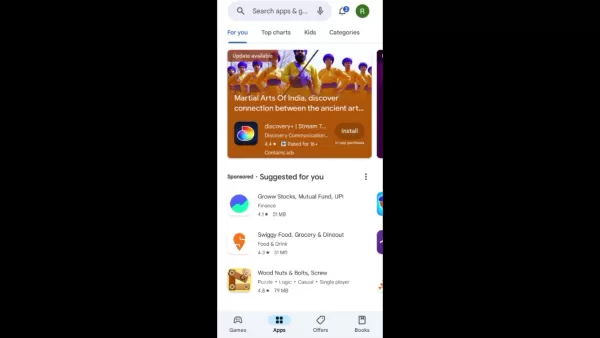
Access the Google Play Store on Android or the App Store on iOS.
- Search for Bing: Type ‘Bing’ in the search bar and press enter.
- Install the App: Find the Bing app (Bing: Chat with AI & GPT-4) and tap ‘Install.’
- Wait for Installation: Let the app download and install, which may take a few minutes based on your connection.
- Open the Bing App: Tap ‘Open’ to launch the app once installed.
These steps prepare the Bing app for generating AI images. Keep it updated for access to the latest features.
Installing the Bing app is your first step toward creating AI-generated IPS officer images, enabling you to use the Bing Image Creator tool to bring your ideas to life.
Accessing Image Creator in Bing
With the Bing app installed, accessing the Image Creator is simple. Follow these steps:
- Launch the Bing App: Open the app on your device.
- Navigate to the Apps Section:
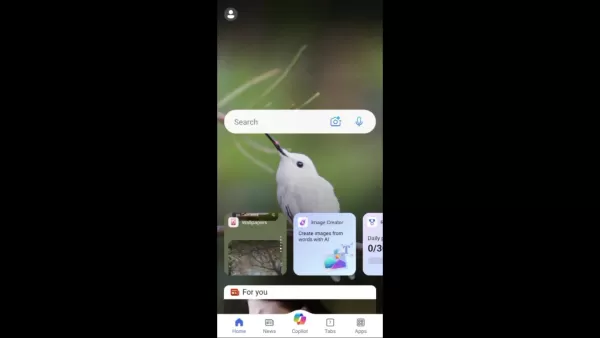
Tap the ‘Apps’ icon, typically at the bottom, to view available Bing tools.
- Find Image Creator: Scroll to locate ‘Image Creator,’ often marked with an AI image generation icon.
- Tap Image Creator: Select the icon to open the tool, where you can input text prompts to create AI images.
If the ‘Apps’ icon isn’t visible, check the Bing app’s home screen for the ‘Image Creator’ icon and tap it to start.
These steps grant easy access to the Image Creator tool in the Bing app, allowing you to generate custom IPS officer AI images. Keep the app updated for the latest features.
Crafting the Perfect Prompt
Creating a compelling IPS Officer AI image hinges on a well-crafted prompt. Follow these tips for effective prompts:
- Be Descriptive: Include detailed descriptions of the officer’s gender, age, appearance, attire, setting, and actions.
- Be Specific: Use precise language to clarify your vision, avoiding vague terms.
- Be Creative: Experiment with unique elements and scenarios to make your images stand out.
Incorporate keywords like ‘Indian Police Service,’ ‘officer uniform,’ or ‘police station’ to guide the AI for accurate results.
With these tips, you can create prompts that produce stunning, realistic IPS Officer AI images. Experiment to find what works best and let your creativity shine.
Image Prompts for Boys and Girls
Here are sample prompts for generating IPS officer AI images for boys and girls:
For Boys:
- ‘Generate an image of a young man in an Indian Police Service uniform, standing confidently in a police station.’
- ‘Create a realistic image of a male IPS officer reviewing documents at his desk.’
- ‘Produce an image of a male IPS officer wearing glasses, writing notes on a file.’
For Girls:
- ‘Generate an image of a woman in an Indian Police Service uniform, smiling confidently at the camera.’
- ‘Create a realistic image of a female IPS officer working on a computer at her desk.’
- ‘Produce an image of a young female IPS officer taking notes during a meeting.’
Customize these prompts with details like the officer’s name, rank, or actions for more tailored results. Detailed prompts yield more accurate, realistic images.
Use these prompts as a foundation to create diverse IPS officer AI images, experimenting to discover the best approach for your vision.
Copying and Pasting the Prompt
After crafting your prompt, input it into the Image Creator tool with these steps:
- Select the Prompt: Highlight and copy your prompt to the clipboard.
- Open Image Creator: Launch the tool in the Bing app.
- Paste the Prompt: Paste the prompt into the text input field.
- Generate the Image: Tap ‘Create’ or ‘Generate’ to start the AI image generation process.
The Image Creator will analyze the prompt and generate an image, which may take seconds to minutes depending on complexity and device performance.
These steps make it easy to input prompts and create custom IPS officer AI images. Review and refine prompts as needed for desired results.
Image Generation and Refinement
After submitting your prompt, the AI generates multiple image variations. Review them carefully to select the best match for your vision. If unsatisfied, refine your prompt and retry.
Tips for refining prompts:
- Add More Detail: Specify lighting, background, or facial expressions.
- Use Specific Adjectives: Replace vague terms with precise descriptors.
- Experiment with Keywords: Test different IPS officer-related keywords to improve results.
Explore the Image Creator’s community showcase for prompt inspiration. Experiment with variations and details to enhance realism. Practice improves your ability to craft effective prompts for stunning IPS Officer AI images.
With patience and persistence, refine prompts to achieve images that align with your vision.
How to Maximize Your AI IPS Officer Images on Social Media
Optimizing Images for Social Media
To maximize the impact of your AI IPS officer images on social media, optimize them with these tips:
- Choose the Right Platform:
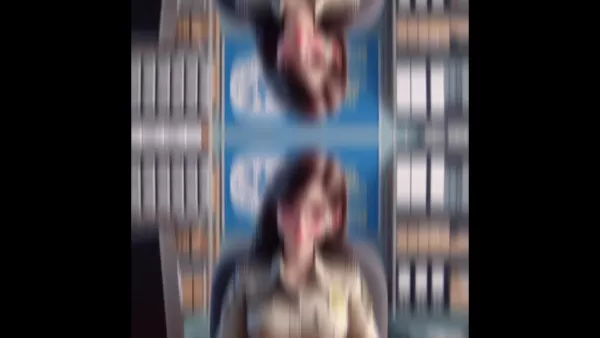
Adapt images to each platform’s size and format requirements.
- Use High-Quality Images: Ensure images are high-resolution and sharp for better engagement.
- Add Engaging Captions: Write relevant, interactive captions, such as questions or comment prompts.
- Use Relevant Hashtags: Boost visibility with hashtags like #IPSOfficer, #AIImages, #PoliceOfficer, and #SocialMediaTrend.
- Time Your Posts: Share during peak engagement times to maximize reach.
These strategies enhance the visibility and engagement of your AI IPS officer images. Stay creative and enjoy the process!
Creating Reels and Trending Content
Boost your social media presence with reels and trending content using AI-generated IPS officer images. Here’s how:
- Create a Video:
 Related article
Related article
 Google's Stitch AI Simplifies App Design Process
Google Unveils Stitch AI Design Tool at I/O 2025Google introduced Stitch, its revolutionary AI-powered interface design tool, during the keynote at Google I/O 2025. This innovative solution transforms natural language prompts or reference images into
Google's Stitch AI Simplifies App Design Process
Google Unveils Stitch AI Design Tool at I/O 2025Google introduced Stitch, its revolutionary AI-powered interface design tool, during the keynote at Google I/O 2025. This innovative solution transforms natural language prompts or reference images into
 Claude 4 AI Outperforms Predecessors in Coding and Logical Reasoning Tasks
Anthropic has unveiled its next-gen Claude AI models - Claude Opus 4 and Claude Sonnet 4 - representing major advancements in hybrid-reasoning capabilities, particularly for programming applications and complex problem-solving scenarios.Positioned as
Claude 4 AI Outperforms Predecessors in Coding and Logical Reasoning Tasks
Anthropic has unveiled its next-gen Claude AI models - Claude Opus 4 and Claude Sonnet 4 - representing major advancements in hybrid-reasoning capabilities, particularly for programming applications and complex problem-solving scenarios.Positioned as
 Flowomatic AI Agents 2.0 Transforms Business Automation With Cutting-Edge Tech
In today's competitive business landscape, artificial intelligence has become the driving force behind operational efficiency and growth strategies. Flowomatic AI Agents 2.0 represents a quantum leap in business automation technology, delivering an a
Comments (0)
0/200
Flowomatic AI Agents 2.0 Transforms Business Automation With Cutting-Edge Tech
In today's competitive business landscape, artificial intelligence has become the driving force behind operational efficiency and growth strategies. Flowomatic AI Agents 2.0 represents a quantum leap in business automation technology, delivering an a
Comments (0)
0/200
Top News
Gemini 2.5 Pro Now Unlimited and Cheaper Than Claude, GPT-4o
Top AI Video Generators in 2025: Pika Labs Compared to Alternatives
AI Voiceover: Ultimate Guide to Realistic AI Voice Creation
Cambium's AI Transforms Waste Wood into Lumber
OpenAI Enhances AI Voice Assistant for Better Chats
How to Ensure Your Data is Trustworthy for AI Integration
NotebookLM Expands Globally, Adds Slides and Enhanced Fact-Checking
Tweaks to US Data Centers Could Unlock 76 GW of New Power Capacity
Google Utilizes AI to Suspend Over 39 Million Ad Accounts for Suspected Fraud
AI Computing to Consume Power of Multiple NYCs by 2026, Says Founder
More
Featured
 Claude
Meet Claude: Your AI Assistant for Smart
Claude
Meet Claude: Your AI Assistant for Smart
 Cici AI
Ever wondered what Cici AI is all about?
Cici AI
Ever wondered what Cici AI is all about?
 Gemini
Ever wondered what the buzz about Gemini
Gemini
Ever wondered what the buzz about Gemini
 DeepSeek
Ever wondered what DeepSeek is all about
DeepSeek
Ever wondered what DeepSeek is all about
 Grok
Ever heard of Grok? It's this nifty AI a
Grok
Ever heard of Grok? It's this nifty AI a
 ChatGPT
Ever wondered what ChatGPT is all about?
ChatGPT
Ever wondered what ChatGPT is all about?
 OpenAI
Ever wondered what the buzz around OpenA
OpenAI
Ever wondered what the buzz around OpenA
 Tencent Hunyuan
Tencent Hunyuan-Large, huh? It's like th
Tencent Hunyuan
Tencent Hunyuan-Large, huh? It's like th
 Qwen AI
Ever wondered what Qwen AI is all about?
Qwen AI
Ever wondered what Qwen AI is all about?
 Runway
Ever wondered how to turn your regular v
More
Runway
Ever wondered how to turn your regular v
More
In the fast-paced world of social media, trends evolve rapidly. One captivating trend gaining traction is creating AI-generated images of individuals as IPS (Indian Police Service) officers. This guide offers a step-by-step approach to producing striking visuals, empowering you to join this viral wave and enhance your social media presence. Explore the techniques for designing shareable, engaging AI images that resonate with your audience.
Key Points
Learn to create AI images portraying individuals as IPS officers.
Master the steps to produce viral social media content.
Understand prompts for generating male and female IPS officer images.
Discover the best app for crafting these trending visuals.
Design personalized, captivating social media posts with AI.
Optimize images for maximum engagement.
Exploring the IPS Officer AI Image Trend
What is the IPS Officer AI Image Trend?
The IPS Officer AI image trend uses artificial intelligence to create visuals of people styled as Indian Police Service officers. Shared widely on platforms like Instagram, these images gain popularity for their unique, personalized appeal.

Users love seeing themselves or friends transformed into authoritative figures, driving high engagement and virality. The trend blends the prestige of law enforcement with AI’s creative potential, appealing to diverse audiences. Its accessibility, requiring minimal technical skills and user-friendly AI tools, has fueled its rapid spread across social media, marking it as a significant digital content phenomenon.
Why are these images trending?
Several factors fuel the popularity of IPS Officer AI images. The novelty of seeing oneself in an official role is inherently engaging. These images combine personalization with authority, making them highly shareable. Easy creation through AI tools encourages widespread participation, amplifying the trend. Additionally, the images evoke patriotism and respect for law enforcement, resonating deeply with viewers. This mix of emotional and psychological appeal has created a viral surge, keeping IPS Officer AI images prominent across social media platforms.
Step-by-Step Guide to Creating Your Own IPS Officer AI Images
Preparation and Tool Selection
Before creating images, plan carefully and choose the right tools. Decide on the officer’s gender, setting, and specific details. Select a user-friendly AI image generator capable of high-quality results, such as Bing Image Creator, accessible via the Microsoft Bing Search Engine. Known for producing detailed, realistic images from text prompts, it’s free and ideal for beginners. Proper planning and tool selection ensure your IPS Officer AI images align with your vision.
Downloading and Installing Bing
To begin creating IPS officer AI images, download and install the Bing app with these steps:
- Open the Play Store:
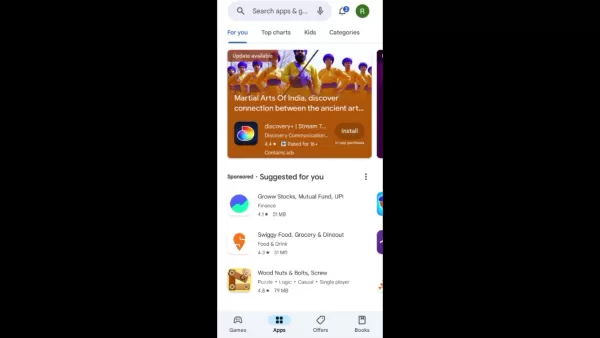
Access the Google Play Store on Android or the App Store on iOS.
- Search for Bing: Type ‘Bing’ in the search bar and press enter.
- Install the App: Find the Bing app (Bing: Chat with AI & GPT-4) and tap ‘Install.’
- Wait for Installation: Let the app download and install, which may take a few minutes based on your connection.
- Open the Bing App: Tap ‘Open’ to launch the app once installed.
These steps prepare the Bing app for generating AI images. Keep it updated for access to the latest features.
Installing the Bing app is your first step toward creating AI-generated IPS officer images, enabling you to use the Bing Image Creator tool to bring your ideas to life.
Accessing Image Creator in Bing
With the Bing app installed, accessing the Image Creator is simple. Follow these steps:
- Launch the Bing App: Open the app on your device.
- Navigate to the Apps Section:
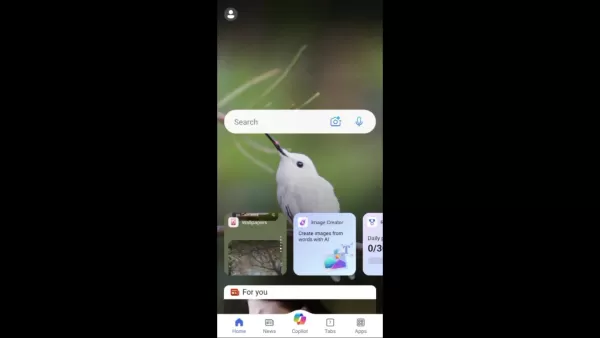
Tap the ‘Apps’ icon, typically at the bottom, to view available Bing tools.
- Find Image Creator: Scroll to locate ‘Image Creator,’ often marked with an AI image generation icon.
- Tap Image Creator: Select the icon to open the tool, where you can input text prompts to create AI images.
If the ‘Apps’ icon isn’t visible, check the Bing app’s home screen for the ‘Image Creator’ icon and tap it to start.
These steps grant easy access to the Image Creator tool in the Bing app, allowing you to generate custom IPS officer AI images. Keep the app updated for the latest features.
Crafting the Perfect Prompt
Creating a compelling IPS Officer AI image hinges on a well-crafted prompt. Follow these tips for effective prompts:
- Be Descriptive: Include detailed descriptions of the officer’s gender, age, appearance, attire, setting, and actions.
- Be Specific: Use precise language to clarify your vision, avoiding vague terms.
- Be Creative: Experiment with unique elements and scenarios to make your images stand out.
Incorporate keywords like ‘Indian Police Service,’ ‘officer uniform,’ or ‘police station’ to guide the AI for accurate results.
With these tips, you can create prompts that produce stunning, realistic IPS Officer AI images. Experiment to find what works best and let your creativity shine.
Image Prompts for Boys and Girls
Here are sample prompts for generating IPS officer AI images for boys and girls:
For Boys:
- ‘Generate an image of a young man in an Indian Police Service uniform, standing confidently in a police station.’
- ‘Create a realistic image of a male IPS officer reviewing documents at his desk.’
- ‘Produce an image of a male IPS officer wearing glasses, writing notes on a file.’
For Girls:
- ‘Generate an image of a woman in an Indian Police Service uniform, smiling confidently at the camera.’
- ‘Create a realistic image of a female IPS officer working on a computer at her desk.’
- ‘Produce an image of a young female IPS officer taking notes during a meeting.’
Customize these prompts with details like the officer’s name, rank, or actions for more tailored results. Detailed prompts yield more accurate, realistic images.
Use these prompts as a foundation to create diverse IPS officer AI images, experimenting to discover the best approach for your vision.
Copying and Pasting the Prompt
After crafting your prompt, input it into the Image Creator tool with these steps:
- Select the Prompt: Highlight and copy your prompt to the clipboard.
- Open Image Creator: Launch the tool in the Bing app.
- Paste the Prompt: Paste the prompt into the text input field.
- Generate the Image: Tap ‘Create’ or ‘Generate’ to start the AI image generation process.
The Image Creator will analyze the prompt and generate an image, which may take seconds to minutes depending on complexity and device performance.
These steps make it easy to input prompts and create custom IPS officer AI images. Review and refine prompts as needed for desired results.
Image Generation and Refinement
After submitting your prompt, the AI generates multiple image variations. Review them carefully to select the best match for your vision. If unsatisfied, refine your prompt and retry.
Tips for refining prompts:
- Add More Detail: Specify lighting, background, or facial expressions.
- Use Specific Adjectives: Replace vague terms with precise descriptors.
- Experiment with Keywords: Test different IPS officer-related keywords to improve results.
Explore the Image Creator’s community showcase for prompt inspiration. Experiment with variations and details to enhance realism. Practice improves your ability to craft effective prompts for stunning IPS Officer AI images.
With patience and persistence, refine prompts to achieve images that align with your vision.
How to Maximize Your AI IPS Officer Images on Social Media
Optimizing Images for Social Media
To maximize the impact of your AI IPS officer images on social media, optimize them with these tips:
- Choose the Right Platform:
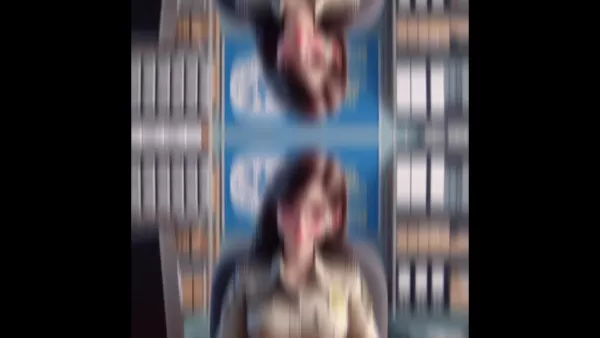
Adapt images to each platform’s size and format requirements.
- Use High-Quality Images: Ensure images are high-resolution and sharp for better engagement.
- Add Engaging Captions: Write relevant, interactive captions, such as questions or comment prompts.
- Use Relevant Hashtags: Boost visibility with hashtags like #IPSOfficer, #AIImages, #PoliceOfficer, and #SocialMediaTrend.
- Time Your Posts: Share during peak engagement times to maximize reach.
These strategies enhance the visibility and engagement of your AI IPS officer images. Stay creative and enjoy the process!
Creating Reels and Trending Content
Boost your social media presence with reels and trending content using AI-generated IPS officer images. Here’s how:
- Create a Video:Related article
 Google's Stitch AI Simplifies App Design Process
Google Unveils Stitch AI Design Tool at I/O 2025Google introduced Stitch, its revolutionary AI-powered interface design tool, during the keynote at Google I/O 2025. This innovative solution transforms natural language prompts or reference images into
Google's Stitch AI Simplifies App Design Process
Google Unveils Stitch AI Design Tool at I/O 2025Google introduced Stitch, its revolutionary AI-powered interface design tool, during the keynote at Google I/O 2025. This innovative solution transforms natural language prompts or reference images into
 Claude 4 AI Outperforms Predecessors in Coding and Logical Reasoning Tasks
Anthropic has unveiled its next-gen Claude AI models - Claude Opus 4 and Claude Sonnet 4 - representing major advancements in hybrid-reasoning capabilities, particularly for programming applications and complex problem-solving scenarios.Positioned as
Claude 4 AI Outperforms Predecessors in Coding and Logical Reasoning Tasks
Anthropic has unveiled its next-gen Claude AI models - Claude Opus 4 and Claude Sonnet 4 - representing major advancements in hybrid-reasoning capabilities, particularly for programming applications and complex problem-solving scenarios.Positioned as
 Flowomatic AI Agents 2.0 Transforms Business Automation With Cutting-Edge Tech
In today's competitive business landscape, artificial intelligence has become the driving force behind operational efficiency and growth strategies. Flowomatic AI Agents 2.0 represents a quantum leap in business automation technology, delivering an a
Comments (0)0/200
Flowomatic AI Agents 2.0 Transforms Business Automation With Cutting-Edge Tech
In today's competitive business landscape, artificial intelligence has become the driving force behind operational efficiency and growth strategies. Flowomatic AI Agents 2.0 represents a quantum leap in business automation technology, delivering an a
Comments (0)0/200