The ChatGPT desktop app is more helpful than I expected - here's why and how to try it
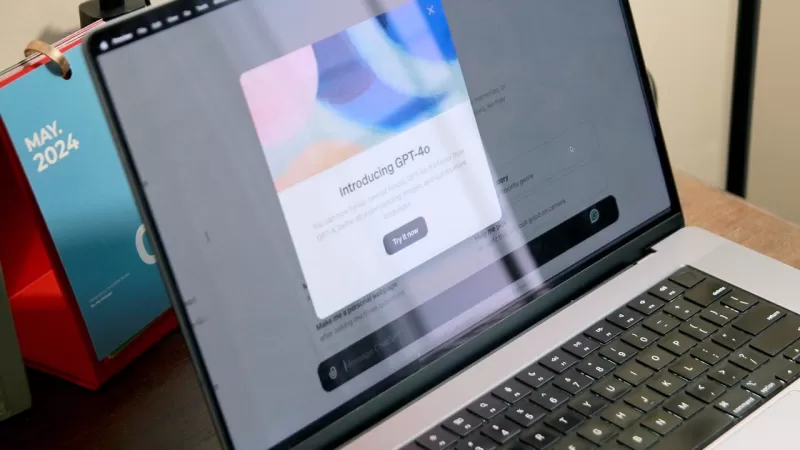
3. Open the App and Log In
4. Use the Opt + Space Bar Shortcut
FAQs
Is the ChatGPT Desktop App Available for Windows?
Not just yet. The new Voice Mode showcased during OpenAI's Spring Update event is still in the works. It will be rolled out first to ChatGPT Plus subscribers as an alpha version in the coming weeks, with plans to extend it to all users, both free and paid, in the future.
Related article
 AI-Powered Cover Letters: Expert Guide for Journal Submissions
In today's competitive academic publishing environment, crafting an effective cover letter can make the crucial difference in your manuscript's acceptance. Discover how AI-powered tools like ChatGPT can streamline this essential task, helping you cre
AI-Powered Cover Letters: Expert Guide for Journal Submissions
In today's competitive academic publishing environment, crafting an effective cover letter can make the crucial difference in your manuscript's acceptance. Discover how AI-powered tools like ChatGPT can streamline this essential task, helping you cre
 US to Sanction Foreign Officials Over Social Media Regulations
US Takes Stand Against Global Digital Content Regulations
The State Department issued a sharp diplomatic rebuke this week targeting European digital governance policies, signaling escalating tensions over control of online platforms. Secretary Marco
US to Sanction Foreign Officials Over Social Media Regulations
US Takes Stand Against Global Digital Content Regulations
The State Department issued a sharp diplomatic rebuke this week targeting European digital governance policies, signaling escalating tensions over control of online platforms. Secretary Marco
 Ultimate Guide to AI-Powered YouTube Video Summarizers
In our information-rich digital landscape, AI-powered YouTube video summarizers have become indispensable for efficient content consumption. This in-depth guide explores how to build a sophisticated summarization tool using cutting-edge NLP technolog
Comments (8)
0/200
Ultimate Guide to AI-Powered YouTube Video Summarizers
In our information-rich digital landscape, AI-powered YouTube video summarizers have become indispensable for efficient content consumption. This in-depth guide explores how to build a sophisticated summarization tool using cutting-edge NLP technolog
Comments (8)
0/200
![EdwardBaker]() EdwardBaker
EdwardBaker
 August 27, 2025 at 7:01:33 PM EDT
August 27, 2025 at 7:01:33 PM EDT
The ChatGPT desktop app sounds surprisingly handy! I’m curious how it stacks up against browser versions—anyone tried it on MacOS yet? The free GPT-4o model is a game-changer, but I wonder if the voice mode for Plus is worth the hype. 🤔


 0
0
![JustinScott]() JustinScott
JustinScott
 August 19, 2025 at 5:01:19 AM EDT
August 19, 2025 at 5:01:19 AM EDT
I was skeptical about another AI app, but the ChatGPT desktop version is surprisingly smooth! The GPT-4o model feels like a game-changer, especially for free users. Excited to see how the Windows version stacks up. 😎 Anyone else hooked on the voice mode yet?


 0
0
![TimothyHernández]() TimothyHernández
TimothyHernández
 August 16, 2025 at 7:01:00 PM EDT
August 16, 2025 at 7:01:00 PM EDT
The ChatGPT desktop app is surprisingly handy! I love how GPT-4o is free now, but that voice mode for Plus users sounds tempting. Anyone tried it on MacOS yet? 😎


 0
0
![NicholasClark]() NicholasClark
NicholasClark
 April 28, 2025 at 1:40:53 AM EDT
April 28, 2025 at 1:40:53 AM EDT
ChatGPTのデスクトップアプリ、思ったより便利!最初は疑ってたけど、新しいGPT-4oモデルは革命的。プラス会員の声モードもかっこいい。MacOSユーザーなら試す価値あり。やってみて!🖥️


 0
0
![CharlesWhite]() CharlesWhite
CharlesWhite
 April 28, 2025 at 12:56:16 AM EDT
April 28, 2025 at 12:56:16 AM EDT
¡La aplicación de escritorio de ChatGPT es sorprendentemente útil! Al principio estaba escéptico, pero el nuevo modelo GPT-4o es un cambio de juego. Además, el modo de voz para suscriptores Plus es bastante genial. Definitivamente vale la pena probarlo si estás en MacOS. ¡Dale una oportunidad! 🖥️


 0
0
![AnthonyMoore]() AnthonyMoore
AnthonyMoore
 April 27, 2025 at 11:23:15 PM EDT
April 27, 2025 at 11:23:15 PM EDT
L'application de bureau de ChatGPT est étonnamment utile ! J'étais sceptique au début, mais le nouveau modèle GPT-4o est un changement de jeu. De plus, le mode vocal pour les abonnés Plus est plutôt cool. Ça vaut vraiment le coup d'essayer si vous êtes sur MacOS. Donnez-lui une chance ! 🖥️


 0
0
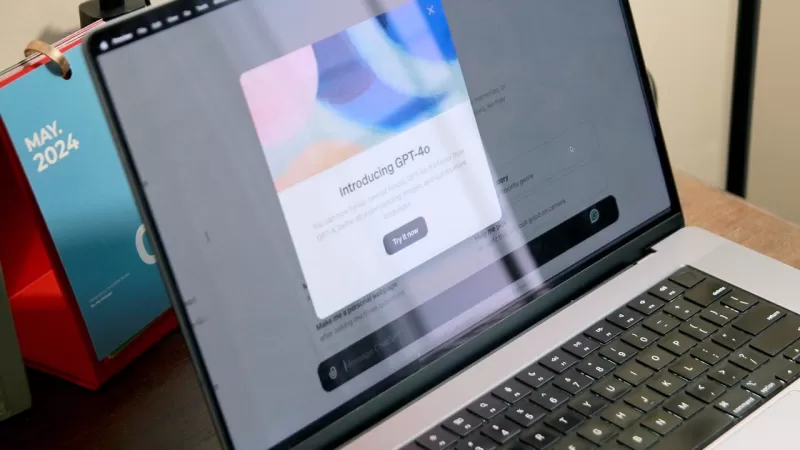
3. Open the App and Log In
4. Use the Opt + Space Bar Shortcut
FAQs
Is the ChatGPT Desktop App Available for Windows?
Not just yet. The new Voice Mode showcased during OpenAI's Spring Update event is still in the works. It will be rolled out first to ChatGPT Plus subscribers as an alpha version in the coming weeks, with plans to extend it to all users, both free and paid, in the future.
 AI-Powered Cover Letters: Expert Guide for Journal Submissions
In today's competitive academic publishing environment, crafting an effective cover letter can make the crucial difference in your manuscript's acceptance. Discover how AI-powered tools like ChatGPT can streamline this essential task, helping you cre
AI-Powered Cover Letters: Expert Guide for Journal Submissions
In today's competitive academic publishing environment, crafting an effective cover letter can make the crucial difference in your manuscript's acceptance. Discover how AI-powered tools like ChatGPT can streamline this essential task, helping you cre
 US to Sanction Foreign Officials Over Social Media Regulations
US Takes Stand Against Global Digital Content Regulations
The State Department issued a sharp diplomatic rebuke this week targeting European digital governance policies, signaling escalating tensions over control of online platforms. Secretary Marco
US to Sanction Foreign Officials Over Social Media Regulations
US Takes Stand Against Global Digital Content Regulations
The State Department issued a sharp diplomatic rebuke this week targeting European digital governance policies, signaling escalating tensions over control of online platforms. Secretary Marco
 Ultimate Guide to AI-Powered YouTube Video Summarizers
In our information-rich digital landscape, AI-powered YouTube video summarizers have become indispensable for efficient content consumption. This in-depth guide explores how to build a sophisticated summarization tool using cutting-edge NLP technolog
Ultimate Guide to AI-Powered YouTube Video Summarizers
In our information-rich digital landscape, AI-powered YouTube video summarizers have become indispensable for efficient content consumption. This in-depth guide explores how to build a sophisticated summarization tool using cutting-edge NLP technolog
 August 27, 2025 at 7:01:33 PM EDT
August 27, 2025 at 7:01:33 PM EDT
The ChatGPT desktop app sounds surprisingly handy! I’m curious how it stacks up against browser versions—anyone tried it on MacOS yet? The free GPT-4o model is a game-changer, but I wonder if the voice mode for Plus is worth the hype. 🤔


 0
0
 August 19, 2025 at 5:01:19 AM EDT
August 19, 2025 at 5:01:19 AM EDT
I was skeptical about another AI app, but the ChatGPT desktop version is surprisingly smooth! The GPT-4o model feels like a game-changer, especially for free users. Excited to see how the Windows version stacks up. 😎 Anyone else hooked on the voice mode yet?


 0
0
 August 16, 2025 at 7:01:00 PM EDT
August 16, 2025 at 7:01:00 PM EDT
The ChatGPT desktop app is surprisingly handy! I love how GPT-4o is free now, but that voice mode for Plus users sounds tempting. Anyone tried it on MacOS yet? 😎


 0
0
 April 28, 2025 at 1:40:53 AM EDT
April 28, 2025 at 1:40:53 AM EDT
ChatGPTのデスクトップアプリ、思ったより便利!最初は疑ってたけど、新しいGPT-4oモデルは革命的。プラス会員の声モードもかっこいい。MacOSユーザーなら試す価値あり。やってみて!🖥️


 0
0
 April 28, 2025 at 12:56:16 AM EDT
April 28, 2025 at 12:56:16 AM EDT
¡La aplicación de escritorio de ChatGPT es sorprendentemente útil! Al principio estaba escéptico, pero el nuevo modelo GPT-4o es un cambio de juego. Además, el modo de voz para suscriptores Plus es bastante genial. Definitivamente vale la pena probarlo si estás en MacOS. ¡Dale una oportunidad! 🖥️


 0
0
 April 27, 2025 at 11:23:15 PM EDT
April 27, 2025 at 11:23:15 PM EDT
L'application de bureau de ChatGPT est étonnamment utile ! J'étais sceptique au début, mais le nouveau modèle GPT-4o est un changement de jeu. De plus, le mode vocal pour les abonnés Plus est plutôt cool. Ça vaut vraiment le coup d'essayer si vous êtes sur MacOS. Donnez-lui une chance ! 🖥️


 0
0





























