How to avoid AI Overviews in Google Search: Three easy ways
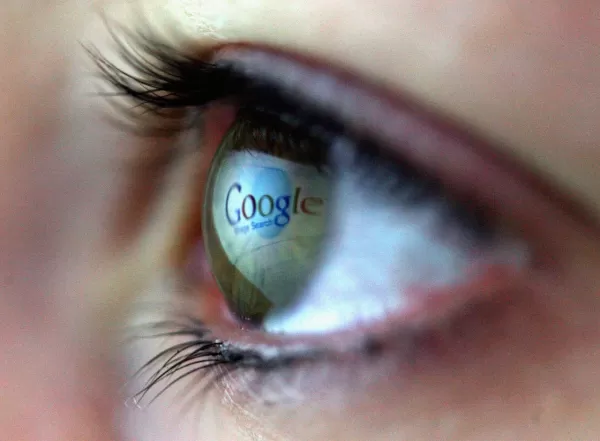
If you've been using Google Search lately, you might have noticed a new twist in your search results. Instead of jumping straight to the relevant links or ads, Google now sometimes shows an AI-generated summary right at the top. This summary is meant to give you a quick answer to your query, but let's be honest, it doesn't always hit the mark. In fact, I often find myself scrolling past these summaries because they can be downright incorrect.
It turns out, I'm not the only one feeling this way. The Google support forums are buzzing with users trying to figure out how to turn off these AI responses. They're either blocking the actual search results or just plain wrong. Google, however, seems quick to lock and disable comments on these posts.
So, what can you do if you're tired of dealing with Google's AI overviews? Unfortunately, there's no official way to turn them off, much like the pesky Meta AI. But don't worry, there are a few workarounds you can try.
How to Avoid Google's AI Overview Summaries: Three Ways
1. Web View
One way to sidestep those AI overviews is by using the new "Web" tab at the top of your search results. When you search for something, you'll see tabs like images, videos, news, and shopping. Now, there's this new "Web" tab. Click it, and voila, you're taken straight to the web search results for your query. It's an extra step, sure, but it keeps Google's AI from trying to answer your question for you.
2. Extensions
Another option is to use Chrome extensions designed to block Google's AI from popping up. These are only available for desktop versions of Chrome, though, so Android users are out of luck here. Since Google Search is just an HTML page, these extensions can tweak the page to hide the AI part. You can find them in the Chrome Web Store by going to the settings menu, hovering over "Extensions," and selecting "Visit Chrome Web Store." Look for extensions named things like "Hide AI Overviews" or "Bye Bye, Google AI."
3. Use This Search Shortcut
Lastly, you can set your browser to automatically use the Web tab every time you search. If you're using Chrome, right-click the address bar and choose "Manage search engines and site search." Scroll down to "Add" and create a new search shortcut. The name and shortcut can be anything you'll remember. For the URL, use https://www.google.com/search?q=%s&udm=14. Once set, your Google searches will default to web view when you search from the address bar.
It doesn't look like Google will give us an official way to opt out of this feature anytime soon. And for companies, there's no way to prevent their content from appearing in these AI Overviews. Google's response to this issue? A vague statement about AI Overviews being based on various sources and subject to Search's preview controls. Not exactly helpful, is it?
Related article
 AI-Powered Cover Letters: Expert Guide for Journal Submissions
In today's competitive academic publishing environment, crafting an effective cover letter can make the crucial difference in your manuscript's acceptance. Discover how AI-powered tools like ChatGPT can streamline this essential task, helping you cre
AI-Powered Cover Letters: Expert Guide for Journal Submissions
In today's competitive academic publishing environment, crafting an effective cover letter can make the crucial difference in your manuscript's acceptance. Discover how AI-powered tools like ChatGPT can streamline this essential task, helping you cre
 US to Sanction Foreign Officials Over Social Media Regulations
US Takes Stand Against Global Digital Content Regulations
The State Department issued a sharp diplomatic rebuke this week targeting European digital governance policies, signaling escalating tensions over control of online platforms. Secretary Marco
US to Sanction Foreign Officials Over Social Media Regulations
US Takes Stand Against Global Digital Content Regulations
The State Department issued a sharp diplomatic rebuke this week targeting European digital governance policies, signaling escalating tensions over control of online platforms. Secretary Marco
 Ultimate Guide to AI-Powered YouTube Video Summarizers
In our information-rich digital landscape, AI-powered YouTube video summarizers have become indispensable for efficient content consumption. This in-depth guide explores how to build a sophisticated summarization tool using cutting-edge NLP technolog
Comments (4)
0/200
Ultimate Guide to AI-Powered YouTube Video Summarizers
In our information-rich digital landscape, AI-powered YouTube video summarizers have become indispensable for efficient content consumption. This in-depth guide explores how to build a sophisticated summarization tool using cutting-edge NLP technolog
Comments (4)
0/200
![FredAnderson]() FredAnderson
FredAnderson
 August 22, 2025 at 5:01:22 PM EDT
August 22, 2025 at 5:01:22 PM EDT
I tried dodging those AI summaries on Google, but they’re like clingy pop-up ads! One trick worked, though—adding a minus sign to filter them out feels like a secret hack. Anyone else annoyed by these? 😅


 0
0
![PeterThomas]() PeterThomas
PeterThomas
 August 6, 2025 at 3:01:00 PM EDT
August 6, 2025 at 3:01:00 PM EDT
Why does Google keep pushing AI summaries? I just want the old-school links! Decent article, but I’m still annoyed 😒


 0
0
![EdwardMoore]() EdwardMoore
EdwardMoore
 August 1, 2025 at 9:47:34 AM EDT
August 1, 2025 at 9:47:34 AM EDT
Interesting read! I tried disabling those AI summaries in Google Search, and it’s like decluttering my digital life. Anyone else find these overviews more distracting than helpful? 🤔


 0
0
![DanielWalker]() DanielWalker
DanielWalker
 July 31, 2025 at 10:48:18 PM EDT
July 31, 2025 at 10:48:18 PM EDT
C'est quoi ce délire avec les résumés AI de Google ? Franchement, ça me gave de voir ça en haut des résultats, je veux juste mes liens classiques ! 😤 Les trois astuces sont sympas, mais Google pourrait laisser le choix, non ?


 0
0
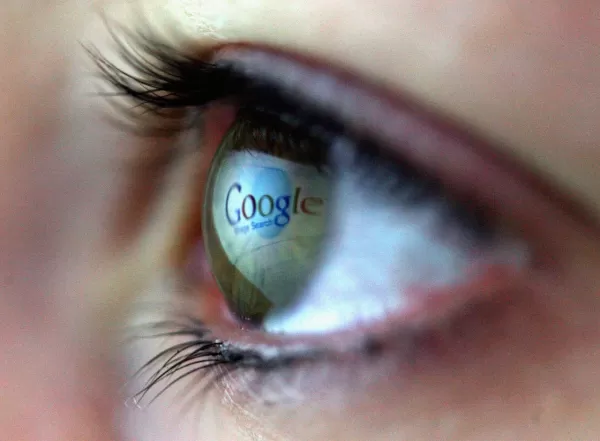
If you've been using Google Search lately, you might have noticed a new twist in your search results. Instead of jumping straight to the relevant links or ads, Google now sometimes shows an AI-generated summary right at the top. This summary is meant to give you a quick answer to your query, but let's be honest, it doesn't always hit the mark. In fact, I often find myself scrolling past these summaries because they can be downright incorrect.
It turns out, I'm not the only one feeling this way. The Google support forums are buzzing with users trying to figure out how to turn off these AI responses. They're either blocking the actual search results or just plain wrong. Google, however, seems quick to lock and disable comments on these posts.
So, what can you do if you're tired of dealing with Google's AI overviews? Unfortunately, there's no official way to turn them off, much like the pesky Meta AI. But don't worry, there are a few workarounds you can try.
How to Avoid Google's AI Overview Summaries: Three Ways
1. Web View
One way to sidestep those AI overviews is by using the new "Web" tab at the top of your search results. When you search for something, you'll see tabs like images, videos, news, and shopping. Now, there's this new "Web" tab. Click it, and voila, you're taken straight to the web search results for your query. It's an extra step, sure, but it keeps Google's AI from trying to answer your question for you.
2. Extensions
Another option is to use Chrome extensions designed to block Google's AI from popping up. These are only available for desktop versions of Chrome, though, so Android users are out of luck here. Since Google Search is just an HTML page, these extensions can tweak the page to hide the AI part. You can find them in the Chrome Web Store by going to the settings menu, hovering over "Extensions," and selecting "Visit Chrome Web Store." Look for extensions named things like "Hide AI Overviews" or "Bye Bye, Google AI."
3. Use This Search Shortcut
Lastly, you can set your browser to automatically use the Web tab every time you search. If you're using Chrome, right-click the address bar and choose "Manage search engines and site search." Scroll down to "Add" and create a new search shortcut. The name and shortcut can be anything you'll remember. For the URL, use https://www.google.com/search?q=%s&udm=14. Once set, your Google searches will default to web view when you search from the address bar.
It doesn't look like Google will give us an official way to opt out of this feature anytime soon. And for companies, there's no way to prevent their content from appearing in these AI Overviews. Google's response to this issue? A vague statement about AI Overviews being based on various sources and subject to Search's preview controls. Not exactly helpful, is it?
 AI-Powered Cover Letters: Expert Guide for Journal Submissions
In today's competitive academic publishing environment, crafting an effective cover letter can make the crucial difference in your manuscript's acceptance. Discover how AI-powered tools like ChatGPT can streamline this essential task, helping you cre
AI-Powered Cover Letters: Expert Guide for Journal Submissions
In today's competitive academic publishing environment, crafting an effective cover letter can make the crucial difference in your manuscript's acceptance. Discover how AI-powered tools like ChatGPT can streamline this essential task, helping you cre
 US to Sanction Foreign Officials Over Social Media Regulations
US Takes Stand Against Global Digital Content Regulations
The State Department issued a sharp diplomatic rebuke this week targeting European digital governance policies, signaling escalating tensions over control of online platforms. Secretary Marco
US to Sanction Foreign Officials Over Social Media Regulations
US Takes Stand Against Global Digital Content Regulations
The State Department issued a sharp diplomatic rebuke this week targeting European digital governance policies, signaling escalating tensions over control of online platforms. Secretary Marco
 Ultimate Guide to AI-Powered YouTube Video Summarizers
In our information-rich digital landscape, AI-powered YouTube video summarizers have become indispensable for efficient content consumption. This in-depth guide explores how to build a sophisticated summarization tool using cutting-edge NLP technolog
Ultimate Guide to AI-Powered YouTube Video Summarizers
In our information-rich digital landscape, AI-powered YouTube video summarizers have become indispensable for efficient content consumption. This in-depth guide explores how to build a sophisticated summarization tool using cutting-edge NLP technolog
 August 22, 2025 at 5:01:22 PM EDT
August 22, 2025 at 5:01:22 PM EDT
I tried dodging those AI summaries on Google, but they’re like clingy pop-up ads! One trick worked, though—adding a minus sign to filter them out feels like a secret hack. Anyone else annoyed by these? 😅


 0
0
 August 6, 2025 at 3:01:00 PM EDT
August 6, 2025 at 3:01:00 PM EDT
Why does Google keep pushing AI summaries? I just want the old-school links! Decent article, but I’m still annoyed 😒


 0
0
 August 1, 2025 at 9:47:34 AM EDT
August 1, 2025 at 9:47:34 AM EDT
Interesting read! I tried disabling those AI summaries in Google Search, and it’s like decluttering my digital life. Anyone else find these overviews more distracting than helpful? 🤔


 0
0
 July 31, 2025 at 10:48:18 PM EDT
July 31, 2025 at 10:48:18 PM EDT
C'est quoi ce délire avec les résumés AI de Google ? Franchement, ça me gave de voir ça en haut des résultats, je veux juste mes liens classiques ! 😤 Les trois astuces sont sympas, mais Google pourrait laisser le choix, non ?


 0
0





























