AI-Powered PDF Summarization: A Complete Guide
In today's fast-paced world, the ability to quickly and effectively summarize large PDF documents is more important than ever. AI-powered tools like Claude AI offer a solution, providing concise summaries that save time and enhance understanding. This guide explores how to use Claude AI for PDF summarization, completely free of charge.
Key Points
- Learn how to use Claude AI to summarize PDFs for free.
- Follow a step-by-step guide to signing up and setting up Claude AI.
- Understand how to upload and command Claude AI to summarize your PDF documents.
- Discover the benefits of using AI for document summarization.
- Get tips for optimizing your summarization requests for the best results.
- Learn how to save the AI-summarized documents to your desktop.
Getting Started with Claude AI for PDF Summarization
Why Use AI for PDF Summarization?
AI-driven PDF summarization brings a host of advantages over manual methods. First off, it's all about time efficiency; AI algorithms can process documents much faster than a human could. What might take hours or days manually, AI can do in seconds. Moreover, AI keeps things objective, minimizing personal bias in the summaries. It uses consistent criteria across documents, ensuring fair and reliable results. And let's not forget accuracy—AI captures key details, which is crucial in lengthy documents where important information could easily be missed. With Claude AI, all these benefits come at no cost.
Step 1: Accessing Claude AI
First things first, you'll need to navigate to Claude AI. Just open your web browser and type "Claude AI" into the Google search bar. The official website should pop up as the first result. Make sure the URL is claude.ai to avoid any phishing sites. Once you're on the homepage, you can start the signup process and get ready to let AI take care of your PDF summarization needs.
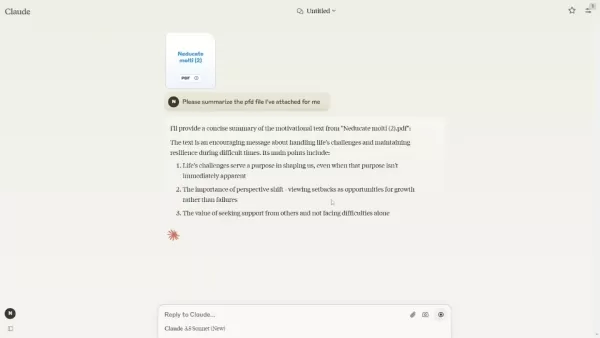
Step 2: Signing Up for a Claude AI Account
On the Claude AI homepage, you'll need to create an account to access its features. Look for the sign-up or registration button—it's hard to miss. You can either sign up using your Google account for quick access or go the traditional route with an email. If you choose email registration, enter your email address and follow the prompts. You'll get a verification email from Claude AI shortly after. Just click the link in that email to verify your account and move on to the next step.

Step 3: Verifying Your Account
After clicking the verification link in your email, you'll be taken back to the Claude AI platform to finish verifying your account. Depending on their security measures, you might need to enter a code sent to your email or phone. Just fill in the code and click 'verify email address.' You might also need to enter your phone number for further verification. Confirm you're over 18, and request another code if needed. This multi-step verification keeps your account secure. Remember, without a verified account, you won't be able to use Claude AI to summarize your PDFs.
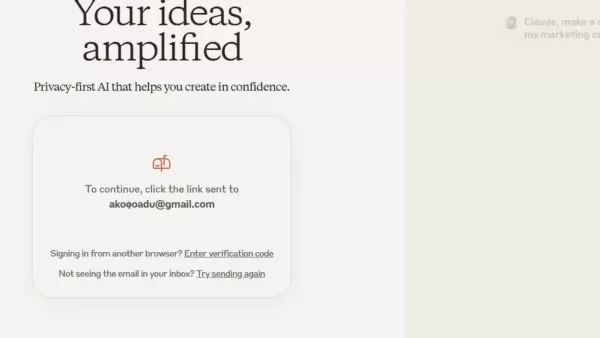
Configuring Claude AI Settings
Step 4: Setting Up Your Profile
Once your account is verified, Claude AI will ask you to set up your profile. This is where you enter your name and any other optional details to personalize your experience. Just type your name where it says, 'Nice to meet you, I’m…', click the send button, and agree to Anthropic’s terms of service. Setting up your profile tailors the AI to your needs, getting you ready to summarize those PDFs with ease.
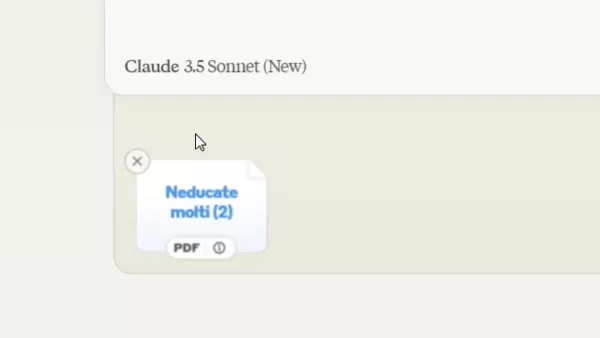
Step 5: Uploading Your PDF File to Claude AI
Now, it's time to upload your PDF. Look for the upload button or icon on the interface, click it, and navigate to your file on your computer. Select the PDF and click 'open' to upload it to Claude AI. Make sure your file meets their size limit. Once it's uploaded, the PDF is ready for summarization. This straightforward process makes it easy to use AI for your PDF needs.

Step 6: Commanding Claude AI to Summarize
With your PDF uploaded, it's time to tell Claude AI what to do. Use the text input field to type your command, something like, 'Please summarize the PDF file I’ve attached for me.' Then hit the send or enter button. The AI will start processing your request and generate a summary. It's that simple to get the summaries you need.
Advanced Techniques for PDF Summarization with Claude AI
Refining Summarization Commands
To get the best out of Claude AI's summaries, refine your commands. Be specific about what you need—focus on particular sections or themes, and specify how long you want the summary to be. For example, you might say, 'Summarize the key points in three sentences.' This helps the AI tailor the summary to your needs.
Improvement Description Example Specificity Focus on particular sections or themes. “Summarize the findings related to market analysis.” Length Specification Define the desired summary length. “Summarize the report in 200 words.” Language Precision Use clear, unambiguous language. Avoid vague terms; use precise wording. Contextual Information Provide relevant background for better summary generation. “Include background on recent company changes.”
Reviewing and Editing Summaries
Once you've got your summary, take a moment to review it. Check for accuracy and make sure all the important points are covered. If something's missing, you can use the retry option or give the AI more specific instructions. Edit the summary to improve clarity and flow. For a more detailed version, you might even edit it in Notepad. By refining the AI-generated summaries, you ensure they meet your needs perfectly.
Step 7: Saving Your Summarized PDF Document
When you're happy with the summary, save it for future use. Copy the text, open Notepad, and paste it in. Go to 'File' and select 'Save As.' Choose where you want to save it on your computer, give it a descriptive name, and save it. This way, you'll have easy access to the concise information from your PDFs whenever you need it.
The Pros and Cons of Using AI for PDF Summary
Pros
- AI processes documents much faster than manual methods.
- It maintains objectivity, eliminating personal bias.
- AI ensures accuracy by capturing key details.
- Free options make AI summarization accessible to everyone.
Cons
- AI summaries depend on the quality of the commands given.
- Uploaded files are stored on third-party servers, posing security and privacy risks.
FAQ
Is Claude AI really free for summarizing PDFs?
Yes, Claude AI offers a free plan for summarizing PDFs. However, there might be limits on the number of summaries or the size of the PDFs you can upload. Check the platform's pricing details for specifics.
What types of PDF documents can Claude AI summarize?
Claude AI can handle various types of PDFs, like reports, articles, and books. The quality of the summary depends on the document's structure and complexity. Well-formatted PDFs usually yield better results.
Can I summarize password-protected PDFs using Claude AI?
No, Claude AI can't summarize password-protected PDFs. You'll need to remove the password first using online tools or PDF editors.
What if the AI-generated summary is not accurate or complete?
If the summary isn't quite right, refine your command with more specific instructions or use the retry option. You can also edit the PDF in Notepad for a more detailed summary.
Related Questions
Are there alternative AI tools for summarizing PDFs?
Yes, there are other AI tools like LightPDF for summarizing PDFs. Each has its strengths and weaknesses, so it's worth trying a few to find the best fit for you.
How can I improve the accuracy of AI-generated summaries?
To boost accuracy, use clear and specific commands. Focus on extracting the key information you need from your documents.
Is it safe to upload sensitive documents to AI summarization tools?
It depends on the tool's privacy and security practices. Review the privacy policy and terms of service to see how your data is handled. If you're concerned about security, look for tools that offer local processing or encryption.
Related article
 Master Emerald Kaizo Nuzlocke: Ultimate Survival & Strategy Guide
Emerald Kaizo stands as one of the most formidable Pokémon ROM hacks ever conceived. While attempting a Nuzlocke run exponentially increases the challenge, victory remains achievable through meticulous planning and strategic execution. This definitiv
Master Emerald Kaizo Nuzlocke: Ultimate Survival & Strategy Guide
Emerald Kaizo stands as one of the most formidable Pokémon ROM hacks ever conceived. While attempting a Nuzlocke run exponentially increases the challenge, victory remains achievable through meticulous planning and strategic execution. This definitiv
 AI-Powered Cover Letters: Expert Guide for Journal Submissions
In today's competitive academic publishing environment, crafting an effective cover letter can make the crucial difference in your manuscript's acceptance. Discover how AI-powered tools like ChatGPT can streamline this essential task, helping you cre
AI-Powered Cover Letters: Expert Guide for Journal Submissions
In today's competitive academic publishing environment, crafting an effective cover letter can make the crucial difference in your manuscript's acceptance. Discover how AI-powered tools like ChatGPT can streamline this essential task, helping you cre
 US to Sanction Foreign Officials Over Social Media Regulations
US Takes Stand Against Global Digital Content Regulations
The State Department issued a sharp diplomatic rebuke this week targeting European digital governance policies, signaling escalating tensions over control of online platforms. Secretary Marco
Comments (7)
0/200
US to Sanction Foreign Officials Over Social Media Regulations
US Takes Stand Against Global Digital Content Regulations
The State Department issued a sharp diplomatic rebuke this week targeting European digital governance policies, signaling escalating tensions over control of online platforms. Secretary Marco
Comments (7)
0/200
![WillieLee]() WillieLee
WillieLee
 August 18, 2025 at 3:01:01 PM EDT
August 18, 2025 at 3:01:01 PM EDT
Super cool guide! Claude AI summarizing PDFs sounds like a total game-changer for students drowning in research papers. 😎 Anyone tried it for super long reports yet?


 0
0
![AlbertSanchez]() AlbertSanchez
AlbertSanchez
 July 23, 2025 at 12:59:29 AM EDT
July 23, 2025 at 12:59:29 AM EDT
Super cool guide! Claude AI sounds like a time-saver for tackling huge PDFs. Anyone tried it for research papers yet? 🧠


 0
0
![BenWalker]() BenWalker
BenWalker
 June 2, 2025 at 5:23:27 PM EDT
June 2, 2025 at 5:23:27 PM EDT
ИИ для summing up PDF? Круто! 😎 Но интересно, как он справляется с научными статьями. Надо проверить.


 0
0
![WillieScott]() WillieScott
WillieScott
 June 2, 2025 at 2:45:17 PM EDT
June 2, 2025 at 2:45:17 PM EDT
Wow, AI summarizing PDFs sounds like a game-changer! 😮 Saves so much time for students like me drowning in research papers.


 0
0
![JonathanAllen]() JonathanAllen
JonathanAllen
 June 2, 2025 at 9:26:28 AM EDT
June 2, 2025 at 9:26:28 AM EDT
Résumer des PDF avec l’IA, c’est impressionnant ! 😊 Parfait pour mes rapports, mais j’espère que ça respecte les nuances du texte.


 0
0
In today's fast-paced world, the ability to quickly and effectively summarize large PDF documents is more important than ever. AI-powered tools like Claude AI offer a solution, providing concise summaries that save time and enhance understanding. This guide explores how to use Claude AI for PDF summarization, completely free of charge.
Key Points
- Learn how to use Claude AI to summarize PDFs for free.
- Follow a step-by-step guide to signing up and setting up Claude AI.
- Understand how to upload and command Claude AI to summarize your PDF documents.
- Discover the benefits of using AI for document summarization.
- Get tips for optimizing your summarization requests for the best results.
- Learn how to save the AI-summarized documents to your desktop.
Getting Started with Claude AI for PDF Summarization
Why Use AI for PDF Summarization?
AI-driven PDF summarization brings a host of advantages over manual methods. First off, it's all about time efficiency; AI algorithms can process documents much faster than a human could. What might take hours or days manually, AI can do in seconds. Moreover, AI keeps things objective, minimizing personal bias in the summaries. It uses consistent criteria across documents, ensuring fair and reliable results. And let's not forget accuracy—AI captures key details, which is crucial in lengthy documents where important information could easily be missed. With Claude AI, all these benefits come at no cost.
Step 1: Accessing Claude AI
First things first, you'll need to navigate to Claude AI. Just open your web browser and type "Claude AI" into the Google search bar. The official website should pop up as the first result. Make sure the URL is claude.ai to avoid any phishing sites. Once you're on the homepage, you can start the signup process and get ready to let AI take care of your PDF summarization needs.
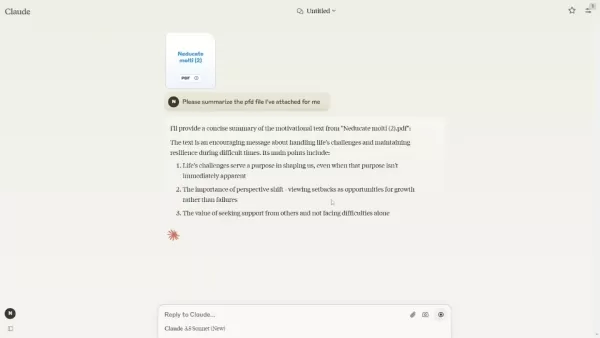
Step 2: Signing Up for a Claude AI Account
On the Claude AI homepage, you'll need to create an account to access its features. Look for the sign-up or registration button—it's hard to miss. You can either sign up using your Google account for quick access or go the traditional route with an email. If you choose email registration, enter your email address and follow the prompts. You'll get a verification email from Claude AI shortly after. Just click the link in that email to verify your account and move on to the next step.

Step 3: Verifying Your Account
After clicking the verification link in your email, you'll be taken back to the Claude AI platform to finish verifying your account. Depending on their security measures, you might need to enter a code sent to your email or phone. Just fill in the code and click 'verify email address.' You might also need to enter your phone number for further verification. Confirm you're over 18, and request another code if needed. This multi-step verification keeps your account secure. Remember, without a verified account, you won't be able to use Claude AI to summarize your PDFs.
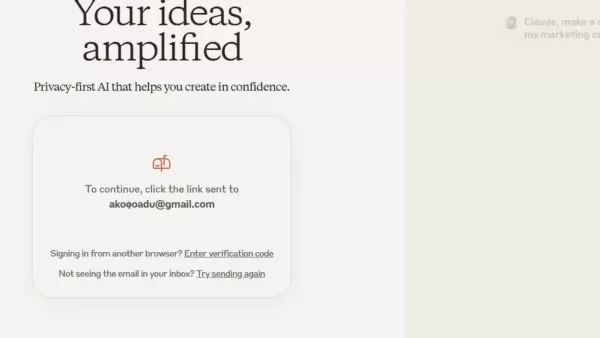
Configuring Claude AI Settings
Step 4: Setting Up Your Profile
Once your account is verified, Claude AI will ask you to set up your profile. This is where you enter your name and any other optional details to personalize your experience. Just type your name where it says, 'Nice to meet you, I’m…', click the send button, and agree to Anthropic’s terms of service. Setting up your profile tailors the AI to your needs, getting you ready to summarize those PDFs with ease.
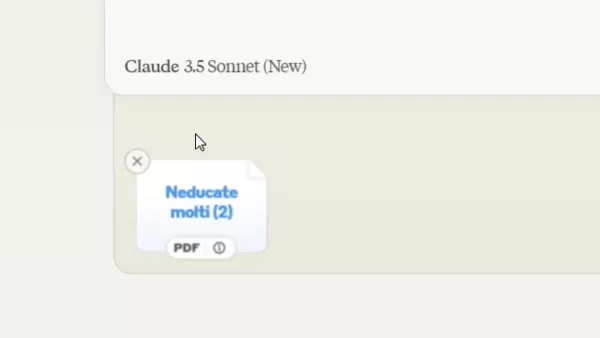
Step 5: Uploading Your PDF File to Claude AI
Now, it's time to upload your PDF. Look for the upload button or icon on the interface, click it, and navigate to your file on your computer. Select the PDF and click 'open' to upload it to Claude AI. Make sure your file meets their size limit. Once it's uploaded, the PDF is ready for summarization. This straightforward process makes it easy to use AI for your PDF needs.

Step 6: Commanding Claude AI to Summarize
With your PDF uploaded, it's time to tell Claude AI what to do. Use the text input field to type your command, something like, 'Please summarize the PDF file I’ve attached for me.' Then hit the send or enter button. The AI will start processing your request and generate a summary. It's that simple to get the summaries you need.
Advanced Techniques for PDF Summarization with Claude AI
Refining Summarization Commands
To get the best out of Claude AI's summaries, refine your commands. Be specific about what you need—focus on particular sections or themes, and specify how long you want the summary to be. For example, you might say, 'Summarize the key points in three sentences.' This helps the AI tailor the summary to your needs.
| Improvement | Description | Example |
|---|---|---|
| Specificity | Focus on particular sections or themes. | “Summarize the findings related to market analysis.” |
| Length Specification | Define the desired summary length. | “Summarize the report in 200 words.” |
| Language Precision | Use clear, unambiguous language. | Avoid vague terms; use precise wording. |
| Contextual Information | Provide relevant background for better summary generation. | “Include background on recent company changes.” |
Reviewing and Editing Summaries
Once you've got your summary, take a moment to review it. Check for accuracy and make sure all the important points are covered. If something's missing, you can use the retry option or give the AI more specific instructions. Edit the summary to improve clarity and flow. For a more detailed version, you might even edit it in Notepad. By refining the AI-generated summaries, you ensure they meet your needs perfectly.
Step 7: Saving Your Summarized PDF Document
When you're happy with the summary, save it for future use. Copy the text, open Notepad, and paste it in. Go to 'File' and select 'Save As.' Choose where you want to save it on your computer, give it a descriptive name, and save it. This way, you'll have easy access to the concise information from your PDFs whenever you need it.
The Pros and Cons of Using AI for PDF Summary
Pros
- AI processes documents much faster than manual methods.
- It maintains objectivity, eliminating personal bias.
- AI ensures accuracy by capturing key details.
- Free options make AI summarization accessible to everyone.
Cons
- AI summaries depend on the quality of the commands given.
- Uploaded files are stored on third-party servers, posing security and privacy risks.
FAQ
Is Claude AI really free for summarizing PDFs?
Yes, Claude AI offers a free plan for summarizing PDFs. However, there might be limits on the number of summaries or the size of the PDFs you can upload. Check the platform's pricing details for specifics.
What types of PDF documents can Claude AI summarize?
Claude AI can handle various types of PDFs, like reports, articles, and books. The quality of the summary depends on the document's structure and complexity. Well-formatted PDFs usually yield better results.
Can I summarize password-protected PDFs using Claude AI?
No, Claude AI can't summarize password-protected PDFs. You'll need to remove the password first using online tools or PDF editors.
What if the AI-generated summary is not accurate or complete?
If the summary isn't quite right, refine your command with more specific instructions or use the retry option. You can also edit the PDF in Notepad for a more detailed summary.
Related Questions
Are there alternative AI tools for summarizing PDFs?
Yes, there are other AI tools like LightPDF for summarizing PDFs. Each has its strengths and weaknesses, so it's worth trying a few to find the best fit for you.
How can I improve the accuracy of AI-generated summaries?
To boost accuracy, use clear and specific commands. Focus on extracting the key information you need from your documents.
Is it safe to upload sensitive documents to AI summarization tools?
It depends on the tool's privacy and security practices. Review the privacy policy and terms of service to see how your data is handled. If you're concerned about security, look for tools that offer local processing or encryption.
 Master Emerald Kaizo Nuzlocke: Ultimate Survival & Strategy Guide
Emerald Kaizo stands as one of the most formidable Pokémon ROM hacks ever conceived. While attempting a Nuzlocke run exponentially increases the challenge, victory remains achievable through meticulous planning and strategic execution. This definitiv
Master Emerald Kaizo Nuzlocke: Ultimate Survival & Strategy Guide
Emerald Kaizo stands as one of the most formidable Pokémon ROM hacks ever conceived. While attempting a Nuzlocke run exponentially increases the challenge, victory remains achievable through meticulous planning and strategic execution. This definitiv
 AI-Powered Cover Letters: Expert Guide for Journal Submissions
In today's competitive academic publishing environment, crafting an effective cover letter can make the crucial difference in your manuscript's acceptance. Discover how AI-powered tools like ChatGPT can streamline this essential task, helping you cre
AI-Powered Cover Letters: Expert Guide for Journal Submissions
In today's competitive academic publishing environment, crafting an effective cover letter can make the crucial difference in your manuscript's acceptance. Discover how AI-powered tools like ChatGPT can streamline this essential task, helping you cre
 US to Sanction Foreign Officials Over Social Media Regulations
US Takes Stand Against Global Digital Content Regulations
The State Department issued a sharp diplomatic rebuke this week targeting European digital governance policies, signaling escalating tensions over control of online platforms. Secretary Marco
US to Sanction Foreign Officials Over Social Media Regulations
US Takes Stand Against Global Digital Content Regulations
The State Department issued a sharp diplomatic rebuke this week targeting European digital governance policies, signaling escalating tensions over control of online platforms. Secretary Marco
 August 18, 2025 at 3:01:01 PM EDT
August 18, 2025 at 3:01:01 PM EDT
Super cool guide! Claude AI summarizing PDFs sounds like a total game-changer for students drowning in research papers. 😎 Anyone tried it for super long reports yet?


 0
0
 July 23, 2025 at 12:59:29 AM EDT
July 23, 2025 at 12:59:29 AM EDT
Super cool guide! Claude AI sounds like a time-saver for tackling huge PDFs. Anyone tried it for research papers yet? 🧠


 0
0
 June 2, 2025 at 5:23:27 PM EDT
June 2, 2025 at 5:23:27 PM EDT
ИИ для summing up PDF? Круто! 😎 Но интересно, как он справляется с научными статьями. Надо проверить.


 0
0
 June 2, 2025 at 2:45:17 PM EDT
June 2, 2025 at 2:45:17 PM EDT
Wow, AI summarizing PDFs sounds like a game-changer! 😮 Saves so much time for students like me drowning in research papers.


 0
0
 June 2, 2025 at 9:26:28 AM EDT
June 2, 2025 at 9:26:28 AM EDT
Résumer des PDF avec l’IA, c’est impressionnant ! 😊 Parfait pour mes rapports, mais j’espère que ça respecte les nuances du texte.


 0
0





























