AI-Powered Excel Formulas: Boost Productivity with Ease
Ever found yourself wrestling with complex Excel formulas, wishing there was a way to make the process smoother and less time-consuming? Enter AI, the game-changer that's transforming how we approach Excel. This article dives into how AI-powered tools are revolutionizing Excel formula creation, making it quicker and more efficient, and ultimately boosting your productivity. Let's explore how AI can unlock the full potential of your Excel experience.
Key Points
- AI can help you craft Excel formulas with ease.
- These AI tools save you time and enhance your productivity.
- The Excel Insights Add-in is a popular choice for AI assistance.
- AI-aided formula editors simplify even the most complex calculations.
- Installing AI add-ins can significantly boost Excel's capabilities.
Unlocking Excel Formula Creation with Artificial Intelligence
The Power of AI in Excel Formula Generation
Artificial intelligence is making waves across industries, and Excel is no exception. With AI-powered tools at our disposal, creating, analyzing, and optimizing Excel formulas has become a breeze, accessible to everyone, regardless of their skill level.
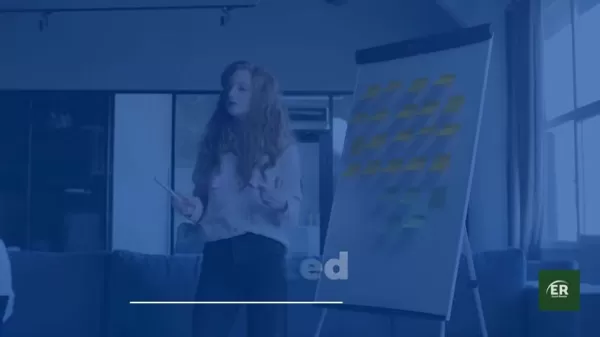
These innovative add-ins leverage machine learning to understand what you're trying to achieve and translate your natural language descriptions into precise Excel formulas. They're not just about generating formulas; they can analyze your data, suggest the right formulas, and even create complex calculations for you. This not only speeds up your work but also minimizes errors, ensuring your spreadsheets are accurate and reliable.
Imagine simply describing the formula you need in everyday language, and AI instantly crafting the correct formula for you. That's the magic of AI-aided formula editors, offering a seamless experience for both novices and seasoned Excel users.
Introducing the AI-Aided Formula Editor
Among the plethora of AI tools for Excel, the AI-Aided Formula Editor stands out as a favorite. It seamlessly integrates into Excel, providing an intuitive interface for generating formulas using AI. Simply describe your desired calculations in plain language, and the AI will whip up the corresponding Excel formula, making even the most complex formulas easier to grasp and use.
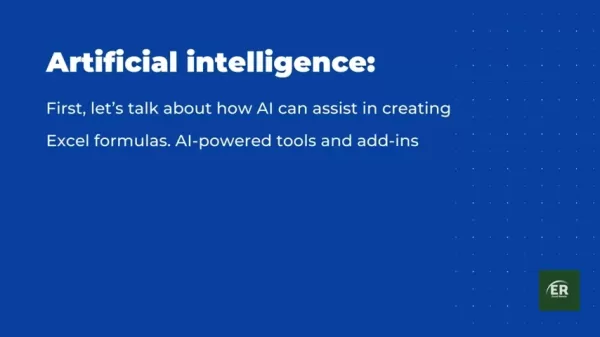
The AI-Aided Formula Editor is packed with features designed to streamline your formula creation process and boost your productivity:
- Natural Language Processing (NLP): Converts your descriptions into Excel formulas effortlessly.
- Formula Suggestion: Recommends formulas that fit your data and context.
- Error Detection: Spots potential errors in your formulas and suggests fixes.
- Formula Explanation: Breaks down complex formulas, making them easy to understand and tweak.
These features work together to make your Excel workflow smoother and more efficient.
Step-by-Step Guide: Installing and Using the AI-Aided Formula Editor
Ready to harness the power of AI in Excel? Here's how you can install and use the AI-Aided Formula Editor:
Step 1: Open Excel
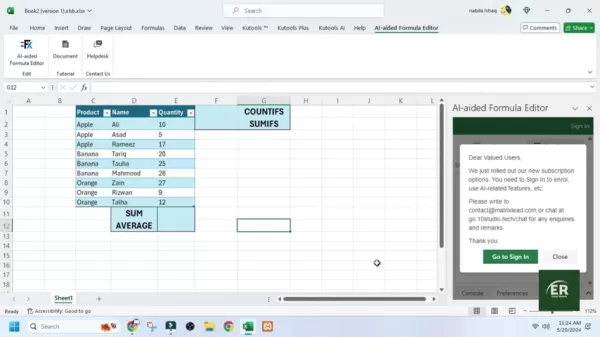
Launch Microsoft Excel on your computer. Make sure you have a stable internet connection for the installation.
Step 2: Access the Add-ins Menu
Go to the 'Home' tab on the Excel ribbon. Find the 'Add-ins' section on the right and click on it.
Step 3: Search for the AI-Aided Formula Editor
In the 'Add-ins' dialog box, use the search bar to find 'AI-Aided Formula Editor'. Hit Enter to see the results.
Step 4: Install the Add-in
Find the 'AI-Aided Formula Editor' in the list, and click the 'Add' button to start the installation. You might need to agree to the terms and conditions.
Step 5: Access the AI-Aided Formula Editor
Once installed, the editor will appear on the 'Home' tab. Click its icon to open the editor panel.
Step 6: Sign In to Use the Formula Editor
Sign in with your Microsoft or Google account to access all features and subscription options.
Now, you're all set to start using AI to create Excel formulas effortlessly.
Real-World Applications: How AI Simplifies Excel Tasks
Generating Basic Formulas with AI
Let's see how AI can help with simple Excel formulas. Say you want to sum a range of cells. Instead of typing the formula manually, you can describe it to the AI-Aided Formula Editor.
- Open the AI-Aided Formula Editor panel.
- In the 'Describe your formula' box, type something like 'Sum of E2 to E10'.
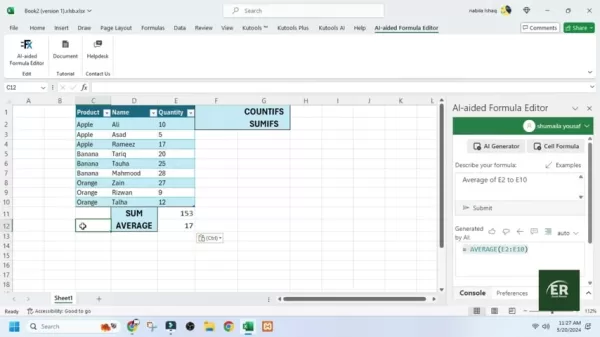
- Hit the 'Submit' button.
The AI will instantly generate the formula `=SUM(E2:E10)`. Just copy and paste it into the cell you need. It's much faster and more intuitive, especially if you're not a pro at Excel syntax.
Calculating Averages with AI Assistance
Calculating averages is another task AI can simplify. If you need to find the average of a range, the AI-Aided Formula Editor can do the heavy lifting.
- With the editor open, enter 'Average of E2 to E10' in the 'Describe your formula' box.
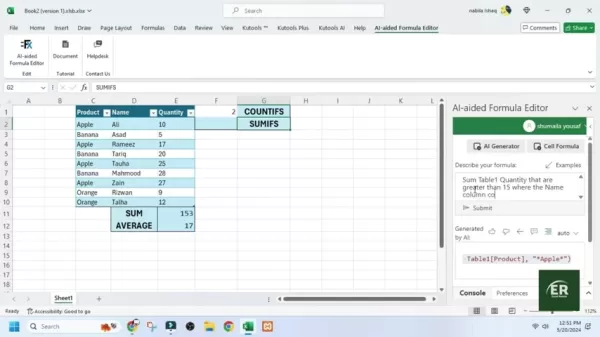
- Click 'Submit'.
The AI will generate `=AVERAGE(E2:E10)`. Copy and paste it where you want the average to appear. This method is perfect for quick statistical calculations without needing to remember the exact syntax.
Creating Conditional Formulas with AI
For more complex tasks like conditional formulas, AI can be a lifesaver. Imagine you need to count products in a table where the quantity is over 20 and the product is 'Apple'. Here's how AI can help:
- In the 'Describe your formula' box, type 'Count Table1 Quantity that are greater than 20 and where the product column contains Apple'.
- Click 'Submit'.
The AI will generate `=COUNTIFS(Table1[Quantity],">20",Table1[Product],"*Apple*")`. This formula counts rows meeting both conditions, showcasing AI's prowess with complex scenarios.
Easy Steps to Get Started with AI-Powered Excel Formulas
Step 1: Install an AI-Aided Formula Editor
First, install the AI-Aided Formula Editor by navigating to the 'Home' tab, clicking 'Add-ins', and searching for it. Once you find it, click 'Add' to install.
Step 2: Open the Add-in
After installation, find the AI-Aided Formula Editor on the 'Home' tab and click its icon to open the editor panel.
Step 3: Describe Your Formula
With the editor open, describe what you want the formula to do in the 'Describe your formula' box.
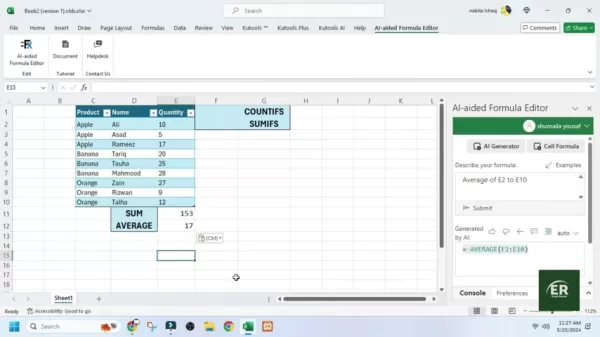
This step is crucial as it helps the AI understand your desired outcome and the data you're working with.
Step 4: Copy and Paste the Formula
Once the AI generates the formula, select it, copy it, and paste it into the function bar in Excel. Press Enter, and you're done. The AI has simplified your formula creation process.
Pros and Cons of Using AI for Excel Formulas
Pros
- Saves a ton of time when creating formulas.
- Makes learning complex Excel functions easier.
- Reduces the chance of errors in formula syntax.
- Boosts productivity by automating repetitive tasks.
- Makes data analysis more accessible to everyone.
Cons
- Accuracy depends on how clearly you describe your needs.
- Some tools might require a subscription or purchase.
- Potential data privacy issues with certain add-ins.
- Relying too much on AI might stunt your traditional Excel skills.
- Not always perfect for very specialized or niche calculations.
Frequently Asked Questions about AI in Excel Formulas
What types of formulas can AI help create?
AI can assist with a wide range of formulas, from basic arithmetic to statistical analyses and complex conditional statements. It's especially handy for large datasets and intricate logic.
Is it necessary to have advanced Excel skills to use AI formula tools?
No, that's the beauty of AI formula tools. They're designed to simplify the process for users of all skill levels. Just describe what you need in plain language, and the AI takes care of the rest.
Are there any limitations to using AI for Excel formulas?
While AI is powerful, it's not infallible. The accuracy of the formulas depends on how clearly you describe your needs and the complexity of the calculation. Always double-check the results for accuracy.
Related Questions
How secure is using AI add-ins with Excel, especially concerning data privacy?
When using AI add-ins for Excel, data security and privacy are crucial. Choose reputable add-ins from trusted sources with clear privacy policies. Review the permissions requested by the add-in and understand how your data will be used. Avoid sharing sensitive information unnecessarily and ensure compliance with data protection regulations like GDPR or CCPA. Keep your add-ins updated for the latest security enhancements and consider using data anonymization techniques to protect confidential information.
Related article
 Seeking Faith and Purpose in an Age of Skepticism
In our modern age of scientific inquiry and critical thinking, maintaining spiritual faith often feels like walking against the tide. Many struggle to reconcile timeless beliefs with contemporary skepticism, leaving them longing for deeper meaning. T
Seeking Faith and Purpose in an Age of Skepticism
In our modern age of scientific inquiry and critical thinking, maintaining spiritual faith often feels like walking against the tide. Many struggle to reconcile timeless beliefs with contemporary skepticism, leaving them longing for deeper meaning. T
 How ChatGPT Works: Capabilities, Applications, and Future Implications
The rapid evolution of artificial intelligence is transforming digital interactions and communication. Leading this transformation is ChatGPT, an advanced conversational AI that sets new standards for natural language processing. This in-depth examin
How ChatGPT Works: Capabilities, Applications, and Future Implications
The rapid evolution of artificial intelligence is transforming digital interactions and communication. Leading this transformation is ChatGPT, an advanced conversational AI that sets new standards for natural language processing. This in-depth examin
 Salesforce’s Transformer Model Guide: AI Text Summarization Explained
In an era where information overload is the norm, AI-powered text summarization has become an indispensable tool for extracting key insights from lengthy documents. This comprehensive guide examines Salesforce's groundbreaking AI summarization techno
Comments (1)
0/200
Salesforce’s Transformer Model Guide: AI Text Summarization Explained
In an era where information overload is the norm, AI-powered text summarization has become an indispensable tool for extracting key insights from lengthy documents. This comprehensive guide examines Salesforce's groundbreaking AI summarization techno
Comments (1)
0/200
![AnthonyMartinez]() AnthonyMartinez
AnthonyMartinez
 August 1, 2025 at 2:47:41 AM EDT
August 1, 2025 at 2:47:41 AM EDT
AI making Excel formulas easy? Mind blown! 🤯 I used to spend hours debugging, now it’s like having a wizard in my spreadsheet. Can’t wait to try these tools!


 0
0
Ever found yourself wrestling with complex Excel formulas, wishing there was a way to make the process smoother and less time-consuming? Enter AI, the game-changer that's transforming how we approach Excel. This article dives into how AI-powered tools are revolutionizing Excel formula creation, making it quicker and more efficient, and ultimately boosting your productivity. Let's explore how AI can unlock the full potential of your Excel experience.
Key Points
- AI can help you craft Excel formulas with ease.
- These AI tools save you time and enhance your productivity.
- The Excel Insights Add-in is a popular choice for AI assistance.
- AI-aided formula editors simplify even the most complex calculations.
- Installing AI add-ins can significantly boost Excel's capabilities.
Unlocking Excel Formula Creation with Artificial Intelligence
The Power of AI in Excel Formula Generation
Artificial intelligence is making waves across industries, and Excel is no exception. With AI-powered tools at our disposal, creating, analyzing, and optimizing Excel formulas has become a breeze, accessible to everyone, regardless of their skill level.
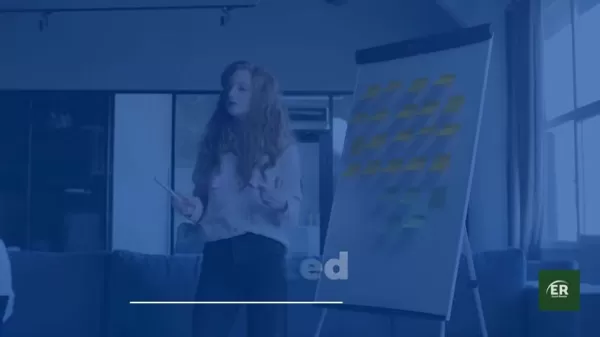
These innovative add-ins leverage machine learning to understand what you're trying to achieve and translate your natural language descriptions into precise Excel formulas. They're not just about generating formulas; they can analyze your data, suggest the right formulas, and even create complex calculations for you. This not only speeds up your work but also minimizes errors, ensuring your spreadsheets are accurate and reliable.
Imagine simply describing the formula you need in everyday language, and AI instantly crafting the correct formula for you. That's the magic of AI-aided formula editors, offering a seamless experience for both novices and seasoned Excel users.
Introducing the AI-Aided Formula Editor
Among the plethora of AI tools for Excel, the AI-Aided Formula Editor stands out as a favorite. It seamlessly integrates into Excel, providing an intuitive interface for generating formulas using AI. Simply describe your desired calculations in plain language, and the AI will whip up the corresponding Excel formula, making even the most complex formulas easier to grasp and use.
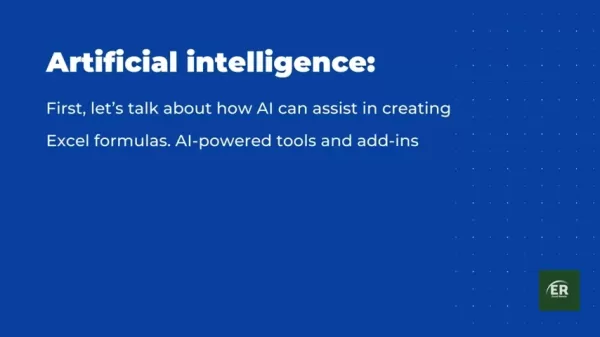
The AI-Aided Formula Editor is packed with features designed to streamline your formula creation process and boost your productivity:
- Natural Language Processing (NLP): Converts your descriptions into Excel formulas effortlessly.
- Formula Suggestion: Recommends formulas that fit your data and context.
- Error Detection: Spots potential errors in your formulas and suggests fixes.
- Formula Explanation: Breaks down complex formulas, making them easy to understand and tweak.
These features work together to make your Excel workflow smoother and more efficient.
Step-by-Step Guide: Installing and Using the AI-Aided Formula Editor
Ready to harness the power of AI in Excel? Here's how you can install and use the AI-Aided Formula Editor:
Step 1: Open Excel
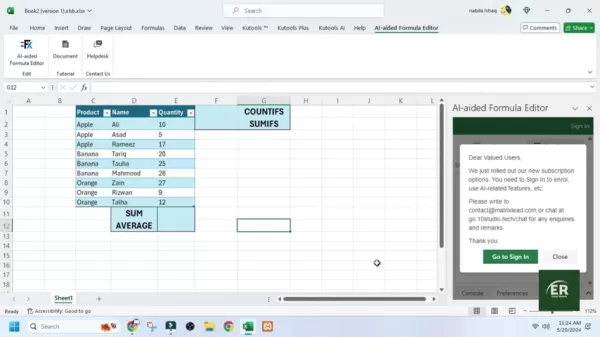
Launch Microsoft Excel on your computer. Make sure you have a stable internet connection for the installation.
Step 2: Access the Add-ins Menu
Go to the 'Home' tab on the Excel ribbon. Find the 'Add-ins' section on the right and click on it.
Step 3: Search for the AI-Aided Formula Editor
In the 'Add-ins' dialog box, use the search bar to find 'AI-Aided Formula Editor'. Hit Enter to see the results.
Step 4: Install the Add-in
Find the 'AI-Aided Formula Editor' in the list, and click the 'Add' button to start the installation. You might need to agree to the terms and conditions.
Step 5: Access the AI-Aided Formula Editor
Once installed, the editor will appear on the 'Home' tab. Click its icon to open the editor panel.
Step 6: Sign In to Use the Formula Editor
Sign in with your Microsoft or Google account to access all features and subscription options.
Now, you're all set to start using AI to create Excel formulas effortlessly.
Real-World Applications: How AI Simplifies Excel Tasks
Generating Basic Formulas with AI
Let's see how AI can help with simple Excel formulas. Say you want to sum a range of cells. Instead of typing the formula manually, you can describe it to the AI-Aided Formula Editor.
- Open the AI-Aided Formula Editor panel.
- In the 'Describe your formula' box, type something like 'Sum of E2 to E10'.
- Hit the 'Submit' button.
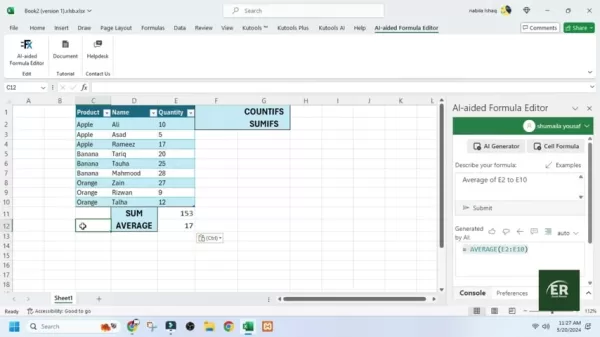
The AI will instantly generate the formula `=SUM(E2:E10)`. Just copy and paste it into the cell you need. It's much faster and more intuitive, especially if you're not a pro at Excel syntax.
Calculating Averages with AI Assistance
Calculating averages is another task AI can simplify. If you need to find the average of a range, the AI-Aided Formula Editor can do the heavy lifting.
- With the editor open, enter 'Average of E2 to E10' in the 'Describe your formula' box.
- Click 'Submit'.
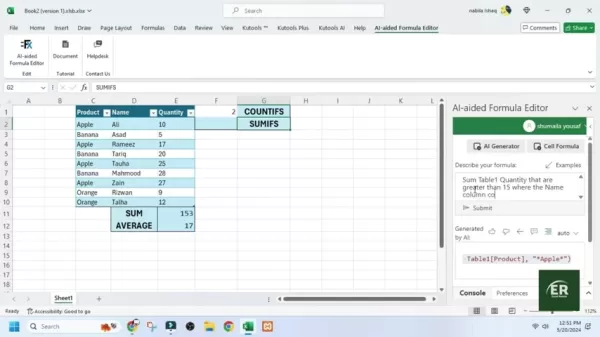
The AI will generate `=AVERAGE(E2:E10)`. Copy and paste it where you want the average to appear. This method is perfect for quick statistical calculations without needing to remember the exact syntax.
Creating Conditional Formulas with AI
For more complex tasks like conditional formulas, AI can be a lifesaver. Imagine you need to count products in a table where the quantity is over 20 and the product is 'Apple'. Here's how AI can help:
- In the 'Describe your formula' box, type 'Count Table1 Quantity that are greater than 20 and where the product column contains Apple'.
- Click 'Submit'.
The AI will generate `=COUNTIFS(Table1[Quantity],">20",Table1[Product],"*Apple*")`. This formula counts rows meeting both conditions, showcasing AI's prowess with complex scenarios.
Easy Steps to Get Started with AI-Powered Excel Formulas
Step 1: Install an AI-Aided Formula Editor
First, install the AI-Aided Formula Editor by navigating to the 'Home' tab, clicking 'Add-ins', and searching for it. Once you find it, click 'Add' to install.
Step 2: Open the Add-in
After installation, find the AI-Aided Formula Editor on the 'Home' tab and click its icon to open the editor panel.
Step 3: Describe Your Formula
With the editor open, describe what you want the formula to do in the 'Describe your formula' box.
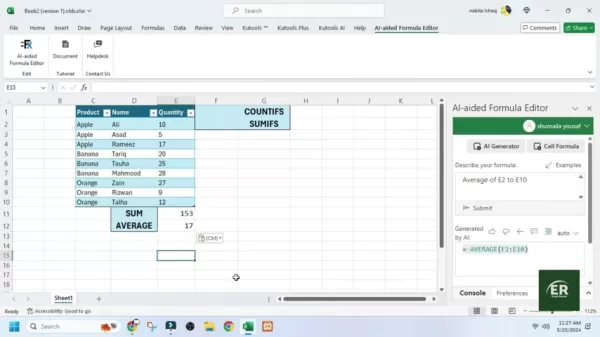
This step is crucial as it helps the AI understand your desired outcome and the data you're working with.
Step 4: Copy and Paste the Formula
Once the AI generates the formula, select it, copy it, and paste it into the function bar in Excel. Press Enter, and you're done. The AI has simplified your formula creation process.
Pros and Cons of Using AI for Excel Formulas
Pros
- Saves a ton of time when creating formulas.
- Makes learning complex Excel functions easier.
- Reduces the chance of errors in formula syntax.
- Boosts productivity by automating repetitive tasks.
- Makes data analysis more accessible to everyone.
Cons
- Accuracy depends on how clearly you describe your needs.
- Some tools might require a subscription or purchase.
- Potential data privacy issues with certain add-ins.
- Relying too much on AI might stunt your traditional Excel skills.
- Not always perfect for very specialized or niche calculations.
Frequently Asked Questions about AI in Excel Formulas
What types of formulas can AI help create?
AI can assist with a wide range of formulas, from basic arithmetic to statistical analyses and complex conditional statements. It's especially handy for large datasets and intricate logic.
Is it necessary to have advanced Excel skills to use AI formula tools?
No, that's the beauty of AI formula tools. They're designed to simplify the process for users of all skill levels. Just describe what you need in plain language, and the AI takes care of the rest.
Are there any limitations to using AI for Excel formulas?
While AI is powerful, it's not infallible. The accuracy of the formulas depends on how clearly you describe your needs and the complexity of the calculation. Always double-check the results for accuracy.
Related Questions
How secure is using AI add-ins with Excel, especially concerning data privacy?
When using AI add-ins for Excel, data security and privacy are crucial. Choose reputable add-ins from trusted sources with clear privacy policies. Review the permissions requested by the add-in and understand how your data will be used. Avoid sharing sensitive information unnecessarily and ensure compliance with data protection regulations like GDPR or CCPA. Keep your add-ins updated for the latest security enhancements and consider using data anonymization techniques to protect confidential information.
 Seeking Faith and Purpose in an Age of Skepticism
In our modern age of scientific inquiry and critical thinking, maintaining spiritual faith often feels like walking against the tide. Many struggle to reconcile timeless beliefs with contemporary skepticism, leaving them longing for deeper meaning. T
Seeking Faith and Purpose in an Age of Skepticism
In our modern age of scientific inquiry and critical thinking, maintaining spiritual faith often feels like walking against the tide. Many struggle to reconcile timeless beliefs with contemporary skepticism, leaving them longing for deeper meaning. T
 How ChatGPT Works: Capabilities, Applications, and Future Implications
The rapid evolution of artificial intelligence is transforming digital interactions and communication. Leading this transformation is ChatGPT, an advanced conversational AI that sets new standards for natural language processing. This in-depth examin
How ChatGPT Works: Capabilities, Applications, and Future Implications
The rapid evolution of artificial intelligence is transforming digital interactions and communication. Leading this transformation is ChatGPT, an advanced conversational AI that sets new standards for natural language processing. This in-depth examin
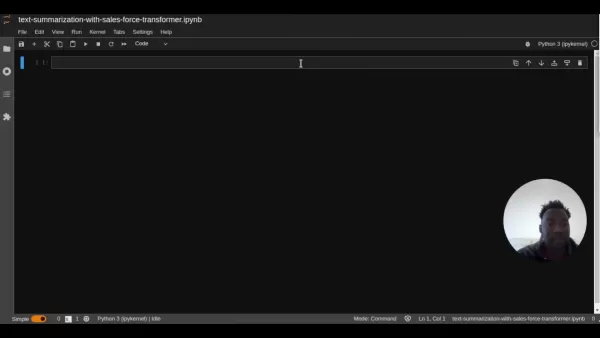 Salesforce’s Transformer Model Guide: AI Text Summarization Explained
In an era where information overload is the norm, AI-powered text summarization has become an indispensable tool for extracting key insights from lengthy documents. This comprehensive guide examines Salesforce's groundbreaking AI summarization techno
Salesforce’s Transformer Model Guide: AI Text Summarization Explained
In an era where information overload is the norm, AI-powered text summarization has become an indispensable tool for extracting key insights from lengthy documents. This comprehensive guide examines Salesforce's groundbreaking AI summarization techno
 August 1, 2025 at 2:47:41 AM EDT
August 1, 2025 at 2:47:41 AM EDT
AI making Excel formulas easy? Mind blown! 🤯 I used to spend hours debugging, now it’s like having a wizard in my spreadsheet. Can’t wait to try these tools!


 0
0





























